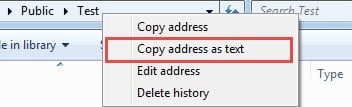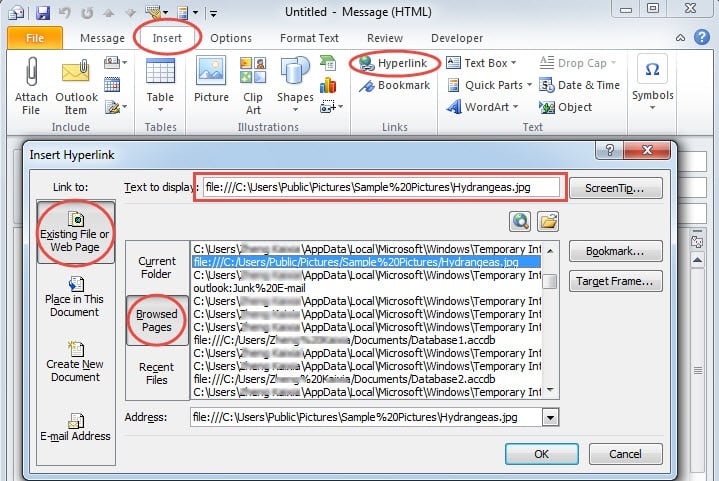When adding folders directly to emails, we will receive an alert that a folder cannot be attached. In fact, we can attach them as hyperlinks.
I have ever attempted to add a folder to an email message in Outlook, but failed. In normal situation, we are seldom required to attach a folder. Besides, Outlook permits the compressed files in .zip or .rar format attached to message. Thus we could compress the folder by Winzip or other compression tools. Then attach the compressed files to email. However, it will take some time if the files in the folder are too large. Actually we could attach the address bar of the folder, a hyperlink, to email.
The situation where we can attach valid hyperlinks is that we need to share a folder on network. In this case, we can create hyperlinks to the network locations. Here are 2 simple ways to attach folder hyperlinks to emails.
Attach Folders as Hyperlinks by Right Click and Dragging
- At first, we should open a window of “new message” and go to the concrete window of the folder’s location. We should open the two windows in parallel.
- Then pitch on the folder and right click it, then drag it to “message” window.
- Finally an option list will arise, in which we should select “Create Hyperlinks Here”. We could see a link in the message content.
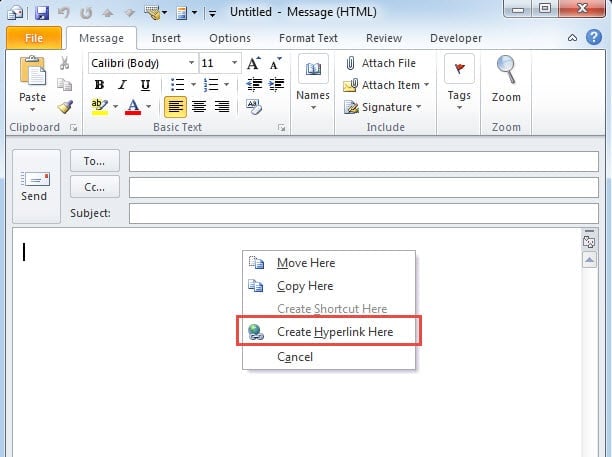
In addition, there is another method of dragging and right click.
- We could open the folder in Windows Explorer,
- Then right click the address of the folder.
- Next an option menu will show up. Just select “Copy Address as Text”.
- Eventually go to “message” window in Outlook, paste the address to it.
Insert Links to the Folder by “Insert Hyperlink” Dialog
- In the window of “new message”, select “Insert” tab and click “hyperlinks”.
- In the new “Insert Hyperlink” dialog, we could click “Existing file or Web Page” and then “Browsed Page” to locate the address, which we have recently accessed to.
- Finally click “OK” to insert it.
Both two ways mentioned above are very easy to master, no matter for a novice or an experienced user in Outlook.
Retrieve Corrupted Outlook Files by Built-in and External Tools
As we all know, virus and malware can attack our computer through Internet. Therefore, there is doubt that Outlook will be much vulnerable to virus and malware attacks during sharing links to network locations. If Outlook gets corrupted, we should apply Microsoft built-in Outlook repair tool – Scanpst.exe. Assuming that it is not up to the task of outlook recovery, we could also take aid of external tools like DataNumen Outlook Repair, which will restore outlook files with a minimized corruption.
Author Introduction:
Shirley Zhang is a data recovery expert in DataNumen, Inc., which is the world leader in data recovery technologies, including sql recovery and outlook repair software products. For more information visit www.datanumen.com