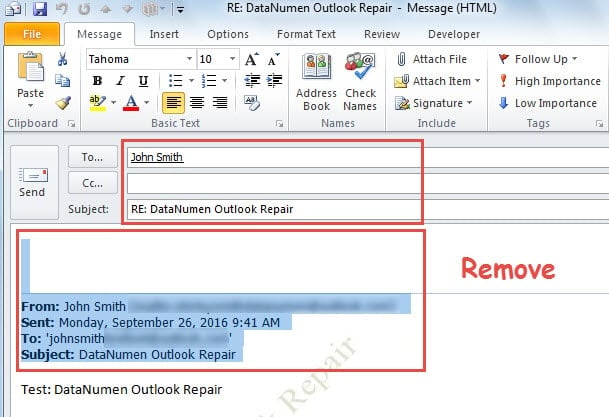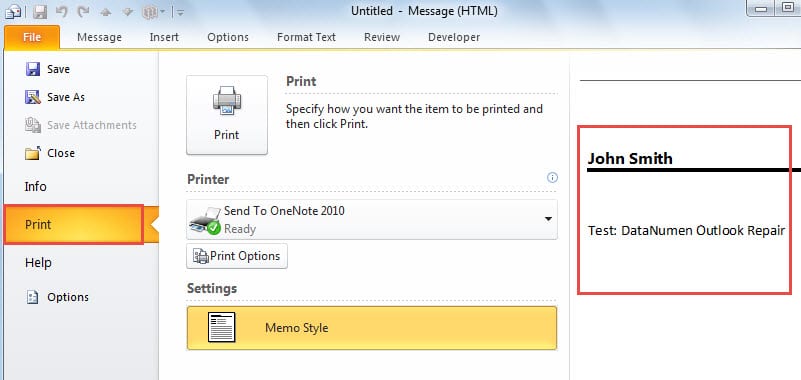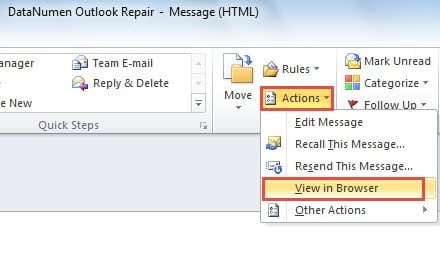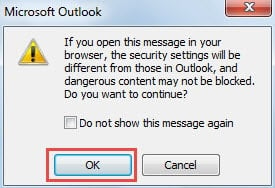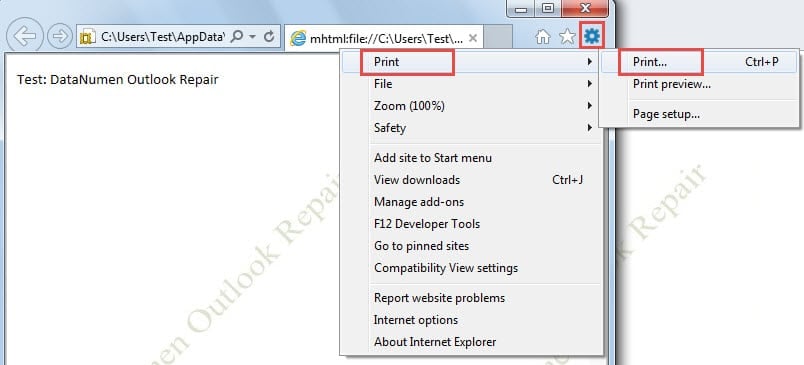When printing an Outlook email, you will find that Outlook prints out all the email components, including body, header and so on. This article will teach you how to remove the header and username when printing an email in Outlook.
For some reasons, I prefer to print some Outlook emails which contain important task information. However, after printing them out, I discover that Outlook print out the headers and relevant usernames of these emails as well. I hope to remove them. Here are my 2 solutions.
Tip 1: By Means of “Reply” Feature
- At the beginning, launch Outlook application.
- In the main interface of Outlook, namely in Mail pane, you need to select the target email which you intend to print without the top header.
- Then you should turn to “Home” ribbon. In the group of “Respond”, locate and click on “Reply” button.
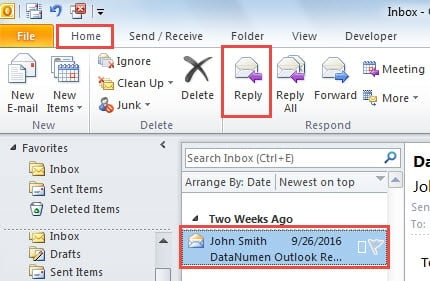
- Next, a new message window will pop up, in which you ought to remove two things manually.
- One is all the preset recipients, subject and attachments in the message header.
- The other one is the replying header at the top of the message body, which is usually the username and header of the original email.
- Finally, after removing the information mentioned above, you can go to “File” menu and switch to “Print” tab. If you are using Outlook 2010 and newer versions, you can directly preview the printed email aside. You will find only the email body left.
The biggest drawback of this means is that you have to remove the header and username manually. If you are reluctant to remove manually, the following way may be much more suitable for you.
Tip 2: With the Help of “View in Browser” Feature
- At the outset, open Outlook and pitch on the target email as usual.
- Then double click on the email to view it in its own open window.
- Next in the subsequent message window, you should find “Actions” button in “Move” group under “Message” tab. Click on “Actions” and select “View in Browser” option from the drop down list.
- You will receive an Outlook alert shown as the following screenshot. In the dialog box, you ought to press “Yes” button.
- After that, the message will open in your default Internet Browser. Here we will take Internet Explorer as the example. You will discover that all the other information has been removed with only message body left. Now you can click “Tools” icon in the upper right corner and choose “Print” to print the email in Browser.
Keep a Qualified Repair Tool in Vicinity
Due to the fact that Outlook is susceptible to corruption, it is prudent to get hold of a remarkable Outlook recovery tool, such as DataNumen Outlook Repair. It can come to your rescue in time as soon as you’re confronted with an unanticipated Outlook crash.
Author Introduction:
Shirley Zhang is a data recovery expert in DataNumen, Inc., which is the world leader in data recovery technologies, including sql recovery and outlook repair software products. For more information visit www.datanumen.com