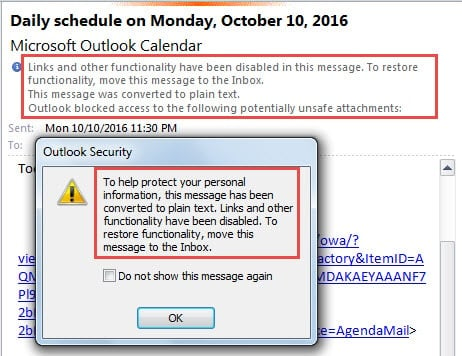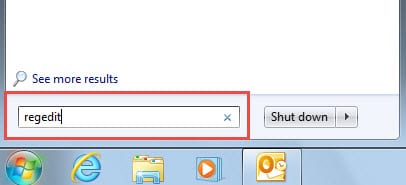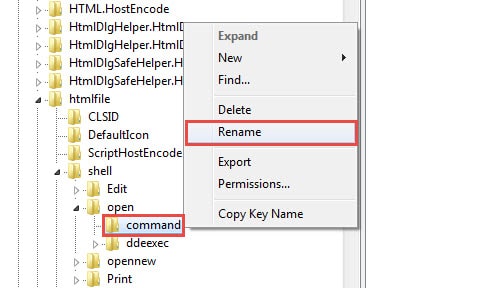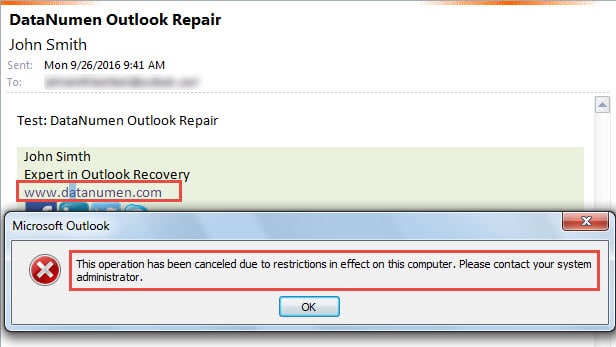Facing various virus and malware, we should enhance our security awareness. For instance, we ought to keep tabs on our email security. This article will tell you how to disable hyperlinks in Outlook emails in case of email borne virus.
Due to the fact that email has become a popular virus vector, we should pay more attention to email security in order to protect our PC as well as our precious data. Moreover, hyperlink embedded in emails is the most common factor which can be easily disguised as innocuous things. Thus it is recommended to disable them. Here are the two relevant workarounds.
Tip 1: Disable Hyperlinks by Junk Email Options
- For a start, open Outlook and click on “Junk” in “Delete” group under “Home” tab.
- Then from its drop down list, select “Junk E-mail Options”.
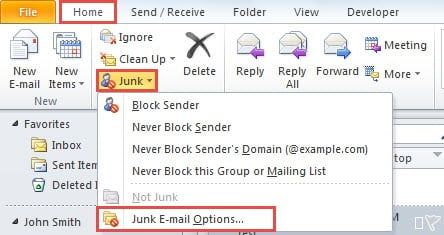
- Next in the new dialog box, ensure that “Disable links and other functionality in phishing messages” is enabled.
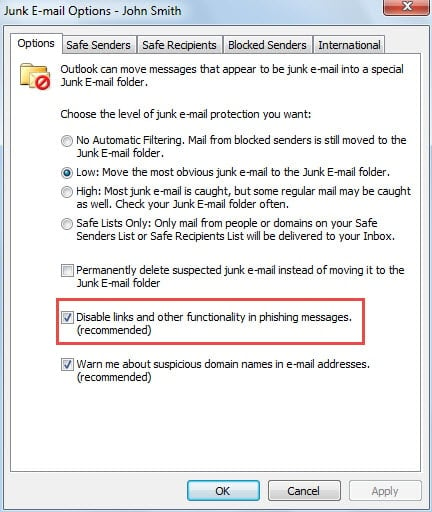
- Once emails are identified as Junk emails by Outlook, embedded hyperlinks will be disabled automatically. In addition, by means of this feature, you can manually move emails to Junk Emails folder to disable internal hyperlinks.
- Now you can have a try. Drag & drop an email with hyperlinks to Junk Email folder. And then click on one hyperlink in it. You will definitely receive an Outlook alert, like the following screenshot.
Tip 2: Disable Hyperlinks via Changing Registry Keys
- At the beginning, exit Outlook properly.
- Search “regedit” in “Start Menu” and press “Enter” key button.
- After that, you may see a small dialog box of “User Account Control”, in which hit “Yes” button.
- You will enter Registry Editor successfully. Then you ought to browse to the following registry keys in order: “HKEY_LOCAL_MACHINE” > “SOFTWARE” > “Classes” > “htmlfile” > “shell” > “open” > “command”.
- Next you can choose to either delete or rename the “command” key. So as to avoid undesired mistakes, it is suggested to rename it for insurance. Right click on the key and select “Rename” from the right click menu.
- Rename it as per your preference, such as “command1”.
- Now you can restart Outlook application, and attempt to access a hyperlink in emails. Without a doubt, you will fail and receive an Outlook alert, shown as the screenshot below:
If you would like to re-enable hyperlinks, you can change the key’s name back to its original status, namely “command”. And lastly restart Outlook to have a test.
Safeguard Outlook against Virus Infection
Disabling hyperlinks is only one of the most common precautions to block virus infections. Actually there are a great amount of other similar measures, including disable Outlook downloading external attachments and pictures automatically. In reality, although you take sufficient preparations for various issues, Outlook still can crash unanticipatedly. In that case, what you require urgently is a PST repair tool, like DataNumen Outlook Repair, which can get back maximum data for you.
Author Introduction:
Shirley Zhang is a data recovery expert in DataNumen, Inc., which is the world leader in data recovery technologies, including sql recovery and outlook repair software products. For more information visit www.datanumen.com