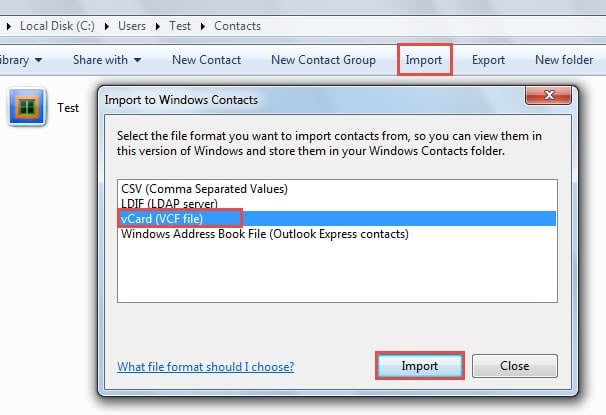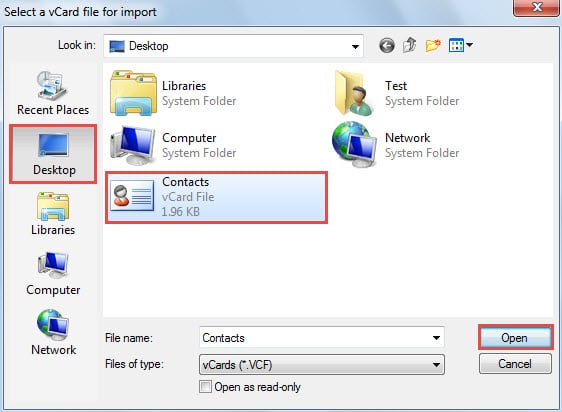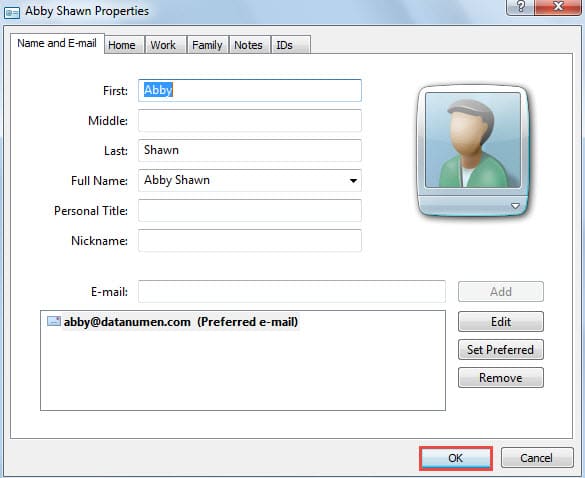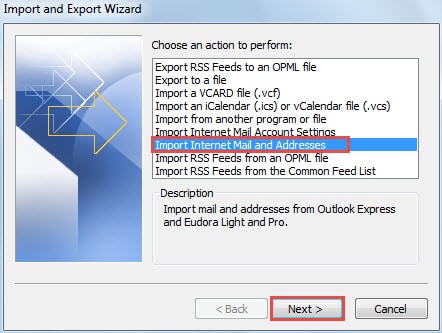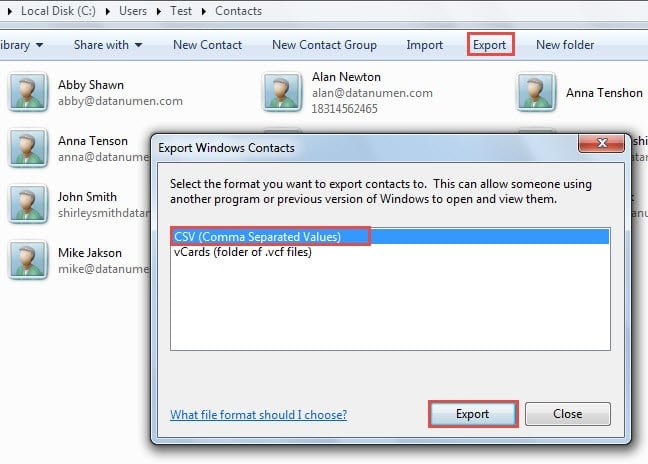Without external helps, Outlook itself doesn’t support us to export multiple contacts as a single vCard file. Equally, without extra assistance, Outlook doesn’t permit us to import multiple contacts from one vCard file. So if you’ve got a vCard file containing many contacts, how can you import them into Outlook? This article will introduce a workaround.
According to our previous article, “How to Export Multiple Outlook Contacts as a Single vCard File”, we can generate one vCard file containing multiple contacts with the help of Gmail. However, when we intend to import these contacts from a single vCard file into Outlook, we will discover that only one contact in this vCard file can be imported. Actually we can import all the contacts by the following workaround simply in 2 steps.
Step 1: Import the vCard File to Windows Contacts
- At the very outset, you should access to the Windows Contacts folder in File Explorer. The default path to the folder is “C:\Users\%username%\Contacts”. Thus follow the steps below:
- Firstly, click “Start” > “Computer” to open the File Explorer.
- And then type the path in the address bar.
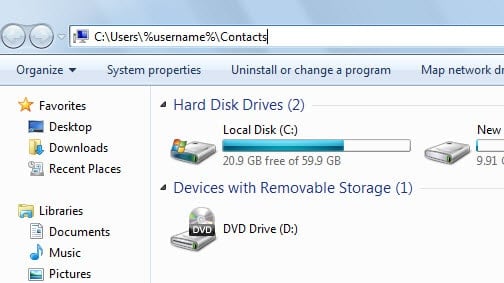
- Lastly press “Enter” key button. You will jump to the Windows Contacts folder at once.
- Now you should hit “Import” button in the toolbar. Then in the new “Import to Windows Contacts” dialog box, select “vCard (VCF file)” and click “Import” button.
- Next another dialog box will pop up, in which you ought to select the source vCard file and click “Open” to import it.
- Later in the subsequently emerging dialog boxes, you can check the imported contacts and click “OK” to save them.
- After completing saving the contacts, you will return to “Import to Windows Contacts” dialog box. Just click “Close” button to exit it.
Step 2: Import Windows Contacts into Outlook
Now that you’ve successfully imported all the contacts encompassed in the vCard file into Windows Contacts folder, you should proceed to import the contacts into Outlook. Here you can take different operations depending on varying Outlook versions that you are using.
- If you are using Outlook 2007 or 2010, you can directly make use of Outlook native feature “Import Internet Mail and Addresses” to import the windows contacts with effortless ease.
- However, if you are using Outlook 2003 or 2013 or newer, there is no native support to import Windows Contacts. Hence you should export the Windows Contacts to a CSV file at first and then import the contacts from the CSV file into Outlook.
For more detailed steps, you can refer to another article in our blog “How to Import Windows Contacts into Your Outlook”.
Recover Outlook Data after Unanticipated Crashes
Although Outlook has multiple functions, it still cannot be free of errors and crashes. Hence, we should remain prepared for unexpected Outlook corruptions. For example, we ought to make a regular backup. Also, getting hold of a potent PST repair tool is a matter of necessity, like DataNumen Outlook Repair.
Author Introduction:
Shirley Zhang is a data recovery expert in DataNumen, Inc., which is the world leader in data recovery technologies, including sql recovery and outlook repair software products. For more information visit www.datanumen.com