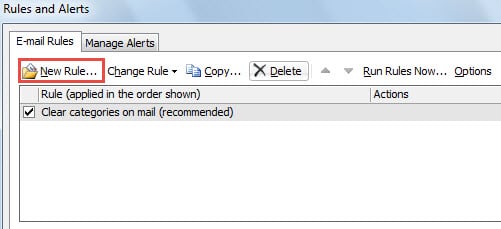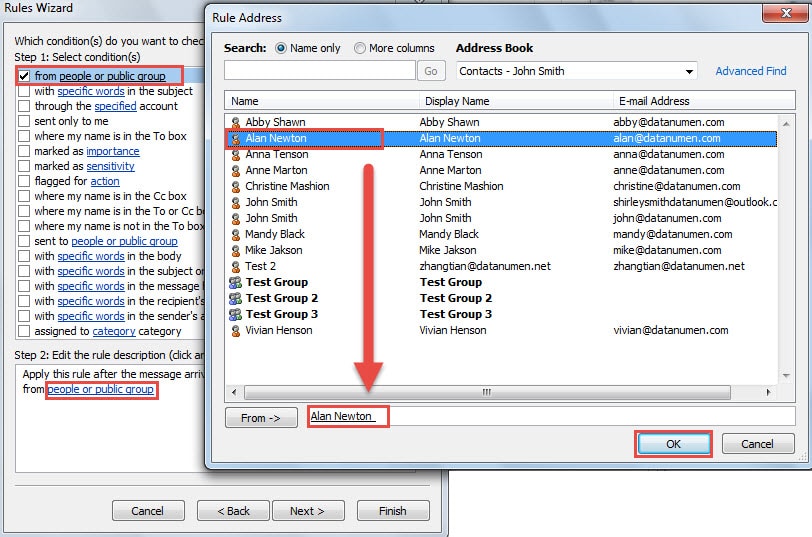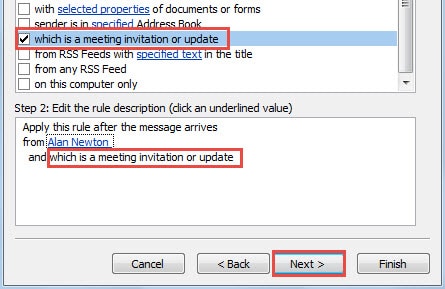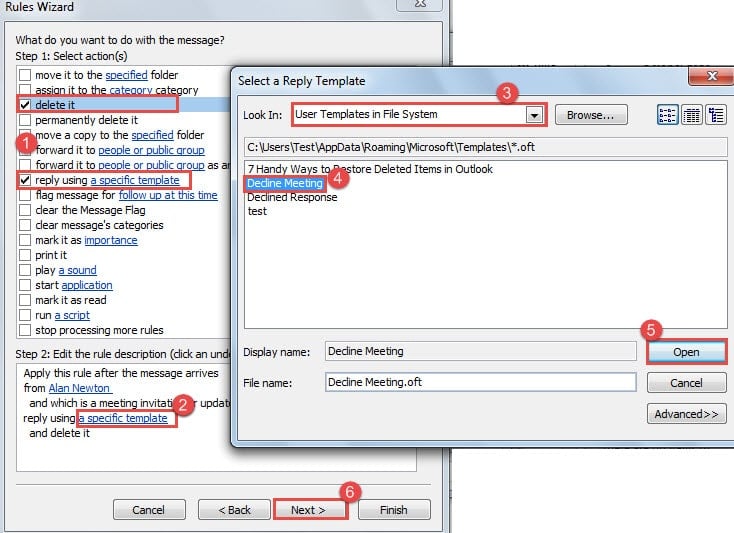If you always decline the meeting invitations from specific people, why not have Outlook to decline them automatically? 2 simple steps can accomplish it. This article will introduce the detailed operations.
On one occasion, I have to going on a business trip for two weeks. Therefore, I always cannot attend the weekly meeting of our department. But the meeting initiator, who is the leader in our department, will send the meeting invitations to all of us. Thus, I wish a method that Outlook can decline the meeting invitations automatically during my outside business trip. Here are my final solutions.
Step 1: Create an Email Template for Declining Meeting Invitations
- At the beginning, create a new email.
- Then in the new message window, you could fill in the subject, such as “I am sorry that I will not attend the meeting”. And then compose the email body as per you needs.
- Next click “File” > “Save as”.
- In the window of “Save As”, set “save as type” to “Outlook Template”. It will jump to the default user template folder. Assign a name to the template. And lastly click “Save” button.

Step 2: Create a Rule to Decline Meeting Invitations from Specific Person
- For a start, go to “File” menu and press “Manage Rules & Alerts” button.
- After that, in a new dialog box of “Rules and Alerts”, click “New Rule” button.
- Next another new dialog box of “Rules Wizard” will pop up. Pitch on “Apply rule on messages I receive” and click “Next” button
- You would be required to specify the rule condition. Take the following steps:
- Firstly, you should select “from people or public group”.
- And then turn to “Step 2” box, click on the “people or public group” link.
- The “Rule Address” dialog box will arise. Select the specific persons or groups and click “OK” button.
- After backing to “Rules Wizard” screen, you should find & select “which is a meeting invitation or update”.
- After clicking “Next” button, you should select the rule actions. Follow the steps below:
- Firstly, select “reply using a specific template” and “delete it”.
- Then in “Step 2” box, click on “a specific template” link.
- In the latter dialog box of “Select a Reply Template”, change “Look In” to “User Templates in File System”.
- Next from the list, pick out the target template.
- And click “Open” button to enable it.
- Ultimately, click “Next”.
- Neglect the exception click “Next” to the final screen. Review all the rule settings and press “Finish” button eventually.
What to Do If You Suffer Outlook Crashes
Outlook can crash without any warnings. Obviously, it may be difficult to predict and prevent it. Therefore, we should learn how to make effective relief measures. They should include updated backups for Outlook data as well as handy Scanpst. However, if both of them fail, do not panic. You can recur to a powerful PST repair tool, such as DataNumen Outlook Repair, which will be able to get back maximum data for you.
Author Introduction:
Shirley Zhang is a data recovery expert in DataNumen, Inc., which is the world leader in data recovery technologies, including sql recovery and outlook repair software products. For more information visit www.datanumen.com