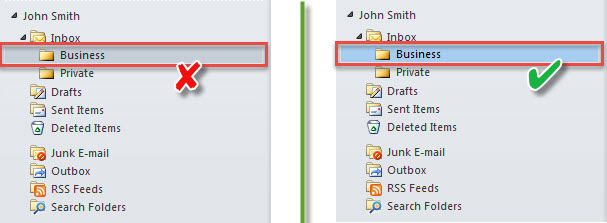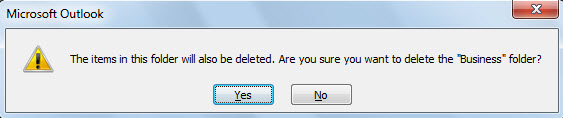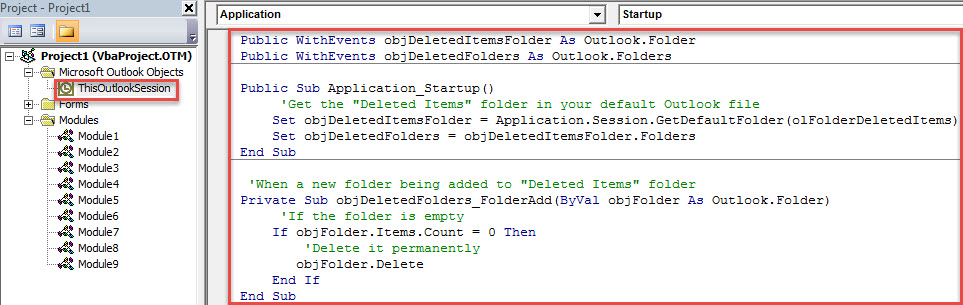By default, when you delete a folder, Outlook will always move it to “Deleted Items” folder. Yet, most of time, you always wish to delete the empty folders permanently without passing the “Deleted Items” folder. Now, this article will help you get it.
When you right click on a folder and choose “Delete Folder”, you’ll find that this folder is only moved to “Deleted Items” folder. However, in many cases, when you delete an empty folder, you exactly wish to delete it permanently without passing the “Deleted Items” folder. If you hope that Outlook can auto identify whether the folder is empty and perform deletion intelligently, you can read on. Here we will teach you how to realize this function.
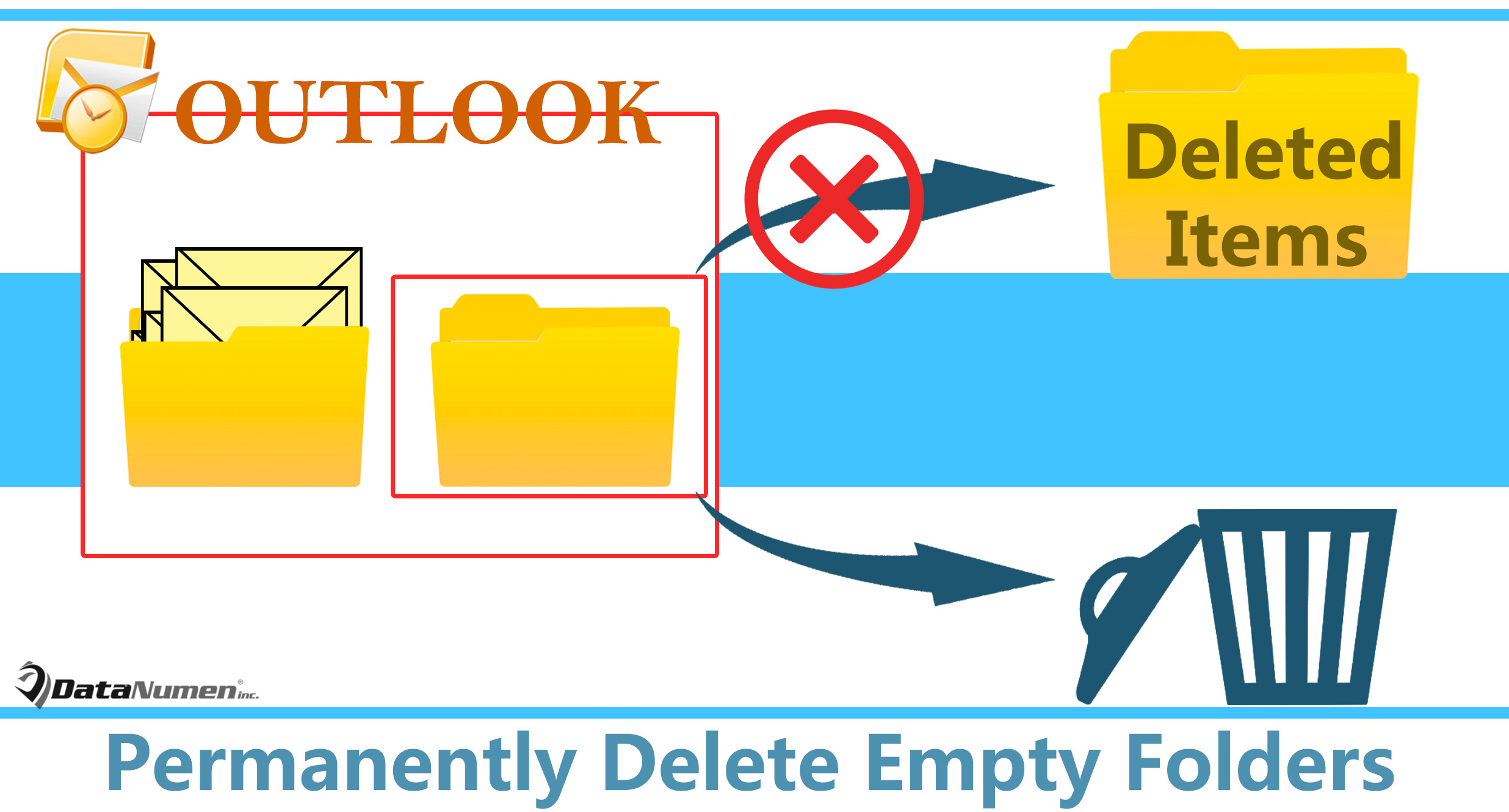
Method 1: Permanently Delete Folders via “Shift + Delete”
- At first, you need to double click on the folder that you want to delete.
Note: In Outlook 2010, you should ensure the selected folder is in blue, not grey, like the following image.
- Then, press “Shift + Delete” key buttons.
- Next, you will get a warning, shown as the screenshot below.
- After that, click “Yes” button.
- Then, this folder will be deleted permanently. You will not see it in “Deleted Items” folder.
However, many users are not accustomed to using the “Shift + Delete” shortcut. Instead, they hope that Outlook can auto delete the empty folders permanently even though they delete by the standard means. In response to this requirement, here we will introduce another way.
Method 2: Auto Delete Empty Folders Permanently with Help of VBA
- To begin with, tap on “Alt + F11” to access VBA editor.
- Then, copy the following VBA code into the “ThisOutlookSession” project.
Public WithEvents objDeletedItemsFolder As Outlook.Folder
Public WithEvents objDeletedFolders As Outlook.Folders
Public Sub Application_Startup()
'Get the "Deleted Items" folder in your default Outlook file
Set objDeletedItemsFolder = Application.Session.GetDefaultFolder(olFolderDeletedItems)
Set objDeletedFolders = objDeletedItemsFolder.Folders
End Sub
'When a new folder being added to "Deleted Items" folder
Private Sub objDeletedFolders_FolderAdd(ByVal objFolder As Outlook.Folder)
'If the folder is empty
If objFolder.Items.Count = 0 Then
'Delete it permanently
objFolder.Delete
End If
End Sub
- After that, restart Outlook to activate this macro.
- Since then, every time when you delete a folder, if the folder is empty, it’ll be always deleted permanently.
Deal with Frequent Outlook Errors
If you have applied Outlook for a pretty long time, you may have come across lots of vexing Outlook issues. It’s an unquestioned fact that Outlook is prone to errors and corruption. This is why Outlook comes pre-installed with a built-in fix tool – Scanpst. It aims to help users to resolve majority of small issues. But, if meeting up with badly serious problems, you’d better take aid of a more powerful utility, like DataNumen Outlook Repair.
Author Introduction:
Shirley Zhang is a data recovery expert in DataNumen, Inc., which is the world leader in data recovery technologies, including recover mdf and outlook repair software products. For more information visit www.datanumen.com