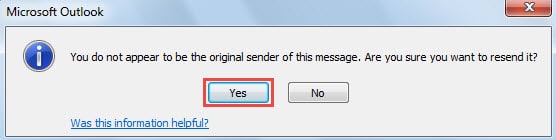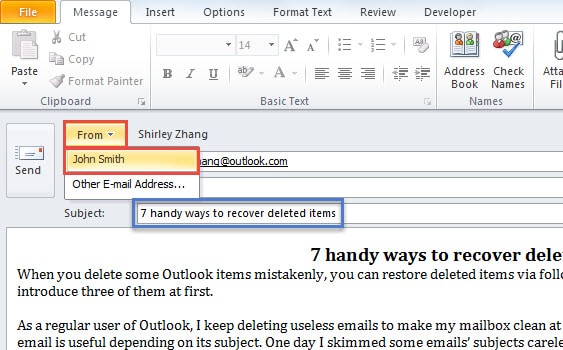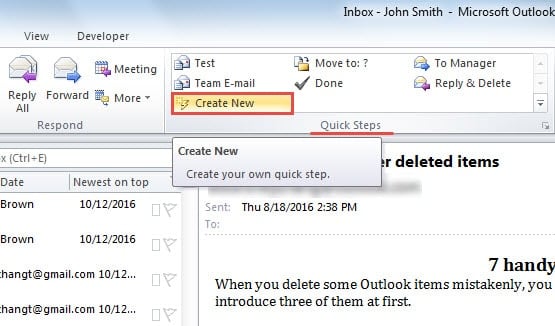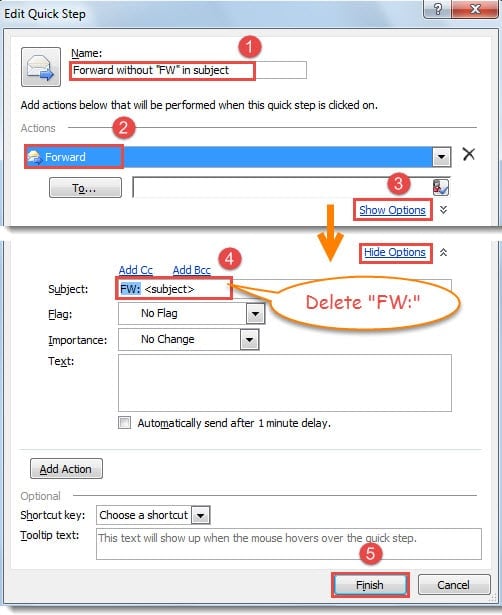When you forward emails in Outlook, “FW” will be added to the subject by default. If you dislike it, you can apply the following 2 approaches to disable “FW” prefix in subject.
As a rule, when we forward emails, the characters “FW:” will be inserted at the beginning of the email subject line. However, at times, for some reasons, we may hope to just forward the emails without “FW”. Of course, we’re able to remove it manually in the forwarding messages. But it’s a bit troublesome. Here 2 related workarounds will be exposed to improve efficiency.
Method 1: Resend the Email
- For a start, launch Outlook application. In mail pane, double click a received email to open it in its own window.
- Then in the message window, you ought to click on “Actions” button in “Move” group. And from its drop down list, you should choose “Resend This Message” option.
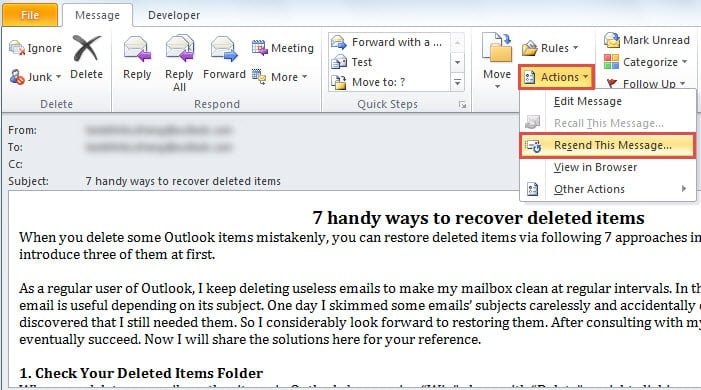
- Next you will receive an Outlook prompt which aims to re-confirm whether to resend or not. You need to press “Yes” button.
- After that, a new message window will pop up, which has the same contents, senders, recipients and subject without “FW” prefix as the source email. Thus here you need to change the “From” field. Click “From” button and select your own email account. And proceed to modify the “To” and “CC” fields.
- Finally you can hit “Send” button to send this message out.
Method 2: Forward the Email via Quick Steps
- At the very outset, create a new quick step by clicking “Create New” button in “Quick Steps” group under “Home” tab.
- And then in the subsequent “Edit Quick Step” dialog box, you have to take the following steps:
- To start with, assign a name for this new quick step, such as “Forward without ‘FW’ in subject”.
- Then from the drop down list of “Actions”, locate and opt for “Forward” option.
- Next click “Show Options” link to expose more available options.
- And later in “Subject” line, you need to remove “FW:” characters.
- Lastly click “Finish” button to activate the newly created quick step and back to Outlook main interface.
- Now you can have a try. Pitch on a received email from the mail list and then hit the new quick step in the “Quick Steps” box. A new forwarding message window will turn up at once. You will definitely find that no “FW” prefix in the subject line.
Keep Protecting Outlook from Corruptions
As we all know, Outlook is susceptible to corruption, thus there will be a long way for us to protect Outlook from corruptions. For regular users, the best way is to keep a consistent and up-to-date data backup. Besides, in order to provide timely rescue in the event of Outlook crashes, keeping a remarkable repair tool nearby, like DataNumen Outlook Repair, is more than a necessity.
Author Introduction:
Shirley Zhang is a data recovery expert in DataNumen, Inc., which is the world leader in data recovery technologies, including sql recovery and outlook repair software products. For more information visit www.datanumen.com