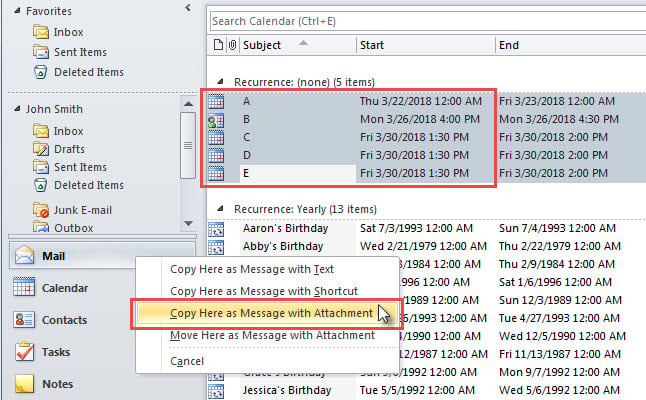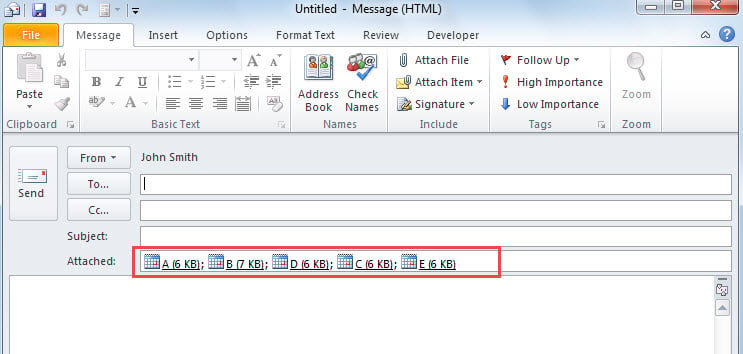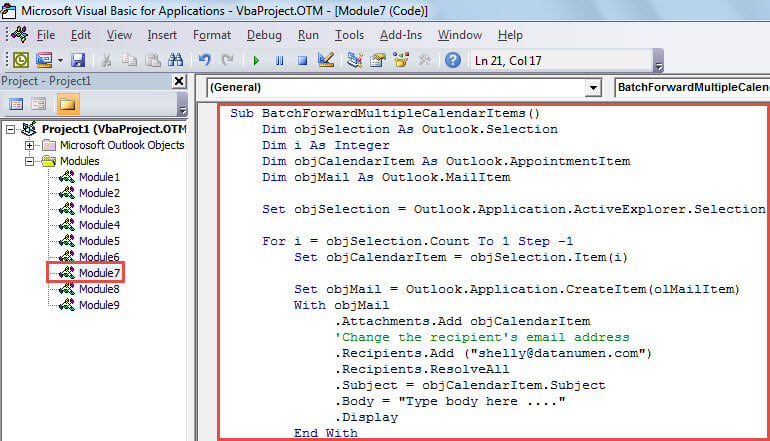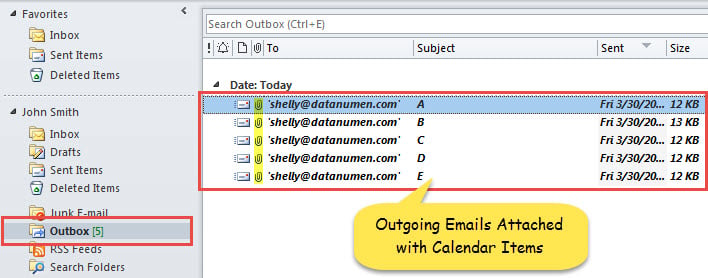At times, you may want to send many of your calendar items to other persons. In this situation, you may want to send them in batch. Now, this article will show 2 approaches to get it.
To quickly send a calendar item via mail, no matter a meeting or appointment, you can just open this item and then click the “Forward” button in the “Actions” group. It’s quite easy. Nevertheless, by this means, sending multiple calendar items would be a bit troublesome. Hence, here we will teach you 2 much quicker methods. Both of them can let you accomplish this task in bulk.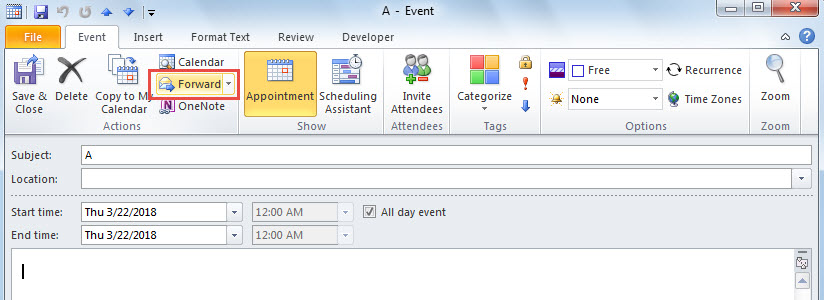
Method 1: Batch Send in One Mail
- At the very outset, select the calendar items that you want.
- Then, hold down right mouse and drag them to the “Mail” navigation pane.
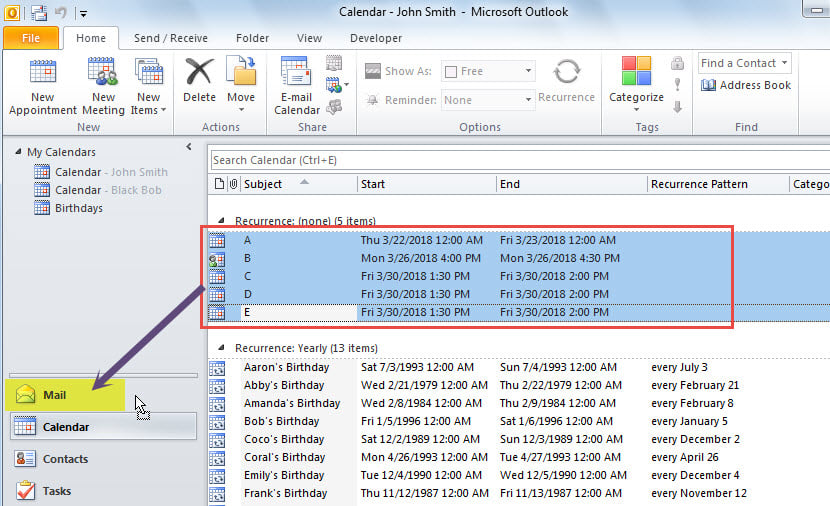
- Next, in the displayed list, select “Copy Here as Message with Attachment” option.
- At once, a new email will show up, in which the selected calendar items have been attached.
Method 2: Batch Send in Separate Mails
- For a start, in Outlook, go to VBA editor via “Alt + F11” key shortcuts.
- Then, in the new window, put the following VBA code into an empty module.
Sub BatchForwardMultipleCalendarItems()
Dim objSelection As Outlook.Selection
Dim i As Integer
Dim objCalendarItem As Outlook.AppointmentItem
Dim objMail As Outlook.MailItem
Set objSelection = Outlook.Application.ActiveExplorer.Selection
For i = objSelection.Count To 1 Step -1
Set objCalendarItem = objSelection.Item(i)
Set objMail = Outlook.Application.CreateItem(olMailItem)
With objMail
.Attachments.Add objCalendarItem
'Change the recipient's email address
.Recipients.Add ("shelly@datanumen.com")
.Recipients.ResolveAll
.Subject = objCalendarItem.Subject
.Body = "Type body here ...."
.Send
End With
Next i
End Sub
Note: Change the recipient’s email address as per your own needs.
- After that, follow the Optional Step introduced in “How to Run VBA Code in Your Outlook” to add this new macro to Quick Access Toolbar.
- Finally, try this macro.
- First off, select multiple calendar items.
- Then, click the macro button in Quick Access Toolbar.
- Immediately, Outlook will send out separate mails that are attached with the calendar items.
Get Rid of Outlook Data Corruption
Due to the fact that Outlook is susceptible to errors and corruption, you have to beware of all risks to your Outlook. They usually include hidden viruses in emails, human errors and even hardware malfunctions, etc. Apart from looking out for these dangers, you ought to make some precautions, such as making regular data backups for Outlook, preparing a powerful PST fix tool like DataNumen Outlook Repair and so on.
Author Introduction:
Shirley Zhang is a data recovery expert in DataNumen, Inc., which is the world leader in data recovery technologies, including SQL Server recovery and outlook repair software products. For more information visit www.datanumen.com