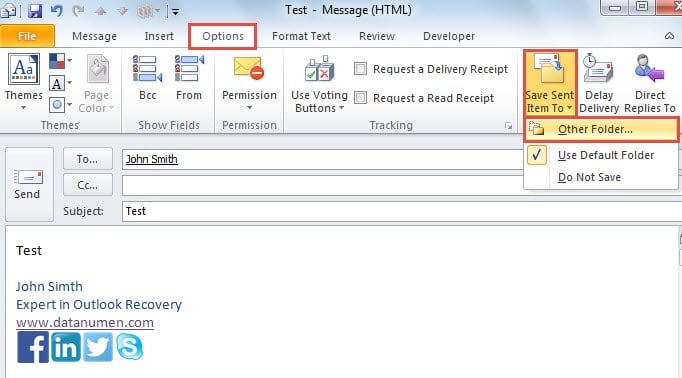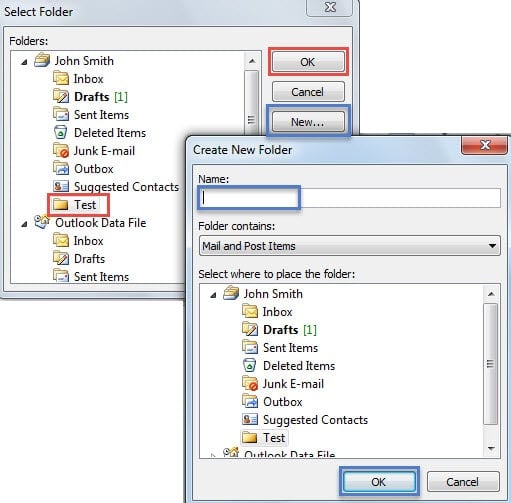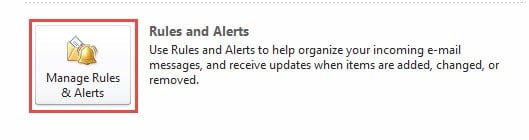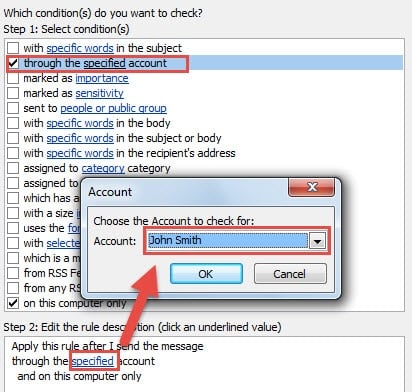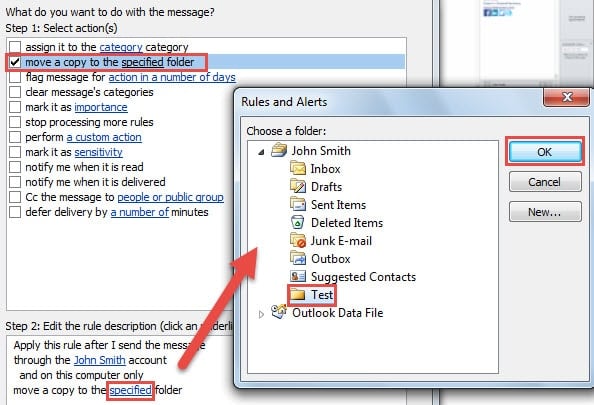Be default, Outlook will save your sent items in “Sent Items” mail folder. However, by the two means introduced in this article, you can save sent items to another specific folder with effortless ease.
In order to better classify and manage my Outlook emails, I have created several mail folders. To my sent items, such as emails, meeting invitations, I wish to save some of them to alternative folders, instead of the default “Sent Items” folder. The followings are my 2 tricks.
Method 1: Save Sent Items to a Specified Folder When Composing
- To start with, you should open Outlook as usual and create a new item, such as an email.
- Then in the new message window, you can compose the email normally. Fill in recipients, subject as well as the email body.
- After that, switch to “Options” tab, under which you need to locate and click on “Save Sent Item To” in the group of “More Options”.
- Next from the following drop down list, you could select “Other Folder”.
- Later a new dialog box of “Select Folder” will turn up. You could select a readymade folder as the saving folder. Or if no your desired folder, you could click “New” button to create a new folder.
- Finally, click a series of “OK” until all the dialog boxes have been closed. After the email is sent out successfully, you can find the sent email in your selected folder.
Method 2: Save Sent Items to a Specified Folder Automatically
- At the outset, go to “File” menu in Outlook and then press “Manage Rules & Alerts” under “Info” tab.
- And then in the dialog box of “Rules and Alerts”, click on “New Rules” button.
- In the subsequent screen of “Rules Wizard”, you need to follow the steps below:
- At first, select “Apply rule on messages I send” and click “Next”.
- Then in the “Condition” section, you should select “through the specified account”. And in the following box, click on “specified” link. From the new small dialog box, choose your wished account. After that, click “OK” and “Next”.
- Next select “Move a copy to the specified folder”. After clicking on “specified”, you choose the saving folder as per your needs. After that, click “OK” and “Next”.
- Lastly click several “Next” until you get to the final screen of “Rules Wizard”. You can review all your rule settings and specify a name to this rule.
- Finally click “Finish” button to apply this rule. From now on, the sent items will be saved to your selected folder automatically.
Not Immune to Corruption
Even though Outlook is feature rich, it still cannot be exempt from corruption. On the contrary, Outlook is considerably vulnerable. Therefore, as a regular user of Outlook, what you should do to safeguard your Outlook data is to keep an eye out for all potential threats, and keep an intelligent Outlook recovery tool in vicinity, like DataNumen Outlook Repair.
Author Introduction:
Shirley Zhang is a data recovery expert in DataNumen, Inc., which is the world leader in data recovery technologies, including sql recovery and outlook repair software products. For more information visit www.datanumen.com