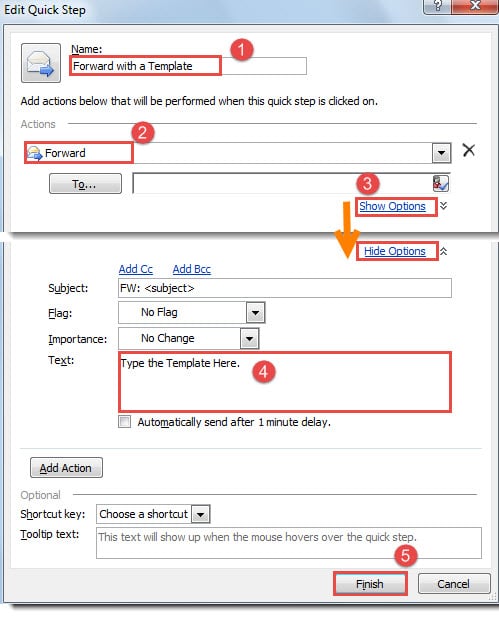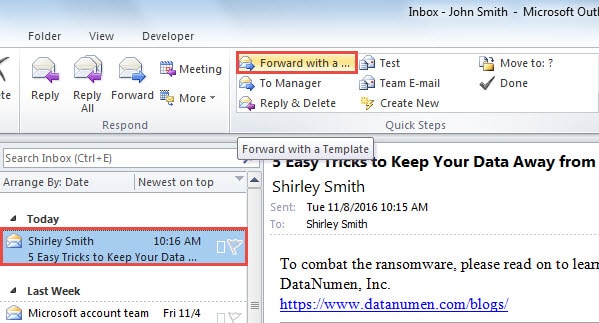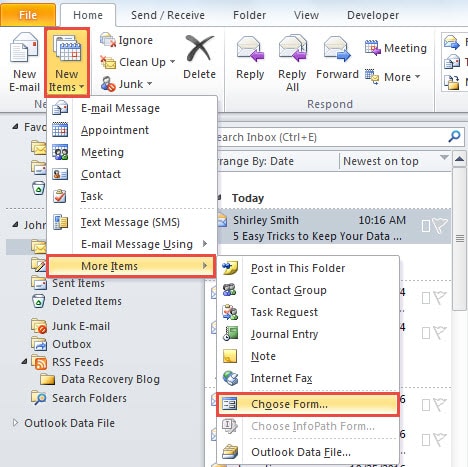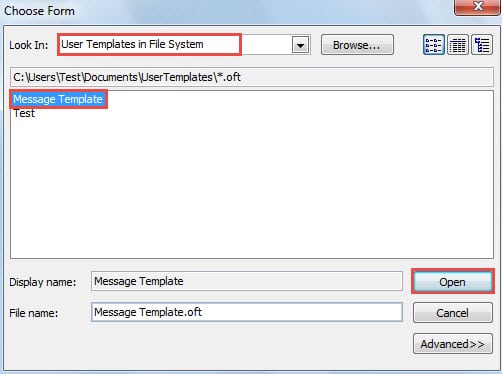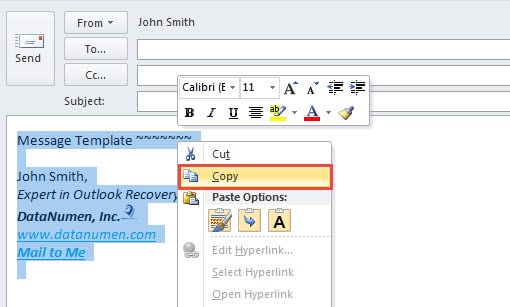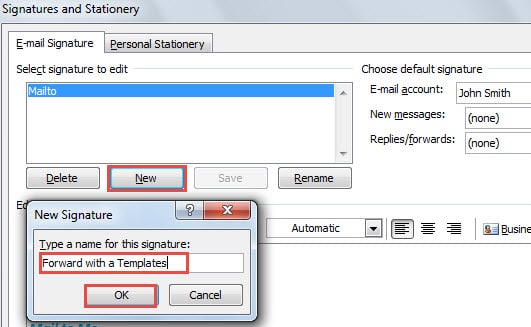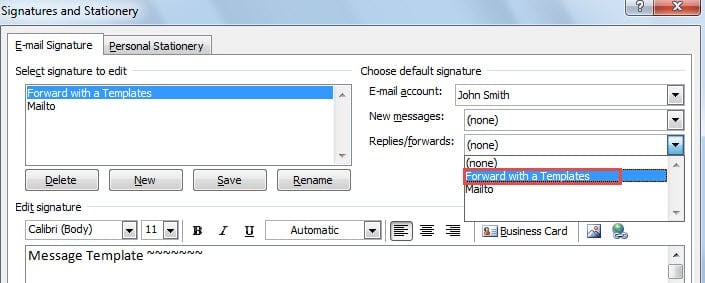If you often need to type the same content when you forward emails in Outlook, forwarding with a template will save you a lot of time. This article will exhibit two simple means about it.
In my daily work, I’m often required to forward many emails from superior to the other colleagues. And in the forwarding emails, I usually need to type the same text in message body, which is entirely a repetitive and inefficient work. Thus I’ve done some researches about how to quickly forward these emails with template. Here are 2 of my solutions.
Method 1: Forward Emails with a Template via Quick Steps
- To begin with, click “Create New” button in “Quick Steps” group.
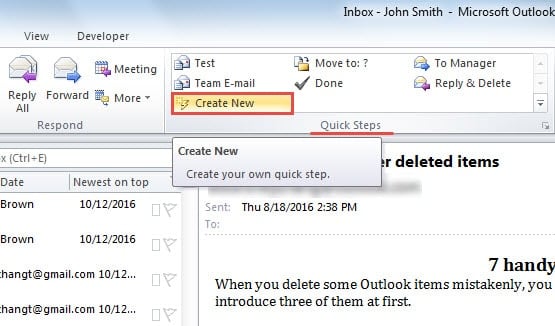
- Then in the new dialog box of “Edit Quick Step”, you ought to follow the steps below:
- Firstly, assign a name to this quick step, like “Forward with a Template”.
- And then in “Actions” field, select “Forward”.
- After that, click on “Show Options” link.
- Next in the subsequently emerging options, you can compose a template in “Text” part.
- Lastly after composing the template, hit “Finish” button to complete the quick step, close the dialog box and back to Outlook main interface.
- Now you can have a try. Select an email from mail list and click on “Forward with a Template” quick step. A new message window will open, in which the message body has been filled with the preset template.
Method 2: Forward Emails with a Template via Signatures
- At the very outset, you should open the source Outlook template. Click “New Items” > “More” > “Choose Form”.
- In the subsequent dialog box, select “User Templates in File System” in “Look In” field. Then from the following list, pitch on the source template and press “Open” button to access it.
- The template will open up in the new message window. You ought to select all the contents by “Ctrl + A” keyboard shortcuts, right click and choose “Copy”.
- Next switch to “Insert” tab and click on “Signature” > “Signatures”.
- In “Signatures and Stationery” dialog box, click “New” and type a name for the new signature. Click “OK”.
- In “Edit Signatures” section, you can press “Ctrl + V” to paste the previously copied template contents.
- Later you can assign the newly created signature to “Replies/forwards”.
- After that, click “OK” to close the dialog box and the message window.
- Now select an email and press “Forward” button in “Respond” group under “Home” tab. In the forwarding message window, the template must be in the body as signature.
However, by this method, in replies, the specific signature will be inserted as well. If you dislike this, you can abandon the step 7 and manually select the specific signature when forwarding emails.
Repair Tool Must Come in Handy
Due to the fact that Outlook is vulnerable, you should make Outlook data backups on a regular basis. Plus, it is necessary to procure an Outlook recovery too, such as DataNumen Outlook Repair. Without a doubt, it will come in handy even if you cannot predict when and where Outlook corruptions will occur.
Author Introduction:
Shirley Zhang is a data recovery expert in DataNumen, Inc., which is the world leader in data recovery technologies, including sql recovery and outlook repair software products. For more information visit www.datanumen.com