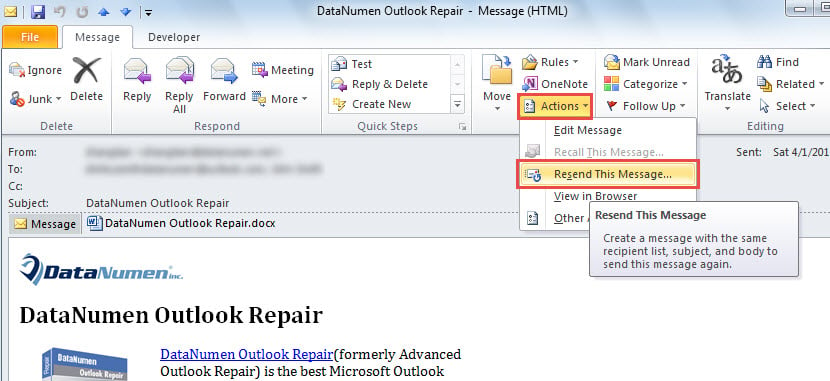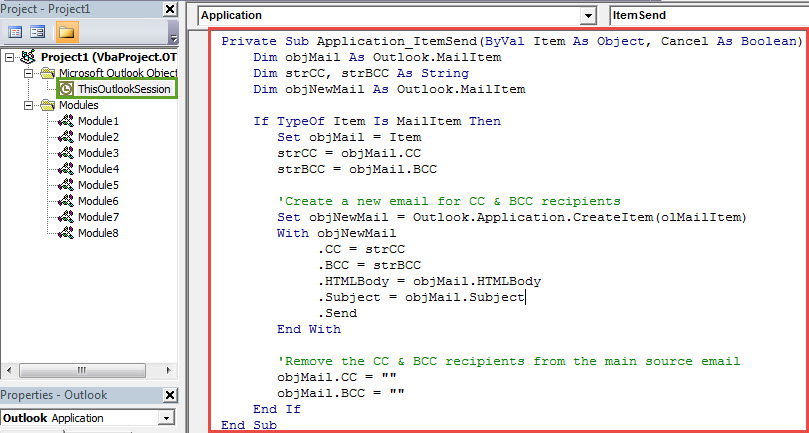Many users hope to avoid sending attachments to CC and BCC recipients. However, Outlook doesn’t have this option. Thus, in this article, we will introduce 2 methods to realize it.
As we all know, when sending emails with attachments, all recipients, no matter “To”, “CC” or “BCC”, will surely get the attachments. Nevertheless, many users would like to have an option to send attachments only to the “To” recipients, with the “CC” and “BCC” recipients just receiving the email without the attachments. In this case, here we will suggest 2 ways.
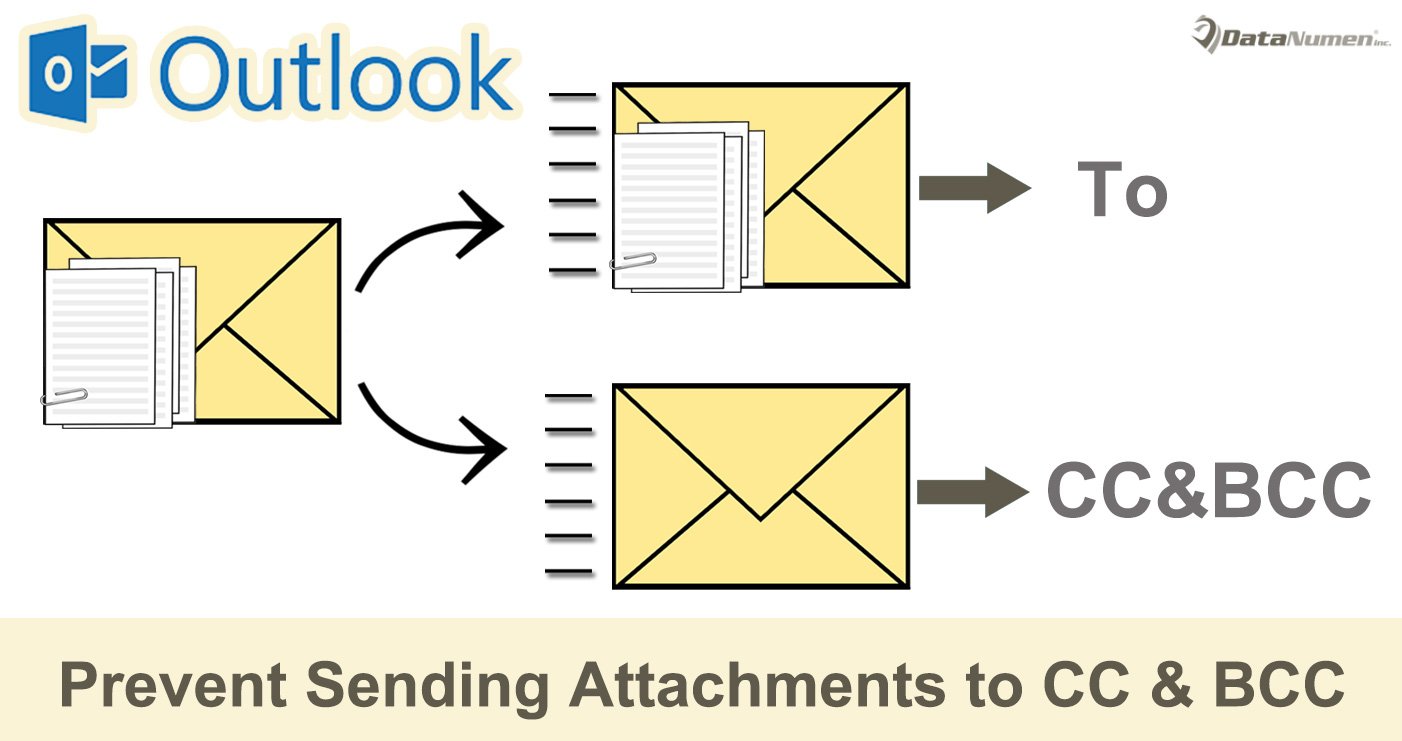
Method 1: Resend Message & Remove Attachments Manually
- At the very outset, compose an email and add the attachments as usual. But you should only fill in “To” recipients.
- After composing the email, click “Send” button to send it out as usual.
- After the email being sent out successfully, you can double click on it to open it in Message window.
- Then click on the “Actions” button and select “Resend This Message” from its drop down list.
- Next a new message will display, which is totally same as the previous one.
- Subsequently, you can remove the attachments and clear the “To” recipients.
- Later add the CC and BCC recipients as per your needs.
- Eventually, you can click “Send” button.
Method 2: Not Send Attachments to CC & BCC Recipients via VBA
- In the main Outlook window, press “Alt + F11” key shortcuts.
- Then you will enter Outlook VBA editor.
- Next you should find and open the “ThisOutlookSession” project.
- Subsequently, you ought to copy and paste the VBA code below to this project window.
Private Sub Application_ItemSend(ByVal Item As Object, Cancel As Boolean)
Dim objMail As Outlook.MailItem
Dim strCC, strBCC As String
Dim objNewMail As Outlook.MailItem
If TypeOf Item Is MailItem Then
Set objMail = Item
strCC = objMail.CC
strBCC = objMail.BCC
'Create a new email for CC & BCC recipients
Set objNewMail = Outlook.Application.CreateItem(olMailItem)
With objNewMail
.CC = strCC
.BCC = strBCC
.HTMLBody = objMail.HTMLBody
.Subject = objMail.Subject
.Send
End With
'Remove the CC & BCC recipients from the main source email
objMail.CC = ""
objMail.BCC = ""
End If
End Sub
- After that, you should sign this code.
- Later change your Outlook macro settings to allow the signed macros.
- Ultimately, you can have a try.
- Firstly, compose an email and add attachments as usual.
- Then add “To”, “CC” and “BCC” recipients at will.
- Next hit “Send” button.
- Now you can check your Outbox folder, in which you will see 2 emails.
- After them sent out, open them, and you will find that the original email with attachments was only sent to the “To” recipients. And another email has no attachments and was sent to “CC” and “BCC” recipients.
Cope with Various PST Issues Flexibly
Since Outlook is vulnerable, you should spend a lot of efforts safeguarding your Outlook files. For example, you are better off making regular backups of your PST files. Moreover, it is suggested to keep a potent fix tool, like DataNumen Outlook Repair. It is able to repair PST issues like a breeze.
Author Introduction:
Shirley Zhang is a data recovery expert in DataNumen, Inc., which is the world leader in data recovery technologies, including sql corruption and outlook repair software products. For more information visit www.datanumen.com