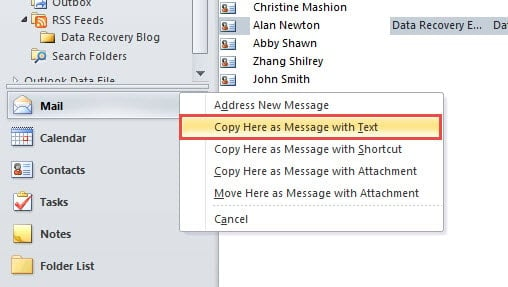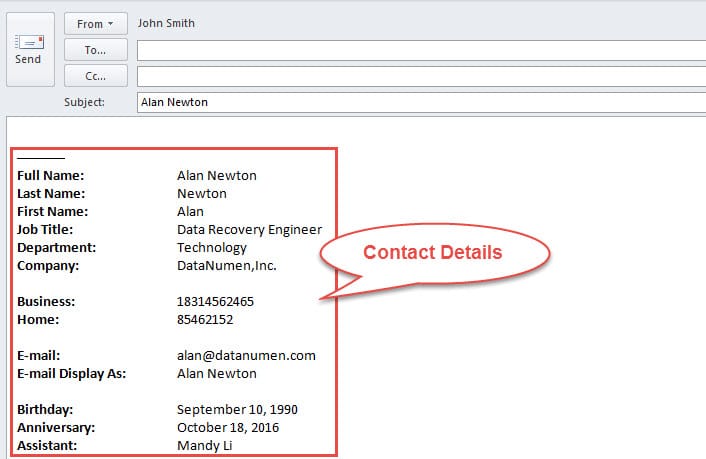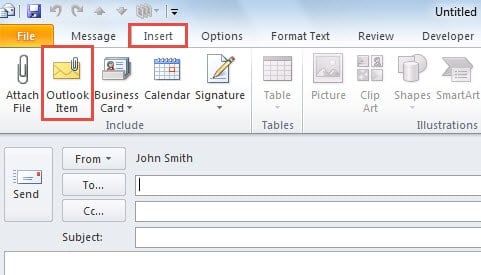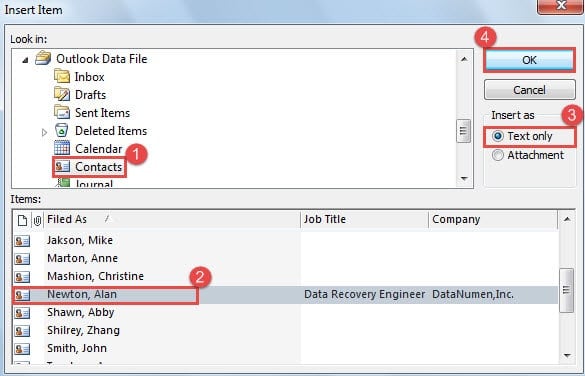When you need to send a contact, you may send it as an email attachment. But at times, the recipient cannot open the contact in VCard/MSG format. So why not insert the contact details into the email body directly? This article will teach you 2 ways to accomplish it.
When sending multiple Outlook contacts, sending them as email attachments will be much more recommended. However, if you just wish to send one contact, so as to avoid that recipient cannot open the contact, you had better insert the contact details into Outlook emails straightly. The followings are 2 means.
Method 1: Drag and Drop the Contact to Mail Navigation Icon
- For a start, you should start Outlook program as first.
- Then you ought to shift to “Contacts” pane from “Mail” pane. Click “Contacts” icon in navigation pane or press “Ctrl + 3” key buttons.
- Next in the right pane, you should locate and pitch on the contact which you would like to send its details.
- Later you need to drag and drop the contact with the right mouse button to the “Mail” navigation icon.
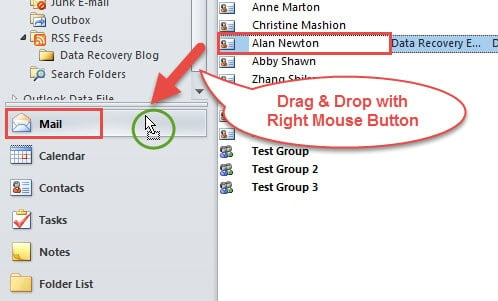
- After that, a list of action for you to choose will show up. Among all the items, you have to select “Copy Here as Message with Text”.
- Finally a new message window will pop up. You will discover that contact details are in the message body. But note that the message must be in Rich Text format.
Method 2: Insert Contact Details When Composing Emails
- At the beginning, you should create a new email in Outlook main window.
- In the following new message window, you can compose the email as usual, such as filling in the subject, recipient and body.
- Then switch to “Insert” tab, under which you need to locate and click on “Outlook Items” button in “Include” group.
- Next a new dialog box of “Insert Item” will arise. In this dialog, you need to follow the steps below:
- At first, in “Look In” box, you need to locate the source contact folder which contains the target contact.
- After selecting correct folder, you should find and pitch on the target contact in “Items” box.
- Next in “Insert as” frame, choose “Text only”.
- And lastly click “OK” button.
- Eventually after completing all the above steps, you will return to the email window and find that the contact details have been inserted to email body successfully.
Make Efforts to Protect Your Outlook Data
Due to the fact that Outlook is vulnerable, users should pay much attention to its security and health. Making sufficient preparations must be requested, such as backing up Outlook data regularly. As long as you have updated backups, even if Outlook crashes, you can restore Outlook data with ease. However if no backups, you can also resort to a practiced Outlook recovery tool, like DataNumen Outlook Repair.
Author Introduction:
Shirley Zhang is a data recovery expert in DataNumen, Inc., which is the world leader in data recovery technologies, including sql recovery and outlook repair software products. For more information visit www.datanumen.com