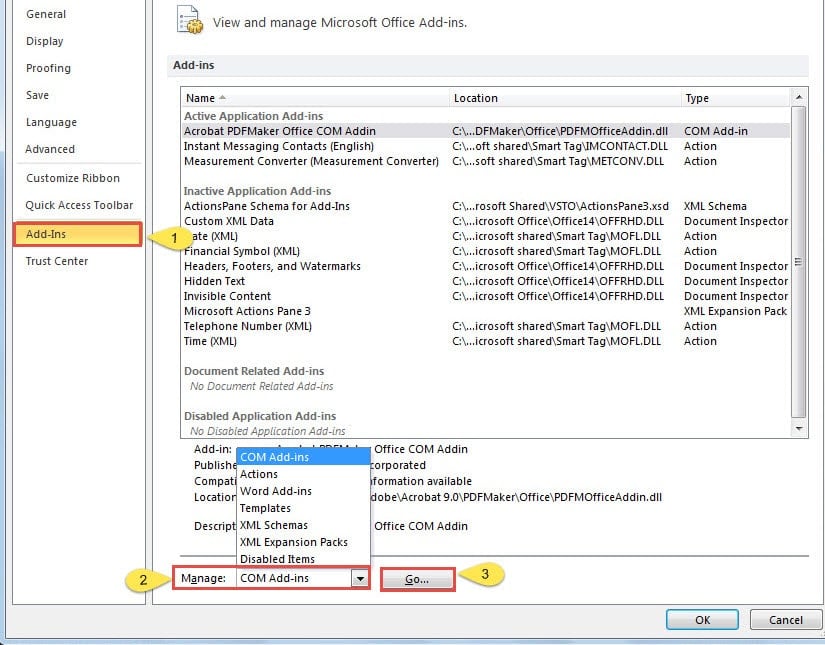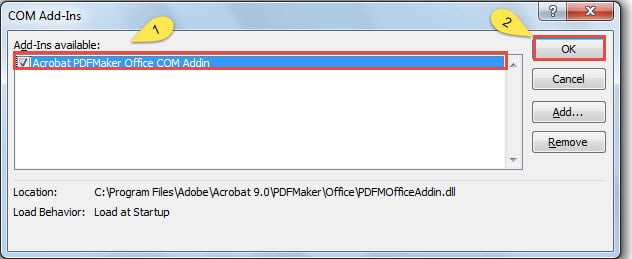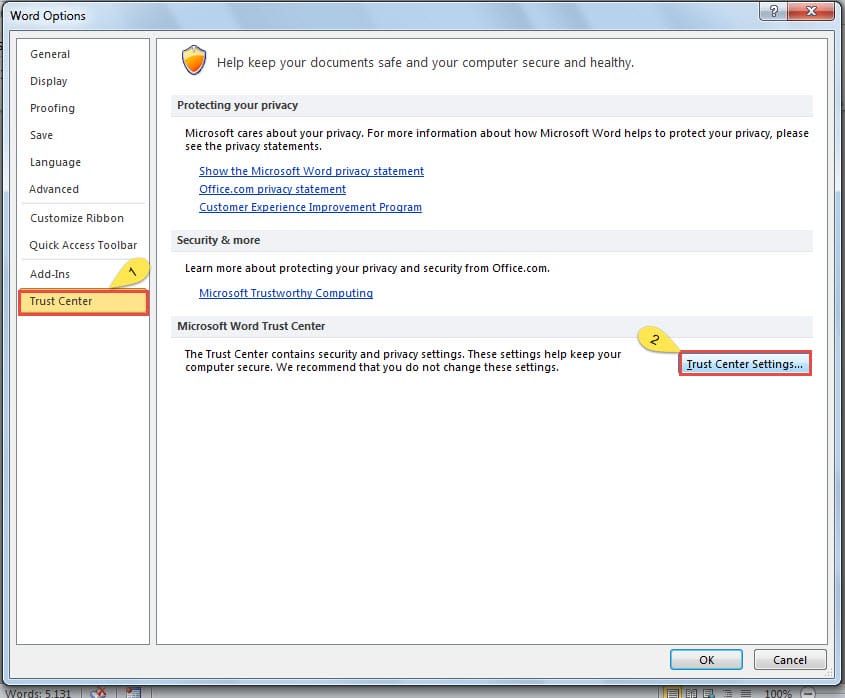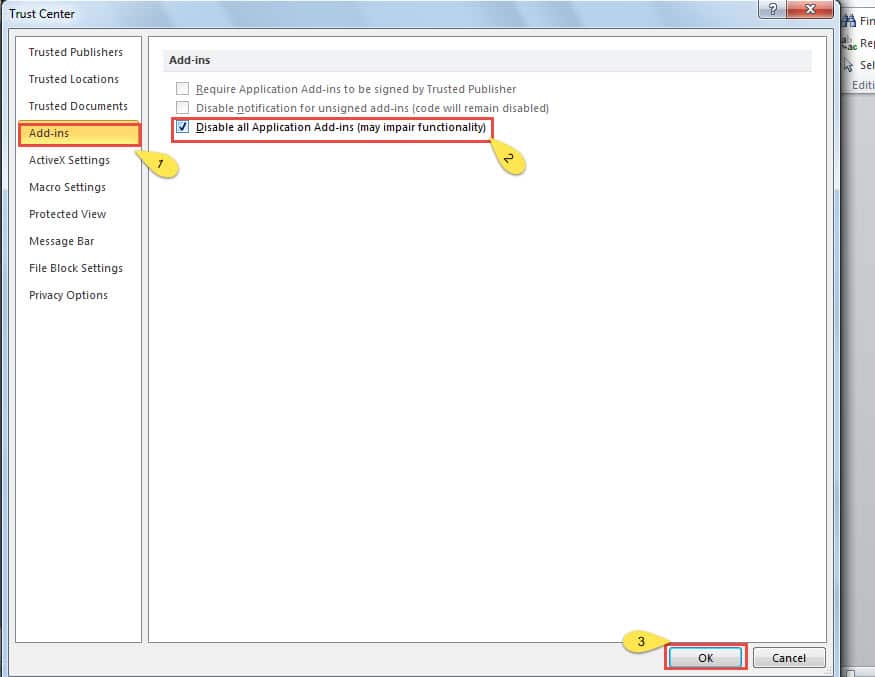This is an article to demonstrate you 2 methods to enable or disable the add-ins in Word.
Types of add-ins installed in your Word can absolutely lead to higher efficiency and productivity. However, at the very same moment, too many add-ins will slow your Word processing. What’s worse, they can even make Word documents unable to open.
This can be frustrating enough. So, it’s quite necessary to learn tips to enable or disable all these add-ins on your own. Following are two ways to get your task done.
Method 1: Enable or Disable Add-ins According to Your Specific Need
- First and foremost, open your Word.
- Click “File”.
- Then click “Options” on the menu.
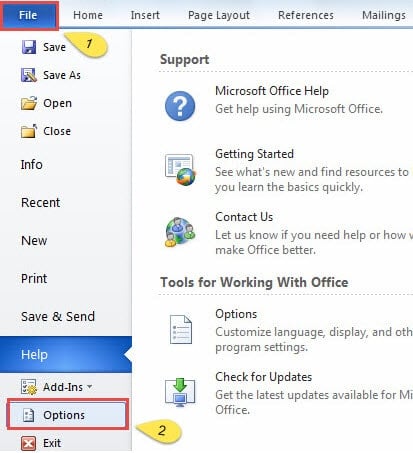
- In the “Word Options” window popped out, first click “Add-Ins” on the left side.
- Next thing, choose “COM Add-Ins” on the drop-down list of “Manage”.
- Click the “Go” button right next to “Manage”.
- Now you can see the “COM Add-Ins” window. Look through the one or more options in “Add-Ins available” list box. And check what you need or stop ones you don’t.
- When finish this, you are fine to click the “OK” button on the right.
- Last but not the least, close your Word and restart it.
As a result, you will find your Word operates faster. Certainly, there is another way which can save you much labor by disabling all add-ins at once. Please continue to read the second method.
Method 2: Stop All Add-ins Once for All
- Follow the exact first three steps in method 1.
- Only this time, you should choose “Trust Center” in “Word Options” window.
- Next click “Trust Center Settings”.
- In “Trust Center” window, click “Add-ins”.
- Among all the options below “Add-ins”, please check “Disable all Application Add-ins”.
- Click “OK” button.
- Now back to the “Word Options” window, and don’t forget to click “OK”.
- Repeat the last move in method 1.
Above 2 tips means a great deal to speed up your Word. Meanwhile, you will be able to make yourself a more efficient guy so as to save much precious time.
How to Deal with Corrupted Word Documents
Although add-ins can be a huge influence to Word speed, they are not always the ones to blame when you cannot open a file. Sometimes it’s because your document has got corrupted. Therefore, you are going to need word recovery.
Speaking of recovering files, making good use of the built-in function of Word is always your first option. If you are lucky enough, you are sure to get your document back. Still, it can fail to meet your need sometimes. Then you can resort to some third-party tools to recover your file.
Author Introduction:
Vera Chen is a data recovery expert in DataNumen, Inc., which is the world leader in data recovery technologies, including excel recovery and pdf repair software products. For more information visit www.datanumen.com