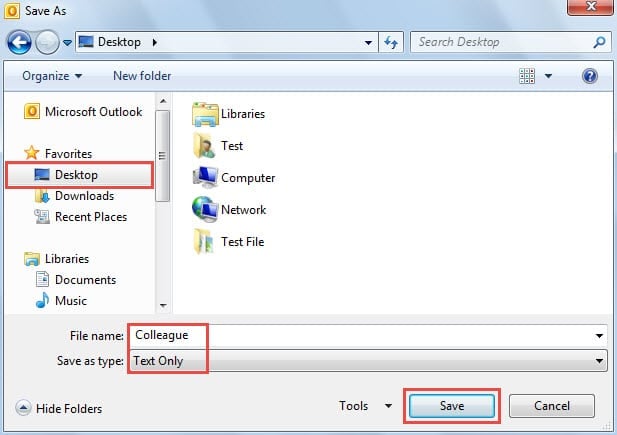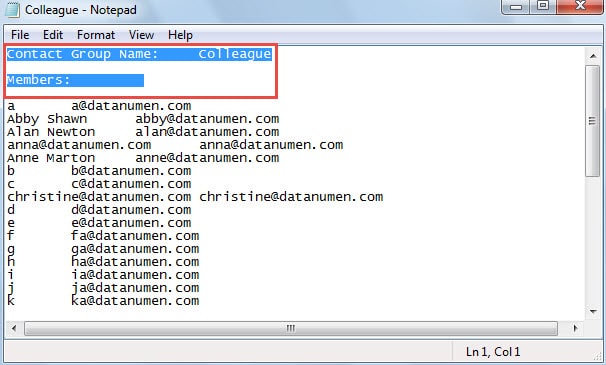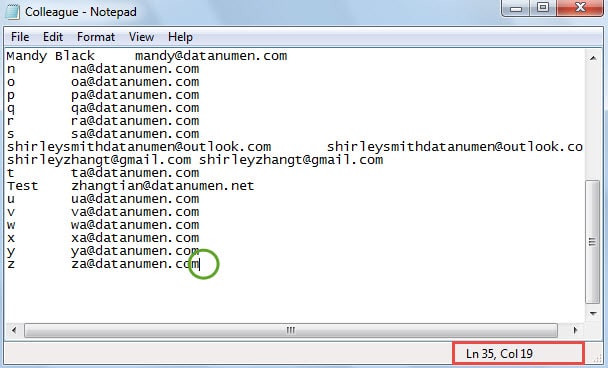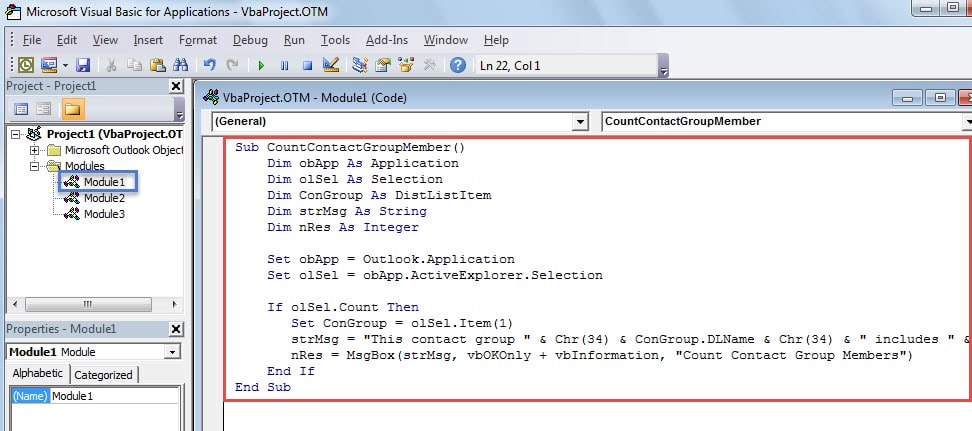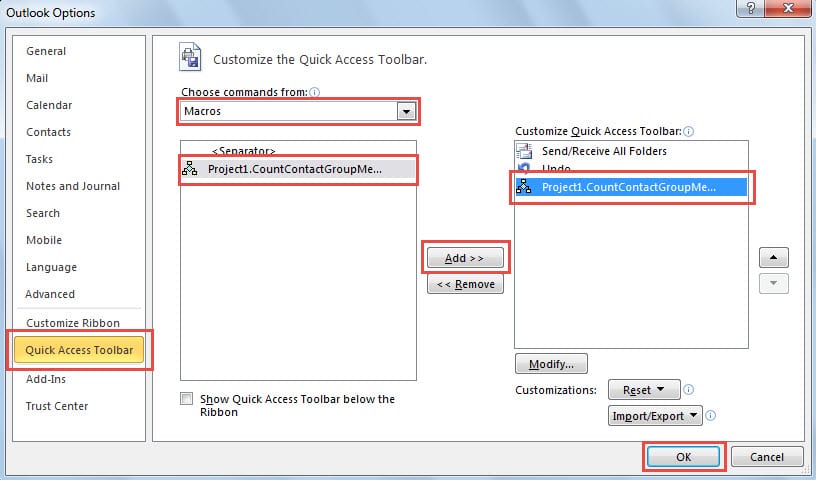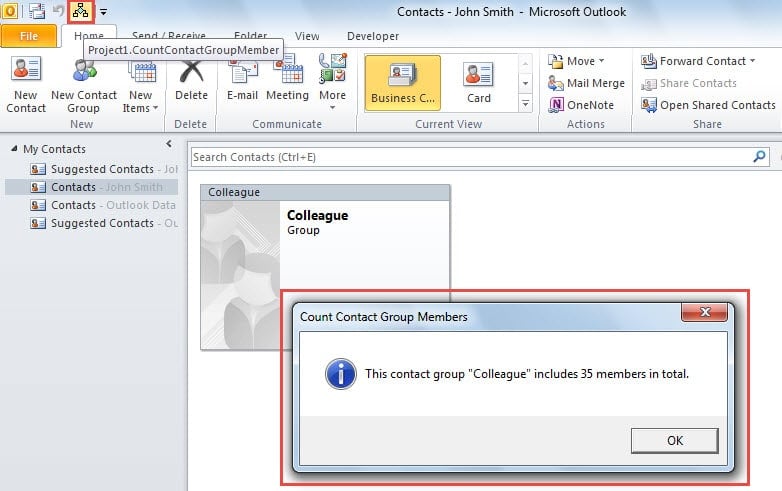In face of a large contact group, you must desire to figure out how many members are there in this group on earth. This article will teach you two quick methods.
Actually, with more and more contacts added into a contact group, you will feel it difficult to manage and control. At this point, you may hope to find out how many members the contact group contains. However, Outlook doesn’t come along with a native feature for counting. Thus, you have to make use of other means. Here we will introduce two methods in detail.
Method 1: Save the Contact Group as Text File
- At first, launch Outlook and turn to Contacts pane.
- Pitch on the target contact group and then go to “File” menu and select “Save As” option.

- Then in the new popup dialog box of “Save As” window, you ought to select a destination folder and then change the “Save as type” to “Text Only” and click “Save” button at bottom.
- Subsequently, locate the text file in the destination folder and open it by Notepad. You should remove the top four lines.
- After that, you can move your cursor to the last line. Finally, you can get the total number of members as per the “Ln” in the status bar, like the following screenshot:
Method 2: Create a “Count” Button with Outlook VBA
- Firstly, go to “Developer” tab and click on “Visual Basic” button.
- Then open a new module and copy the following VBA codes in it.
Sub CountContactGroupMember()
Dim obApp As Application
Dim olSel As Selection
Dim ConGroup As DistListItem
Dim strMsg As String
Dim nRes As Integer
Set obApp = Outlook.Application
Set olSel = obApp.ActiveExplorer.Selection
If olSel.Count Then
Set ConGroup = olSel.Item(1)
strMsg = "This contact group " & Chr(34) & ConGroup.DLName & Chr(34) & " includes " & ConGroup.MemberCount & " members in total."
nRes = MsgBox(strMsg, vbOKOnly + vbInformation, "Count Contact Group Members")
End If
End Sub
- After that, exit the “Visual Basic” window and then proceed to add the macro to the Quick Access Toolbar. You can go to “File” > “Options” > “Quick Access Toolbar” to achieve it in quick time.
- Eventually, you can go back to Contacts pane. Then select the contact group and hit the button in the Quick Access Toolbar. A new message will pop up. It will tell you the number of members in the contact group. It looks like the following screenshot:
Comparison of the 2 Methods
| Methods | Advantages | Disadvantages |
| Method 1 | It is easy to operate. | If you want to count the members of several contact groups, you have to save all the groups as text file. It will be very troublesome. |
| Method 2 | You can reuse it to count the members of contact groups whenever you want | It demands you to change the macro settings in “Trust Center” firstly. |
Keep an Outlook Repair Tool Handy
Due to the fact that Outlook is susceptible to errors and corruptions, it is highly suggested that you have to make a regular backup for your Outlook data. Therefore, you will be able to recover corrupt Outlook mail with utmost ease. Moreover, you had better get hold of an experienced repair tool, like DataNumen Outlook Repair. It will come in handy when you encounter a serious Outlook crash.
Author Introduction:
Shirley Zhang is a data recovery expert in DataNumen, Inc., which is the world leader in data recovery technologies, including repair SQL mdf corruption and outlook repair software products. For more information visit www.datanumen.com