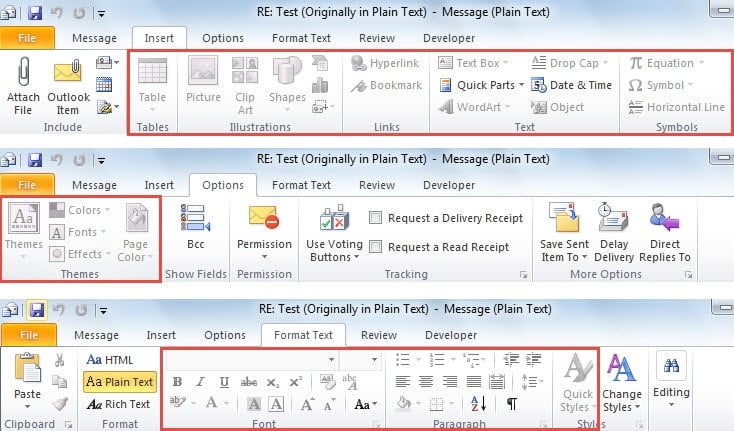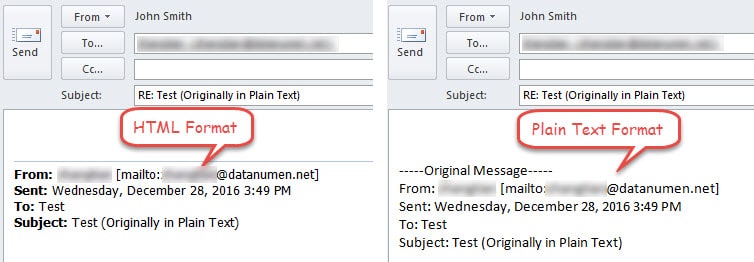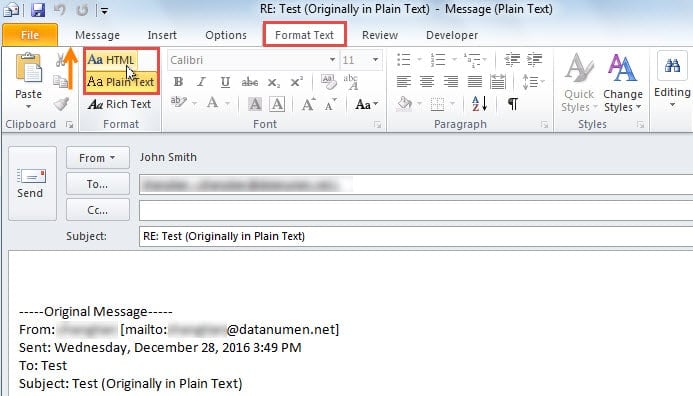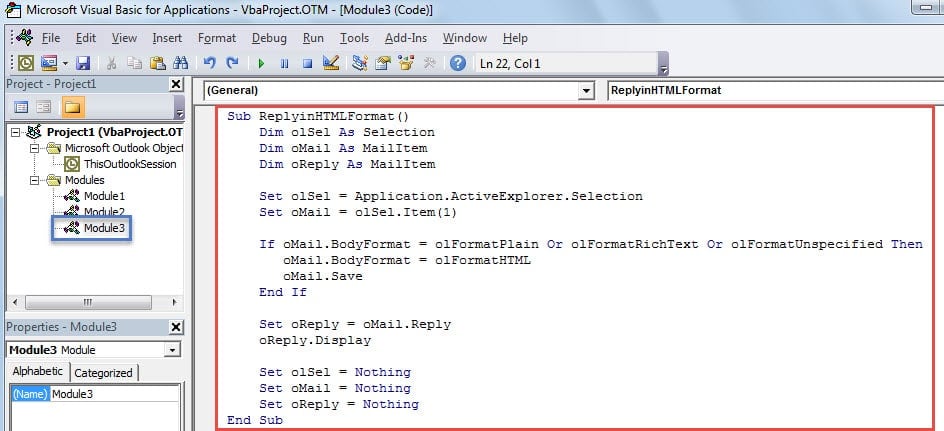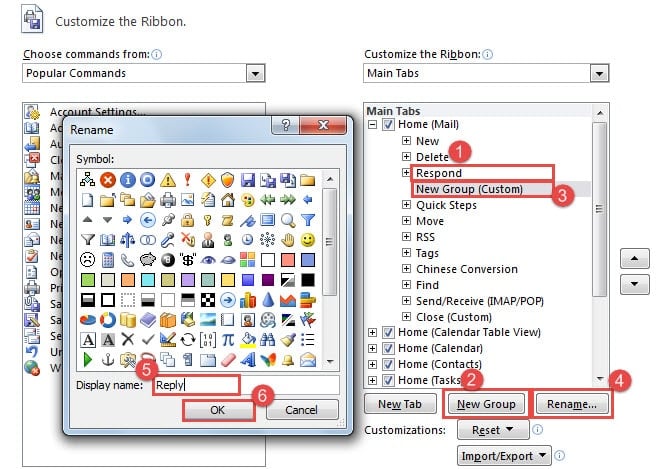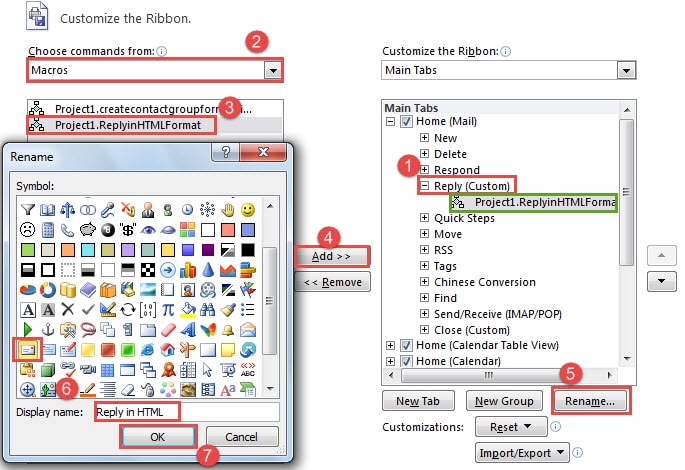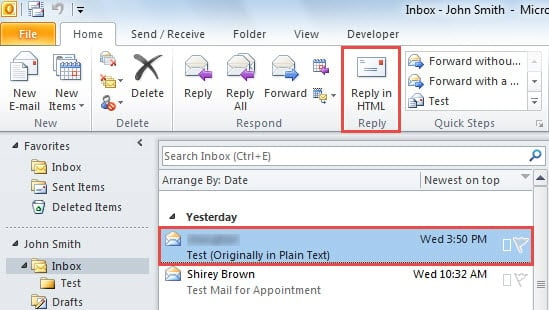If you receive an email in Plain Text format, when you reply it, the reply will be auto set in the same format with the original email. This article will present 2 ways to always reply in HTML format.
The emails in Plain Text format don’t support pictures, stationery and formatted texts. When you reply the email which comes in Plain Text format, the reply will be set in Plain Text format automatically. In addition, many features are disabled, shown as the following screenshot:
What’s More, there are many other differences between HTML format and Plain Text format, such as the original emails in the message body, shown as the image below:
Depending on all mentioned above, many people prefer to keep replying emails in HTML regardless of the format of the original emails. Here are 2 approaches.
Method 1: Convert the Format in Reply Manually
- At the very outset, select the target email in Plain Text and click on the “Reply” button in the “Respond” group under “Home” tab.
- Then in the Reply message window, turn to “Format Text” and select “HTML” in “Format” group.
This method will demand you to always change the email format manually every time when replying the email in Plain Text. However, the following means can automatically change the format and keep you replying in HTML.
Method 2: Always Reply in HTML Format with Outlook VBA
- For a start, press “Alt + F11” key buttons to open the “Visual Basic” window.
- Then select “Insert” > “Module” to open a new module.
- Next copy and paste the following codes into the new module.
Sub ReplyinHTMLFormat()
Dim olSel As Selection
Dim oMail As MailItem
Dim oReply As MailItem
Set olSel = Application.ActiveExplorer.Selection
Set oMail = olSel.Item(1)
If oMail.BodyFormat = olFormatPlain Or olFormatRichText Or olFormatUnspecified Then
oMail.BodyFormat = olFormatHTML
oMail.Save
End If
Set oReply = oMail.Reply
oReply.Display
Set olSel = Nothing
Set oMail = Nothing
Set oReply = Nothing
End Sub
- After that, go to “File” > “Options” > “Customize Ribbon”.
- Then create a new group under “Home” tab. Take the steps below:
- Firstly, pitch on “Respond” group under “Home” tab,
- Click on “New Group” button.
- Then select the “New Group (Custom)”
- Next click on “Rename” button.
- After that, specify a name for this group, such as “Reply”.
- Lastly click “OK”.
- Next, you should add the previously created macro to the new group.
- Firstly pitch on the new group.
- Then set “Choose commands from” to “Macros”.
- Select the target macro.
- And click on “Add” button.
- Subsequently, click on “Rename” button.
- In the new dialog, choose a symbol and change the display name, such as “Reply in HTML”.
- Ultimately, click a series of “OK” to save the changes and back to Outlook mail pane.
- Finally select the source email and click on “Reply in HTML” button in ribbon, like the image below. The reply will be in HTML format definitely.
From now on, as long as you reply emails by clicking the “Reply in HTML” button instead of the original “Reply” button, the reply must be in HTML format.
Address Outlook Problems Effectively
Outlook is prone error. Therefore, it will be a tedious and arduous task for users to safeguard their Outlook data. First of all, a consistent and updated backup for Outlook data is highly in need, which will facilitate Outlook data damage recovery. Moreover, it is prudent to keep an experienced third party repair tool in vicinity, like DataNumen Outlook Repair, in that the built-in repair tool can’t make effects if the issues are blazing severe.
Author Introduction:
Shirley Zhang is a data recovery expert in DataNumen, Inc., which is the world leader in data recovery technologies, including repair SQL Server mdf db error and outlook repair software products. For more information visit www.datanumen.com