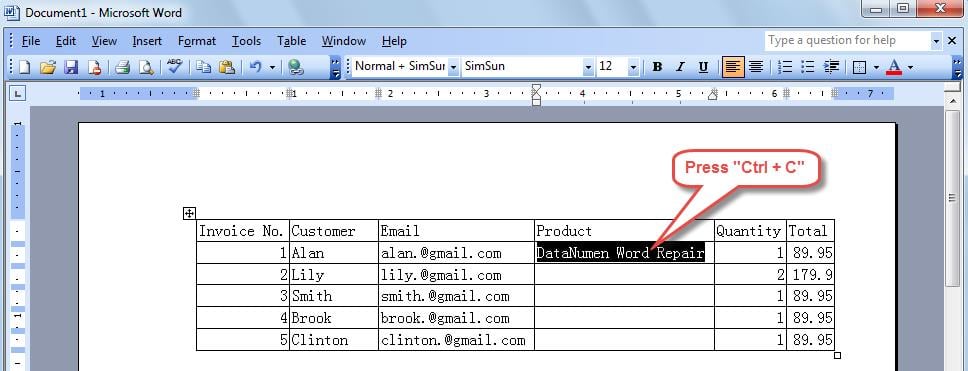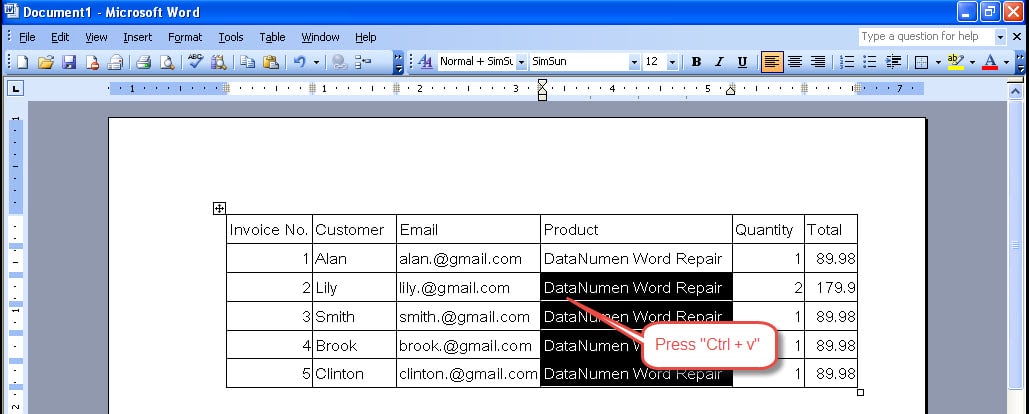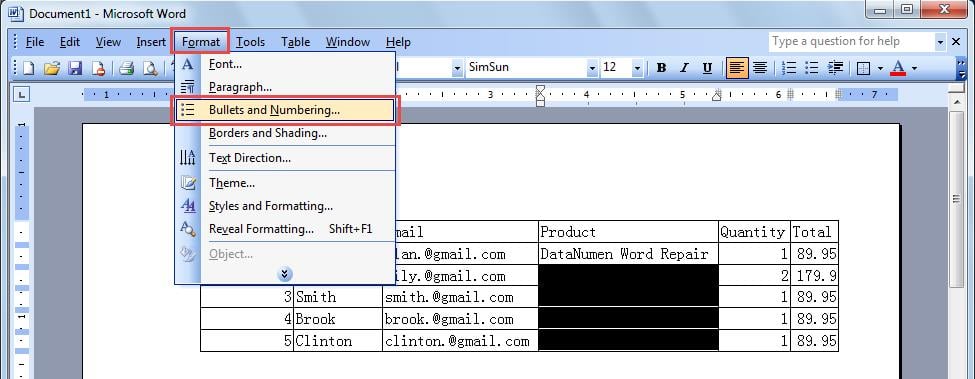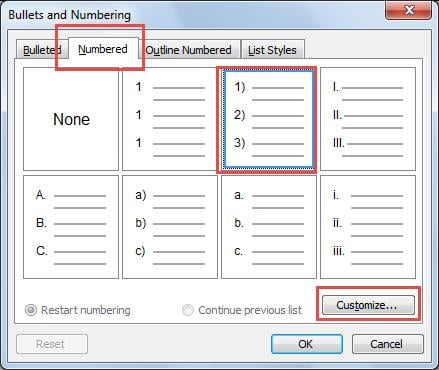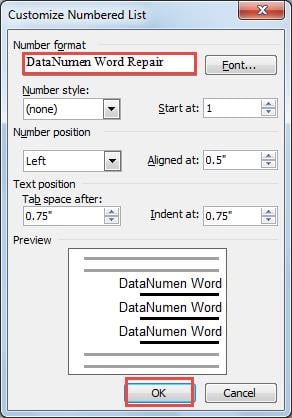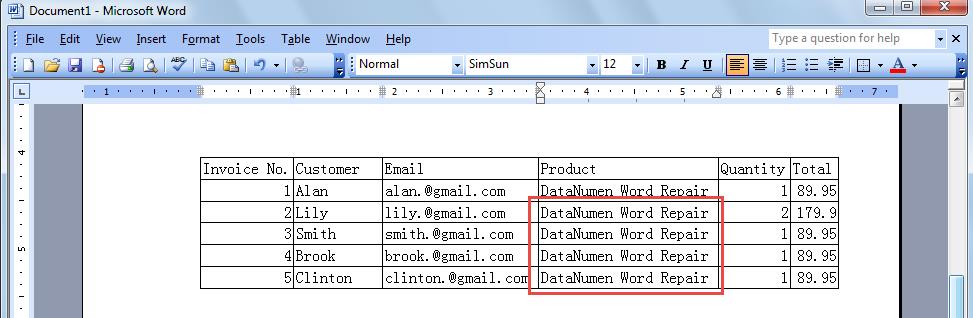Sometimes you may want to insert the same texts into multiple cells of your Word table. This article will offer two tricky ways to do that.
In some circumstances, you may have a large table and want to fill some blank cells with the same text. Instead of copying and pasting texts into each cell one by one, we will offer two convenient ways to do that.
Method 1: Copy & Paste the Same Texts into Multiple Table Cells
Actually copy & paste method will also work for multiple cells.
- Copy the texts that you need to enter into the empty table cells, by pressing “Ctrl + C”.
- Select all the cells where you need to enter the same texts, and then press “Ctrl + V”.
Method 2: Fill Blank Table Cells with the Same Texts by Utilizing Numbered-list Feature
In this section, we will tell you how to do the same task by using the bullets and numbering feature in Word. Note this method only works for Word 2003.
- Select all the blank cells that you want to insert the same texts.
- Click the “Format” menu. Then select the “Bullets and Numbering” menu item.
- The “Bullets and Numbering” dialog box will pop up, as below. Switch to “Numbered” page, then Click the “Customize” button.
- In the subsequent “Customize Numbered List” window, type the content you want to insert to your table cells under “Number format”. And then click “OK” to save it.
- After doing so, you can see the texts have been inserted into the blank cells already.
Restore Your Data in Case of File Corruption
In a word, we can insert the same texts into multiple cells quickly in our Word. And also, Word offers a huge array of features you can utilize to manage complex documents. Yet, despite its various advantages, many of us may have experienced corruption of Word files, which will then result in data losses. As loss of important data may prove to be disastrous for some people, it is therefore recommended to take hold of a specialized word recovery tool. With its advanced algorithm, it will be able to recover maximum data possible for you.
Author Introduction
Kelly Zhao is a data recovery expert in DataNumen, Inc., which is the world leader in data recovery technologies, including excel recovery and pdf repair software products. For more information visit www.datanumen.com