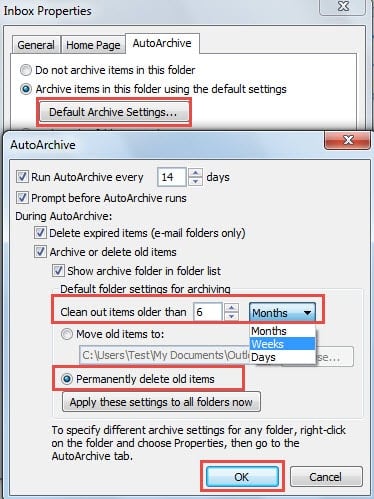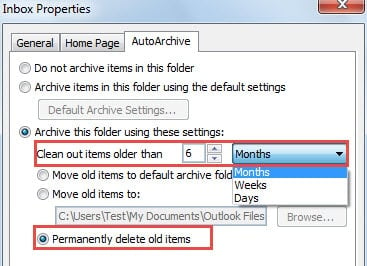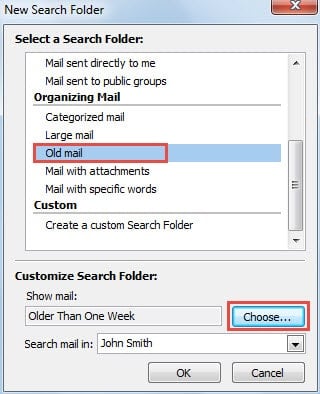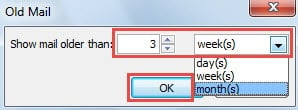Undoubtedly too many emails stored in Outlook will make Outlook work slowly. Thus it is suggested to delete the old emails. This article will introduce 2 methods to quickly delete all emails older than a specific period.
In order to improve outlook performance and prevent Outlook file oversized, I will delete the old items periodically, such as old emails, tasks, appointments. The followings are the fastest and handiest 2 approaches.
Method 1: Delete by Means of Outlook Auto-Archive
- To begin with, launch Outlook application and in “Mail” pane, select the mail folder whose emails older than a specific period you would like to delete.
- Then right click the folder and choose “Properties” from its context menu.
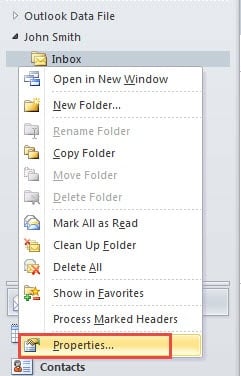
- Next a new dialog box of “<Folder> Properties” will pop up. In it, you should shift to “Auto-Archive” tab. After that, follow the steps below:
- If you’ve enabled “Archive items in this folder using the default settings” option, you should click on “Default Archive Settings” button. And later in the new “Auto-Archive” dialog box, you could specify the period in “Clean out items older than”. Besides, remember to check “Permanently delete old items”.
- If you’ve enabled “Archive this folder using these settings”, you could straightly change the older than period in the current screen and select “Permanently delete old items” feature.
- Eventually click several OK until all the items are closed. The emails which are older than the specific period will be removed at once.
Method 2: Delete with the Help of Search Folder
- At the very outset, right click “Search Folders” in the navigation pane of Mail.
- Then from its right click menu, choose “New Search Folder”.
- Next in the new emerging dialog box, you should find and select “Old mail” from the readymade search folder list.
- After that, click “Choose” button. Another new small dialog will show up, in which you could specify the older than period.
- Click a series of “OK” to close all the dialog boxes.
- Now turn to the newly created search folder in the navigation pane. Open the folder and you will find that all the emails which are in the specified time are listed here. You should select all of them by press “Ctrl + A”. And lastly, click “Delete” key button to delete them in batches.
Keep Outlook File in Small Size
To be honest, deleting old items, including emails, calendar items and so on, is a good habit, which can keep your mailbox, PST file in small size. It is known that oversized PST file can be more likely to get corrupted. Of course, if unfortunately, PST file is compromised, you can call in a cogent PST repair tool, like DataNumen Outlook Repair. It can come to your rescue and minimize the corruption in your PST file.
Author Introduction:
Shirley Zhang is a data recovery expert in DataNumen, Inc., which is the world leader in data recovery technologies, including sql recovery and outlook repair software products. For more information visit www.datanumen.com