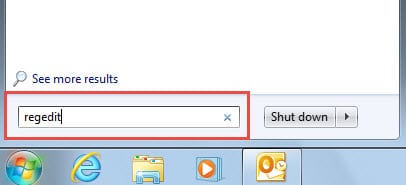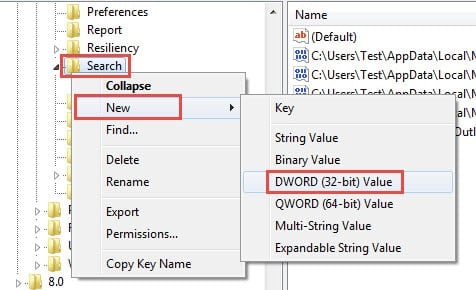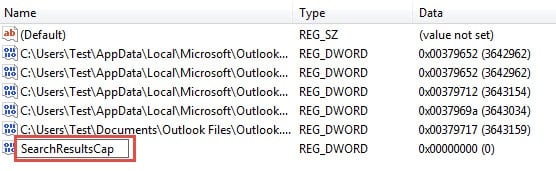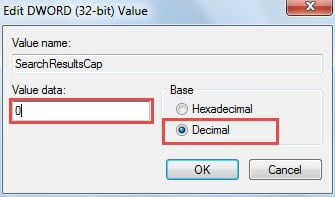By default, Outlook will only show a limited number of search results if there are countless items fitting the search condition. This article will discuss about how to change or remove the search result limits.
In order to guarantee the performance of Outlook instant search, Outlook comes loaded with the enabled feature – limited search results. In Outlook 2010, you will see a small prompt – “Your search returned a large number of results… click here to view all results.” Here are the 2 methods to change or remove the limits.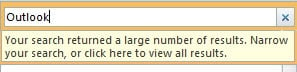
1. Remove the Limit of Search Results in Outlook Options
- For a start, go to “file” menu and select “Options”.
- Then in the window of “Outlook Options”, switch to “Search” tab.
- Under this tab, you can locate the item “Improve search speed by limiting the number of results shown”. As default, Outlook has enabled this feature. Thus you should deselect it.
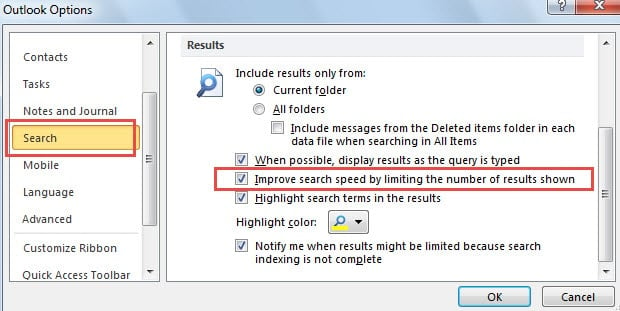
- Finally click “OK” to save the changes and back to Outlook home page.
After completing the above 4 steps, you will discover that the prompt words at the bottom of the search results have disappeared. And all search results will be shown absolutely.
2. Change the Limit of Search Results in Registry Editor
- To begin with, close Outlook and head to “Start Menu”.
- In the search field of Start Menu, you need to type “regedit”. Immediately a corresponding program will arise. Press “Enter” to open Registry Editor.
- Then you should go to “HKEY_CURRENT_USER” > “Software” > “Microsoft”> “Office” > “14.0” > “Outlook” > “Search”.
- On the right pane, if you find the “SearchResultsCap” value, that’s good news. But if not, you should create the value. Right click on the “Search” key and select “New” > “DWORD Value”.
- Next you need to name the new created value as “SearchResultsCap”.
- Afterwards, double click on the “SearchResultsCap” value, which will bring out a new dialog box of “Edit Value”. In it, you should change the base from “Hexadecimal” to “Decimal”. And ensure the value data is set to “0”.
Note: Setting the value data as 0 refers to remove the search result limits. For example, if you set it as 100, the number of the results will be 100.
7. Finally click “OK” to save the changes to the value and click “X” icon to close Registry Editor.
Extract Data from Corrupted Outlook File
As long as you’ve used Outlook for decades, you must have been confronted with various Outlook errors. Do not bypass those errors, which can trigger severe crashes. Thus it is advisable to make regular backups that can be restored if PST file is totally compromised. Besides, it is also vital to keep a potent Outlook recovery tool handy, say DataNumen Outlook Repair. It can draw out maximum data from the damaged Outlook file.
Author Introduction:
Shirley Zhang is a data recovery expert in DataNumen, Inc., which is the world leader in data recovery technologies, including sql recovery and outlook repair software products. For more information visit www.datanumen.com