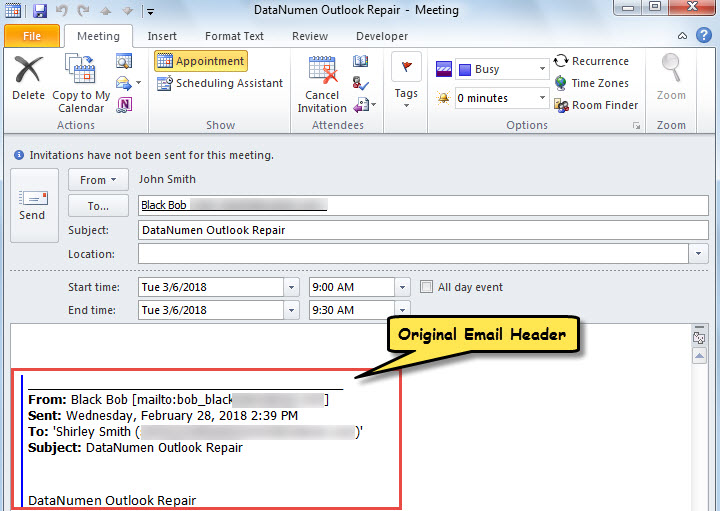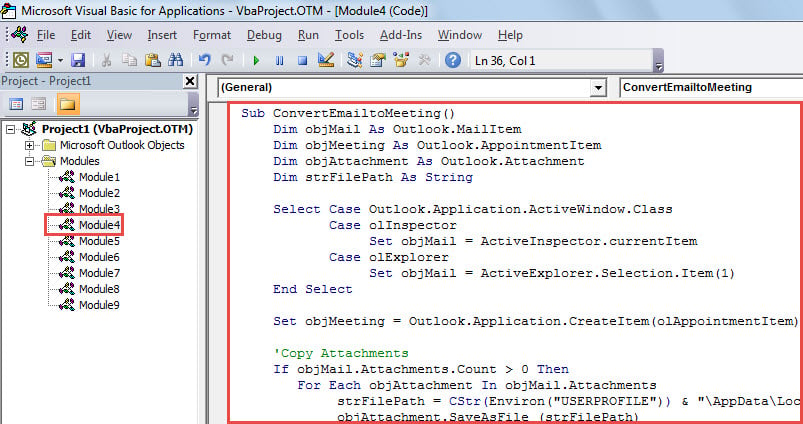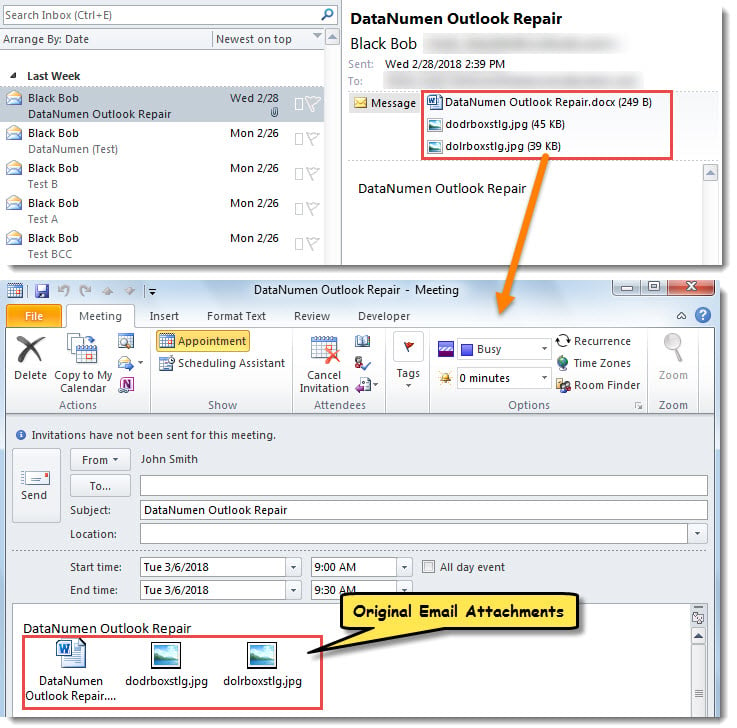If you would like to convert an Outlook email to a meeting invitation, you can refer to this post. Here we will share 2 quick approaches with you.
When you receive an email that contains much information about a meeting to be scheduled, you may want to quickly create a meeting directly from this email. In this situation, you can use either of the following 2 methods as per your needs.
Method 1: Convert without Original Email Attachments
- To begin with, select the email that you want.
- Then, click the “Meeting” button in the “Respond” group on “Home” tab.
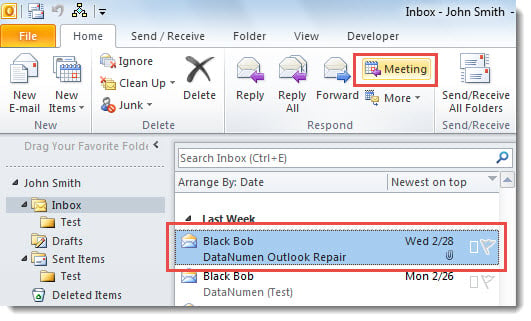
- At once, a meeting invitation will display, as shown in the following figure.
Notes:
- By this means, if the original email has attachments, the attachments won’t be copied to the meeting.
- And, as you can see, the meeting body contains original email header, such as original sender or recipients and so on.
If you wish that original email attachments can be copied to the meeting and the original email header could be excluded, you can use the Method 2.
Method 2: Convert with Original Email Attachments
- For a start, press “Alt + F11” to trigger Outlook VBA editor.
- Then, copy the following code into a project or module.
Sub ConvertEmailtoMeeting()
Dim objMail As Outlook.MailItem
Dim objMeeting As Outlook.AppointmentItem
Dim objAttachment As Outlook.Attachment
Dim strFilePath As String
Select Case Outlook.Application.ActiveWindow.Class
Case olInspector
Set objMail = ActiveInspector.currentItem
Case olExplorer
Set objMail = ActiveExplorer.Selection.Item(1)
End Select
Set objMeeting = Outlook.Application.CreateItem(olAppointmentItem)
'Copy Attachments
If objMail.Attachments.Count > 0 Then
For Each objAttachment In objMail.Attachments
strFilePath = CStr(Environ("USERPROFILE")) & "\AppData\Local\Temp\" & objAttachment.FileName
objAttachment.SaveAsFile (strFilePath)
objMeeting.Attachments.Add strFilePath
Kill strFilePath
Next
End If
With objMeeting
.Subject = objMail.Subject
'Exclude Original Email Header
.Body = objMail.Body
.MeetingStatus = olMeeting
.Display
End With
End Sub
- After that, exit the editor and add this macro to Quick Access Toolbar (QAT).
- Finally, select or open an email and click the macro button in QAT.
- At once, a meeting invitation will show up, as shown in the screenshot below. The original email attachments are included and there is not original email header in body.
Solve Outlook Problems
Though Outlook is a full featured email client, it still can’t get rid of a deadly flaw that it is vulnerable. In other words, it can be corrupted easily. It also means that your Outlook data is always in danger. Under this circumstance, the most crucial and imperative action is make regular data backups for Outlook. Besides, it’s wise to get hold of a powerful Outlook fix tool, such as DataNumen Outlook Repair.
Author Introduction:
Shirley Zhang is a data recovery expert in DataNumen, Inc., which is the world leader in data recovery technologies, including sql corruption and outlook repair software products. For more information visit www.datanumen.com