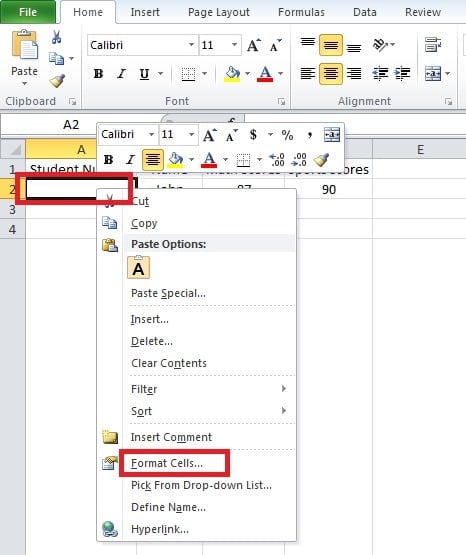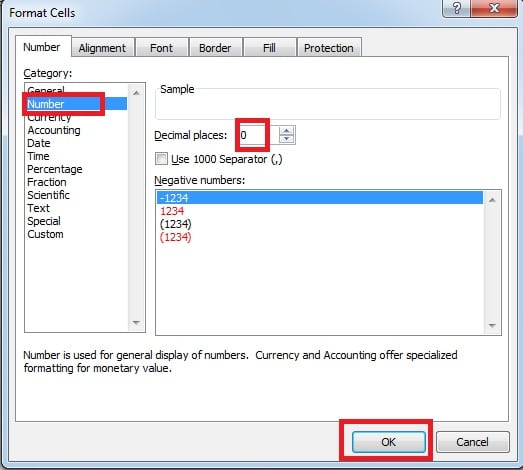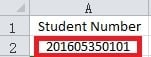Excel contains numerous features, which is very helpful and handy for us. And in this blog, we will introduce two Excel tips about the format of number.
Sometimes you will find such a condition: The length of a number is larger than or equal to 12 digits. As a result, it will automatically change into science notation. For example, the number 100,000,000,000 will change into 1E+11. To show digits of a number, we provide two Excel tips in the following text.
An Example of Student Number
In this example, the length of student number happens to be 12 digits.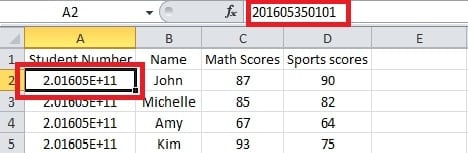
You need to click the cell “A2”. And the number is in the formula bar. So the following comes to the two tips of showing the whole number.
Tip 1: Format Cells
In this tip, you need to set the format of cells.
- First of all, selected the cell where you want to input your number.

- Right click this cell. And then you will see a new pop-up menu.
- In this menu, click the option of “Format Cells”. And then the window of “Format Cells” will pop up.
- In the list of category, select the “Number”.
- Set “0” for the decimal places.
- And then click “OK”.
- Input the number. And now you can see the complete number.
Therefore, to input the other numbers, you can use this way.
Tip 2: Add Apostrophe
Apart from the previous tip, here we will introduce another method.
- Click the target cell.
- Input the “apostrophe” at the beginning of the number.
- Press “Enter” on the keyboard. As a result, you will also see the number completely.
However, you may find that there is a small green triangle on the upper left of the cell.
This is because the Excel thinks that there is a mistake. Hence, if the number isn’t for calculating, you can use this tip. On the other hand, you need to use the first method.
After setting, sometimes you may find that the number changes into “#”.
If this condition happens, the main reason lies on the width of the cell. You can also refer to our previous articles: How to Show Hidden Contents in Your Worksheet
Solve Excel File corruption
In using Excel, sometimes you will experience data disasters. Consequently, you will suffer from some loss. To avoid worse result, you can prepare a recovery tool to repair Excel files. The software can be very helpful and is trustworthy.
Author Introduction:
Anna Ma is a data recovery expert in DataNumen, Inc., which is the world leader in data recovery technologies, including word recovery and outlook repair software products. For more information visit www.datanumen.com