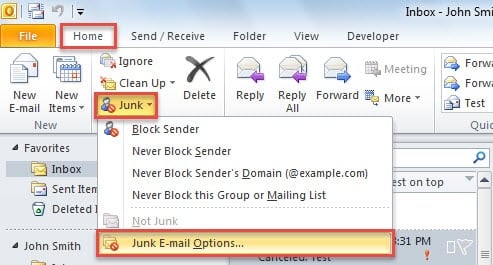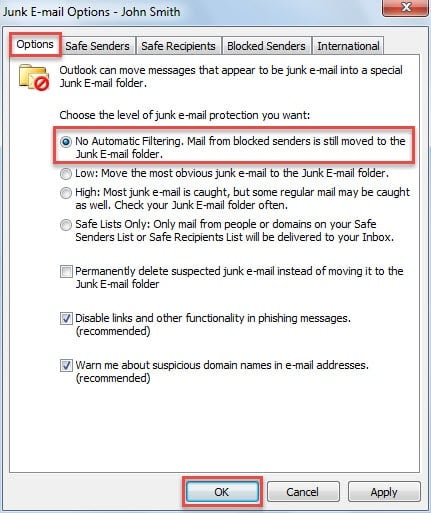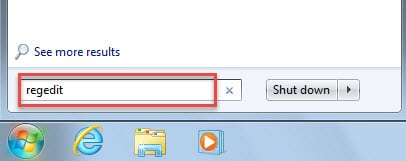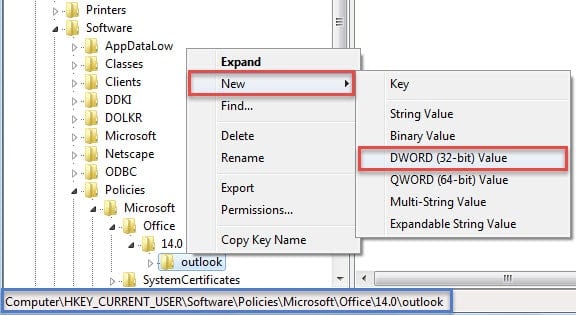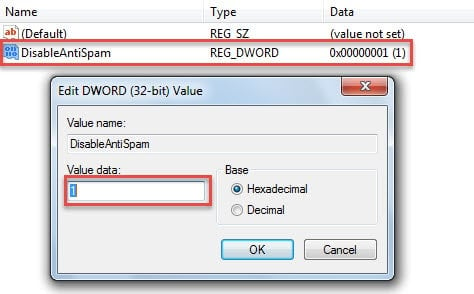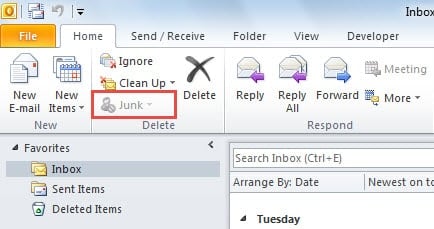If you intend to use other external spam filter, you will need to disable Outlook junk email filter at first. This article will teach you 2 easy methods to disable it in quick time.
To be honest, Outlook built-in junk email filter indeed helps us a lot in blocking spams. Nevertheless, it often malfunctions, such as even moving genuine emails into junk email folder. Therefore, some users prefer to use a different spam filter. Before putting the external filter into practice, they should disable Outlook junk email filter firstly. Here are 2 simple approaches.
Method 1: Select “No Automatic Filtering”
- In the first place, start Outlook application and stay in Mail pane.
- Then locate and click on “Junk” button in “Delete” group under “Home” tab.
- From the drop down list, select “Junk Email Options”.
- Next in the new popup dialog box, you can select “No Automatic Filtering”.
- Lastly click “OK” to save the changes.
From now on, generally speaking, Outlook junk filter will not work any longer. Due to the fact that the pervious added blocked senders are still valid, you can remove them in Junk Email Options.
However, there are many complains from regular users that the junk email filter continues to work even with “No Automatic Filer” and without blocked lists. In reality, for those who would like to disable Outlook junk email filter completely, there is a better method. That is to add a specific registry value. Follow the steps below:
Method 2: Add “DisableAntiSpam” Registry Value
- To start with, close Outlook and go to “Start Menu”.
- Then type “regedit” in the search box and press “Enter” key button.
- Here you may get a Windows prompt to confirm the permission for Registry Editor to make changes on your computer. You can click “Yes” directly.
- Next in Registry Editor window, you should browse to the following keys: HKEY_CURRENT_USER\Software\Policies\Microsoft\office\<version>\outlook
Note: The <version> key depends on your Outlook versions. Outlook 2007 refers to “12.0”, Outlook 2010 to “14.0”, Outlook 2013 to “15.0” and Outlook 2016 to “16.0”.
- After selecting “outlook”, right click it and choose “New” > “DWORD Value” from the context menu.
- Now turn to the right pane, rename the new value as “DisableAntiSpam”.
- Later double click on the value and type “1” in the “Value Data” field.
- Finally you can restart Outlook. You must be going to see that “Junk” button in “Delete” group is grayed out. You’ve disabled it thoroughly.
Keep Tabs on Suspicious Emails
Apart from inner errors, virus infection and other kinds of malicious attacks can lead to Outlook corruptions. One typical threat is email borne virus. Therefore, we should keep vigilant against suspicious links and attachments in the unknown emails. Never trust in them readily. In addition, you had better prepare a potent repair tool in advance, such as DataNumen Outlook Repair. It will come in handy for Outlook data repair.
Author Introduction:
Shirley Zhang is a data recovery expert in DataNumen, Inc., which is the world leader in data recovery technologies, including repair mdf database error and outlook repair software products. For more information visit www.datanumen.com