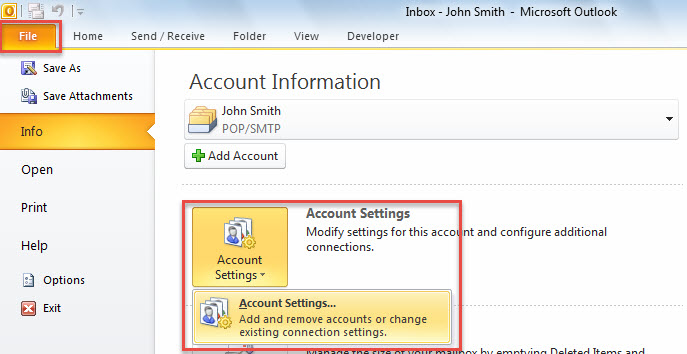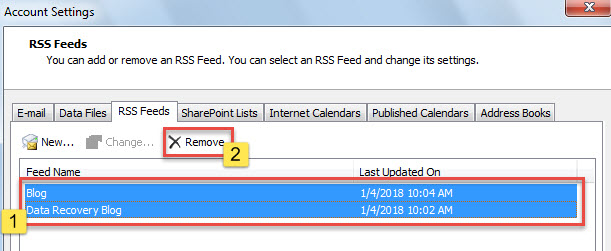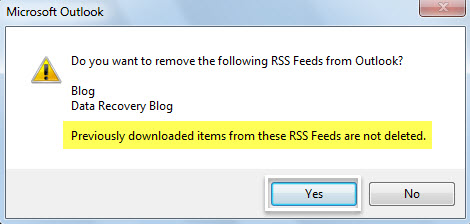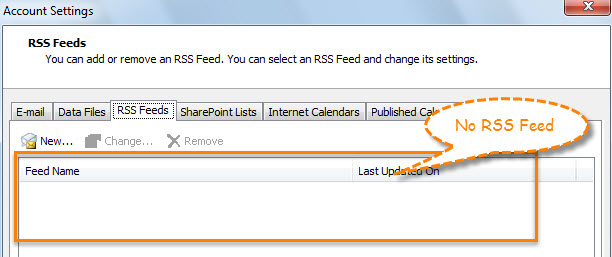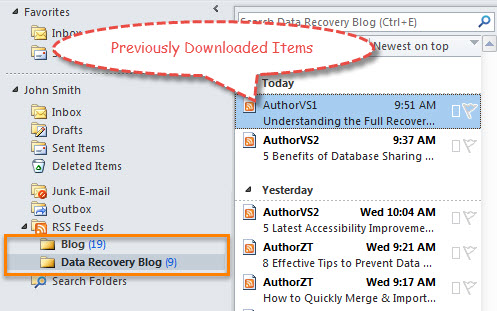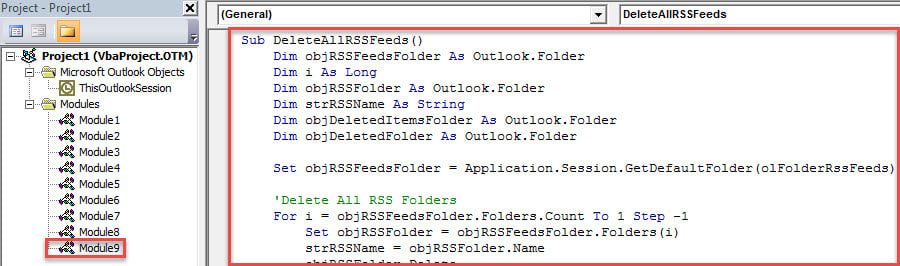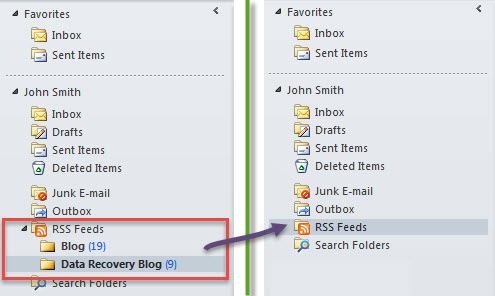If you would like to batch delete all RSS Feeds subscribed in your Outlook, you can read this post. Here we will share 2 efficient approaches with you.
Outlook permits users to subscribe RSS feeds to achieve updated news of your favorite websites. It is pretty convenient. However, sometimes, you may need to reset RSS feeds in your Outlook. Therefore, you need to firstly batch delete all the existing feeds. Unquestionably, deleting one by one is too tedious. Hence, here we will teach you 2 ways to batch delete all RSS Feeds in one go.
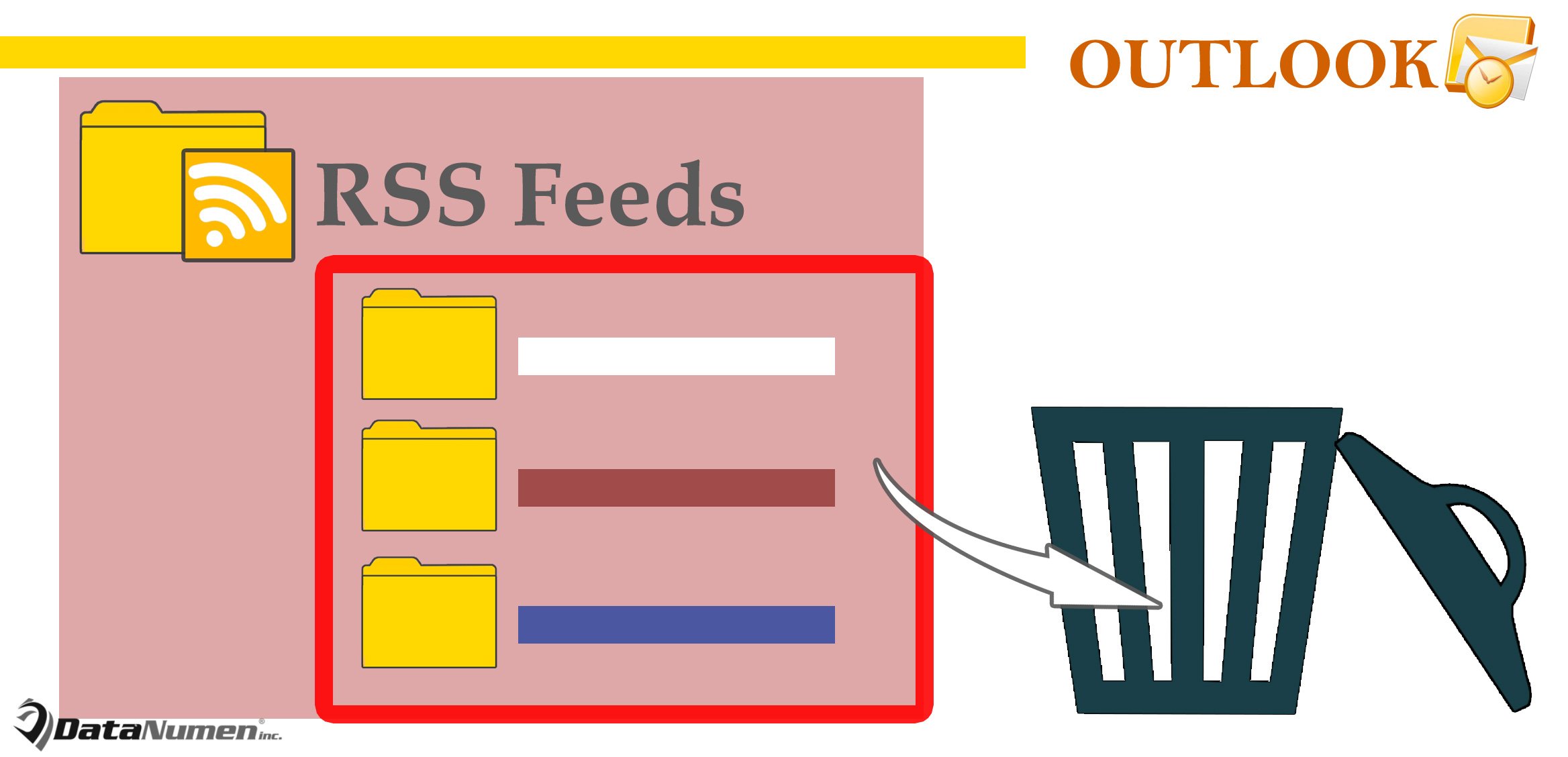
Method1: Delete RSS Feeds Only & Keep Previously Downloaded Items
- At first, start your Outlook.
- Then, head to “File” menu.
- Next, in the new screen, click “Account Settings” button and choose “Account Settings” option from drop down list.
- Subsequently, in the new popup window, shift to “RSS Feeds” tab.
- On this tab, hold down “Ctrl” key button and select all the feeds one by one.
- Later, click “Remove” button.
- Then, you will receive the message, shown as the following screenshot.
- After you hit “Yes”, you can see that all RSS feeds have disappeared from the “Account Settings” window.
- However, after you return to the mail navigation pane, you will find that the items previously downloaded from the RSS Feeds are still over there.
If you want to batch delete both the RSS Feeds and previously downloaded items, you can utilize the second method instead.
Method 2: Delete Both RSS Feeds & Previously Downloaded Items
- First off, trigger Outlook VBA editor via “Alt + F11”.
- Then, copy the following VBA code into a module.
Sub DeleteAllRSSFeeds()
Dim objRSSFeedsFolder As Outlook.Folder
Dim i As Long
Dim objRSSFolder As Outlook.Folder
Dim strRSSName As String
Dim objDeletedItemsFolder As Outlook.Folder
Dim objDeletedFolder As Outlook.Folder
Set objRSSFeedsFolder = Application.Session.GetDefaultFolder(olFolderRssFeeds)
'Delete All RSS Folders
For i = objRSSFeedsFolder.Folders.Count To 1 Step -1
Set objRSSFolder = objRSSFeedsFolder.Folders(i)
strRSSName = objRSSFolder.Name
objRSSFolder.Delete
'Permanently Delete from "Deleted Items" Folder
Set objDeletedItemsFolder = Application.Session.GetDefaultFolder(olFolderDeletedItems)
For Each objDeletedFolder In objDeletedItemsFolder.Folders
If objDeletedFolder.Name = strRSSName Then
objDeletedFolder.Delete
End If
Next
Next
End Sub
- Afterwards, click “F5” key button.
- When macro completes, all the RSS Feeds will vanish from your Outlook.
Attach Importance to Outlook Data Protection
Many users have been plagued by all kinds of Outlook problems, ranging from abrupt not responding, frequent popup errors to knotty PST file damage. In this situation, it demands you to pay much attention to Outlook data protection. With no doubt, the most significant action is to back up Outlook file at regular intervals. Plus, preparing experienced Outlook fix software is also a matter of necessity. For instance, you can get hold of DataNumen Outlook Repair that can fix Outlook file within minutes.
Author Introduction:
Shirley Zhang is a data recovery expert in DataNumen, Inc., which is the world leader in data recovery technologies, including sql repair and outlook repair software products. For more information visit www.datanumen.com