In this article, we have addressed some common reasons that at times, prevent you from editing Data in an Access Query
A query is a Microsoft database component which allows users to retrieve and revise their data anytime. The sole purpose of Queries is to generate outputs and make the necessary updates in the database. Queries can help in locating data from a record, table, or form, in a database. But it is necessary to use these queries in the right order and structure; else they might not retrieve any data at all. Well, in this case, we are going to talk about situations in which users are unable to edit their data while using queries.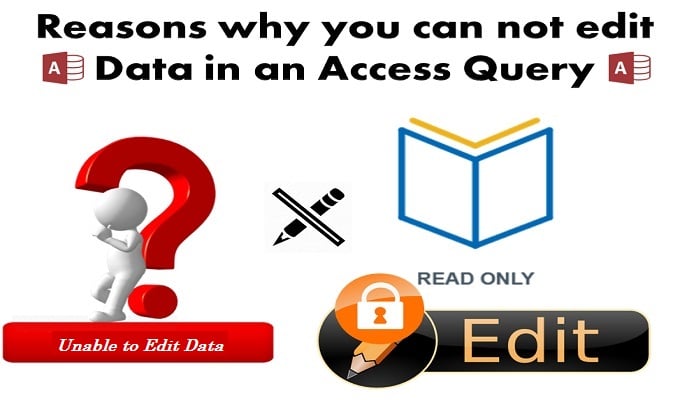
Every now and then, we all face a problem where we are unable to edit our data using the Access Queries. Here are some of the reasons which cause the following situation. This list might also help you in identifying the root cause of the problem, which prevents you from updating your database.
Your query consists of a GROUP BY Clause. Note that a Totals query is set by default for read-only.
- Your query consists of a TRANSFORM clause. Note that a Crosstab query is also set for read-only by default.
- Your query is using SELECT clause with either of the following First(), Max(), Sum(), Count(), etc. Queries which can aggregate records are also always read-only.
- Your query might be containing a DISTINCT predicate. Users can solve this issue by setting the Unique Values in the query’s Properties to No.
- Your Query involves or is operating through a UNION. Note that Union queries are designed for read-only by default.
- Your query’s SELECT clause contains a subquery. For updating your data users can go to their subquery and Uncheck its Show box or they can also try using domain aggregation functions.
- Your Query might be using JOINs from different directions from several tables while running on a FROM clause. Just remove some tables and you will be able to update your data easily.
- You have not indexed the JOIN fields correctly: These fields do not consist of any unique index or primary key.
- Your queries are set as Snapshot in its Recordset Type property. In order to solve this change it to “Dynaset” from Set Recordset Type in your query’s Properties.
- Your query might be based on a different query that is set at read-only by default. (Stacked query)
- You have set your queries permissions to read-only. (This can be changed by changing the setting on the Access security.)
- User has opened the Database with read-only, or its file attributes are set at read-only, or maybe the database’s media type is on read-only. (E.g. CD-ROM or any network drive which doesn’t offer writing privileges.)
- The query requests for a VBA function. However, the user’s database is not located in a trusted storage location which disables the code from running.
- Maybe the fields which the query is supposed to generate as outputs are calculated fields, which prevent the data from being touched in MS Access.
- In rare cases you may be looking at an incident of corrupted Access file cause the issue.
Author Introduction:
Vivian Stevens is a data recovery expert in DataNumen, Inc., which is the world leader in data recovery technologies, including mdf recovery and excel recovery software products. For more information visit www.datanumen.com
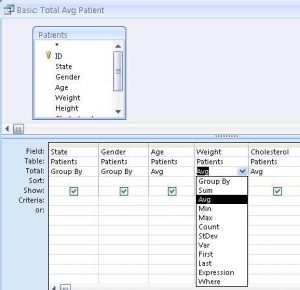 Your query consists of a GROUP BY Clause. Note that a Totals query is set by default for read-only.
Your query consists of a GROUP BY Clause. Note that a Totals query is set by default for read-only.