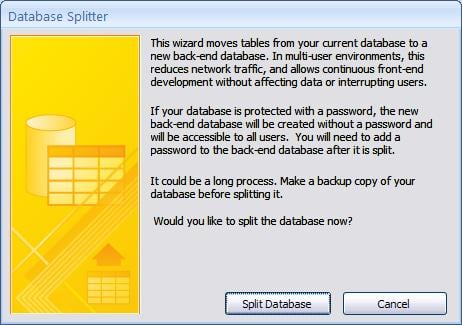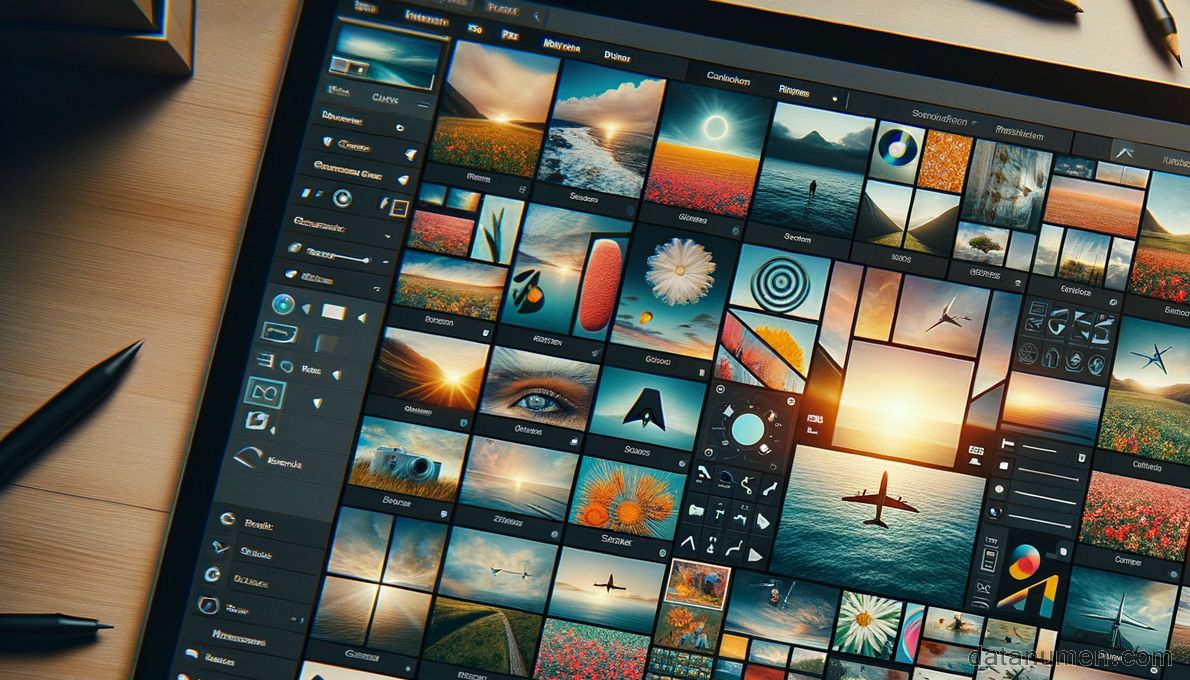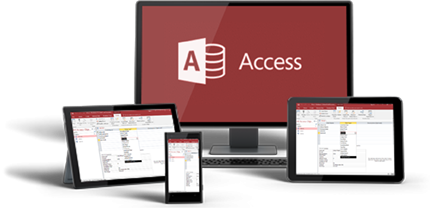Learn 12 best tips to prevent Access database corruption. Save time and avoid frustration with these essential file management practices.
Database corruption can hit your Access system without any warning and wipe out your business’s valuable information collected over years. Many organizations could have prevented devastating data losses and expensive downtime through basic preventive measures.
Your Access database needs significant protection from corruption, regardless of whether you manage a small business database or a complex enterprise system. The silver lining? Smart practices and regular maintenance routines can prevent most database corruption problems.
This piece outlines proven strategies that will help safeguard your Access database from corruption. You’ll learn everything needed to protect your valuable information, from proper database splitting techniques to effective storage practices.
Note: Though we try our best to prevent database corruption, we still need to keep a good accdb recovery tool to deal with corruptions when they occur:
1. Split your Database
The best way to prevent Access database corruption involves splitting your database into two parts: a front-end and a back-end. This approach creates two specialized containers that house your database components.
This setup works in a straightforward way. Your back-end database stores only data tables, and the front-end contains everything else – forms, queries, reports, and interface elements. Each user’s computer gets a copy of the front-end, while a shared network folder hosts the back-end with table data.
We strongly support database splitting because:
- Reduced Corruption Risk: Table data moves alone across your network, which substantially decreases the chance of Access database corruption during transfers.
- Boosted Performance: Users can open forms and reports locally on their computers without extra network traffic.
- Better Security: Direct table access remains restricted, which minimizes accidental deletions and data theft risks.
- Improved Multi-user Support: The back-end database accommodates multiple users without exclusive locking issues.
- Easier Maintenance: Application updates happen smoothly without affecting the data stored in the back-end.
Database splitting benefits single-user systems too as a preventive measure. Data separation from the application creates a resilient structure that resists corruption. The original setup might take extra time, but this architecture has protected countless databases from corruption and data loss.
Note that proper network permissions and a reliable connection to the back-end file are essential for all users working with a split database.
2. Use Backend for Storing Temporary Table
Temporary tables in Access can help and hurt at the same time. Quick queries benefit from them, but improper storage might corrupt your Access database. Your database’s health depends on how well you manage these temporary tables.
These practices will help you handle temporary tables better:
- Store Temporary Tables in Backend: Your backend database should store temporary data instead of volatile memory. This method reduces corruption risks and makes your system perform better.
- Implement Automatic Cleanup: Your system should automatically delete temporary tables after use. Database size can balloon quickly from leftover temporary tables and slow everything down.
- Use Dedicated Storage: A separate backend section for temporary data makes sense. Your organization becomes better and cleanup turns easier.
- Regular Maintenance: Clear out lingering temporary tables during scheduled maintenance. Your best time to do this is during off-peak hours to avoid disruptions.
Temporary tables work best as transient data storage. Your database stays lean and corruption-free when you follow these guidelines. Complex queries still work perfectly while keeping everything organized.
These temporary table management practices work even better with a split database approach. Your system becomes more resilient and handles temporary data efficiently without compromising database integrity.
3. Avoid Using Memo Fields
Access database corruption often stems from an unexpected source – memo fields. Our team found that there was a serious vulnerability in these fields. While memo fields make it easy to store large amounts of text, they can put your database’s integrity at risk.
Let me share what we’ve learned about memo fields and why they need extra care:
- Storage Structure Risk
- Regular text fields live inside tables, but memo fields are stored separately in the database
- Access uses pointers to find these memo fields, which adds another potential breaking point
- Corruption Vulnerability
- Corrupted pointers can show garbage data or ‘#deleted’ symbols
- Memo field corruption might affect your whole database
- The actual memo field data could be lost forever, even after repairs
- When you edit the memo data in Access, you modify the underlying VBA code. This modification alters the database structure and can potentially corrupt your database.
- Network Complications
- Your database can break when multiple users add data to memo fields at once
- Any network hiccup can damage the pointer system
Here are better ways to protect your database:
- Standard text fields work well for shorter content (up to 255 characters)
- Large text data belongs in separate tables with one-to-one relationships
- OLE objects might work better for handling substantial text storage
You should store memo fields in separate tables and link them to your main tables if you need them. This setup contains any corruption issues and stops them from spreading through your database.
Note that preventing problems beats trying to fix a corrupted Access database. The way you handle memo fields plays a vital part in keeping your database safe.
4. Avoid Storing Picture Files
Trying to store picture files directly in your Access database resembles fitting an elephant into a compact car. You can do it, but you probably shouldn’t. Many databases end up running slowly or getting corrupted because of images stored incorrectly.
Let me share some tested tips to handle images in your Access database:
- Store Images in File System
- Your computer’s file system or network shared folder works best
- The database should only contain file paths
- Your database stays lean and faces less risk of corruption
- Implement Smart File Organization
- Set up folders specifically to store images
- Name your files consistently
- Back up your database and image folders regularly
- Think Over Performance Benefits
- File system storage saves you money
- Images load and retrieve faster
- Database transactions run smoother
- Your image collection can grow without issues
A simple text field in your database to store file paths does the trick. This keeps your database small while letting you find images easily. You might store small files like thumbnails or previews in the database, but large image files should stay out of your Access database.
Important: Make sure network paths stay stable and available to users who need the images when you store files in the system. Regular upkeep of your database and file system helps prevent corruption and keeps everything running smoothly.
5. Use Temporary Table for Generating Quick Queries
Your Access database can experience considerable strain from complex queries, which might lead to corruption without proper handling. Quick queries using temporary tables offer an excellent way to keep your database healthy and improve its performance.
These proven practices will help you use temporary tables effectively in your queries:
- Create Dedicated Temporary Tables
- Design specific tables to handle intermediate calculations
- Use make-table queries in design mode
- Name temporary tables consistently so you can manage them easily
- Optimize Query Performance
- Store complex calculation results in temporary tables
- Eliminate repeated calculations of the same data
- Temporary tables work better than direct calculations for nested queries
- Manage Resource Usage
- Build temporary tables for data you access frequently
- Remove temporary tables once operations finish
- Your temporary tables should stay small and focused
- Implement Smart Processing
- Temporary tables make excellent data sources for complex reports
- Generate reports faster with pre-populated data
- Your screen and reports will show consistent data
Pro Tip: A temporary table pipeline works best for handling multiple complex calculations. This method protects your Access database from corruption by reducing the load on the JET engine and keeps query performance at its peak.
Your database needs regular cleanup of temporary tables to prevent bloating. Users report better performance when they combine this approach with our previous advice about backend storage and proper database splitting.
6. Always Log out and Close Access before Shutting Down the Computer
Safe shutdown procedures are vital to prevent Access database corruption. Many users have lost valuable data because of improper system shutdowns. Here’s how to safely close your Access database.
These proven shutdown steps will protect your database:
- Close All Active Queries First
- Make sure all queries finish running
- Save changes to your forms or reports
- Exit Access Properly
- Click the File tab and select Close
- Let Access complete its closing operations
- Never force-close Access through Task Manager
- Manage External Connections
- Close all open database connections
- Make sure .ldb files are removed correctly
- Let network operations finish
- System Shutdown Protocol
- Close other applications before shutdown
- Avoid shutting down during Access data processing
- Let Windows complete its closing procedures
Following these shutdown steps substantially reduces database corruption risks. Your antivirus program might interfere with proper database closure, so disable it temporarily while working with Access. Save your work before starting any shutdown sequence.
7. Using a Power Conditioner or UPS for Your Computer
Power protection plays a vital role in preventing Access database corruption, yet many overlook it. Our experience shows that protecting your database requires more than just good software practices – it starts with your computer’s power supply.
Here’s what you need to know about power protection:
- Install a UPS System
- Gives backup power when outages occur
- You’ll have time to shut down databases properly
- Your data stays safe during sudden power losses
- Use a Power Conditioner
- Keeps voltage levels stable
- Removes electrical noise
- Your system stays protected from surges and spikes
- Choose the Right Equipment
- Pick a UPS that has enough battery capacity
- Make sure your power conditioner fits your setup
- Both devices together give maximum protection
Power-related problems rank among the top causes of Access database corruption. A good UPS system buys you valuable minutes to close your database safely during outages. Your system gets clean, stable power from a power conditioner during normal operation.
Your best defense comes from connecting your computer through both a UPS and power conditioner. This two-part strategy will give you complete protection against power-related threats that could harm your database integrity.
Note that even the best database practices can’t stop damage from sudden power loss. Think of proper power protection as insurance for your valuable data.
8. Keep Your Windows System Healthy
A healthy Windows system helps prevent Access database corruption. Your database works best when you keep your operating system in good shape.
Here’s what you need to do to maintain your system:
- Remove Unnecessary Software
- Get rid of unused apps to avoid resource conflicts
- Keep your system focused on what’s important
- Delete old database tools that could cause problems
- Update Existing Software
- Keep Windows up to date
- Make sure your antivirus is current
- Update your storage drives and hardware firmware
- Standardize Service Packs
- Use same Office service pack versions on all computers
- Keep JET 4 service pack installations consistent
- Don’t mix different versions on your network
- Manage Disk Space
- Keep at least 20% of your system drive free
- Save enough space for temp files
- Clean your disk regularly to remove junk files
Good system maintenance substantially reduces the risk of Access database corruption. These practices create a stable foundation for your database operations. Schedule regular checks and optimize your system resources to improve database performance.
Pro Tip: Choose a reliable antivirus solution and keep it updated. This protects your database from threats while ensuring smooth operations.
9. Use the Correct way to Access your Database Locally or Remotely
Your database’s health and performance depends a lot on whether you choose local or remote access. Making the right choice is a vital step to prevent Access database corruption.
9.1 Try to Access Your Database Locally When You Can
Local database access works better and is more reliable. Here are the best ways to handle local access:
- Co-locate Applications: Put your application and database parts on the same machine when you can
- Optimize Connections: Choose static SQL statements over dynamic ones
- Manage Resources: Make sure you have enough memory and processing power
- Monitor Performance: Regular checks help you spot problems early
9.2 Make Sure You Have a Good Network for Remote Database Access
Remote access needs these security measures to work well:
- Implement Strong Authentication
- Use Multi-Factor Authentication (MFA)
- Set up role-based access control
- Check user permissions often
- Secure Your Connection
- Use SSL encryption for all remote connections
- Get a reliable VPN service
- Keep an eye on network stability
A Privileged Access Management (PAM) solution is a great way to handle remote database access. It lets you see and control who accesses your database, which cuts down the risk of corruption through wrong or unauthorized access.
Pro Tip: Remote database access needs good bandwidth and a stable connection. This helps prevent data transfer issues that could corrupt your database.
10. Prevent Multiple Users from Accessing a Database Concurrently
Database corruption often occurs when too many users attempt concurrent access. Microsoft Access enforces built-in limitations on simultaneous user connections for good reason. To maintain data integrity and prevent corruption, it’s recommended to restrict database access to one user at a time. This single-user approach ensures the highest level of data safety and reliability.
11. Ensure Hardware Compatibility
Running newer versions of Access on outdated or incompatible hardware can lead to database corruption. To prevent this issue, upgrade your hardware to be compatible with your Access version, or choose an Access version that matches your system’s specifications.
12. Regular Backup Schedule
System crashes, particularly in Windows Office applications, frequently result in database corruption. Few things are more frustrating than watching hours of database work vanish due to an unexpected system failure. Though tips 7 and 8 can minimize the system crashes, they may still occur unexpectedly. So a regular backup schedule is also very important, as below:
- Set up daily backups during high-traffic periods
- Keep your backups on different physical drives
- Run backup restoration tests each month
13. Repair Corrupt Access Database
Via the above tips, you can minimize the Access database corruption. However, sometimes we may still encounter corrupt database, so it is important to have a powerful Access recovery tool on hand to handle such cases:
14. Conclusion
Database corruption can ruin your business operations. But there’s good news – you can prevent it with the right management and maintenance approach. Many organizations have already protected their valuable data using these strategies.
Here are the key preventive measures to protect your data:
- Split your database into front-end and back-end components
- Store temporary tables properly in the backend
- Avoid memo fields when possible
- Keep picture files in the file system
- Use temporary tables for complex queries
- Follow proper shutdown procedures
- Protect your system with UPS and power conditioning
- Maintain a healthy Windows environment
- Choose appropriate access methods for your database
Your database needs constant care and attention to detail. These practices will reduce your risk of corruption and data loss by a lot when you implement them regularly. Each preventive measure works with the others to create a reliable defense system for your Access database.
Take action and implement these protective measures now. Your database’s future depends on the steps you take today to prevent corruption.
Our team has compiled these expert tips over the last several years to help prevent Access database corruption:
- Monitor Database Size
- Your database should stay under 1GB to run smoothly
- Archive old records routinely
- Set up linked tables for historical data
- Implement Version Control
- Keep track of database changes methodically
- Document all modifications
- Save previous versions for quick rollbacks
- Network Configuration
- Adjust timeout values properly
- Enable automatic reconnection
- Run databases on dedicated servers
- Regular Maintenance Schedule
- Run compact and repair tools weekly
- Update your statistics monthly
- Look for design issues every quarter
Your database maintenance plan should include documentation of these preventive measures. Teams that follow these strategies among our earlier recommendations have substantially fewer Access database corruption issues.
Pro Tip: A database health monitoring dashboard could help track these metrics automatically.
References:
Author Introduction:
Vivian Stevens is a data recovery expert in DataNumen, Inc., which is the world leader in data recovery technologies, including mdf recovery and excel recovery software products. For more information visit www.datanumen.com