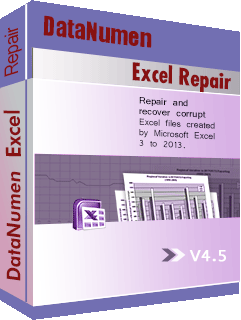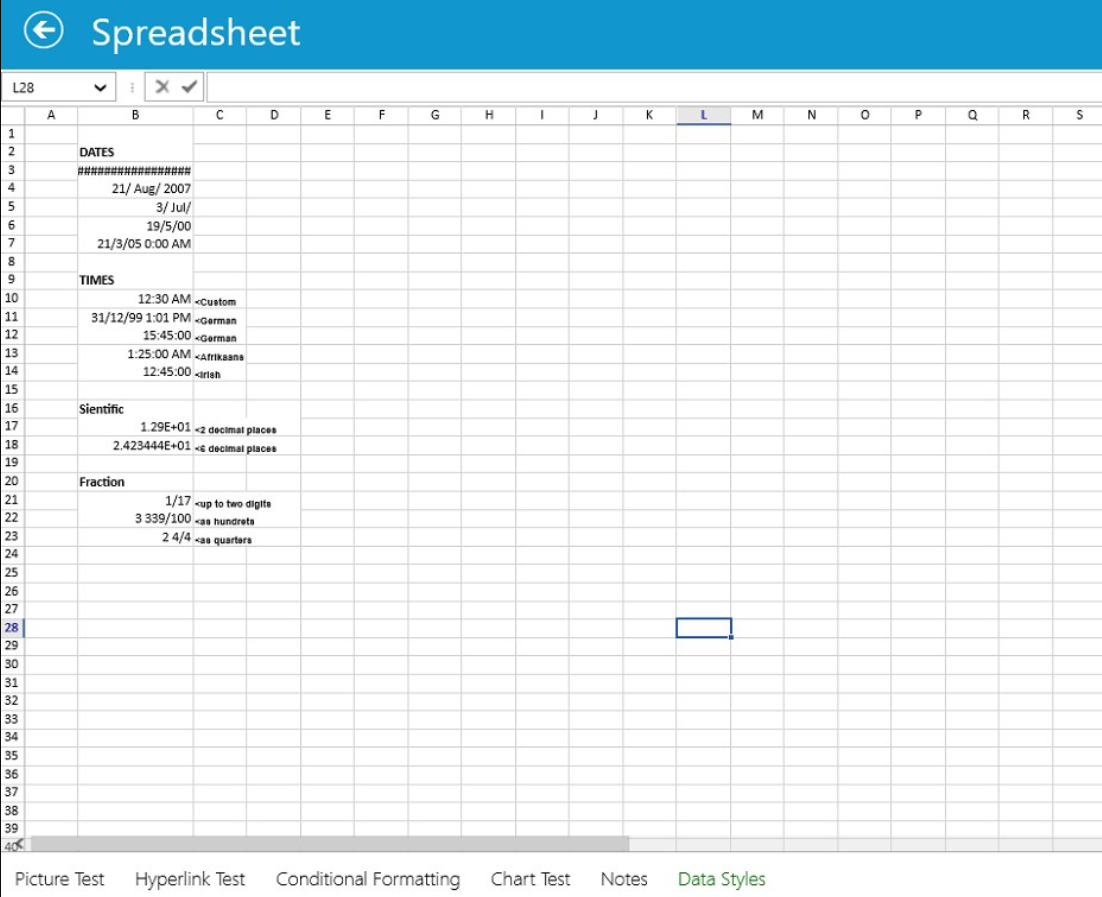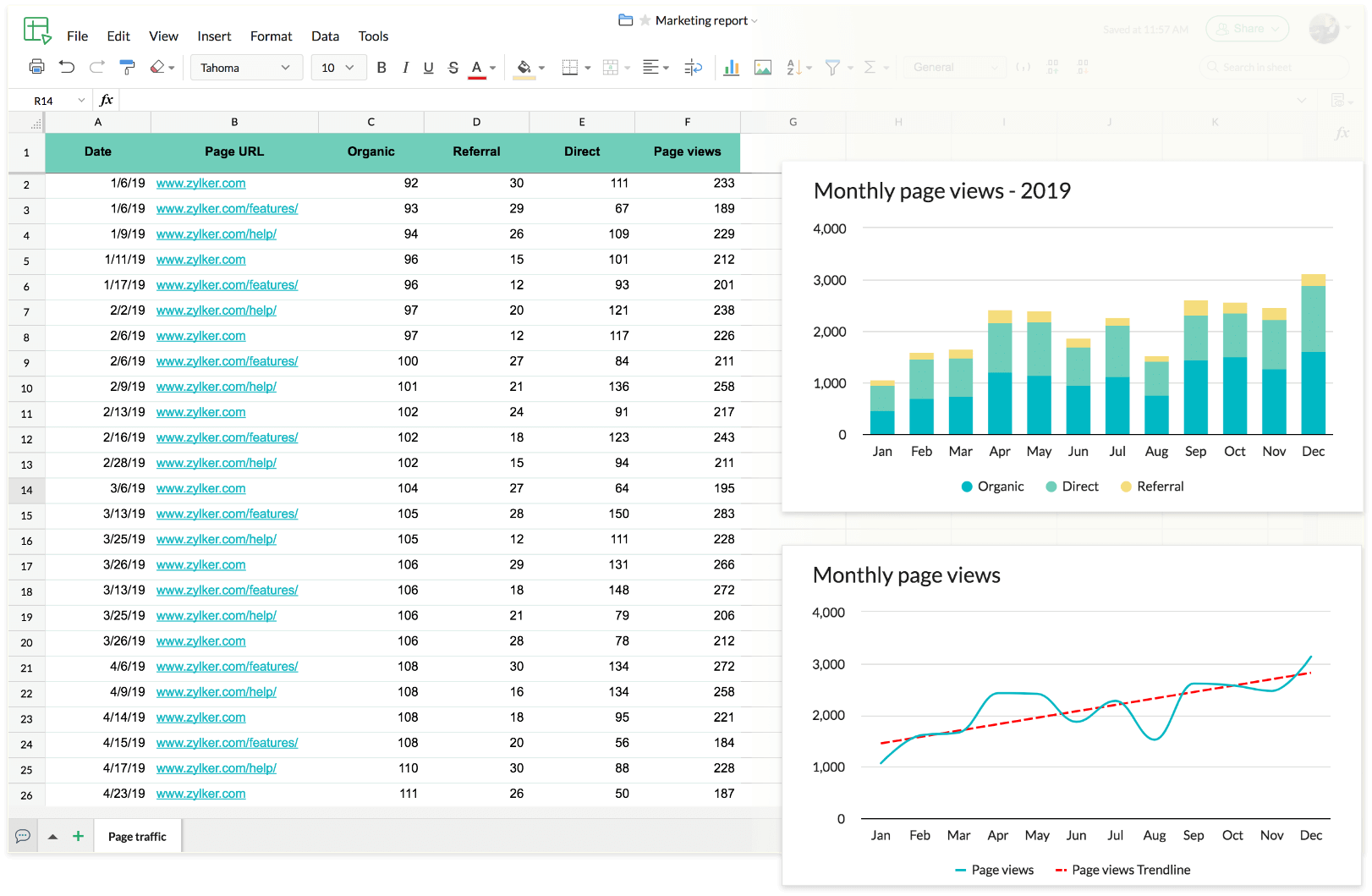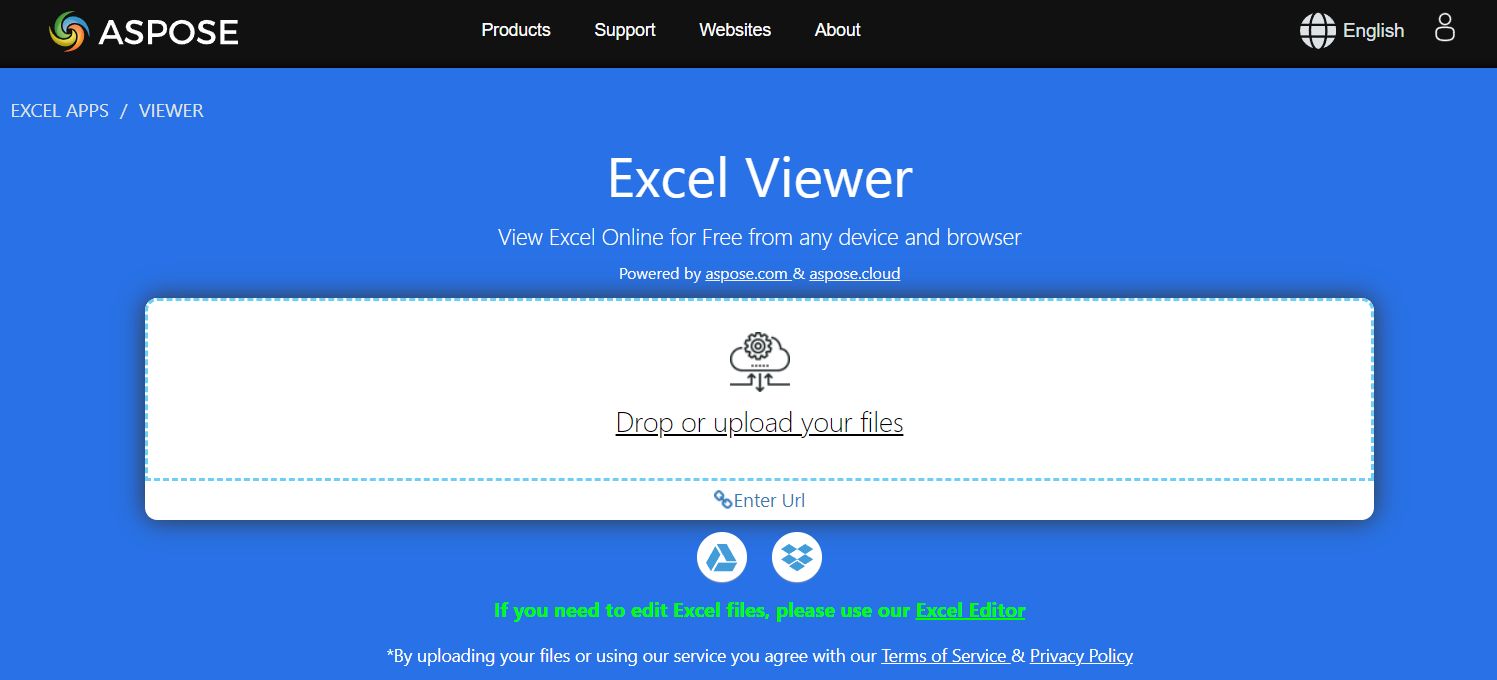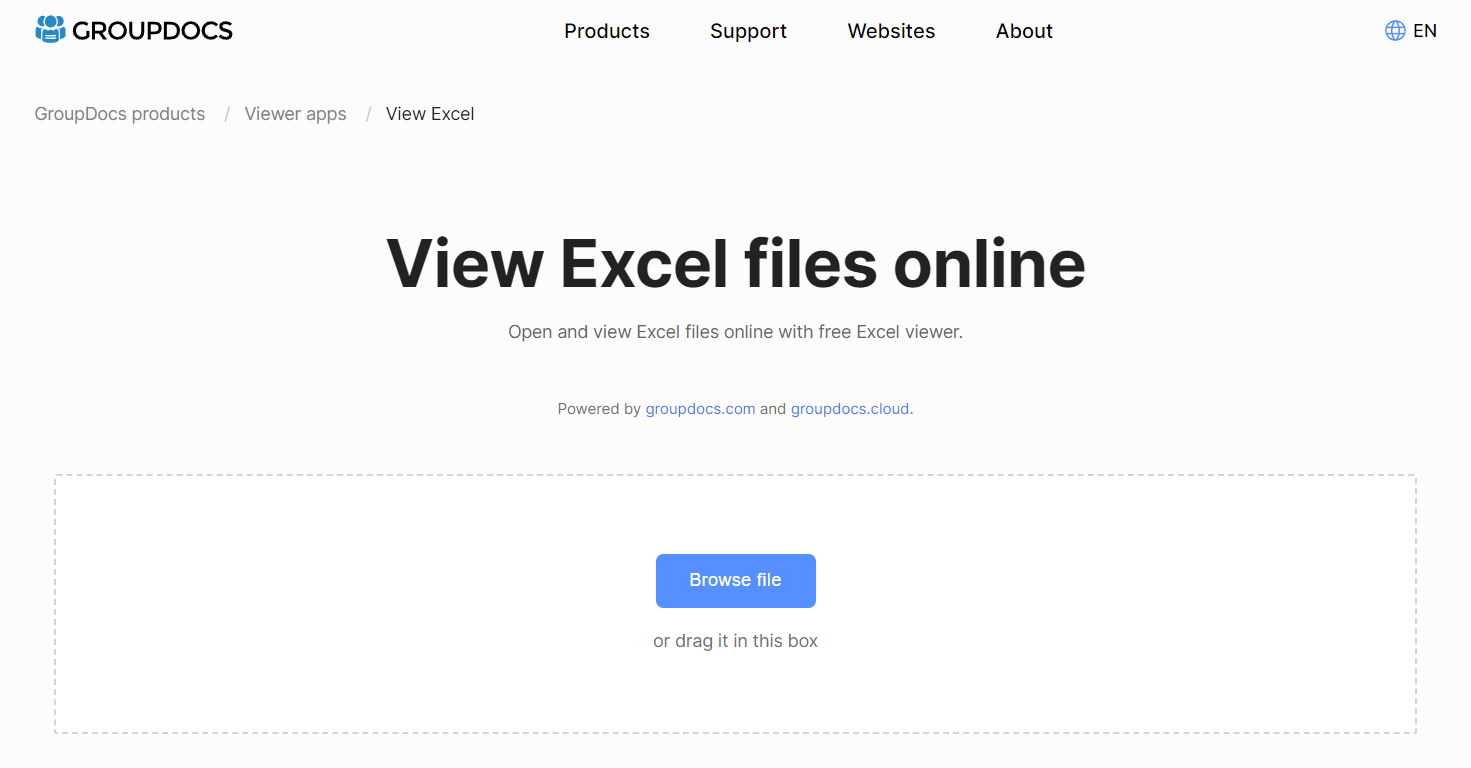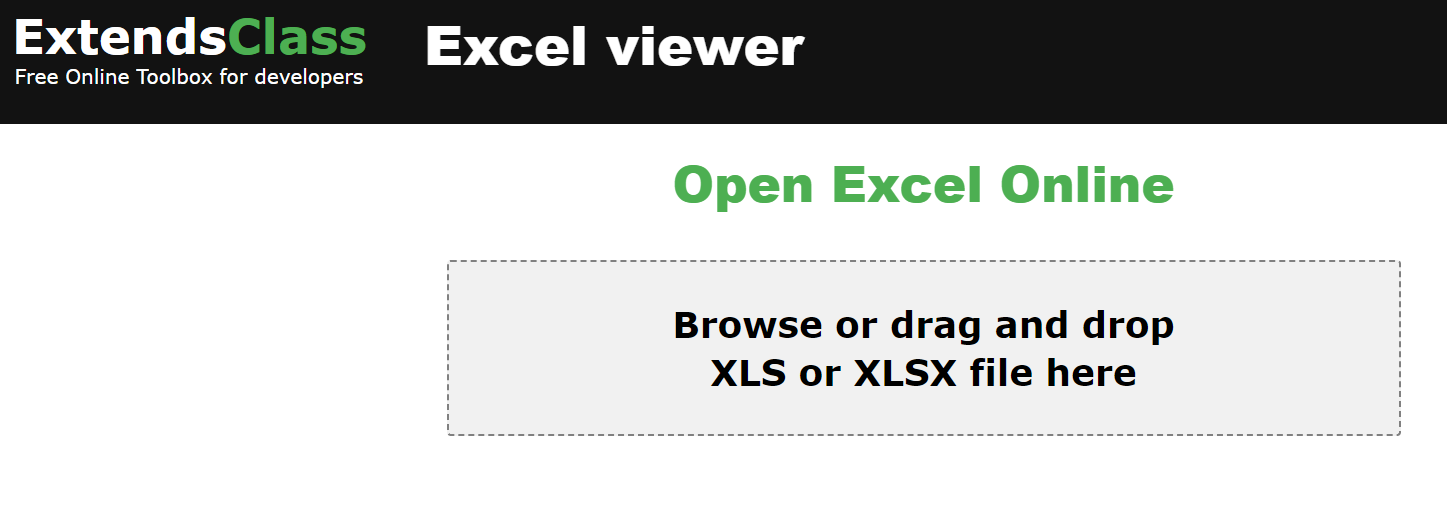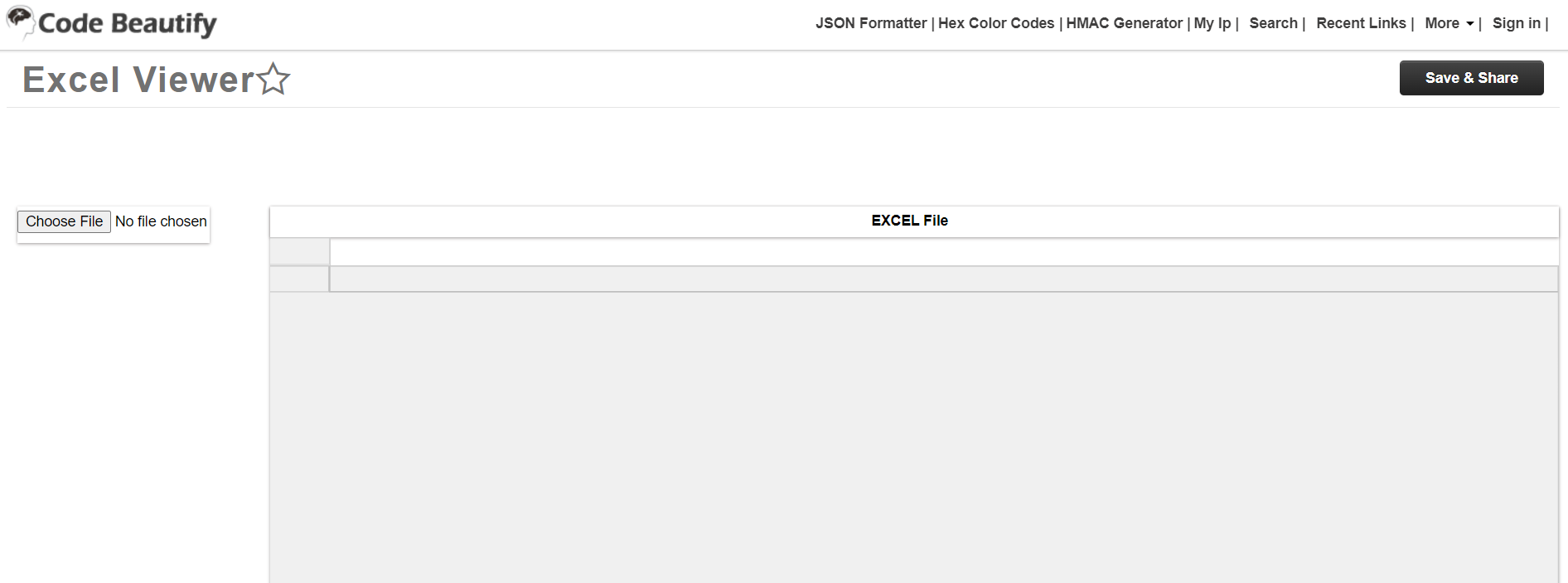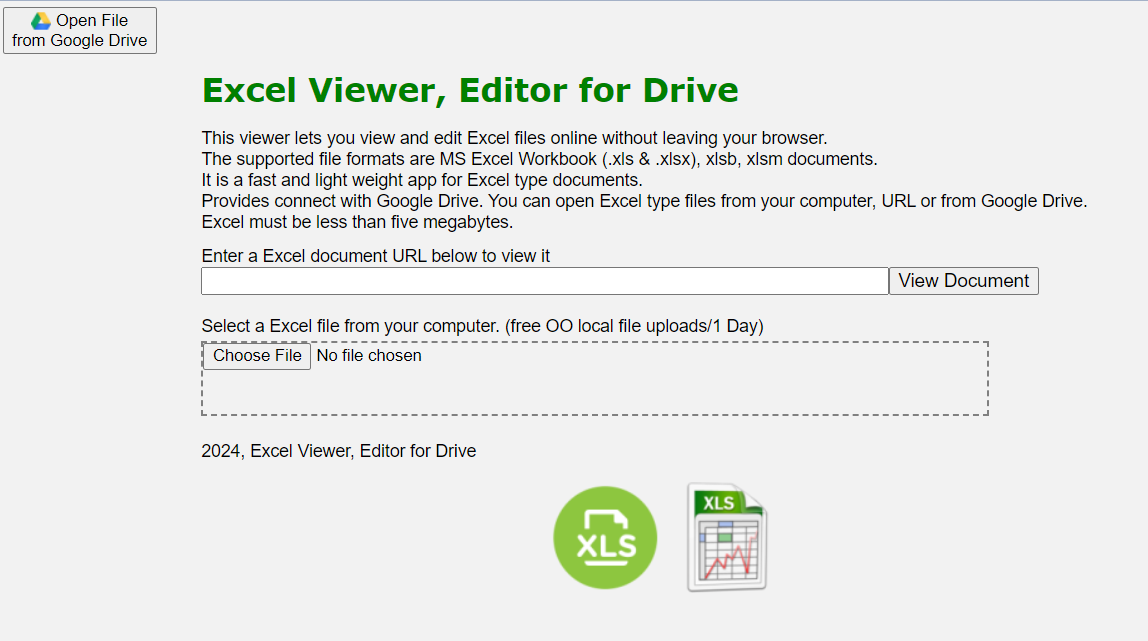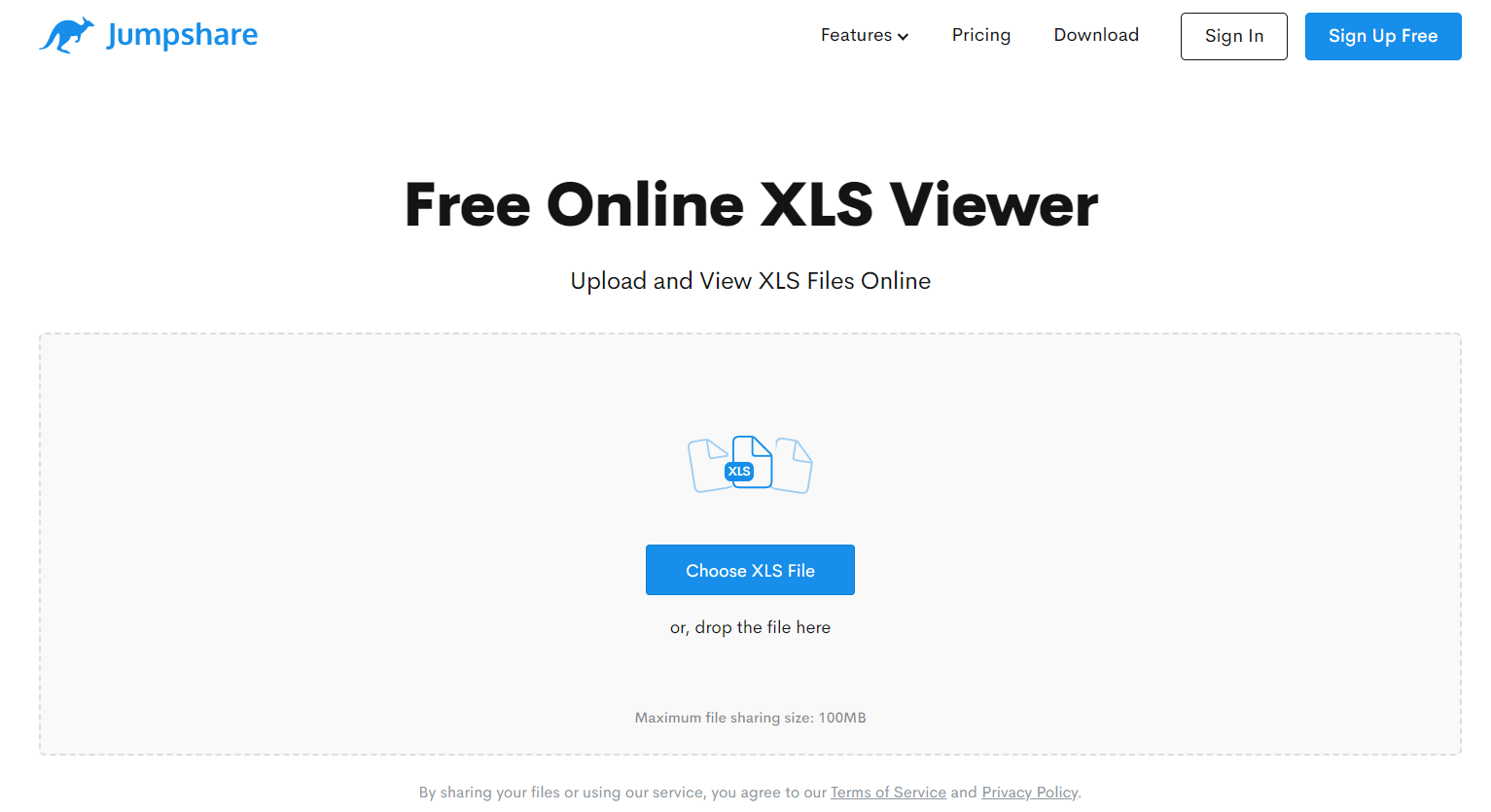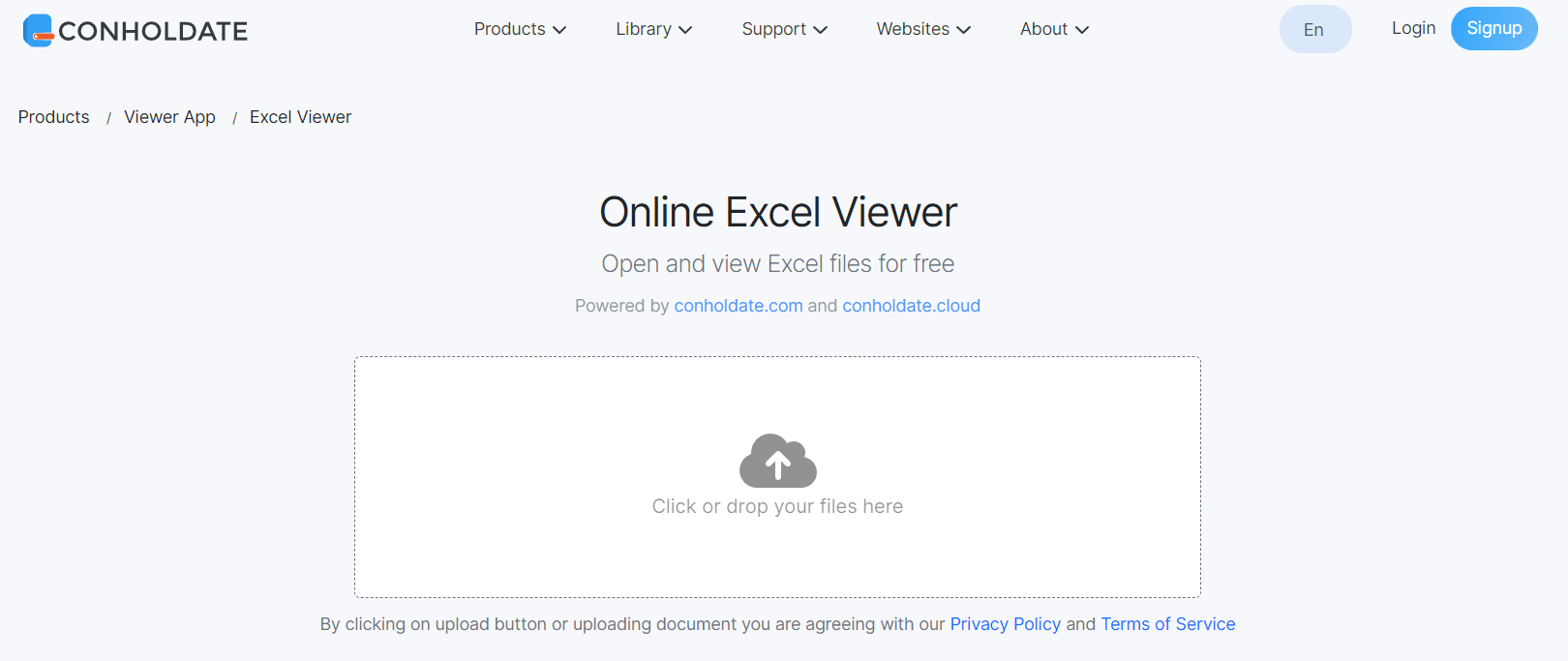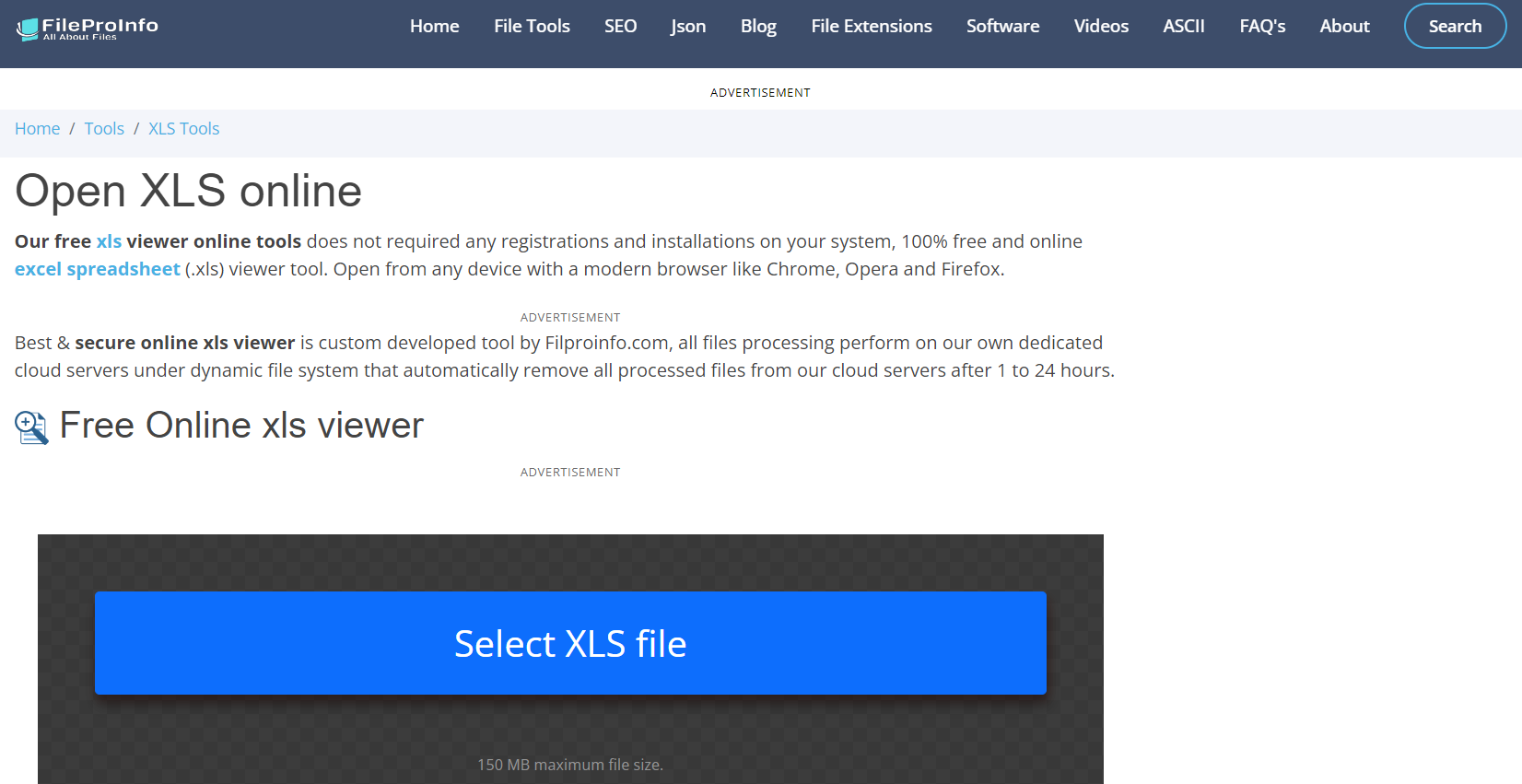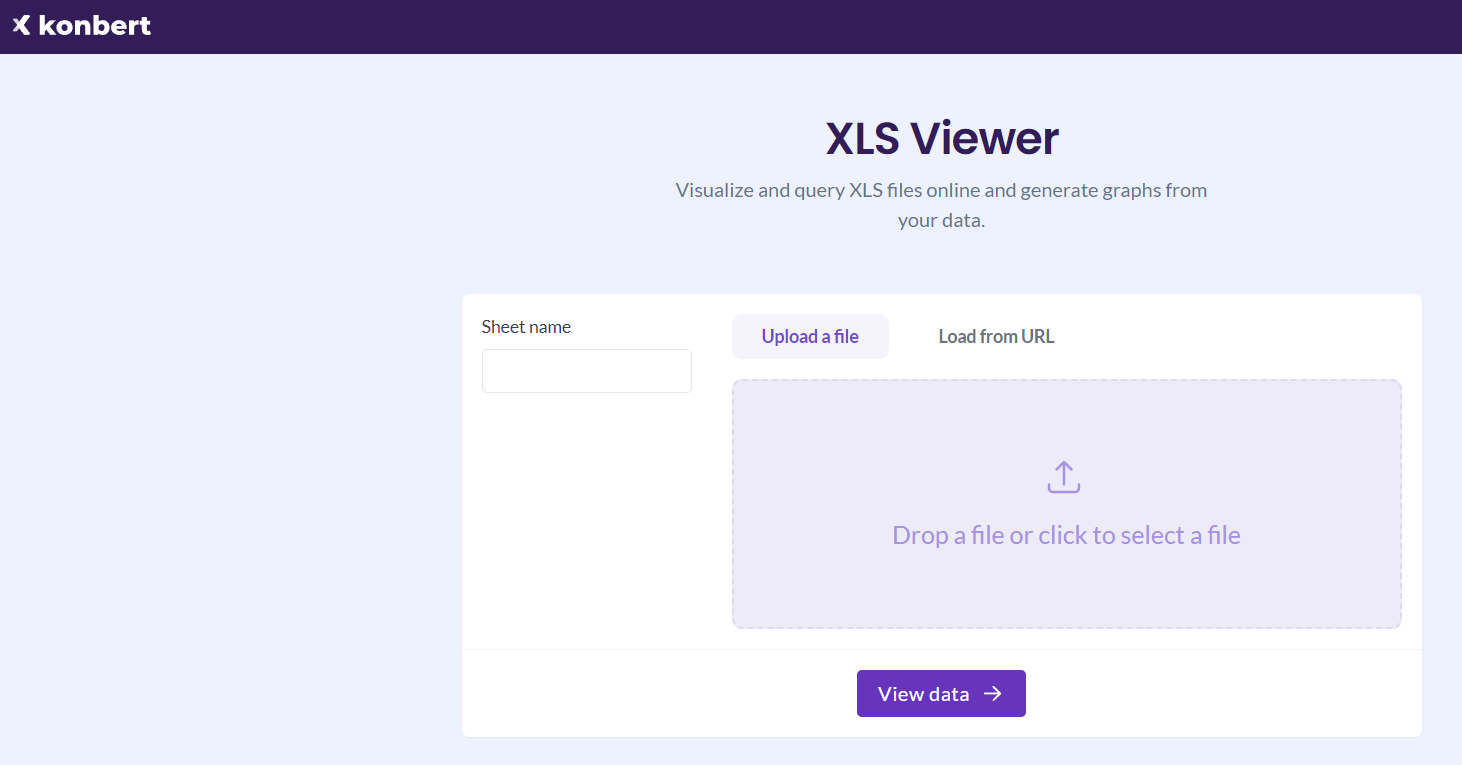1. Introduction
The Microsoft Excel spreadsheet software is a vital tool for businesses, educators, students and personal users, relied upon for a plethora of data recording, calculation, and organization tasks. Owing to its extensive usage and high functionality, accessing, viewing and understanding Excel files (or XLS files) become essential. Here, having a reliable XLS viewer at hand is of great significance.
1.1 Importance of XLS Viewer
An XLS viewer allows users to view and interact with the data and charts present in Excel files without needing to have the software installed. It breaks the barrier of proprietary software requirement and offers a cost-effective and quick way of accessing spreadsheet data. Various XLS viewers offer a range of benefits, including being able to open different versions of Excel files, compatibility with various operating systems, no installation requirement for online viewers, and additional features like converting files and straightforward interfaces.
1.2 Repair Corrupt Excel Files
If you encounter corrupt Excel files, you can use DataNumen Excel Repair to repair corrupt Excel files:
1.3 Objectives of this Comparison
The main objectives of this comparison are to provide information about various XLS viewers available in the market, analyze their significant pros and cons, and eventually help readers identify the best XLS viewer as per their requirements and preferences. We go through a set of chosen XLS viewers, providing a brief introduction before discussing their advantages and disadvantages.
2. Microsoft XLS Viewer Free
The Microsoft XLS Viewer Free is an official product by Microsoft. This viewer allows users to open, view, and print Excel workbooks, even if you don’t have Excel installed on your device. It supports .xls, .xlsx, .xlsm file formats. This small and simple utility is aimed at providing accessibility to XLS files without the need for heavier Excel software.
As a Microsoft product, the Microsoft XLS Viewer Free offers compatibility with Excel files created in any version of Microsoft Excel from Excel 97 upwards. It enables viewing of data charts, tables, and spreadsheets, as well as printing the files, though it does not allow modifications to the data.
2.1 Pros
- Reliability: Being a Microsoft product, it offers comfort and reliability regarding compatibility with Excel files.
- Supports Multiple Formats: The viewer supports .xls, .xlsx, .xlsm file formats, making it highly versatile.
- Completely Free: It’s a no-cost solution for viewing Excel files, without needing Microsoft Excel.
- No ads: Unlike some free software, it does not contain any pop-up ads.
2.2 Cons
- No Editing: While it effectively opens and displays Excel files, it does not allow any modifications or edits to the files.
- Discontinued updates: The product has been discontinued by Microsoft, and therefore it may not support features in newer versions of Excel files.
- No Cloud Support: The viewer does not support opening files directly from cloud storage solutions.
3. Zoho Sheet
Zoho Sheet is part of the comprehensive suites offered by Zoho, a company specialized in providing business software solutions. Zoho Sheet is an online application that allows users to view, edit, and collaborate on Excel and other spreadsheet files from almost every device with an internet connection.
Zoho Sheet supports most of the Excel file formats, and it boasts a high compatiblity with formulas, styles and formatting used in Excel. Apart from viewing Excel files, it allows users to share them and collaborate with fellow users. Moreover, it also supports creating and editing new Excel files.
3.1 Pros
- Multi-featured: Zoho Sheet goes beyond just viewing and allows editing, sharing and collaboration on Excel files.
- High Compatibility: It broadly supports Excel formulas, styles, and formatting, ensuring that the files look consistent.
- Cloud-Based: Being cloud-based, Zoho Sheet is available anywhere with an internet connection, and files can easily be saved and managed on the cloud.
- Support for Other Formats: Apart from Excel files, it also supports other spreadsheet file formats.
3.2 Cons
- Limited Offline Access: Because of its dependency as an online service, offline access to files is restrictive.
- Complexity: It tends to be more complex to use because of the array of features, especially for those looking for a simple viewer.
- Occasional Lag: Some users report lagginess in the application, especially when dealing with large, complex Excel files.
4. Aspose Excel Viewer
Aspose Excel Viewer is a comprehensive web-based viewer that allows users to view Excel spreadsheet files without the need for Microsoft Excel installation. It is designed to handle Excel files conveniently on any device with an internet connection.
Aspose Excel Viewer is designed to open multiple Excel file formats, including XLS, XLSX, XLSB, XLSM, and others. The application makes it simple to view complex spreadsheets with advanced options like adjustable display area, zoom setting, and flexible sheet navigation.
4.1 Pros
- Compatibility: It supports a wide range of Excel file formats and maintains original formatting and layout well.
- Advanced Viewing Options: Aspose Excel Viewer offers adjustable display area, zoom level, and other settings to enhance viewing experience.
- Web-Based Access: A fully online tool that can be accessed from any device with internet connectivity. No downloads or installations required.
- Privacy: The website promises that uploaded files are deleted automatically after a few hours, ensuring data protection.
4.2 Cons
- No Editing or Saving: It only provides viewing capability. Users cannot edit or save changes.
- Internet Dependent: It requires a stable internet connection to use.
- Limited File Size: Large files might take a long time to load or might not open at all.
5. GroupDocs View Excel Files Online
GroupDocs is a collection of file management tools, including a useful Excel viewer. The online Excel viewer by GroupDocs delivers a convenient and comprehensive tool for viewing Excel files without the need for software installation.
GroupDocs’ Excel file viewer is an efficient web-based tool that enables users to easily open and view Excel files. They support several Excel file formats, ensuring compatibility. It’s neatly designed interface provides an easy-to-use experience to its users.
5.1 Pros
- Universal Access: As an online tool, it can be accessed from any device with an internet connection.
- Supports Multiple Formats: It supports a plethora of Excel file formats .xls .xlsx .xlsb .xlsm, thereby covering a wide range of user needs.
- Simple Interface: The tool offers a simple, intuitive user interface – making it easy to view files quickly.
- Privacy Measures: Similar to other online viewers, it assures users that the files uploaded are automatically deleted after a short period.
5.2 Cons
- No Editing: The tool does not support editing in Excel files, it is a viewer only.
- Requires Internet: Being an online tool, it cannot work without an internet connection.
- Limited Advanced Features: It may not be suitable for viewing complex Excel files with advanced features, like dynamic charts or macros.
6. ExtendsClass Excel Viewer
ExtendsClass is a web-based toolbox for developers that also provides an online Excel viewer service. It allows users to quickly view Excel files without the need for software installation.
ExtendsClass’s Excel Viewer is a handy web-based utility that allows users to conveniently open and view Excel files. Supporting a range of Excel file formats such as .xls and .xlsx, it provides a minimalist interface for quick and easy navigation.
6.1 Pros
- Direct and User-friendly: It has a straightforward and clean interface that allows quick loading and viewing of Excel files.
- Web-based: No software installations required, accessible from any device with an internet connection.
- Supports Common Formats: The viewer supports .xls and .xlsx formats, the common forms of Excel files.
6.2 Cons
- No Editing: The Excel Viewer does not support editing in Excel files – it’s strictly for viewing.
- Internet Dependent: Requires an internet connection to be able to access and view files.
- Basic Features Only: While it’s good for viewing simple spreadsheets, it may not handle complex and large Excel files with advanced features effectively.
7. CodeBeautify Excel Viewer
CodeBeautify offers a variety of tools for developers, including an online Excel Viewer. This viewer proves to be a handy tool for quickly viewing Excel files without needing any software.
CodeBeautify’s Excel Viewer is an efficient utility for viewing Excel files. It supports a range of file formats, offering fast and clear visibility of data. As it is entirely web-based, it can be accessed and used on virtually any device connected to the internet.
7.1 Pros
- Easy-to-Use Interface: Its straightforward design makes it easy to browse and view files quickly.
- Multiple File Format Support: It can view different file formats such as .xls, .xlsx, .xlsm, .xlsb, and others.
- Web Accessibility: Being an online tool, no download is required, and it can be accessed from anywhere.
- Privacy Assurance: Files uploaded for viewing get deleted from their server after a few hours for data protection.
7.2 Cons
- No Editing Capabilities: It is designed for viewing files only and does not offer any editing options.
- Requires Internet: It requires a stable internet connection for successful operation.
- Limited Advanced Features: Complex files with macros and intricate spreadsheets may not display correctly.
8. Excel Viewer, Editor for Drive
Excel Viewer, Editor for Drive is an online tool for viewing and editing Excel files right from a user’s Google Drive. This viewer caters to users who store or manage their files on Google cloud storage.
Excel Viewer, Editor for Drive, as the name suggests, provides a feature to view and edit Excel files that are stored on Google Drive. It has a tidy and simple interface with absolutely no learning curve for anyone familiar with Excel or Google Drive.
8.1 Pros
- View and Edit: This online tool not only allows users to view their Excel files, but they can also edit and make changes to the files.
- Google Drive Integration: It is integrated with Google Drive, making it very efficient for users who have their files on Google’s cloud storage.
- Maintains Formatting: Editing the document maintains the cell formatting and structure.
8.2 Cons
- Requires Google Drive: Users must have their files saved in Google Drive to view and edit with this tool.
- Internet Connection: Internet connection is mandatory as it’s a cloud-based platform.
- Limited Compatibility: It covers less ground with Excel features, as some complex data won’t display properly.
9. Jumpshare Free Online XLS Viewer
Jumpshare Free Online XLS Viewer is another valuable tool enabling users to quickly view Excel files through a web-based platform, eliminating the need to install any software.
Jumpshare’s XLS Viewer offering is simple and easy to use. It opens Excel files swiftly and accurately with clear readability. Besides being accessible from any device, Jumpshare ensures privacy by deleting uploaded files after a few hours.
9.1 Pros
- Quick and Clear: Jumpshare’s viewer opens the files rapidly with a well-presented display of the spreadsheet data.
- Web-based: The viewer can be accessed from any device without the need for download or installation.
- Privacy: It assures users that uploaded files are removed from their server after a few hours, ensuring data protection.
9.2 Cons
- View Only: It does not provide any option to edit or make changes to the file.
- Internet Reliant: It requires an internet connection for its web-based suite to function.
- May Not Support Complex Files: Complex Excel files with advanced data formatting may not display accurately.
10. Conholdate Excel Viewer
Conholdate Excel Viewer is another web-based utility that provides a user-friendly interface for viewing Excel files without the need to install any software.
Conholdate Excel Viewer is a hassle-free tool for viewing Excel files. It supports various formats, ensuring broad compatibility with your Excel files. As it is hosted on the web, it can be accessed from any device with an internet connection.
10.1 Pros
- Easy-to-use: Its simple and clear user interface allows quick file uploads and viewing.
- Web-based: Given that it’s an online tool, it can be utilized without any need for software installation.
- Secure: It ensures user data protection by automatically deleting the uploaded files after a specific period.
10.2 Cons
- View Only: It only offers viewing capabilities and does not support editing features.
- Dependent on Internet: A reliable internet connection is required for smooth operation.
- Lacks Advanced Feature Support: Extremely advanced formatting and Excel macros may not display properly.
11. FileProInfo Open XLS Online
FileProInfo’s Open XLS Online tool is another addition to web-based Excel viewers. It provides a convenient way of viewing Excel sheets right from your preferred internet browser without the need for any software installation.
FileProInfo provides a simple to use online tool that opens Excel files of .xls format. With an aim for ease of use, users can readily check their spreadsheet data on the go.
11.1 Pros
- User-friendly: The tool is simple and direct, hence very easy to use for quick file viewing.
- Online Access: Being a web-based tool, it requires no download or installation process which makes it universally accessible.
- Data Protection: It assures users of data safety by deleting uploaded files after they have been viewed.
11.2 Cons
- Supports Only XLS Format: The viewer only supports the older .xls Excel file format – limiting its usability.
- Internet Requirement: As an online tool, a stable internet connection is needed to access and view files.
- No Editing Capabilities: The tool is only a viewer and it doesn’t support any editing features.
12. Konbert XLS Viewer
Konbert XLS Viewer is another useful online tool aimed at providing seamless Excel file viewing experience. It’s part of Konbert’s online converter tools, designed for general and immediate use.
Konbert’s XLS Viewer is designed for anyone needing a quick way of viewing Excel files online. A neat and straightforward interface makes it particularly user-friendly. It is optimized for .xls format but does offer support for other Excel formats.
12.1 Pros
- Simple Interface: The Excel Viewer has a clean and intuitive interface, making it simple to upload and view files.
- Accessibility: It is accessible from any device with an internet connection, with no need for software installation.
- Supports Multiple Formats: While optimized for .xls, it supports various Excel formats.
12.2 Cons
- No Editing: This XLS Viewer does not support editing features. It is strictly for viewing files.
- Requires Internet: It needs an internet connection for accessibility.
- Not Suitable for Complex Files: Intricate Excel files with advanced features may not display correctly.
13. Summary
After going through a range of diverse XLS viewers, it’s clear that each has its own set of impressive features, benefits, and drawbacks. To simplify the selection process, we’ve summarized the attributes in an easy-to-understand comparison table after which we’ll provide recommendations based upon specific needs.
13.1 Overall Comparison Table
| Tool | Features | Ease of Use | Price | Customer Support |
|---|---|---|---|---|
| Microsoft XLS Viewer Free | Multiple format support, No ads | Very High | Free | Product discontinued, limited support |
| Zoho Sheet | High compatibility, Editing, Sharing, Cloud-based | High | Paid | 24/7 Email support |
| Aspose Excel Viewer | Multiple format support, Advanced viewing options | High | Free | Email and Forum support |
| GroupDocs View Excel files online | Multiple format support, Simple interface | High | Free | Email and Forum Support |
| ExtendsClass Excel Viewer | Direct and user-friendly, Common format support | Very High | Free | Website FAQ |
| CodeBeautify Excel Viewer | Multiple format support, Easy-to-use interface | Very High | Free | Support via forum, Email |
| Excel Viewer, Editor for Drive | View and Edit, Google Drive Integration, Maintains formatting | High | Free | Email support, Web FAQ |
| Jumpshare Free Online XLS Viewer | Quick and clear, Web-based | Very High | Free, Paid for additional features | Email support, Support guides |
| Conholdate Excel Viewer | Easy-to-use, Web-based | High | Free | Email support |
| FileProInfo Open XLS online | User-friendly, Web-based | Very High | Free | Web FAQ |
| Konbert XLS Viewer | Simple Interface, Accessibility, Supports multiple formats | Very High | Free | Web FAQ |
13.2 Recommended Viewer Based on Various Needs
Let’s put forth recommendations based on custom needs:
- For those seeking a reliable free tool for quickly checking excel files, “Microsoft XLS Viewer Free” and “Jumpshare Free Online XLS Viewer” perform impressively.
- If editing capabilities are required, “Zoho Sheet” and “Excel Viewer, Editor for Drive” offer comprehensive features.
- For those needing to work directly from Google Drive, “Excel Viewer, Editor for Drive” is the best choice.
- Users who regularly have to deal with multiple Excel formats including .xls, .xlsx, .xlsb, and others will benefit from “Aspose Excel Viewer”, “GroupDocs View Excel Files Online”, and “CodeBeautify Excel Viewer”.
14. Conclusion
Choosing an XLS viewer is an important step for anyone frequently dealing with Excel files. Each viewer comes with a unique combination of strengths and limitations that can match distinct user requirements and preferences.
14.1 Final Thoughts and Takeaways for Choosing an XLS Viewer
When choosing an XLS viewer, it’s crucial to consider factors such as file format support, ease of use, cost-effectiveness, and any additional features that might be needed, such as editing capabilities or cloud storage support. Equally important is to choose a viewer that ensures data privacy and provides decent customer support.
Throughout this comparison, we’ve engaged with a vast array of online and free XLS viewers. All of them perform the basic function of viewing Excel files straightforwardly, with some offering extra abilities, including cloud storage integration, editing capabilities, and high compatibility with different Excel file variants.
Ultimately, it boils down to individual needs and circumstances. Look at the comparison table, consider your specific needs, and choose an XLS viewer that offers the best functionality for your use case.
Author Introduction:
Vera Chen is a data recovery expert in DataNumen, which provides a wide range of products, including product to recover OST files.