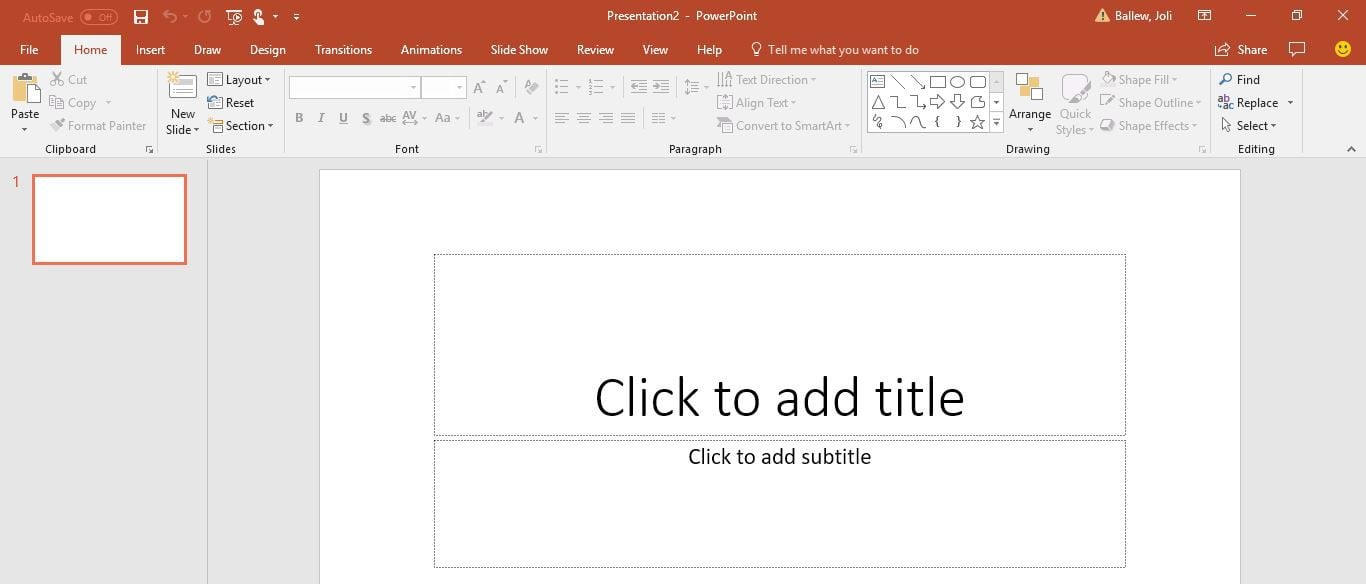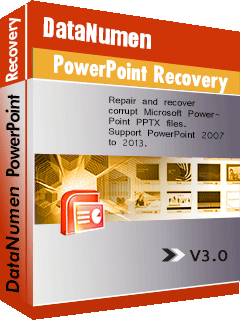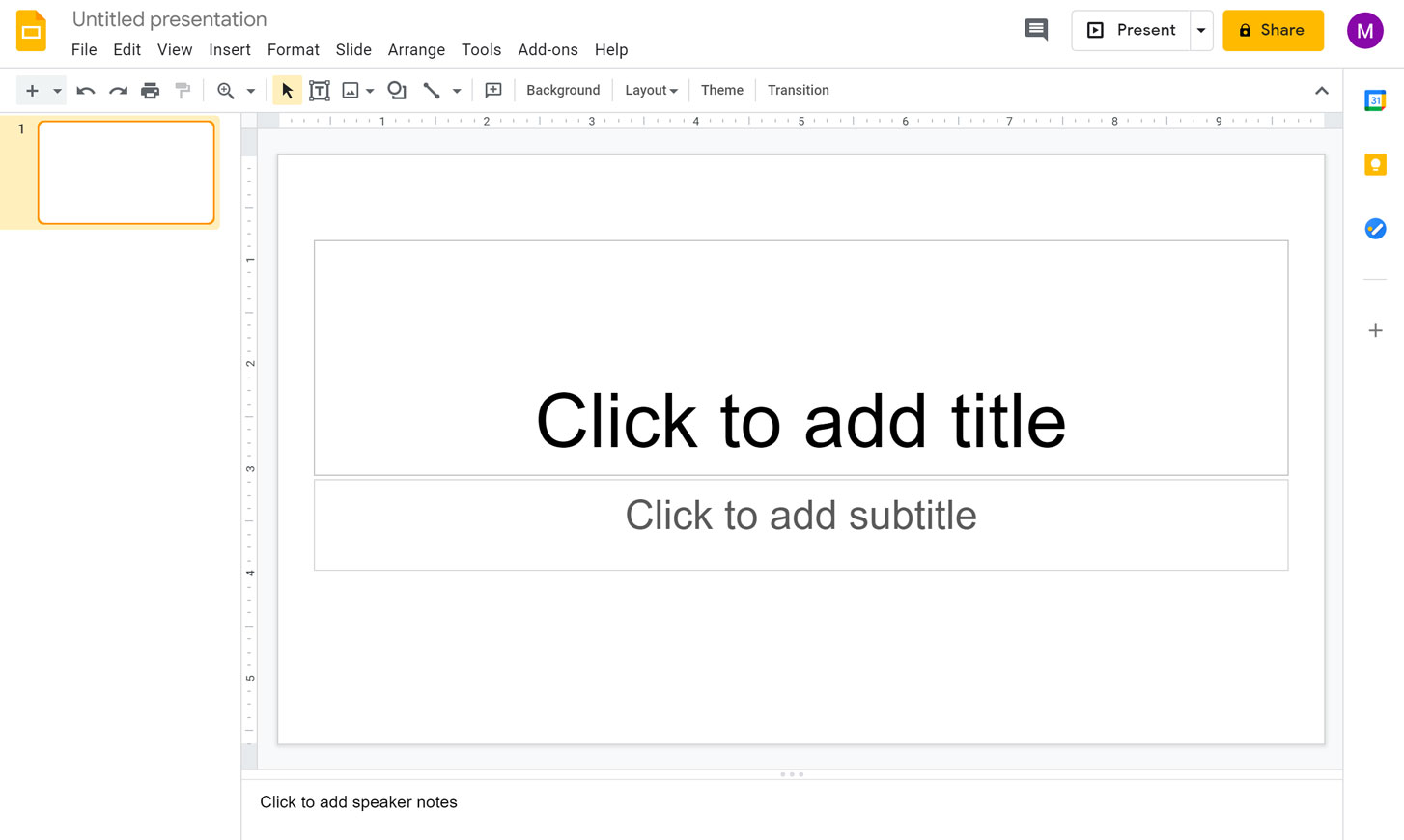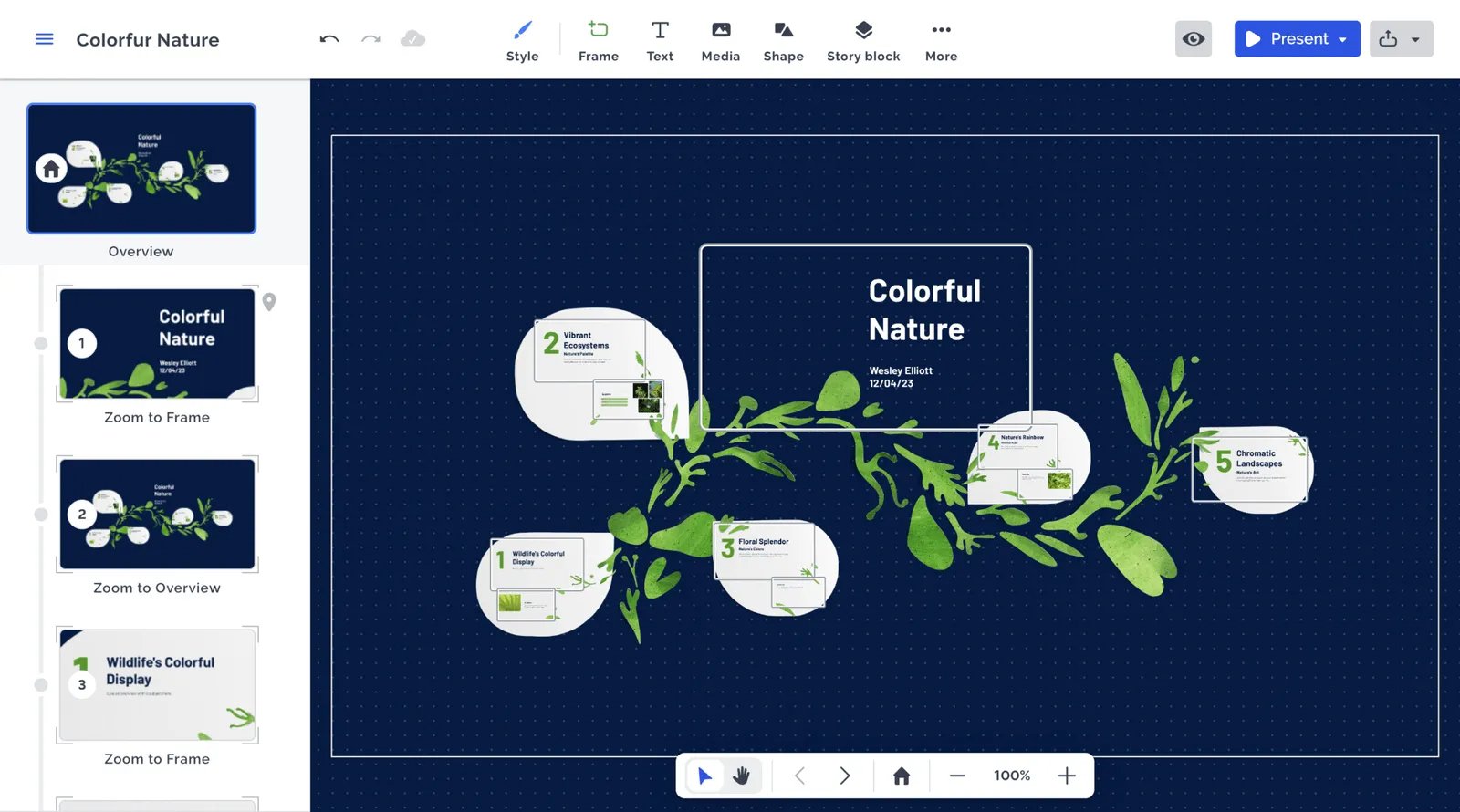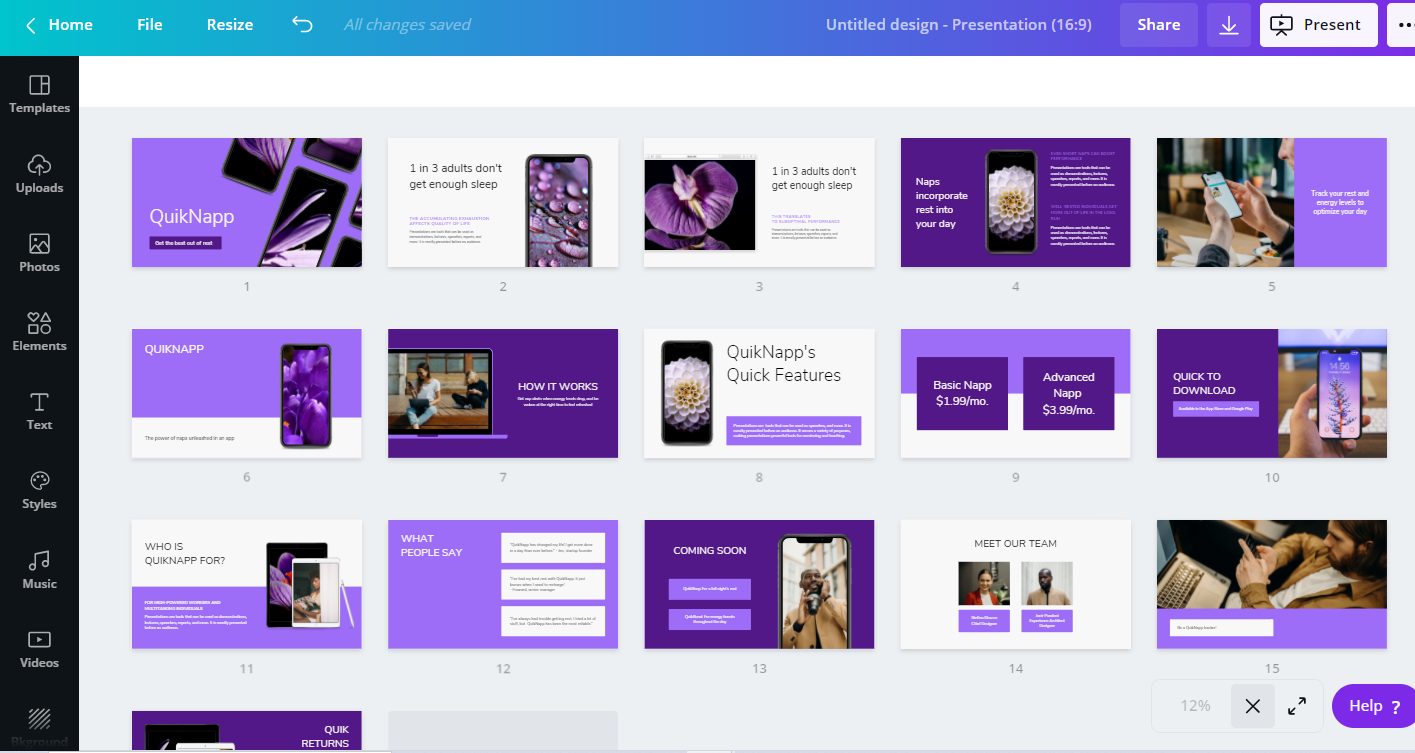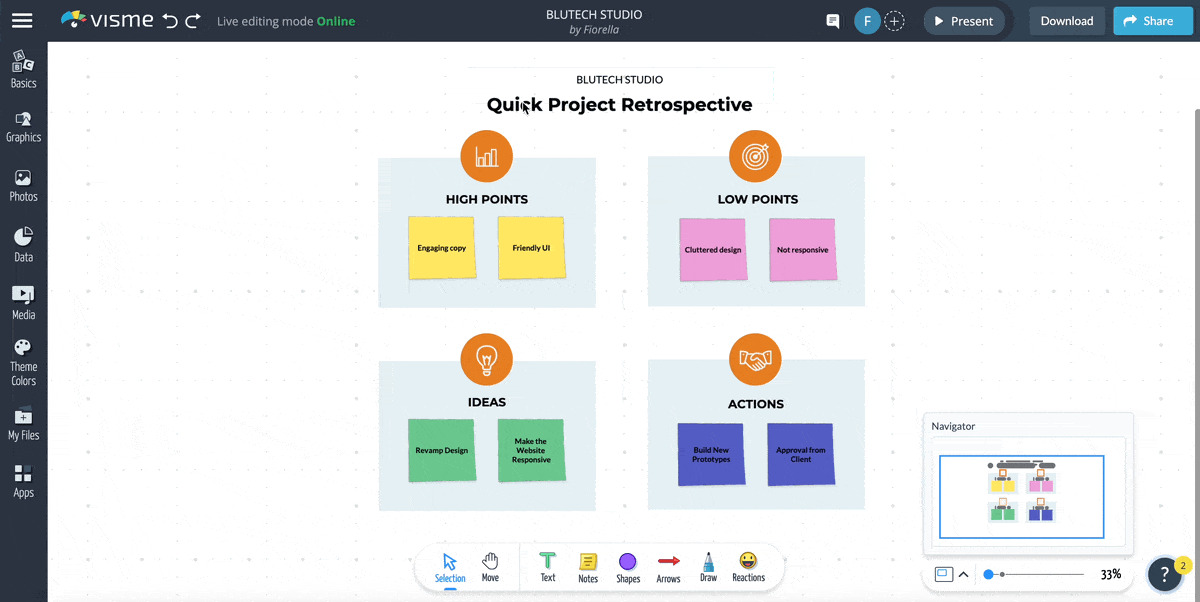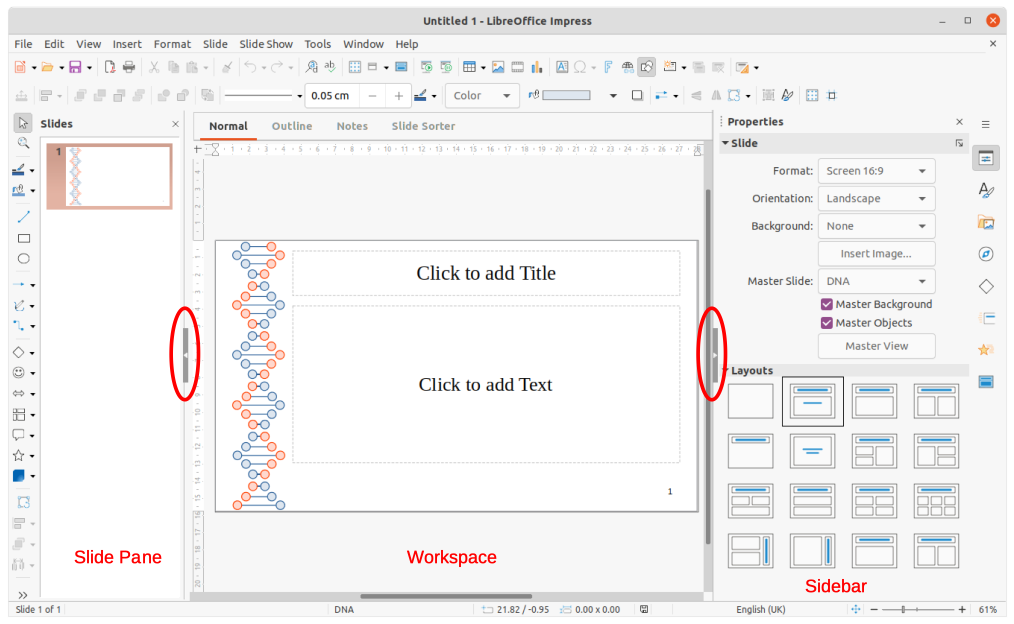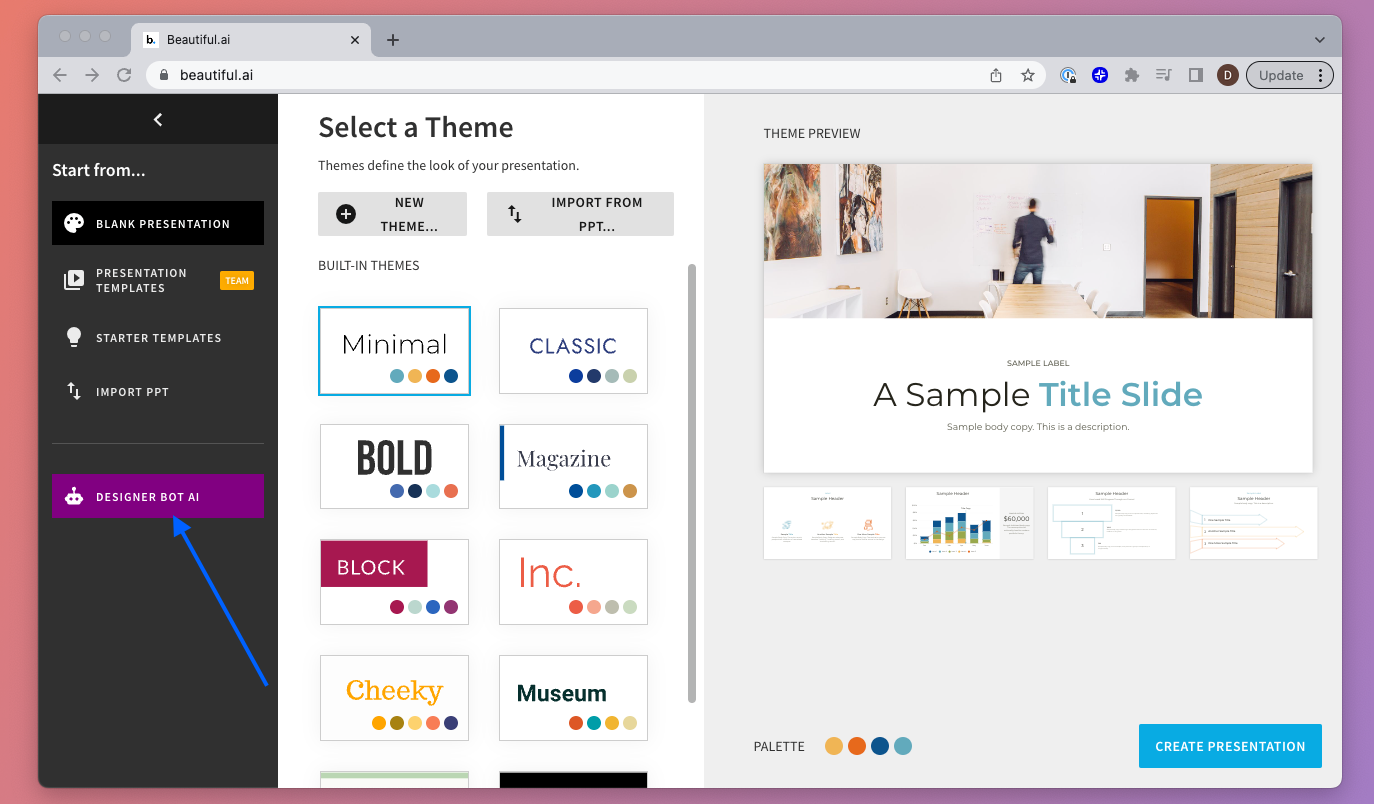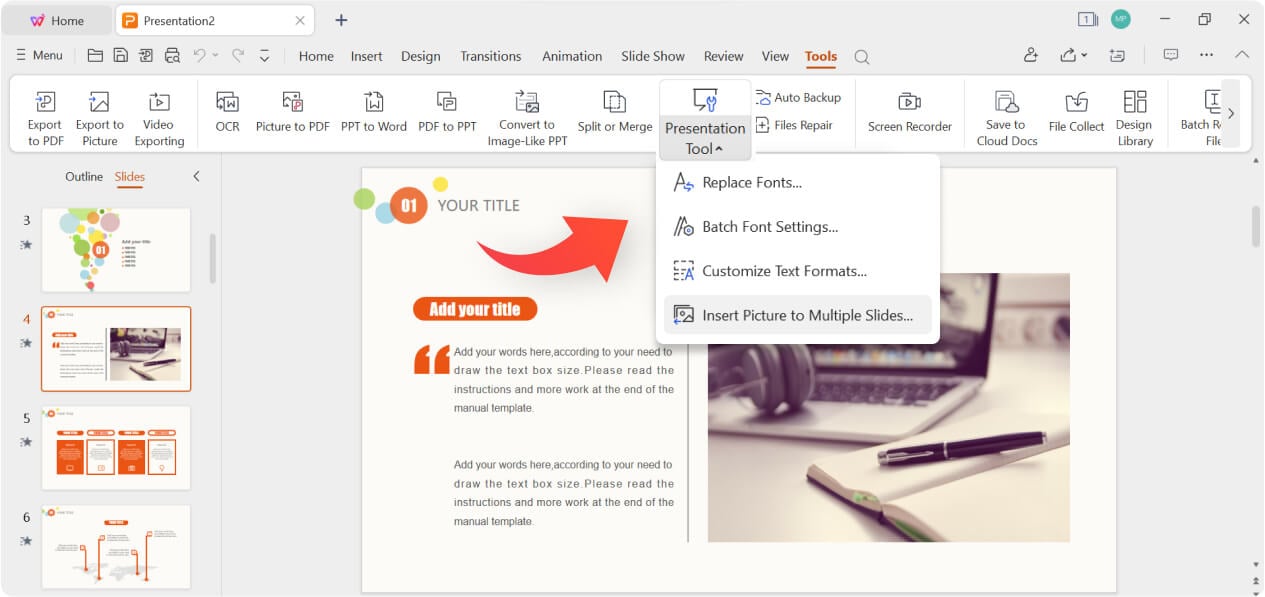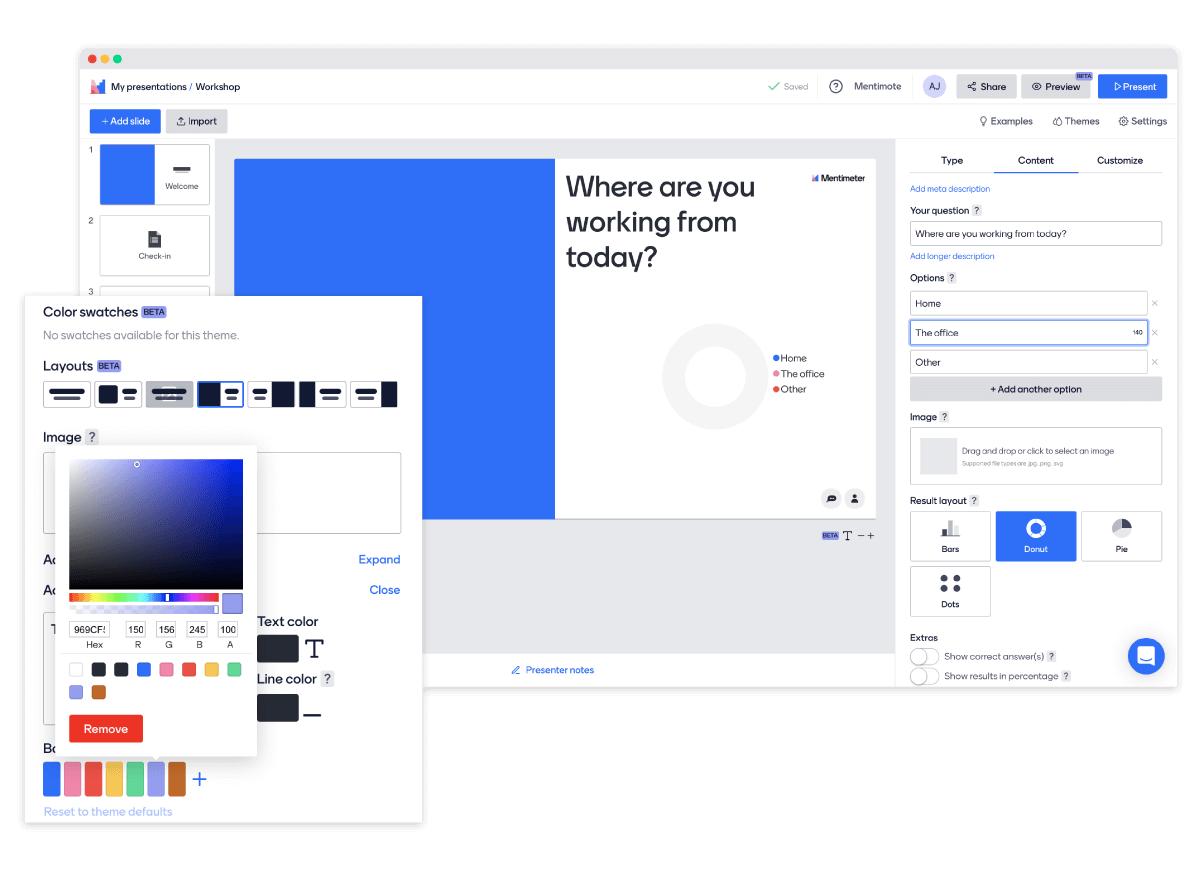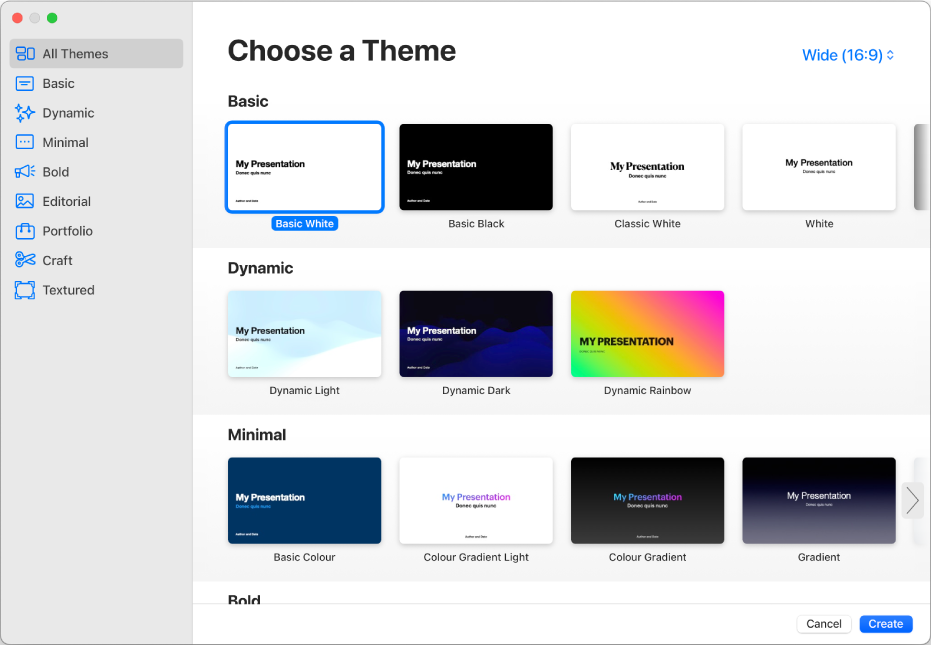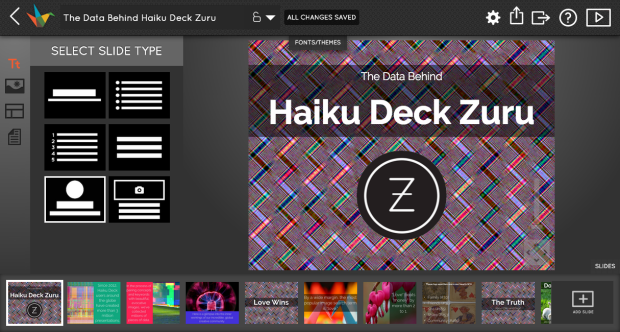1. Introduction
In our current digital age, delivering information quickly and effectively is of the utmost importance. Much of this revolves around giving presentations, whether at academic institutions, businesses, conferences, or informal gatherings. This is where the role of Presentation Software tools comes into play.

1.1 Importance of Presentation Software tool
Presentation Software tools are significant as they allow you to present data and concepts visually. Such tools help craft engaging and interactive presentations and can turn a boring meeting or class into an exciting one. They efficiently serve the goal of educating, informing, persuading, and even entertaining audiences.
1.2 Objectives of this Comparison
The main objective of this comparison is to provide an overview of the specific features, pros, and cons of various Presentation Software tools available in the market. This comparison aims to guide you when choosing the most suited tool for your specific needs and circumstances, ultimately helping you produce more dynamic, visually appealing and engaging presentations.
2. Microsoft PowerPoint
Microsoft PowerPoint is an industry standard for presentation design and delivery. As part of the Microsoft Office suite, it offers a platform for creating and organizing presentation slides. With its robust features, users can create everything from simple slide shows to complex presentations for almost any occasion.
PowerPoint has become a dominant tool in the presentation software space due to its long history and comprehensive feature set. It allows the incorporation of images, charts, graphs, audio, video, and more, onto slides. Rich feature options make it potentially more suited to heavy presentations demanding a finer level of control and precision.
2.1 Pros
- Flexibility: Provides a lot of freedom and flexibility in terms of layout and design.
- Functionality: Known for its high functionality with features such as SmartArt, Charts and Graph integration, and more.
- Compatibility: With high compatibility across multiple devices, exporting and sharing presentations becomes easy.
- Integration: Seamlessly integrates with other Microsoft Products providing a robust interconnected platform.
2.2 Cons
- Learning Curve: With it’s myriad of features, it can be complex and overwhelming for beginners.
- Cost: Unlike some other software, it is not free. It is part of the Office 365 subscription.
- Templates: Though it has built-in themes and templates, they can sometimes be considered outdated.
- Overuse: Because of its popularity, audiences may have seen lots of similar presentations, making it harder to stand out.
2.3 Recover PowerPoint Presentation
You also need an advanced tool to recover PowerPoint presentation files in case they are damaged. DataNumen PowerPoint Recovery is a perfect one:
3. Google Slides
Google Slides is a presentation software platform that is part of the free, web-based Google Docs Editors suite offered by Google. It enables users to create, edit, collaborate, and present from any place and on any compatible device.
Being a cloud-based platform, Google Slides differentiates itself from traditional presentation tools by emphasizing real-time collaboration and accessibility. It provides options to share the presentation, comment, and even edit in real-time, making it an excellent choice for team projects.
3.1 Pros
- Collaboration: Seamless integration with Google’s suite allows multiple users to work on a presentation in real time.
- Accessibility: As it is a cloud-based platform, it offers the ability to access your presentations from any device with an internet connection.
- Free to use: Unlike some other applications, Google Slides is entirely free with a Google account.
- Integration: Google Slides allows easy embedment of YouTube videos, providing enhanced visual engagement.
3.2 Cons
- Limited Offline Capabilities: Rely heavily on being online, offline capabilities are limited compared to other tools.
- Less Advanced Features: Does not offer as many advanced design and customization features as some other tools.
- Requires Google Account: In order to use, one must have an active Google account—a potential hurdle for some user access.
- Limited Templates: Pre-made template options are limited, and often, additional customization is necessary.
4. Prezi
Prezi is a cloud-based presentation software tool that offers a unique approach to visualizing information. Instead of linear slides, presentations in Prezi are created on a single canvas, allowing users to navigate freely between topics.
Prezi provides a dynamic alternative to traditional slide-based presentation formats. Its distinguishing feature is the ‘zooming’ user interface, which provides a canvas for exploring ideas and data in a nonlinear fashion. This offers a more engaging presentation style, especially suitable for storytelling, mind-mapping, and interactive presentations.
4.1 Pros
- Engagement: Non-linear presentation paths improve audience engagement by adding an element of surprise.
- Flexibility: Its ‘zooming’ user interface allows exploration of content in much more flexible ways.
- Online editing: Offers online editing and collaboration capabilities, similar to Google Slides.
- Visual storytelling: Excellent tool for visual storytelling, allowing freedom in associating and linking concepts.
4.2 Cons
- Learning curve: Its unique interface may necessitate a learning curve to fully utilize all features.
- Overwhelming: Extensive zooming or movement can be distracting or even dizzying for the audience.
- Internet dependent: Being chiefly a cloud-based tool, you need a good internet connection to fully exploit its features.
- Cost: A basic version is free, but enjoy more extensive features, a paid subscription is necessary.
5. Canva Presentations
Canva Presentations is an online design tool that allows users to create visually stunning presentations with ease. It’s part of the larger Canva platform, which provides a wide range of graphic design tools for various purposes.
With its intuitive drag-and-drop interface, Canva makes it easy for anyone to design beautiful presentations, even without any design experience. It offers a vast selection of professionally designed templates and design elements, including fonts, images, and icons, to help users create attention-grabbing presentations quickly and easily.
5.1 Pros
- User-friendly: The intuitive user interface makes it easy for anyone to create professional-looking presentations.
- Vast template library: Offers a wide range of beautifully designed templates to suit various presentation themes and styles.
- Collaboration: Allows multiple users to work on a presentation simultaneously in real-time.
- Graphics: A vast library of visuals including images, cliparts, shapes, and fonts are available for use.
5.2 Cons
- Internet-dependent: Being primarily an online tool, you need an internet connection to design and present.
- Limited advanced features: Lacks some of the more complex features found in other dedicated presentation tools.
- High-resolution export: High-quality exports of your presentations, such as PDFs, require a paid Canva Pro subscription.
- Less control over animations and transitions: Compared to other tools, there are fewer options to control transitions and animations.
6. Visme Presentation Software
Visme is an all-in-one visual content creation tool designed to help users create stunning presentations, infographics, and other visual content.
Visme is a tool that allows both designers and non-designers to create compelling, data-rich and visually-engaging presentations. Integrated with lots of templates, this cloud-based software also enables users to include things like animations, links, interactive maps, and pop-ups within the presentation.
6.1 Pros
- Design Freedom: The platform offers high design flexibility with its drag-and-drop user interface and versatile design elements.
- Interactive Content: Visme allows the creation of interactive presentations with animations, clickable links, pop-ups, and surveys.
- Data Visualization: The software makes it easy to translate data into engaging visuals, such as charts, graphs and infographics.
- Templates: Visme provides a wealth of stylish and professionally designed templates to select from.
6.2 Cons
- Advanced Features Complex: Some advanced features can be difficult for beginners to master.
- Price: The basic version is free, but it is quite limited. To access more features, a subscription to a premium version is necessary.
- Loading Speed: Some users report relatively slow loading times.
- Export Limitations: There might be some limitations or quality loss when exporting presentations, especially in the free version.
7. LibreOffice Impress
LibreOffice Impress is a free and open-source presentation software that is part of the LibreOffice suite. It’s a comprehensive tool designed to create eye-catching presentations.
Impress allows users to create multimedia presentations with a wide variety of tools and features. Corresponding to PowerPoint regarding functionality, it offers a good alternative for those who need a free presentation software. Whether creating simple slide shows or complex multimedia presentations, Impress has it covered.
7.1 Pros
- Cost: It’s completely free and open-source.
- Compatibility: Supports a wide range of file formats, including those used by Microsoft PowerPoint.
- Functionality: Offers a range of features similar to those found in more expensive software tools.
- Master Pages: The feature of ‘Master Pages’ makes it easy to have a consistent style throughout your presentation.
7.2 Cons
- Updates: Being open-source, it doesn’t update as often as other commercial software.
- Interface: The user interface, though functional, is not as modern or intuitive as some competitors.
- Advanced Features: Some advanced features may be missing or not as high-quality as those in paid software.
- Compatibility Issues: While it can open PowerPoint files, some formatting may be lost or changed in the process.
8. Beautiful.ai Presentation Software
Beautiful.ai is an online presentation software that leverages artificial intelligence to automatically apply the rules of good design to your slides.
With Beautiful.ai, users can create clear, stunning presentations with minimal effort. The software’s smart templates automatically adjust as you add or rearrange elements on a slide, making sure your presentation always looks polished and professional.
8.1 Pros
- Artificial Intelligence: AI assists in the layout and design processes, which aids in maintaining visual coherence.
- Design: Great templates and automatic adjustment of visuals ensure a consistent, professional appearance for all slides.
- Collaboration: Allows teams to collaborate in real-time, making it a useful tool for workgroups.
- Smart Templates: The platform provides a multitude of smart templates that adapt as you add content.
8.2 Cons
- Less Flexibility: The automated design process can sometimes limit your control over the final design of slides.
- Internet dependent: Like most cloud-based tools, it requires an internet connection to work.
- Learning Curve: Some users may need time to adapt to the AI-powered, automated design process.
- Cost: While there is a free version available, accessing more features will require a subscription.
9. WPS Presentation
WPS Presentation is a part of the WPS Office suite, a free and lightweight office suite that features a word processor, a spreadsheet tool, and a presentation creator very similar to Microsoft PowerPoint.
WPS Presentation provides a highly compatible presentation software tool that allows users to create high-quality presentations with a wide range of design features. It supports the insertion of multimedia content and its user-friendly interface makes it quite straightforward to use.
9.1 Pros
- Compatibility: It is highly compatible with Microsoft PowerPoint, allowing seamless transitions for users of the latter.
- Price: WPS Presentation is free to use, with a premium version for additional features.
- Design elements: It comes packed with a range of pre-designed templates and animations for an easy start.
- Lightweight: It tends to run smoothly even on devices with limited resources.
9.2 Cons
- Advertisements: The free version of the software includes ads, which can be disruptive for some users.
- Less collaborative: The tool does not provide real-time collaboration features like Google Slides or PowerPoint online.
- Limited advanced features: While it covers the basics well, the software lacks in some advanced features compared to its competitors.
- In-app purchases: Certain features, templates, and elements are behind a paywall in the free version.
10. Mentimeter Online Presentation Maker
Mentimeter is a cloud-based tool that allows you to engage and interact with your audience in real-time during a presentation. It’s an ideal solution for educators, lecturers, speakers, or anyone else who wants to deliver interactive presentations.
Mentimeter is all about interactivity and engagement. The software allows presenters to create presentations with live polls, quizzes, word clouds, Q&As, and much more. It can be a game-changer for presenters aiming to boost audience engagement, gather feedback, or simply break the ice during a presentation.
10.1 Pros
- Interactivity: Its various interactive features make it a powerful tool for enabling active audience participation.
- Real-time engagement: The tool allows real-time feedback, voting and more, adding a dynamic element to presentations.
- User-friendly: Ease of use is one of its major strengths, making it quick and simple to create interactive presentations.
- Customizable: Offers a wide range of customizable themes and templates to match the presenter’s style.
10.2 Cons
- Requires Internet: Being an online service, it requires a stable internet connection for both presenter and the audience.
- Limited Free Features: The free version is quite limited, with additional features available in paid versions.
- Limit on participants: The number of participants may be limited in the free version and lower-tiered plans.
- Less traditional design features: Some users might miss the extended design features provided by more traditional presentation tools.
11. Keynote
Keynote is a powerful presentation software developed by Apple. It’s available for free on all Mac computers, iPhones, and iPads, and it features a remarkable set of design tools to create visually stunning presentations.
Keynote is a tool for creating beautiful, app-like slide presentations. It allows for easy collaboration and editing of the document. With its clean, intuitive interface and a variety of themes to choose from, Keynote provides an easy-to-use alternative to other presentation platforms.
11.1 Pros
- Design: Keynote offers excellent design quality with many pre-built themes to choose from.
- Integration: As an Apple product, Keynote integrates seamlessly with other Apple apps such as Pages and Numbers.
- Collaboration: Similar to Google Slides, Keynote allows real-time collaboration for team projects.
- Animation: Offers a unique variety of slide transitions and object animations to make presentations more lively.
11.2 Cons
- Compatibility: Compatibility with devices not in the Apple ecosystem could be a hurdle, especially when collaborating with those using different software.
- Multimedia files: There can be issues when embedding non-Apple media file types into a Keynote presentation.
- Learning Curve: For those familiar with PowerPoint, Keynote can require a bit of relearning.
- Exporting: While Keynote presentations can be exported to other formats, some features and animations may not translate perfectly.
12. Haiku Deck
Haiku Deck is a presentation software that encourages simplicity and brevity, providing an alternative to the traditional slide presentation formats. It’s designed with a mobile-first approach but works across all platforms.
Haiku Deck places focus on conveying ideas and information in a simple, clear, and concise manner. It simplifies the presentation creation process by providing an easy-to-use interface and a range of eye-catching pre-designed templates. Haiku Deck encourages users to be minimalist, in terms of text and layout, to keep audiences focused and engaged.
12.1 Pros
- Simplicity: Emphasizes simplicity and encourages creating presentations with less text and more visuals.
- Library: Provides access to millions of free, high-quality images to use within your presentations.
- Web-based: Being a cloud-based platform, Haiku Deck allows you to create, edit, and share your presentations from any device with a web browser.
- User-friendly: It’s incredibly user-friendly; even beginners can create aesthetically pleasing presentations.
12.2 Cons
- Basic Formatting: The tool doesn’t have as many formatting options as other more comprehensive presentation tools.
- Limited Free Version: The free version of Haiku Deck is quite limited, with most useful features locked behind a paywall.
- Less Flexibility: Because of its simplicity, more advanced users may find it less flexible with fewer options to tailor the design.
- No Offline Mode: There is no offline mode, which means you always need an internet connection to work on your presentations.
13. Summary
Here is a summary of the comparison of features, ease-of-use, price, and customer support among the listed presentation software tools.
13.1 Overall Comparison Table
| Tool | Features | Ease of Use | Price | Customer Support |
|---|---|---|---|---|
| Microsoft PowerPoint | High Functions with rich feature options | Average: A bit complex for beginners | Part of Office 365 subscription | Good, with numerous support available |
| Google Slides | Good collaboration features, less advanced functions | Easy: Cloud-based and intuitive | Free | Fair, with online resources and forms |
| Prezi | Zooming UI, online editing, and collaboration | Varied: Some may find zooming UI confusing | Basic version free, Premium version paid | Good, with active community and support center |
| Canva Presentations | Good design features, less control over animations | Easy: Drag-and-drop interface | Free version available, Paid versions for more features | Fair, with various resources online |
| Visme Presentation Software | High quality features, advanced features complex | Average: Easy to use but requires mastering advanced features | Free basic version, Premium version paid | Good, with available tutorials and resources |
| LibreOffice Impress | Similar to PowerPoint but less updates | Varies: Depends on user experience with similar tools | Completely Free | Governed by the community, depends on user collaboration |
| Beautiful.ai Presentation Software | AI-powered design, lacks some traditional features | Easy: AI powered automated design process | Free starter plan, Paid versions for more features | Fair, with help center and resources |
| WPS Presentation | Good basic features and design elements | Easy, simple to understand interface | Free, with premium plans for more features | Good, including FAQ’s and email support |
| Mentimeter Online Presentation Maker | Real-time interactivity and engagement | Easy, user-friendly interface | Free basic version, Paid versions for more features | Fair, with various resources online |
| Keynote | Excellent design quality, less compatible with non-Apple devices | Easy: Intuitive interface, but may require relearning for PowerPoint Users | Free for Apple users | Good, with Apple’s extensive help center |
| Haiku Deck | Simplicity and brevity, fewer formatting options | Easy: Built for simplicity and ease of use | Free basic version, Paid versions for more features | Fair, with online resources and FAQ’s |
13.2 Recommended Tool Based on Various Needs
Depending on the specific requirements of your presentation, one tool may be more suitable than another. If your primary concern is ease of use and real-time collaboration, Google Slides or Canva Presentations would be ideal. For more advanced design capabilities, you might consider PowerPoint or Visme. If budget restrictions are at play, then free options like LibreOffice Impress or the free versions of WPS Presentation and Haiku Deck might be worth considering.
14. Conclusion
14.1 Final Thoughts and Takeaways for Choosing a Presentation Software Tool
Remember, the best presentation software ultimately depends on your needs and preferences. Every platform comes with its unique set of strengths and constraints. The key is to understand exactly what you need from the software and how it aligns with your presentation style, the content you’ll share, and the audience you’ll address.
Prefer an approach that lets you collaborate with others in real-time? Cloud-based software like Google Slides or Canva could be perfect for you. Need a solution that’s powerful and packed with a lot of features? Microsoft PowerPoint or Visme might be the right pick. Or perhaps you want to keep it simple, visually clean and straightforward? Haiku Deck could be the perfect match.
Ultimately, the strength of your presentation comes from the clarity of your message and how effectively you communicate it. The tool you choose is just there to enhance your content and assist in delivering that message effectively. Choose the tool that suits your needs best, and happy presenting!
Author Introduction:
Vera Chen is a data recovery expert in DataNumen, which provides a wide range of products, including a super tool to repair Photoshop files.