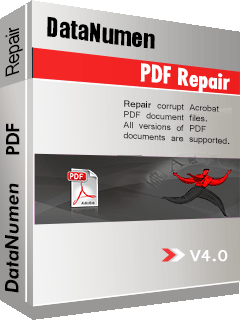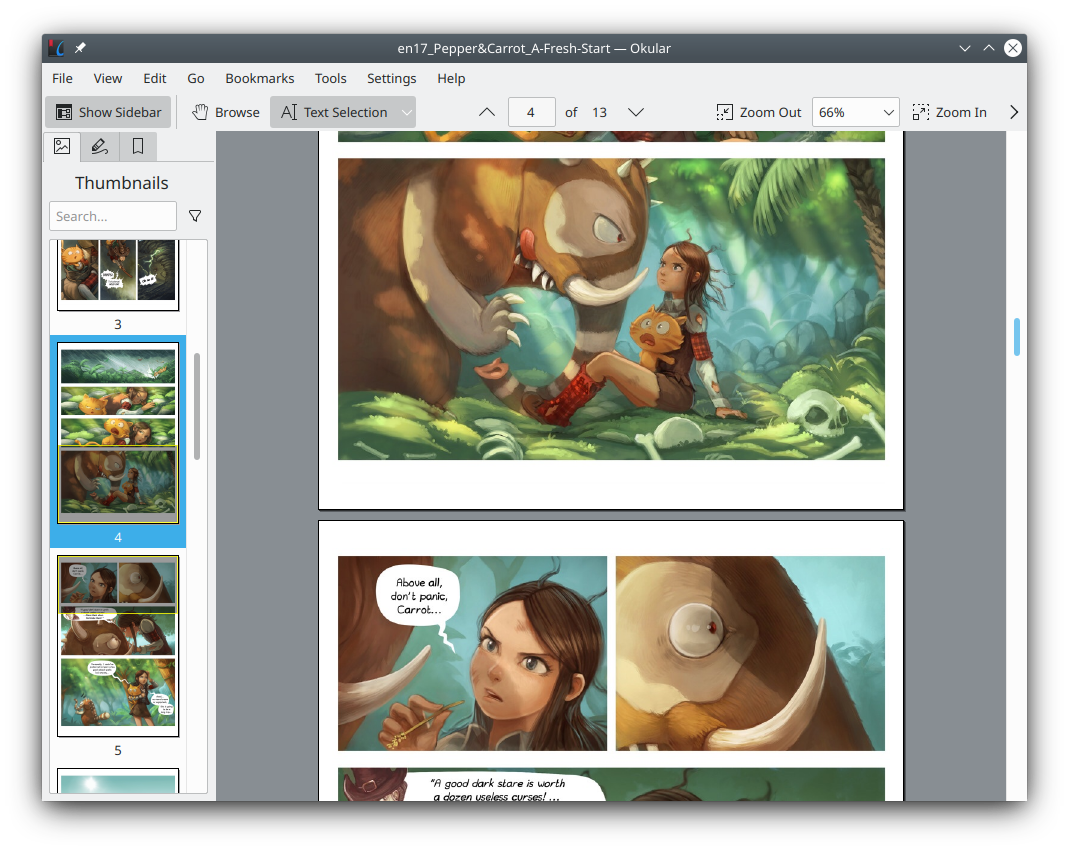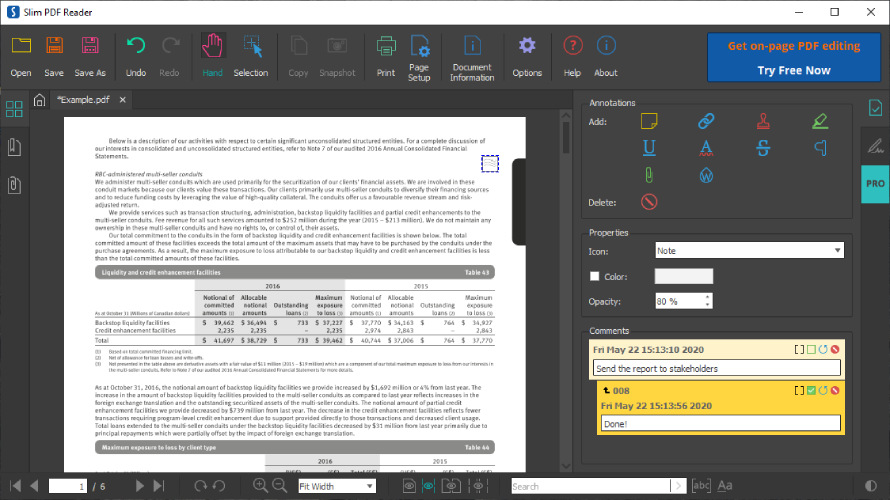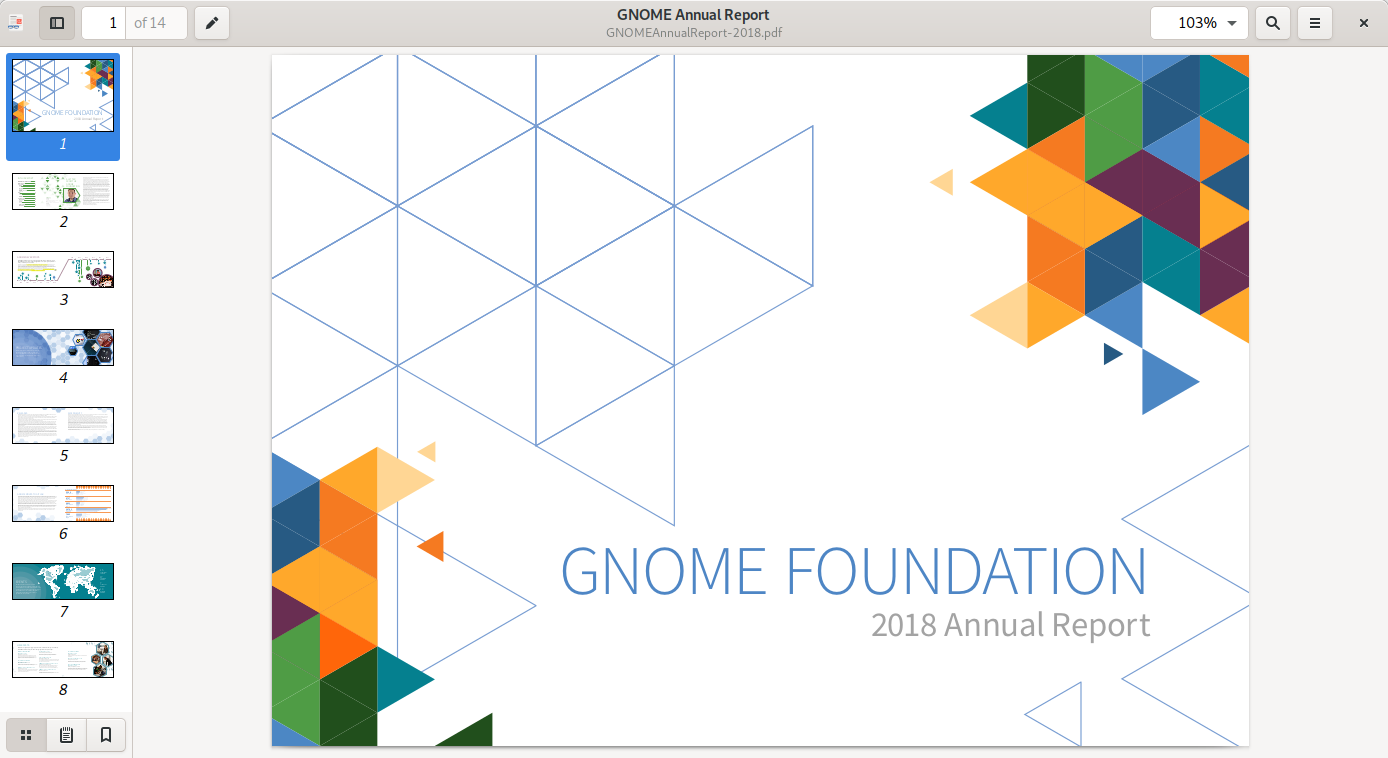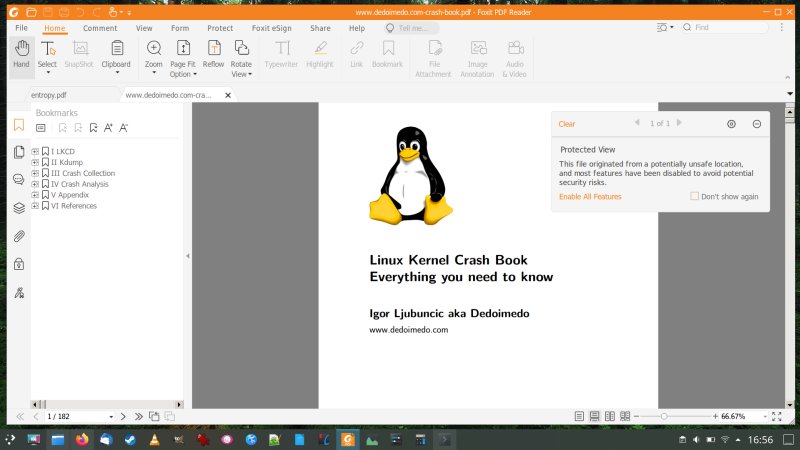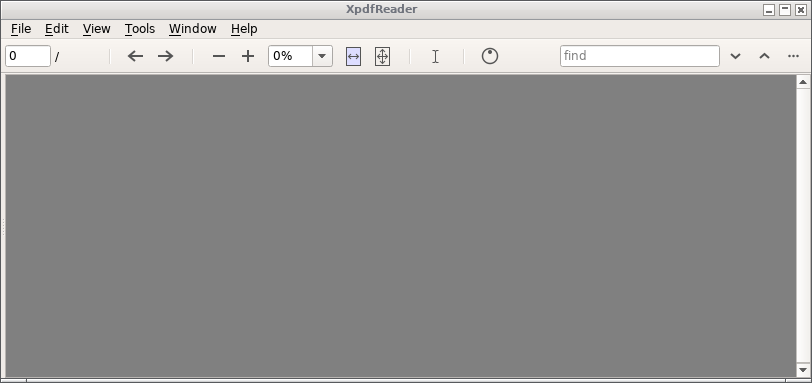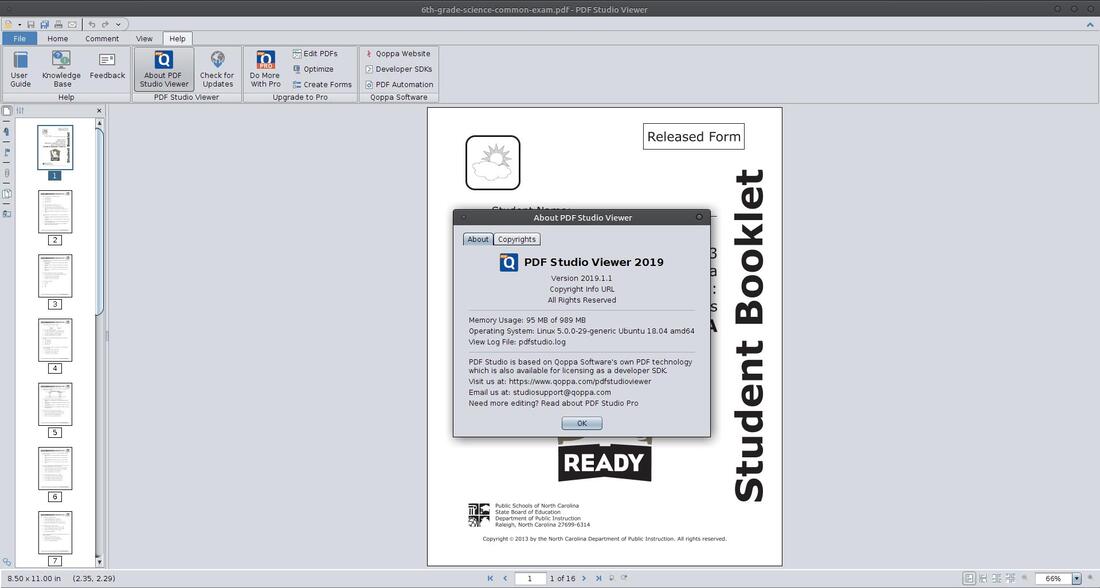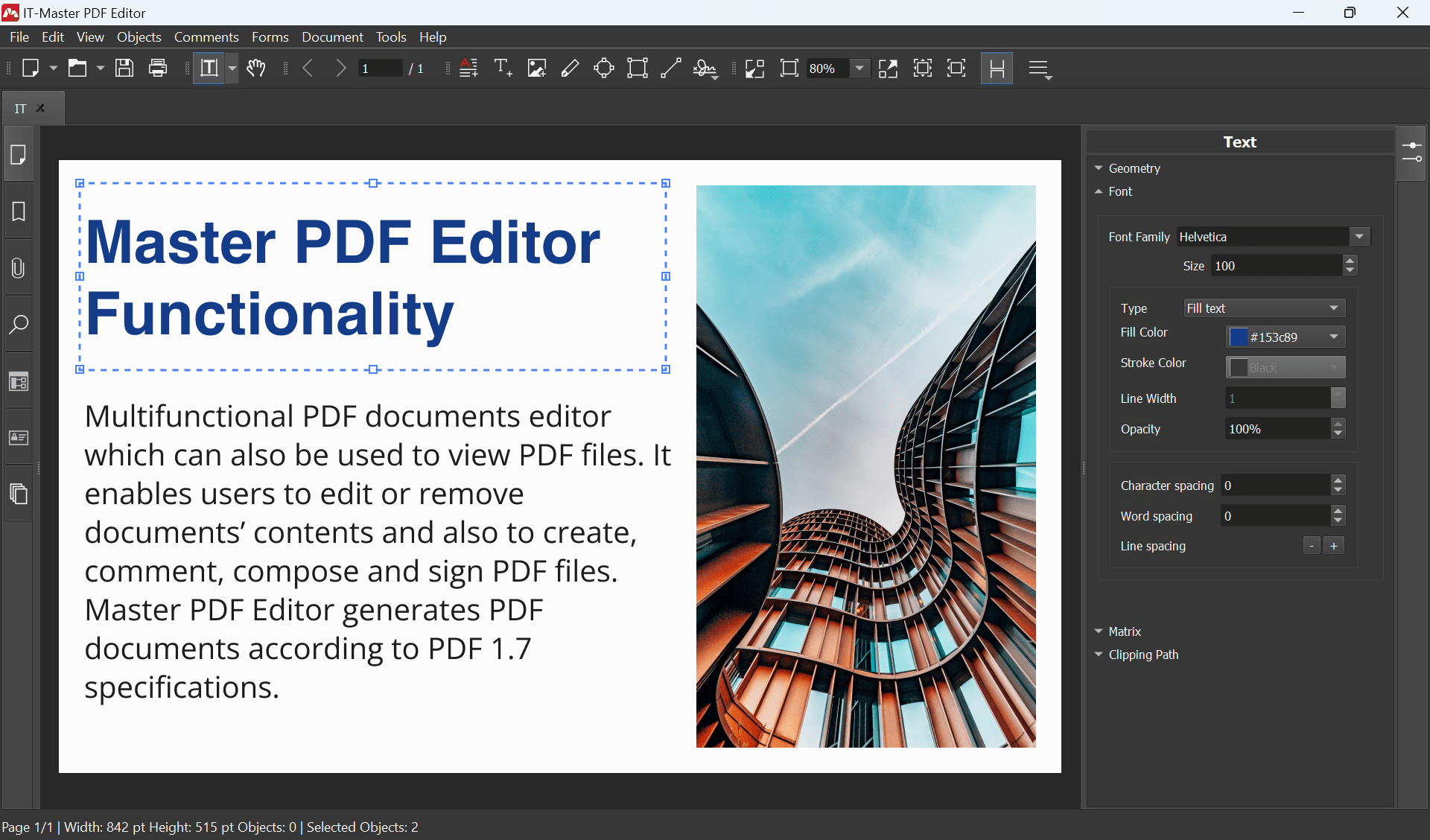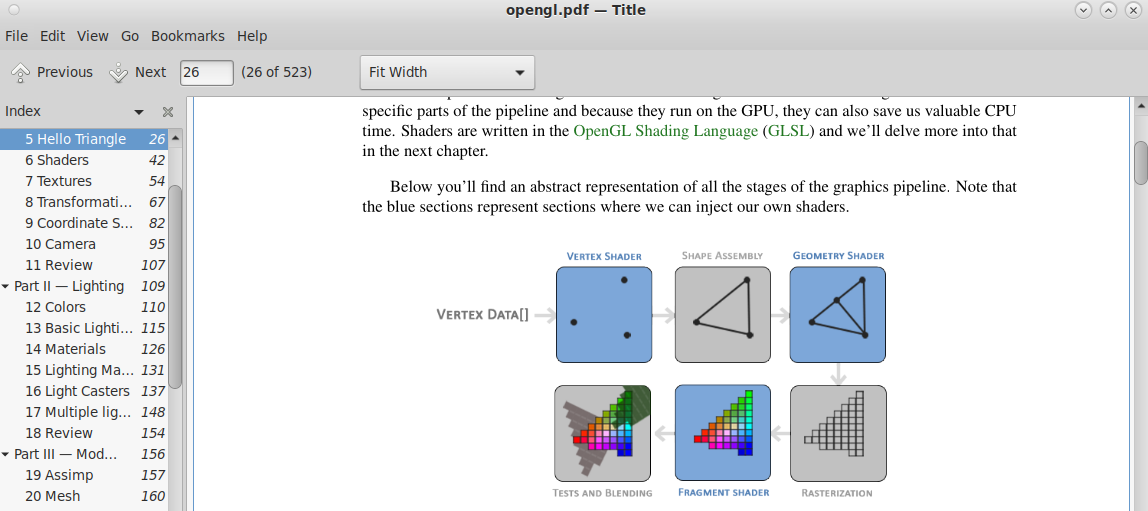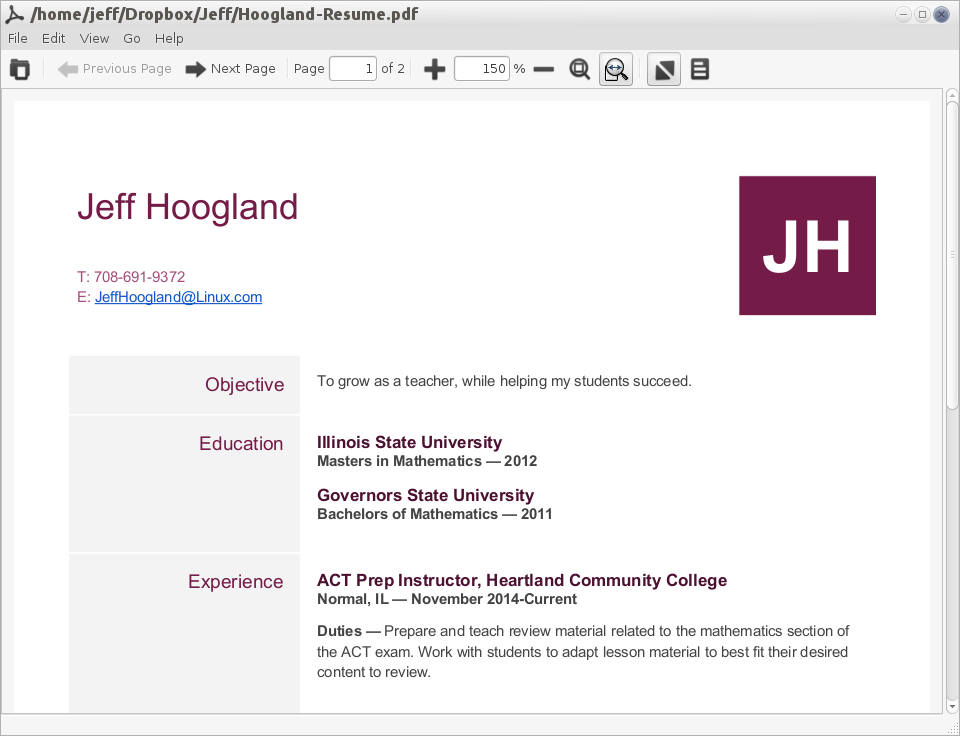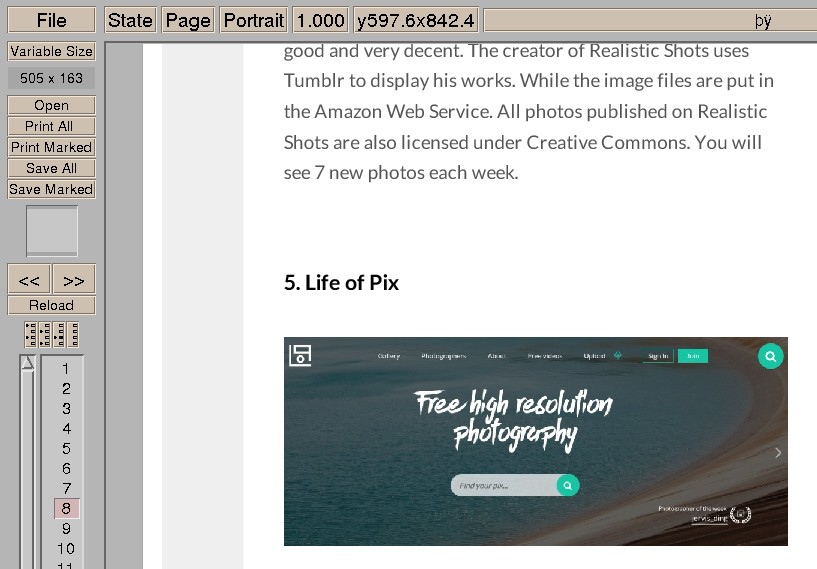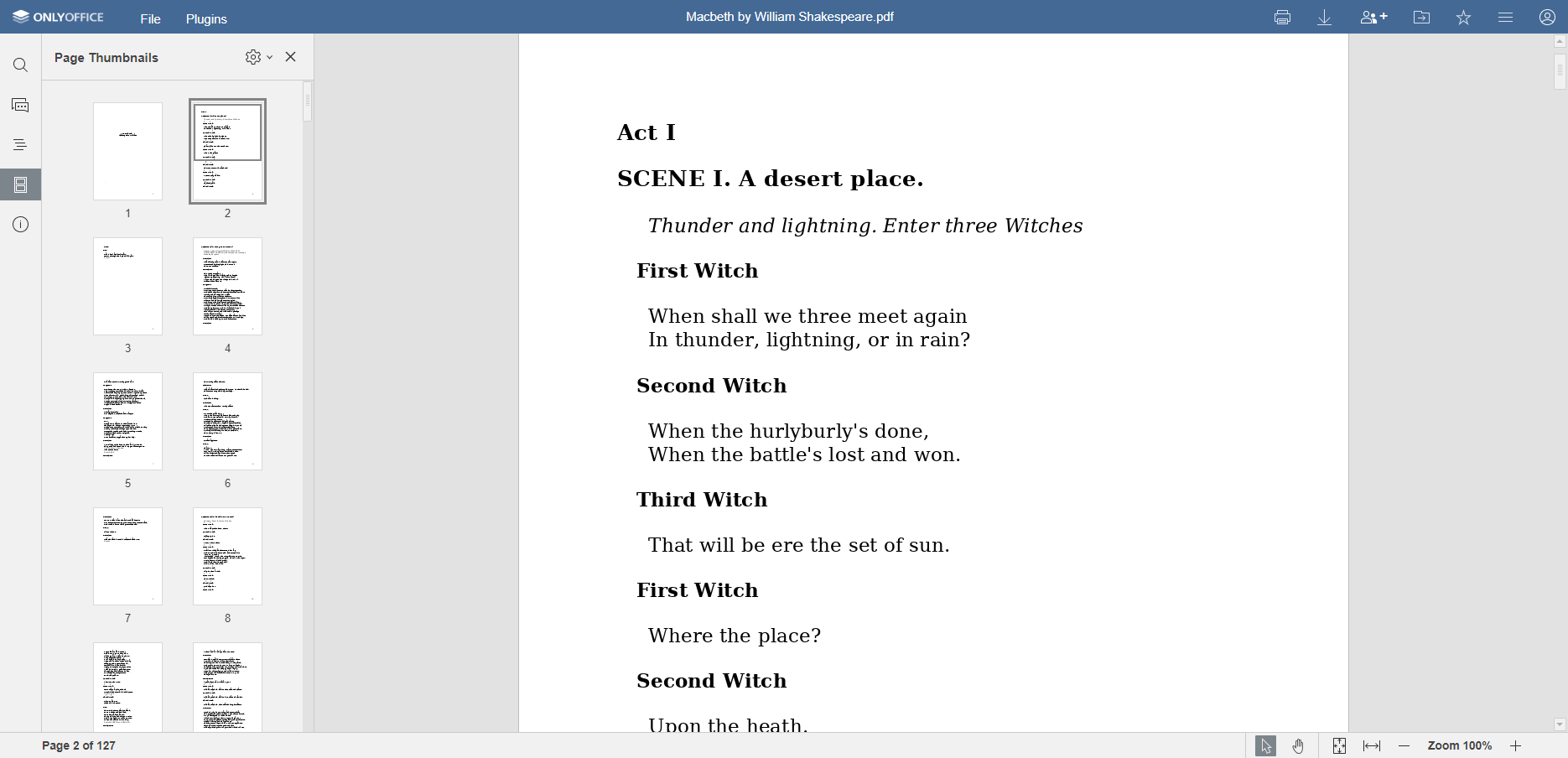1. Introduction
In the world of digital content creation and management, Portable Document Format (PDF) has become ubiquitous. A PDF viewer tool’s primary function is to allow the user to open and view PDF files seamlessly. This document format is widely preferred for its ability to maintain document consistency across different platforms and operating systems, providing ease of use and universal accessibility to the users.

1.1 Importance of PDF Viewer Tools in Linux
For Linux users, a robust and efficient PDF viewer tool is paramount. Linux is an open-source operating system known for its versatility and powerful performance that can be modified to meet the specific needs of various users. The choice of a PDF viewer tool can significantly impact a user’s interaction with digital content within this environment. A PDF viewer tool that responds swiftly, easily navigates through pages, and consumes minimal resources can drastically enhance the overall Linux user experience.
1.2 PDF Repair Tool
A powerful PDF repair tool is also vital to all PDF users. DataNumen PDF Repair is a good option:
1.3 Objectives of this Comparison
The primary objective of this comparison is to guide Linux users in choosing a PDF viewer tool optimally suited to their specific needs. The comparison will analyze a variety of widely-used PDF view tools on Linux, covering a range of features including usability, performance, compatibility, and more. By offering an in-depth comparison, it hopes to help users make informed decisions when selecting a PDF viewer tool for their Linux system.
2. Okular – The Universal Document Viewer
Okular is a universal document viewer developed by KDE. It is a free and open-source application that is widely recognized for its compatibility with a broad range of document formats, beyond just PDF, such as EPUB, Postscript, DJVU, and more. Okular’s multifunctional features include annotations, text selection, bookmarking, thumbnails, and a range of custom settings.
2.1 Pros
- Multi-format support: Okular opens not only PDFs but several different file formats, providing flexibility for users working with various document types.
- Annotation tools: It allows users to annotate and highlight text directly on the document, greatly enhancing reading and review processes.
- Smooth performance: As part of the KDE desktop environment, Okular offers reliable, swift and smooth performance.
- Open Source: Being an open-source viewer, it allows users to modify and customize the software as per their requirements.
2.2 Cons
- Overwhelming interface: New users might find Okular’s interface a bit daunting due to its numerous features.
- Dependency on KDE libraries: Though it’s not strictly a drawback, installation of Okular might come with a lot of KDE libraries, which could be excessive for those who are not KDE users.
- Resource intensive: For users running system with limited resources, Okular’s multiple functionalities might consume substantial system resources causing slowdowns.
3. Slim PDF Reader
As the name suggests, Slim PDF Reader is a lightweight, minimalist PDF viewer designed for simplicity and speed. Its small installation size makes it an appealing choice for users who are conscious about storage space but still require a dedicated PDF viewing tool. Despite its slim framework, this PDF viewer manages to offer all essential functionalities necessary for a pleasant reading experience.
3.1 Pros
- Minimalistic design: Slim PDF Reader foregoes superfluous features in favor of a streamlined interface, making it user-friendly even for those unaccustomed to PDF viewers.
- Lightweight application: The software requires very little disk space, making it suitable for systems with limited storage facilities.
- Fast loading times: Thanks to its small size, Slim PDF Reader loads quickly and operates smoothly, resulting in a seamless user experience.
3.2 Cons
- Limited features: While its simplicity is part of its appeal, users requiring advanced features such as annotation tools or document conversion may find Slim PDF Reader lacking.
- Ad-supported: The software includes advertising, which for some users, can be seen as intrusive or distracting.
4. Evince
Evince is a standard document viewer for GNOME with a simple interface and functionality that focuses on the essential tasks of reading PDFs and other various document types. Evince supports a number of formats beyond PDF, including Postscript, DjVu, TIFF, DVI, and more. The software’s sleek design and solid performance make it suitable for users who value simplicity and reliability in their tools.
4.1 Pros
- Multi-format support: Evince works seamlessly with various file formats, providing versatility for documents other than PDFs.
- Simple interface: With less clutter and more focus on essential viewing features, the user interface is easy to use and intuitive.
- Integrated with GNOME: For users already using the GNOME desktop environment, Evince is a natural fit, as it’s smoothly integrated into this setup.
4.2 Cons
- Limited advanced features: While Evince covers all basic viewing needs efficiently, it falls short when it comes to providing advanced features like extensive annotation tools or extensive editing capabilities.
- Dependent on GNOME: For non-GNOME users, while Evince can still be used, it may come with extra libraries to be installed, which some users may see as unnecessary additions.
5. Foxit PDF Reader
Foxit PDF Reader is a widely recognized PDF viewer known for its impressive functionality and rich feature set. It offers a range of advanced capabilities including not just viewing PDFs, but also annotating, sharing, and even creating PDFs. Its collaboration features and security options make it an appealing choice for businesses and individuals alike.
5.1 Pros
- Advanced features: Foxit PDF Reader offers more than simple viewing, with tools for annotation, form filling, and secure signing of PDFs.
- Collaboration tools: It offers several collaboration features, like sharing and commenting, which are especially valuable for team projects.
- Security options: Users can protect their PDF documents with passwords and encryption, ensuring sensitive information is kept secure.
5.2 Cons
- Paid features: While Foxit PDF Reader is free to use, some advanced features are only accessible through a premium version.
- Complex interface: With its extensive range of functionalities, the interface could be overwhelming to newer users or those preferring a simpler layout.
- Resource-consuming: With its many features, Foxit PDF Reader can be more resource-intensive than some other lightweight viewers.
6. XpdfReader
XpdfReader is an open-source viewer for Portable Document Format (PDF) files. It adheres to the PDF standard strictly and renders the files accurately. XpdfReader prioritizes substance over style, boasting traditional functionality rather than a modern, elaborate interface.
6.1 Pros
- Highly accurate rendering: XpdfReader is known for its adherence to the PDF Standards, ensuring the files are displayed as intended.
- Lightweight: It consumes relatively less system resources, making it an ideal choice for systems with lower specifications.
- Open-source: As an open-source tool, developers have the flexibility to modify and customize the application to suit their needs.
6.2 Cons
- Outdated interface: Compared to other modern PDF viewers, XpdfReader’s interface might seem less appealing or intuitive.
- Limited Features: While it handles basic document viewing well, it doesn’t offer advanced features such as annotations or editing tools.
7. PDF Studio Viewer
PDF Studio Viewer is a reliable PDF viewer that stands out with its advanced viewing capabilities. It also includes some professional features such as annotating PDF documents, filling forms, and measuring distances and areas. PDF Studio Viewer boasts intuitive functionalities and accessibility, making document navigation straightforward.
7.1 Pros
- Advanced viewing options: PDF Studio Viewer provides a host of features for viewing PDF documents, such as multi-tab view, ruler grids, and more.
- Annotation and Markup: This tool provides extensive annotation and markup capabilities that improve document interaction.
- Form-filling functionality: PDF Studio Viewer also allows for interactive form filling, which is especially useful for official documents.
7.2 Cons
- Pro version needed for extended features: While the viewer is free, many tools and advanced features are only available in the paid Professional version.
- Large installation file: The installation file for PDF Studio Viewer is relatively large, which could be a deterrent for users with limited storage space.
8. Master PDF Editor for Linux
Master PDF Editor is a multi-functional PDF viewer tool designed specifically for Linux systems. This multi-function tool not only lets users view PDF documents, but also offers functionalities to create, encrypt, and modify PDFs. With the integration of annotation, form filling, and signature features, it stands as a comprehensive PDF tool.
8.1 Pros
- Comprehensive editor: Master PDF Editor offers a myriad of features like creating, editing, encrypting and form-filling PDFs, making it a feature-packed solution.
- Linux-specific design: As it’s designed specifically for Linux systems, it offers smooth performances and integration with Linux desktop environments.
- Annotations and signature features: This tool offers an array of annotation features and the ability to apply digital signatures.
8.2 Cons
- Watermark on free version: Although it does offer a free version, edited documents are saved with a watermark promoting Master PDF Editor.
- Overwhelming for beginners: With a host of features, the interface may initially be overwhelming for users who only need basic PDF viewing tools.
9. Atril
Atril is a lightweight document viewer associated with the MATE desktop environment. It is designed to support multiple formats, allowing for easy navigation and manipulation of documents. Being a part of the MATE family, Atril follows the philosophy of simplicity and integration, offering a simplistic user interface and essential viewing features.
9.1 Pros
- Multi-format support: Atril supports a wide array of document formats, not just limited to PDFs, thereby broadening its user base.
- Simplicity: With a simple and straightforward user interface, Atril is easy to use for even those unaccustomed to PDF viewers.
- Smooth integration: For users that rely on the MATE desktop environment, Atril blends in seamlessly, maintaining consistency in the ecosystem.
9.2 Cons
- Limited features: Atril provides only essential viewing functionalities and lacks advanced features such as extensive annotation tools or PDF creation capabilities.
- MATE Dependent: While Atril can be used on non-MATE systems, doing so may require the installation of additional MATE libraries.
10. ePDFView
ePDFView is a lightweight, GTK+ based PDF viewer for Linux systems. It provides a simplistic interface and has a minimalistic design, allowing users to focus purely on content reading without unnecessary distractions. With its core focus on the most necessary functionalities, it strikes a balance between usability and system resources consumption.
10.1 Pros
- Lightweight Software: ePDFView is incredibly resource-friendly, making it a suitable choice for hardware with lower specifications.
- Simplicity: The viewer has a straightforward and clutter-free interface which is easy to navigate for users.
- Availability: As a free PDF viewer, ePDFView is easily accessible for users.
10.2 Cons
- Limited Features: While its simplicity is a benefit for straightforward PDF viewing, users needing advanced features for annotation, editing, or form filling could find ePDFView lacking.
- Inactive Development: The growth and any potential addition of new features are somewhat stagnant as the development of the tool is relatively inactive.
11. GNU GV
GNU GV is a graphical user interface for the Ghostscript interpreter, which allows users to view and navigate through PostScript and PDF documents on an X display. As part of the GNU project, GV adheres strictly to free software principles. It provides an interface for Ghostscript, allowing users to display, navigate, and print PostScript documents in a user-friendly way.
11.1 Pros
- GNU Project: As a part of the GNU project, GV holds up to strong open-source principles and is free for users to download and modify.
- PostScript interpreter: GV allows a highly accurate viewing of PostScript files with its Ghostscript interpreter.
- Customizability: It offers a number of customization options for viewing documents, allowing users to tailor their viewing experience.
11.2 Cons
- Outdated interface: The user interface of GV is considered mature, compared to modern viewers, which could affect usability for some users.
- Predominantly PostScript: GV is primarily for viewing PostScript files, although it supports PDF as well. Some users may find the software less well-suited for extensive PDF work.
12. ONLYOFFICE
ONLYOFFICE is a comprehensive office suite that includes a reliable PDf viewer among its range of tools. It extends beyond merely viewing PDFs to provide editing, commenting, and signing features. ONLYOFFICE caters to both individual and corporate users, providing team collaboration features and extensive compatibility with various file formats.
12.1 Pros
- Comprehensive suite: ONLYOFFICE offers users a complete array of office tools in one package, making it convenient for users looking for more than just a PDF viewer.
- Collaboration features: This tool includes real-time document collaboration features, making it ideal for group projects or businesses.
- Editing and annotation: In addition to viewing, ONLYOFFICE offers extensive editing, form filling, commenting, and signing functionalities.
12.2 Cons
- Resource intensive: As a comprehensive office suite, ONLYOFFICE may consume more system resources compared to lightweight, standalone PDF viewers.
- Complex interface: The wide array of features can lead to a complex user-interface, which may pose a learning curve for new users or for those who prefer minimalist, user-friendly designs.
13. Summary
13.1 Overall Comparison Table
| Tool | Features | Ease of Use | Price | Customer Support |
|---|---|---|---|---|
| Okular The Universal Document Viewer | Multi-format support, Annotation tools | Medium | Free | Community Support |
| Slim PDF Reader | Basic viewing | High | Free | Online Support |
| Evince | Multi-format support, Basic viewing | High | Free | Community Support |
| Foxit PDF Reader | Advanced Features, Collaboration tools, Security options | Medium | Free/Paid | Email Support |
| XpdfReader | Highly accurate rendering | Medium | Free | Community Support |
| PDF Studio Viewer | Advanced viewing options, Annotation and Markup | Medium | Free/Paid | Email Support |
| Master PDF Editor for Linux | Comprehensive editor, Annotations and signature features | Medium | Free/Paid | Email Support |
| Atril | Multi-format support | High | Free | Community Support |
| ePDFView | Basic Viewing | High | Free | Community Support |
| GNU GV | PostScript interpreter, Customizability | Medium | Free | Community Support |
| ONLYOFFICE | Comprehensive suite, Collaboration features, Editing and annotation | Medium | Free/Paid | Email, Phone and Community Support |
13.2 Recommended Tool Based on Various Needs
Users who value advanced features and collaboration tools may prefer Foxit PDF Reader or ONLYOFFICE. Those seeking a simple, no-frills PDF viewer might find ePDFView, Slim PDF reader, or Atril to be the most suitable. Okular and Evince are excellent choices for users who need to work with multiple file formats in a familiar KDE or GNOME environment respectively. For precision rendering, XpdfReader leaves no room for error while GNU GV is an appropriate option for PostScript files. Lastly, Master PDF Editor and PDF Studio Viewer offer advanced functionalities for PDF manipulation that are typically unlocked through premium plans.
14. Conclusion
14.1 Final Thoughts and Takeaways for Choosing a PDF Viewer Tool in Linux
When choosing a PDF viewer for Linux, users need to weigh various factors, such as the software’s features, ease of use, price, and customer support. Tools like ONLYOFFICE offer extensive functionalities but might consume more resources and take time to learn. On the other side of the spectrum, tools like ePDFView and Atril offer hassle-free usage but at the pricing of advanced features.
Users should keep in mind their specific requirements, like the need for annotations, form filling, or multi-format support. Resource constraints of the system should also be factored in. Ultimately, the right PDF viewer tool can improve productivity and make the process of handling PDFs on Linux more streamlined and efficient.
Author Introduction:
Vera Chen is a data recovery expert in DataNumen, which provides a wide range of products, including a great tool to fix BKF file.