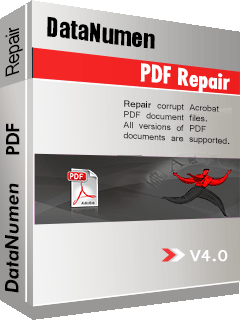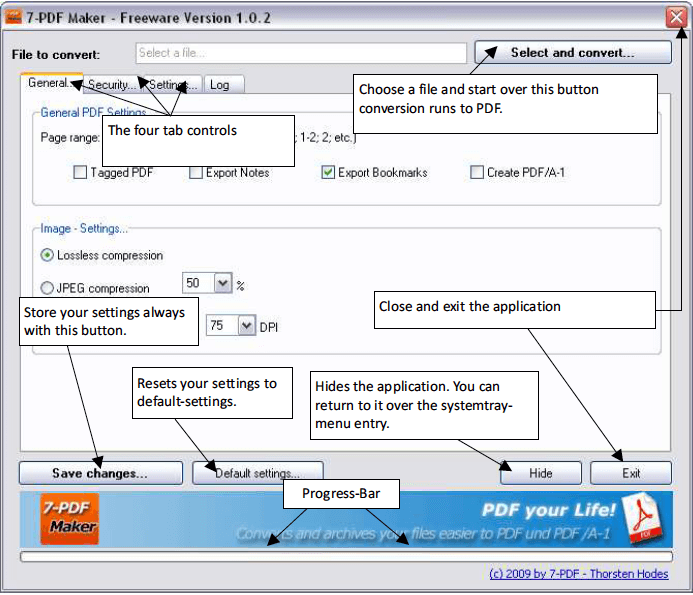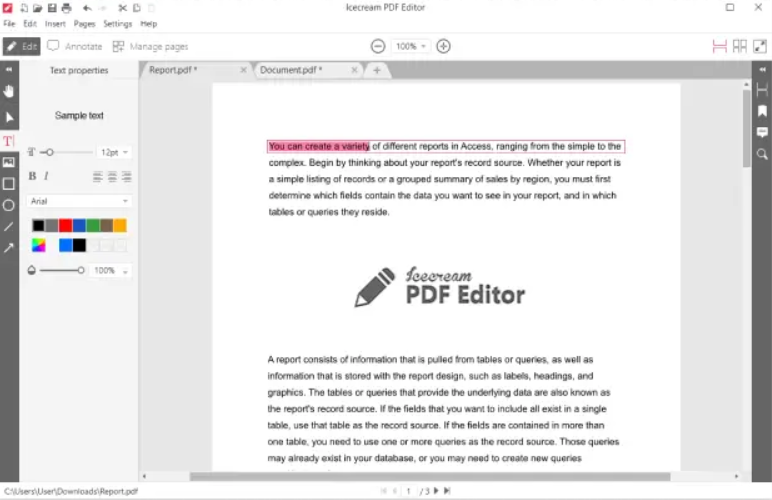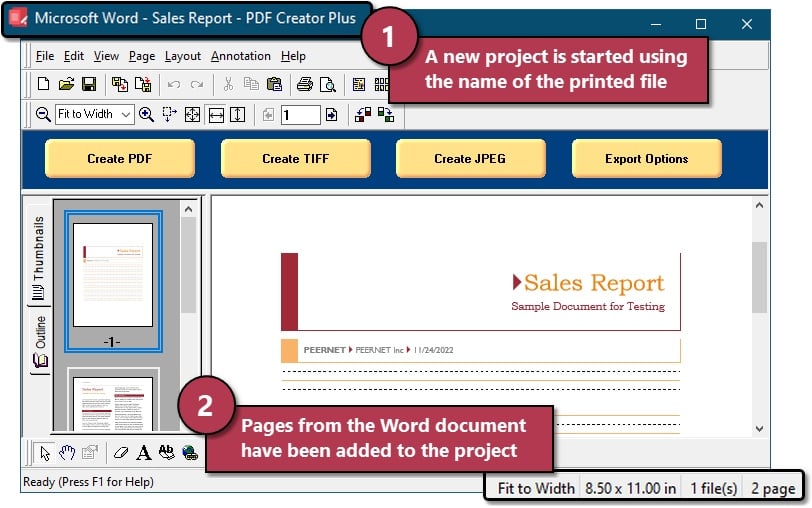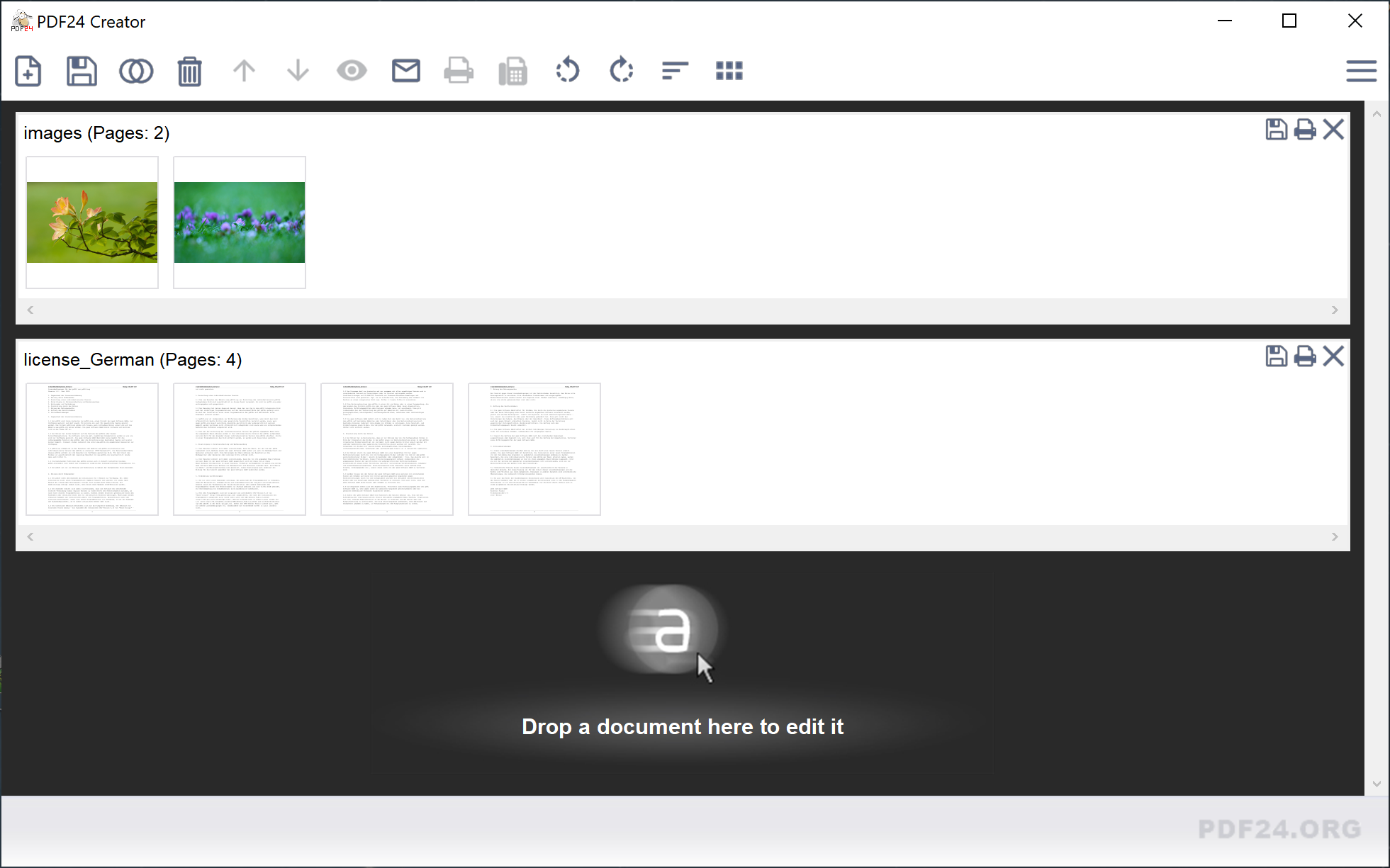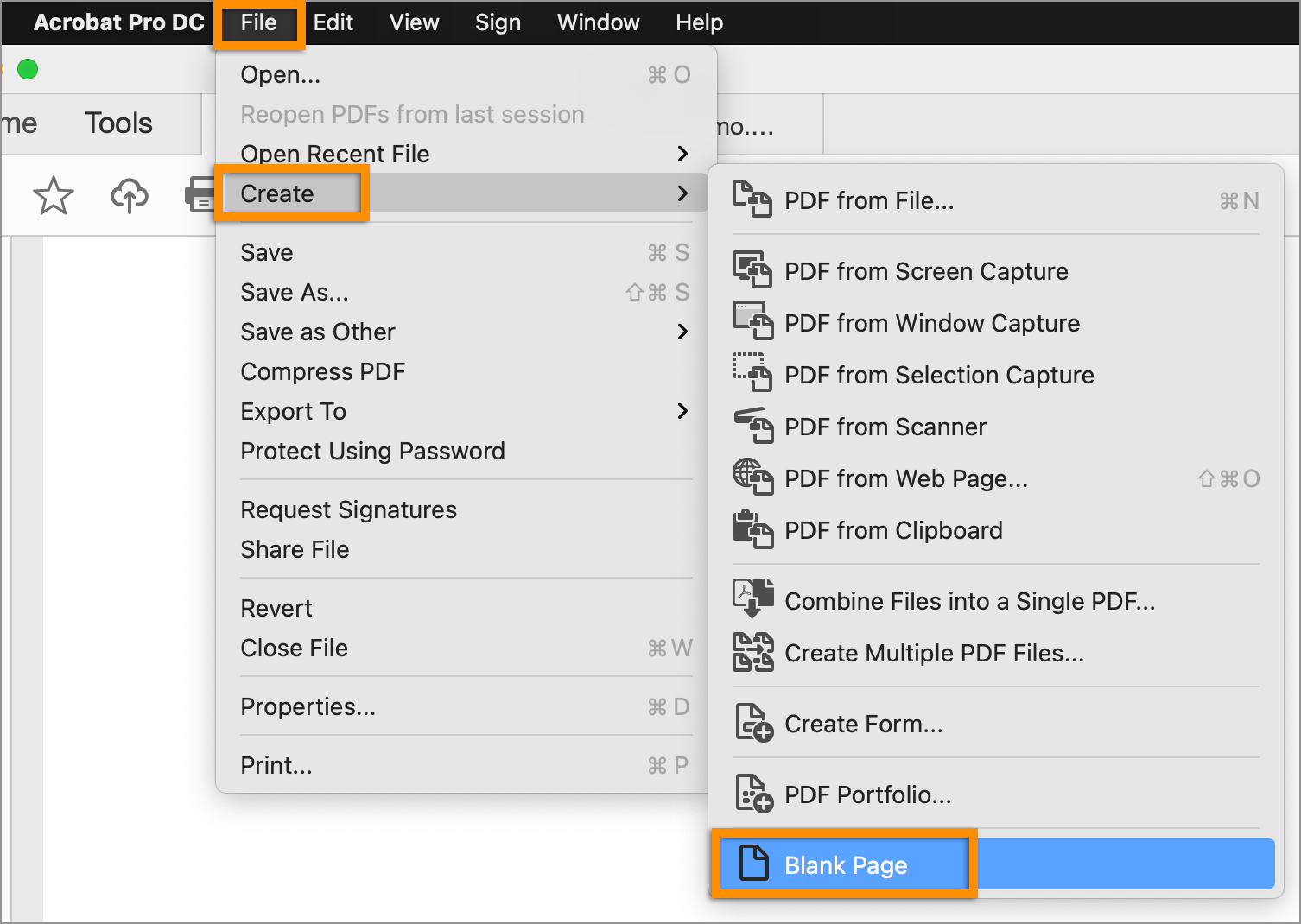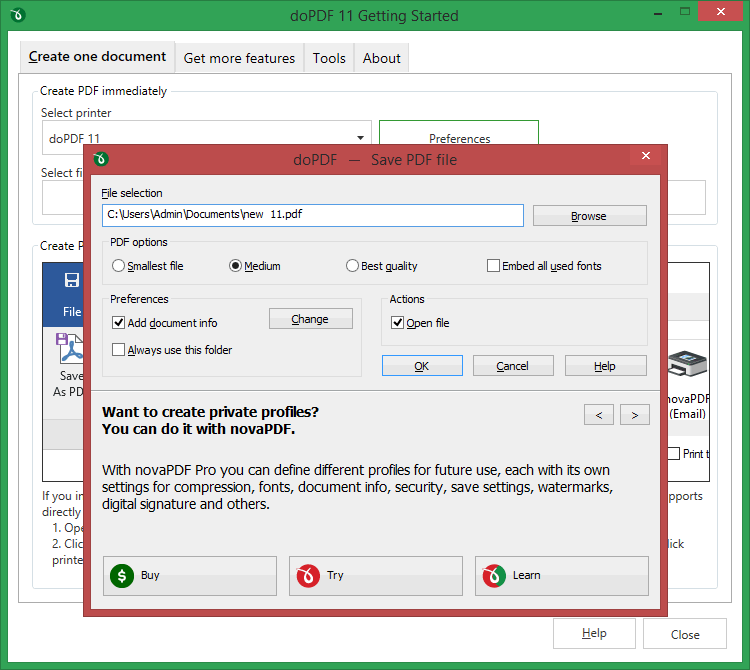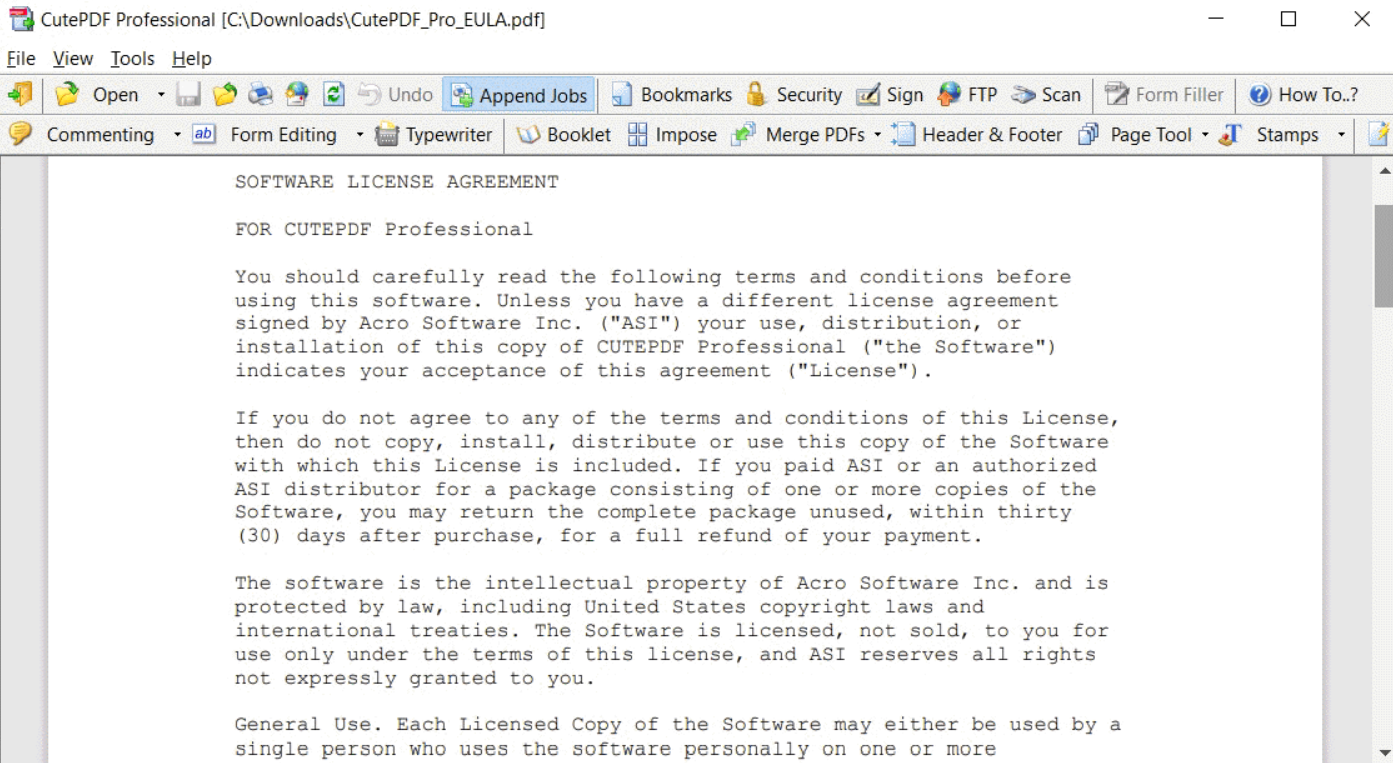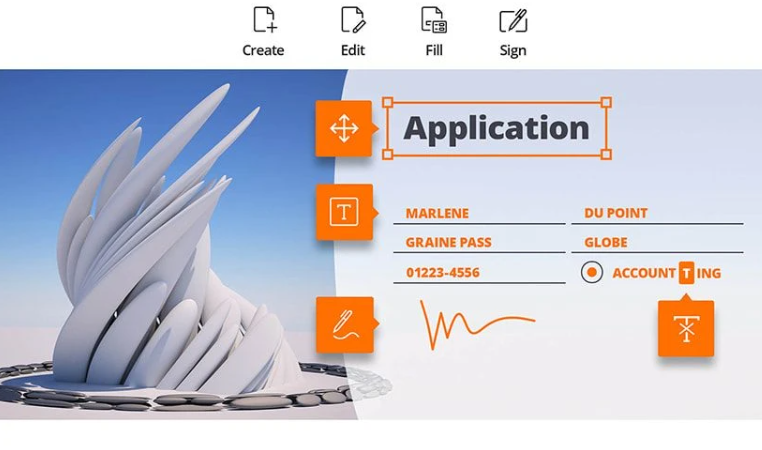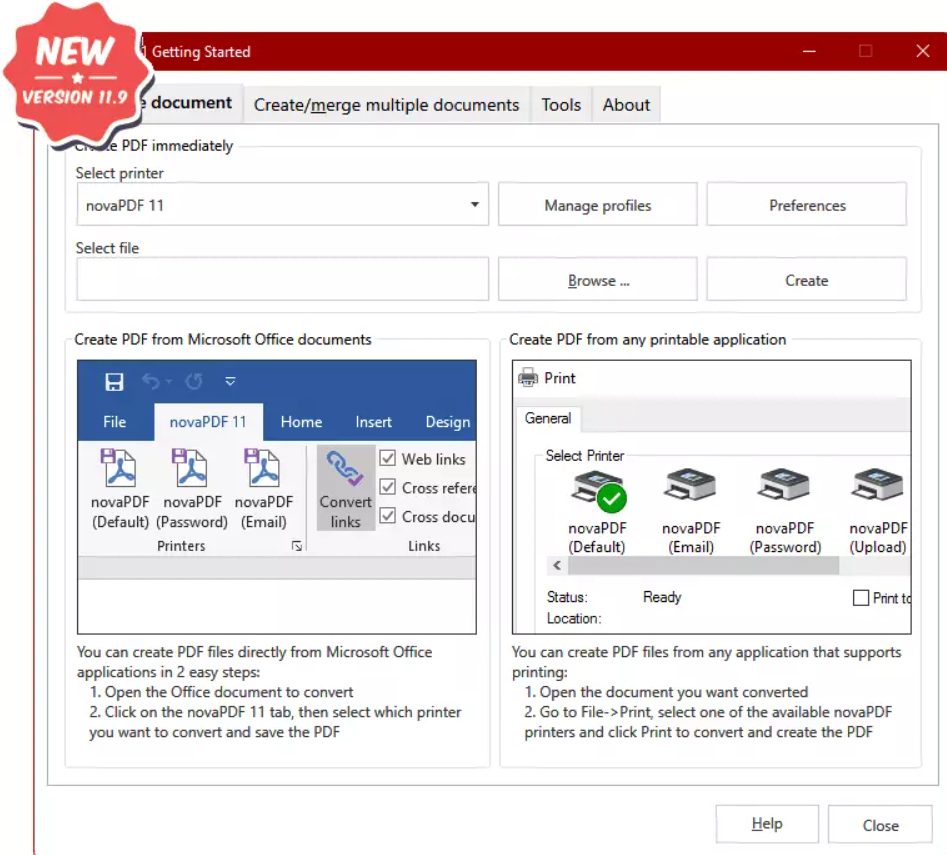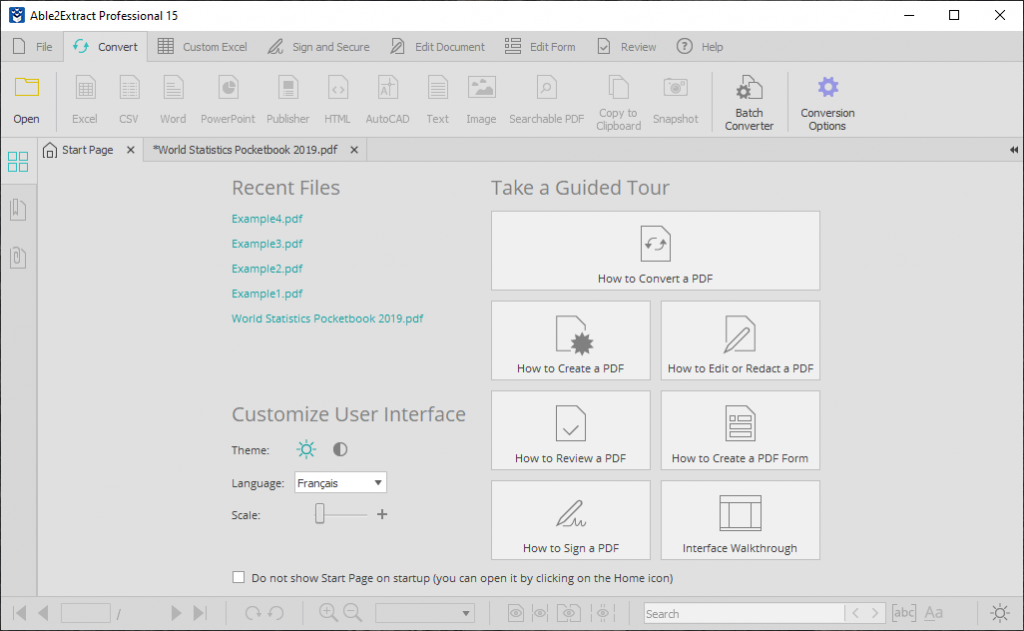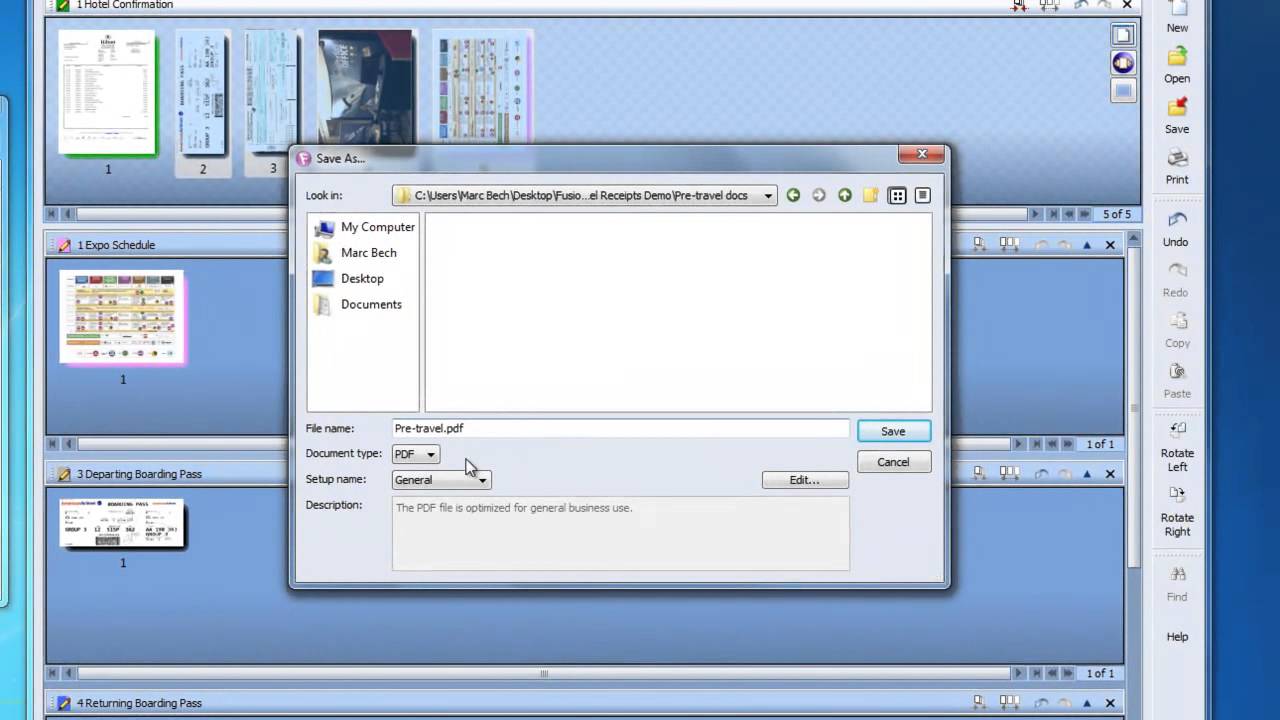1. Introduction
In our digital era, information sharing is an integral part of too many professional environments and even personal-record keeping. In order to maintain a unified and universally accessible platform to share information, Portable Document Format (PDF) has taken the front seat. It’s an accepted means to share, present, and secure information while maintaining fidelity across multiple platforms.
1.1 Importance of PDF Maker tool
PDF Maker tools funnel these advantages into an easy, manageable interface for users. These tools help generate a document that works seamlessly across various software, hardware, and operating systems. Moreover, PDF files ensure the original content and layout of the document are preserved, no matter where viewed or printed. From securing documents with encryption to compressing high-quality files for easy sharing, a PDF maker tool offers a host of advantages.
1.2 Repair PDF Files
To repair PDF files, you need a powerful tool, such as DataNumen PDF Repair:
1.3 Objectives of this Comparison
However, not all PDF Maker tools are created equal. Various tools employ different features, usability levels, and price points; thus, selecting the right one can be overwhelming. The objective of this comparison is to provide a comprehensive breakdown of the capabilities, advantages, and disadvantages of the top PDF Maker tools on the market. By facilitating an understanding of these aspects, we aim to assist users in choosing a tool that will best suit their specific needs and preferences.
2. 7-PDF Maker
The 7-PDF Maker is a powerful software which assists users in generating PDF and PDF/A-1 files from a range of file types. It is compatible with Windows operating systems and renowned for its standalone feature that does not require Adobe Acrobat or similar software to function.
As an independent software tool for PDF creation, the 7-PDF Maker supports over 80 file and image types. This user-friendly tool stands out with its ability to create quality PDFs that include links, bookmarks, PDF security and image compression settings. It allows users to create PDF files via the “Print to PDF” function or directly from its user interface.
2.1 Pros
- Standalone tool: Does not require Adobe Acrobat or any other software to make PDF files.
- Wide range of file compatibility: Supports over 80 file and image types, assuring multiple avenues for PDF creation.
- User-friendly: Straightforward interface and features, making it accessible for users of varying levels of tech savviness.
- Creation of linked PDFs: The ability to include bookmarks, links and security features offers a streamlined reading and navigation experience for recipients.
2.2 Cons
- Limited Operating System compatibility: Being solely compatible with Windows might limit its usage for Mac OS or Linux Users.
- No editing features: Users would have to use another program for any modifications as 7-PDF Maker purely focuses on PDF creation.
- No OCR capability: The lack of Optical Character Recognition (OCR) hinders its potential to convert scanned documents or images to editable formats.
3. Canva Free Online PDF Maker
Canva’s Free Online PDF Maker is a unique tool that blends design with PDF creation. Canva offers an easily navigable interface that’s paired with a host of creative elements, making it popular among users who desire more visually appealing PDF files.
Canva allows its users to create PDFs from scratch or from an array of templates. Besides text transformation into PDFs, Canva allows the incorporation of personalized design elements such as images, icons, shapes and fonts in the file. Extra features include collaborative functionality and cloud storage for easy access from any location.
3.1 Pros
- Design-oriented: Canva’s strength lies in its design capabilities, making it an excellent tool for users who want to create visually stunning PDFs.
- Collaboration-enabled: Multiple users can work on the same PDF, making it ideal for team projects.
- Cloud-based: Gives users the ability to access and edit their PDFs from any location.
- Template-driven: With a collection of ready-to-use templates, creating professional and aesthetically pleasing PDF files becomes an easy task.
3.2 Cons
- Limited PDF editing: Although it excels in design, Canva’s PDF editor lacks advanced editing features found in other tools.
- Internet reliant: It’s an online tool, therefore, requires a constant internet connection for functionality.
- Advanced features aren’t free: Additional, more advanced features require subscription to its premium version, while some competitor tools offer similar features in their base versions.
4. PDF Creator Plus
PDF Creator Plus is a cost-effective and user-friendly tool for creating PDFs. It offers an assortment of features, making it easy for anyone to assemble, save, share, and convert their PDFs.
PDF Creator Plus is recognized for its versatility, compatible with any application on your PC that can print. From Microsoft Office documents to web pages, users can easily create PDFs. This tool allows merging of multiple documents into a single PDF and including hyperlinks in documents, all without requiring Adobe software.
4.1 Pros
- File merge capability: Allows users to combine multiple documents into one PDF, streamlining content management and sharing.
- Overall compatibility: PDF Creator Plus can be used with any application that has a print option, making it highly versatile.
- Preserves hyperlinks: During conversion, all links are maintained in the PDF, improving navigability and user experience.
- Easy to use: The user interface and process of creating PDFs are quite intuitive, making it practical for users of all technical levels.
4.2 Cons
- Lack of advanced editing options: While good for creating PDFs, its features for editing existing PDFs are fairly limited.
- No free version: Unlike competitors, PDF Creator Plus doesn’t offer a free version of its software. Though cost-effective, this might deter users on a tight budget.
- Operating system constraints: Limited to Windows operating systems, narrowing its relevance for Mac or Linux users.
5. PDF24 Creator
PDF24 Creator is a popular free PDF software suite designed with the aim of making PDF creation as easy as possible for users. This tool brings together several features that are usually found in premium software, making it a favorite among many.
PDF24 Creator is a software suite that offers tools to create and edit PDFs, convert to different formats, merge and split files, compress files, and apply password protection. All tools are easily accessible through its simplistic user interface designed to make the process of PDF creation and manipulation incredibly straightforward for users.
5.1 Pros
- Multitude of Tools: Comes loaded with a variety of features for PDF creation, editing, conversion, and more, making it a comprehensive solution for PDF tasks.
- Easy to Use: Boasts a simple and intuitive user interface that is easy to navigate, even for those with limited tech skills.
- Free Software: PDF24 Creator is entirely free to use, making it an excellent choice for budget-conscious users who still want a full-featured app.
- Security Features: Allows users to password-protect their PDFs, enhancing the security of sensitive documents.
5.2 Cons
- Limited Customization Features: While it’s sufficient for basic tasks, it falls short in terms of customization options compared to more advanced tools.
- No OCR: Lacks optical character recognition (OCR), limiting its ability to translate documents or images into editable or searchable data.
- Windows-Only: Currently, the software is compatible only with Windows systems, limiting its applicability among Mac users.
6. Acrobat Pro DC
Acrobat Pro DC is Adobe’s premium offering in the realm of PDF utilities. Known for its robust set of features, it is often the first choice for professionals seeking comprehensive control over PDF editing, creation, and management.
Acrobat Pro DC is a desktop and mobile application accompanied by a range of online services. It provides advanced PDF editing, conversion, and signing features that extend beyond basic creation functionality. It performs optical character recognition (OCR) to convert scanned documents into editable PDFs, and offers strong security features like password protection and redaction.
6.1 Pros
- Advanced Editing Features: Acrobat Pro DC offers extensive editing options ranging from simple text manipulations to layout alterations and graphical modifications.
- OCR Capability: The software’s ability to translate scanned documents or images into editable and searchable PDFs is a strong draw card.
- Collaboration Tools: It supports comments, notes, and mark-ups, facilitating efficient team collaboration on documents.
- Solid Security: With password protection, encryption, and redaction features, Acrobat Pro DC provides enhanced security for sensitive documents.
6.2 Cons
- High Cost: Acrobat Pro DC’s advanced features come at a significant price, making it less ideal for users with limited budgets.
- Steep Learning Curve: It may be overwhelming for users new to PDF editors due to its complex feature set.
- Subscription-Based: Unlike some other PDF software that come with one-off payment, Acrobat Pro DC operates on a monthly or annual subscription basis, which may not be suitable for occasional users.
7. doPDF
doPDF is a straightforward, free-to-use software that shines in its simplicity. It serves as an effective solution for users seeking basic PDF creation over flashy, robust feature sets.
doPDF serves as a virtual printer on your computer, where it can generate a PDF from any application that has the ability to print. Apart from its effortless installation and use, it also supports a variety of languages and works with any Windows operating system from 2000 onwards.
7.1 Pros
- Simple to Use: doPDF’s strength lies in its simplicity. Once installed, it’s as easy as printing a document to create a PDF.
- Free to Use: The software is free, making it accessible to all.
- Application Compatibility: If your application can print, it can create a PDF with doPDF.
- Multi-lingual Support: doPDF supports more than 20 languages, which widens its user reach.
7.2 Cons
- Limited Features: The flip side of simplicity. Users looking for advanced editing and security tools will need to look elsewhere.
- No OCR Feature: The lack of an optical character recognition (OCR) feature makes it inadequate for converting scanned documents or images into editable formats.
- No Mac Compatibility: doPDF is only available for Windows users, limiting its use for those on other platforms.
8. CutePDF Professional
CutePDF Professional is a feature-rich PDF editor with capabilities that make it suitable for both professional and personal use. Known for its simplicity and efficiency, this tool offers a host of functionalities at a budget-friendly price.
CutePDF Professional allows you to handle a wide array of tasks including creating interactive PDF forms, combining multiple PDFs, adding headers and footers, and encrypting PDFs. It also comes with added features like bookmarking pages, adding comments, and enabling text search. All this is consolidated within an easy-to-navigate interface.
8.1 Pros
- Robust Editing Options: CutePDF offers a variety of editing features, from basic text editing to more advanced functionalities like merging or splitting files, and creating interactive forms.
- Security Savvy: Offers password protection and encryption options to secure sensitive documents.
- Cost-Effective: All features of CutePDF come at a relatively affordable one-time price, making it an attractive choice for budget-conscious users.
- High-Quality Output: The software’s ability to maintain the fidelity of fonts, colors, and graphics ensures users get high-quality PDFs every time.
8.2 Cons
- No OCR Capabilities: Lacks the ability to translate scanned documents or images into editable and searchable data.
- Platform Limited: It is only available for Windows, which limits its application for users operating on other platforms.
- Limited Language Supports: Supports only a few languages, narrowing its user base to English and a few other languages.
9. Foxit PDF Editor
Foxit PDF Editor is a leading name in the world of PDF creators for its efficient and reliable PDF handling capabilities. It offers a suite of features that effectively cater to both casual and heavy-duty users.
Foxit PDF Editor is known for providing users with a host of editing and creation tools. It’s designed not only to create and edit PDFs but also to annotate, read, and share them. Users can modify text, add graphics, and insert, delete, rotate, crop, and extract pages. Its intelligent form automation tools make PDF form creation a breeze.
9.1 Pros
- Wide Range of Tools: Offers extensive editing tools for users to manipulate not just the text but also the other elements of a PDF.
- Collaboration Capabilities: Foxit’s collaborative tools including commenting, shared reviews, and feedback collection makes it easier for teams to work together effectively.
- High-Quality OCR: Its OCR feature is praised for its accuracy, making scanned document conversion a straightforward task.
- Customizable Interface: Offers users the chance to personalize their workspace to fit their workflow and preferences.
9.2 Cons
- Prices can add up: Although impressive, Foxit’s feature-packed software comes at a steady price which might not appeal to users on a tight budget.
- Steep Learning Curve: The wide range of features can prove overwhelming for new or casual users, limiting its user-friendly appeal.
- Requires Registration: To use the trial version, users must register which can be a slight bother for those who want to quickly assess the tool’s merits.
10. novaPDF
novaPDF is a commercial PDF creator developed by Softland, the same company that created doPDF. This software is designed to cater to more advanced needs compared to its free-to-use counterpart.
novaPDF is capable of creating industry-standard PDF files from any Windows application that has a Print function. It starts as a virtual printer which can encrypt PDF files with complex algorithms, add digital signatures, combine multiple prints into a single PDF, and more. It comes in three editions: Lite, Standard and Professional, giving users a variety in terms of features and pricing.
10.1 Pros
- Easy Install: Installs as a virtual printer, making it compatible with any application with a Print function.
- Security: Provides password protection, PDF/A compliance, and digital signatures, ensuring the security and longevity of documents.
- Highly Customizable: Users have control over PDF resolution, document metadata, links, watermarks, and more, allowing for tailored output.
- Variety of Editions: Comes in three editions – Lite, Standard, and Professional – for different levels of user needs and budgets.
10.2 Cons
- Limited Editing Capabilities: While the software is great for creating PDFs, it lacks advanced editing features.
- No OCR Functionality: It does not have an OCR feature which can limit its use when converting scanned documents or images.
- Windows-Only: novaPDF is only available for Windows users, limiting its scope of application for those on other operating systems.
11. Able2Extract Professional 19
Able2Extract Professional stands out as an all-in-one PDF creator, converter, and editor. It boasts an array of features well-suited for both individual and business purposes.
Able2Extract Professional offers advanced options to create, convert, edit, analyze, and secure PDF files. Users can generate PDF files from all printable formats, and also convert PDFs back into editable formats like Word, Excel, PowerPoint, and more. Additionally, Able2Extract Professional includes Optical Character Recognition (OCR) technology to handle scanned printed documents while maintaining the document’s original structure.
11.1 Pros
- Versatile Conversion: It supports conversion both from and to numerous file types. This provides an efficient solution for those who need to convert in both directions.
- OCR Technology: The tool’s ability to handle scanned documents and images, translating them into editable and searchable data, is a significant benefit.
- Batch Processing: Able2Extract provides batch conversion and extraction, saving users valuable time when handling large volumes of documents.
- In-depth PDF Editing: It offers comprehensive editing options, from modifying text and customizing pages, to adding watermarks and security features.
11.2 Cons
- Pricier Option: Its robust features come at a higher price compared to its competitors, making it less suitable for those on a tight budget.
- Complex Interface: Its plethora of features could prove daunting for less tech-savvy users, offering a steeper learning curve.
- Limited Free Trial: The free trial is only available for a brief period and includes watermarks in the outputted documents.
12. PDF Fusion
PDF Fusion by Corel is a competent PDF creator built around user convenience. Offering straightforward features for PDF handling, it is an effective choice for users prioritizing ease-of-use and straightforward functionality.
PDF Fusion boasts a simple interface that provides users with a smooth experience for creating, assembling, and viewing files in over 100 formats. Whether users wish to combine files into a single PDF, rearrange pages, or directly edit content, PDF Fusion handles it capably. It also lets users open and view PDF files quickly, even without the software in which it was created.
12.1 Pros
- User-friendly: Its simple, intuitive interface is designed to work well for users with varying levels of tech-savviness.
- Versatile File Support: Supports over 100 different file formats, providing a broad scope for PDF creation.
- Drag and Drop: Enables users to drag and drop pages from one document to another, simplifying page organization.
- Quick Viewing: Provides fast, efficient capabilities to open and view PDF files.
12.2 Cons
- Basic Editing Tools: Its editing tools are somewhat basic compared to other PDF software, limiting its functionality for more advanced tasks.
- Lack of OCR: PDF Fusion doesn’t have an OCR feature, limiting its capabilities to handle scanned documents or images.
- No Cross-Platform Availability: Being exclusively for the Windows platform, it restricts its adaptability to Mac or Linux platform users.
13. Summary
After reviewing twelve leading PDF maker tools, each with their blend of features, usability, price, and support, we can observe that they cater to different requirements. By summarizing these points into a table and identifying tools best suited to specific needs, we can help users find the tool that fits their unique specifications.
13.1 Overall Comparison Table
| Tool | Features | Ease of Use | Price | Customer Support |
|---|---|---|---|---|
| 7-PDF Maker | Moderate | High | Free | Moderate |
| Canva Free Online PDF Maker | Moderate | High | Free with Premium Upgrade | Good |
| PDF Creator Plus | Moderate | High | Paid | Moderate |
| PDF24 Creator | Moderate | High | Free | Good |
| Acrobat Pro DC | High | Moderate | Paid Subscription | Good |
| doPDF | Low | High | Free | Moderate |
| CutePDF Professional | Moderate | High | Paid | Good |
| Foxit PDF Editor | High | Moderate | Paid | Excellent |
| novaPDF | Moderate | High | Paid | Good |
| Able2Extract Professional 19 | High | Moderate | Paid | Excellent |
| PDF Fusion | Moderate | High | Paid | Good |
13.2 Recommended Tool Based on Various Needs
Users seeking a simple, free tool will find doPDF or PDF24 Creator suitable. For a focus on design features, Canva Free Online PDF Maker is ideal. When requiring a more robust set of features, regardless of cost, consider Able2Extract Professional 19 or Acrobat Pro DC. For those seeking the perfect balance of price, features, and usability, Foxit PDF Editor or CutePDF Professional would be a fitting choice.
14. Conclusion
14.1 Final Thoughts and Takeaways for Choosing an PDF Maker Tool
As we have explored, selecting the right PDF Maker tool relies heavily on your specific needs, preferences, and budget. While some users may prioritize advanced editing capabilities, others may lean towards intuitive design or budget-friendliness. When choosing a tool, it’s crucial to define what you require most from it. Do you need advanced editing, high-quality OCR, or perhaps collaborative functionalities? Or is ease of use and affordability most significant?
In conclusion, the marketplace offers a vast selection of tools, each with their unique pros and cons. Understanding these details is pivotal in making an informed decision. As the goal of this guide was to dissect and present these attributes clearly, we hope you now feel equipped to choose the PDF Maker tool that will best serve your needs.
Author Introduction:
Vera Chen is a data recovery expert in DataNumen, which provides a wide range of products, including a powerful Zip archive repair tool.