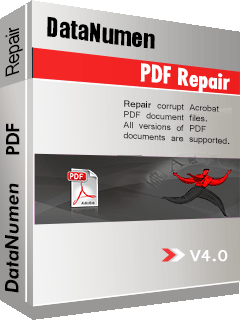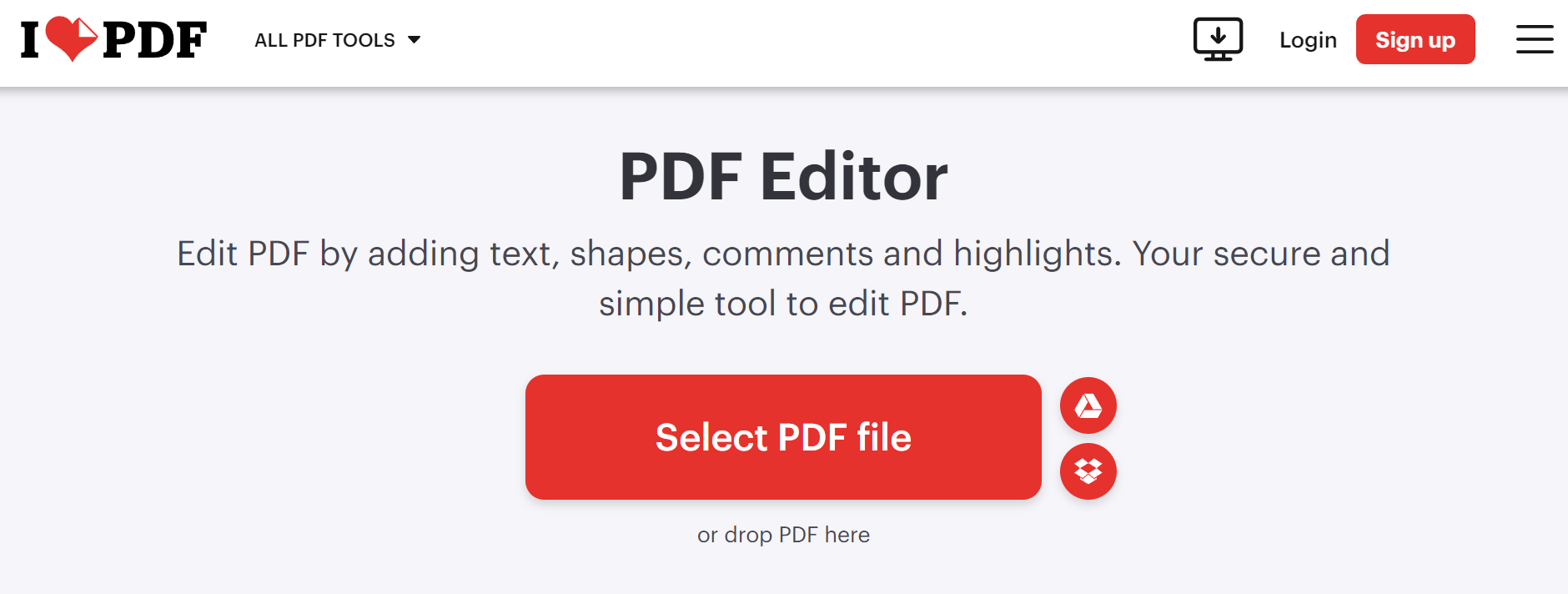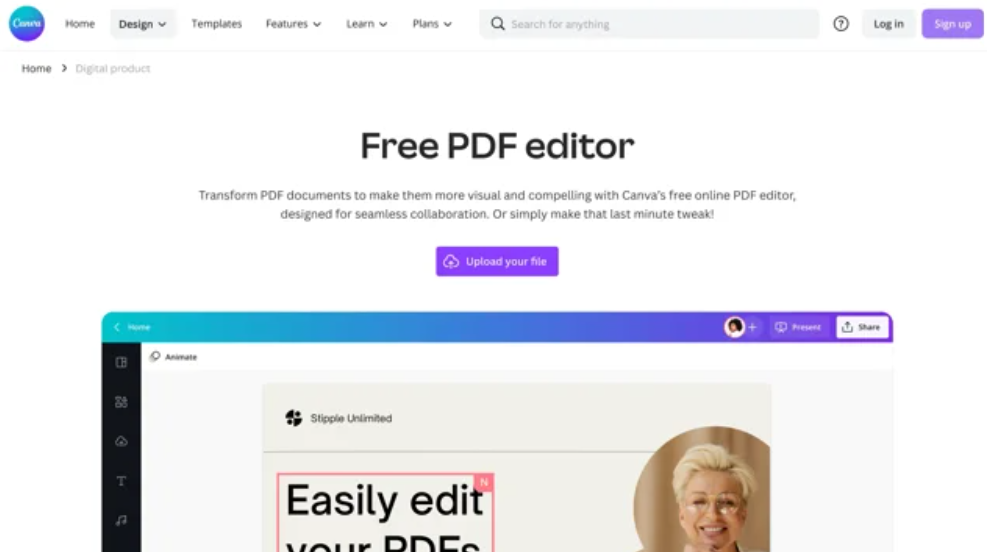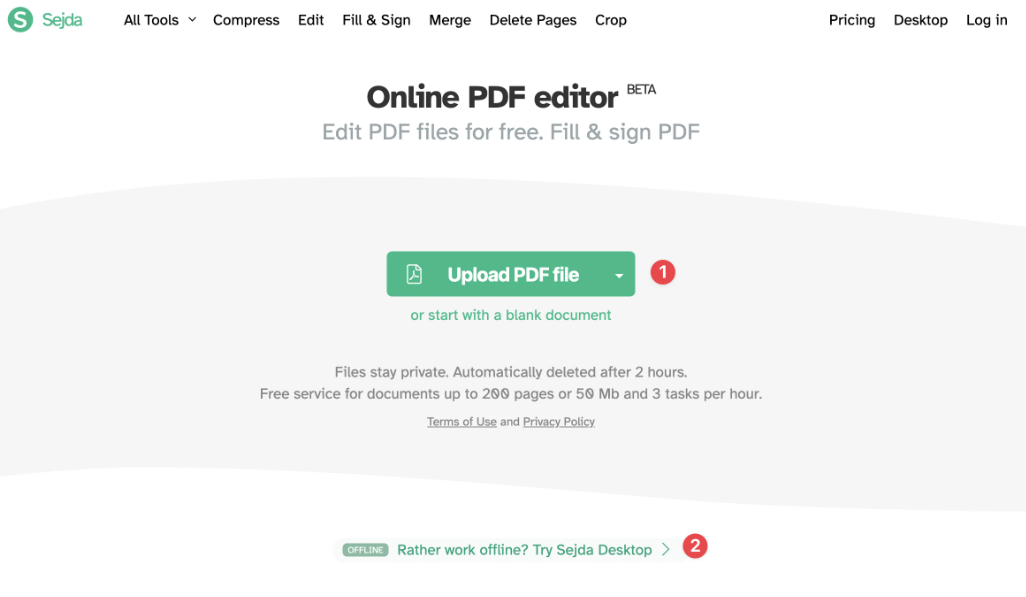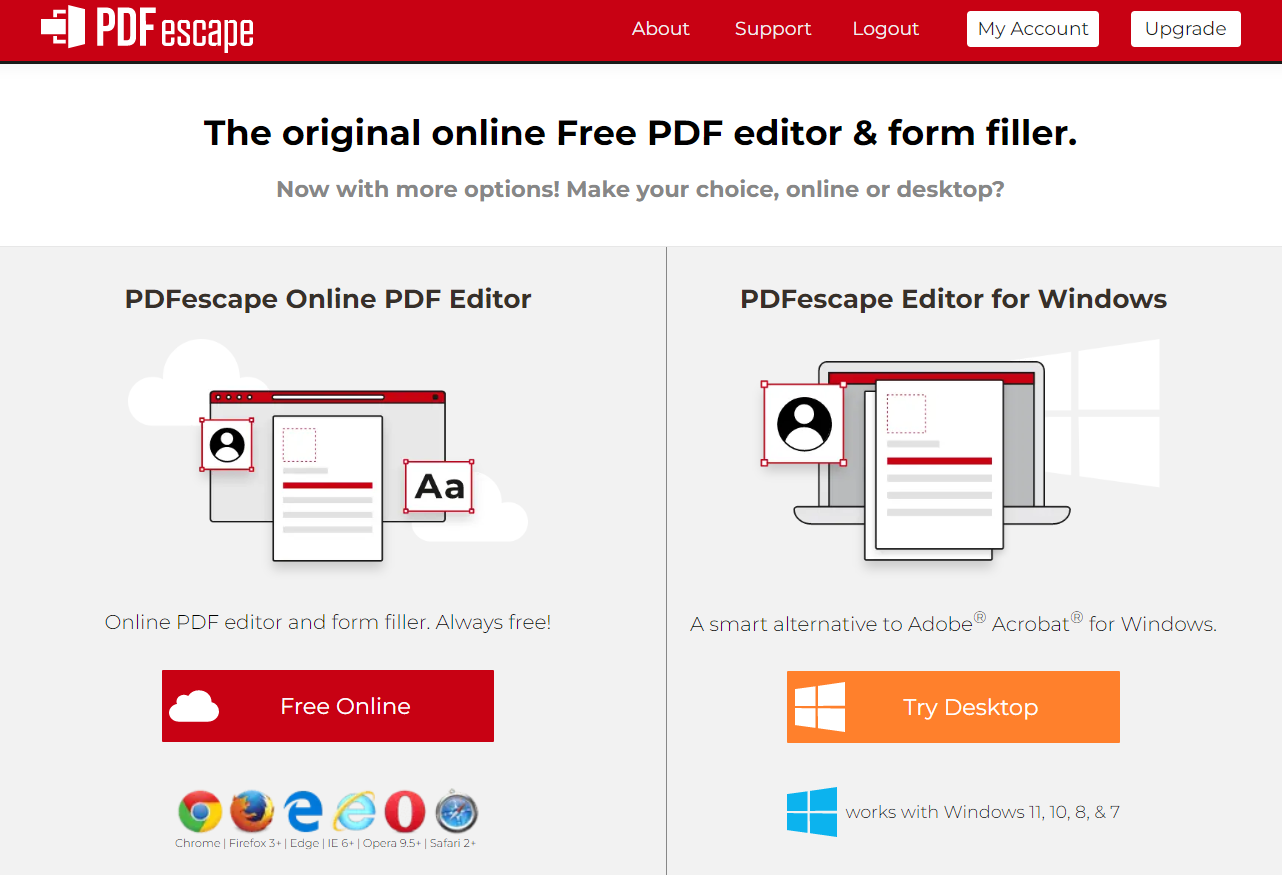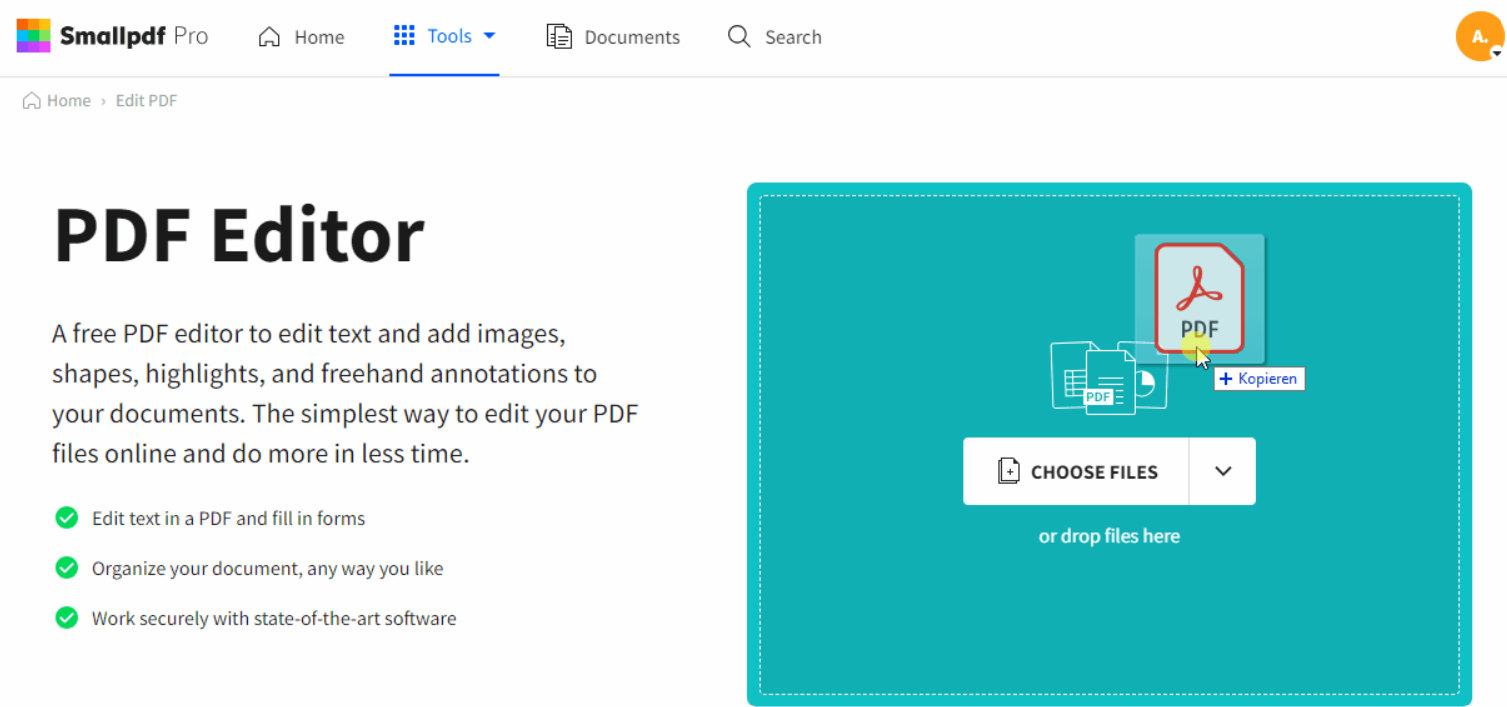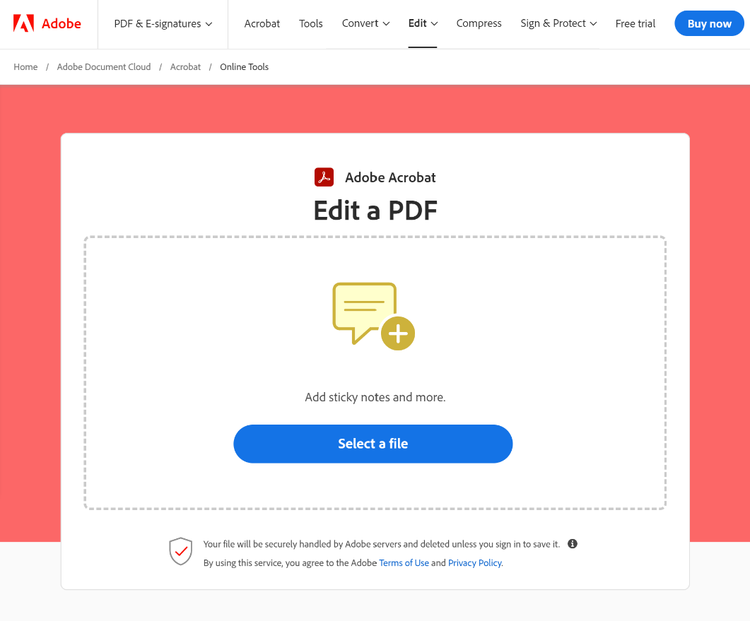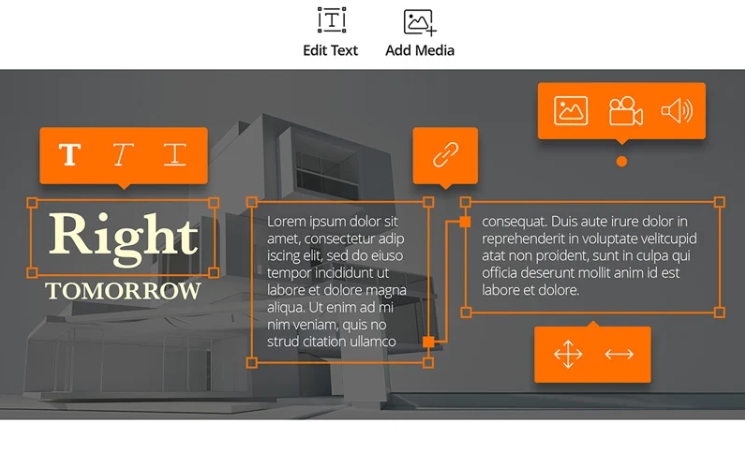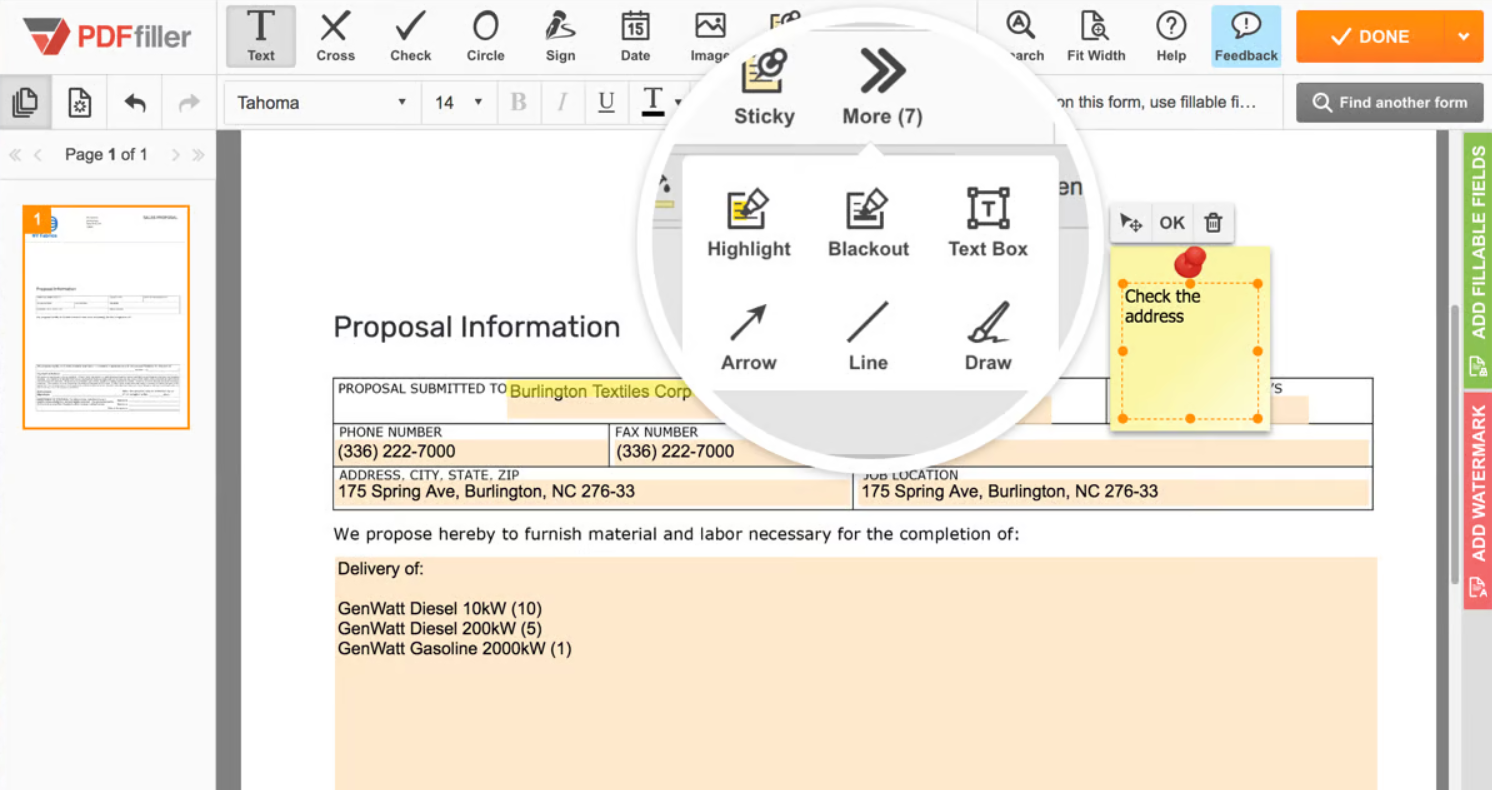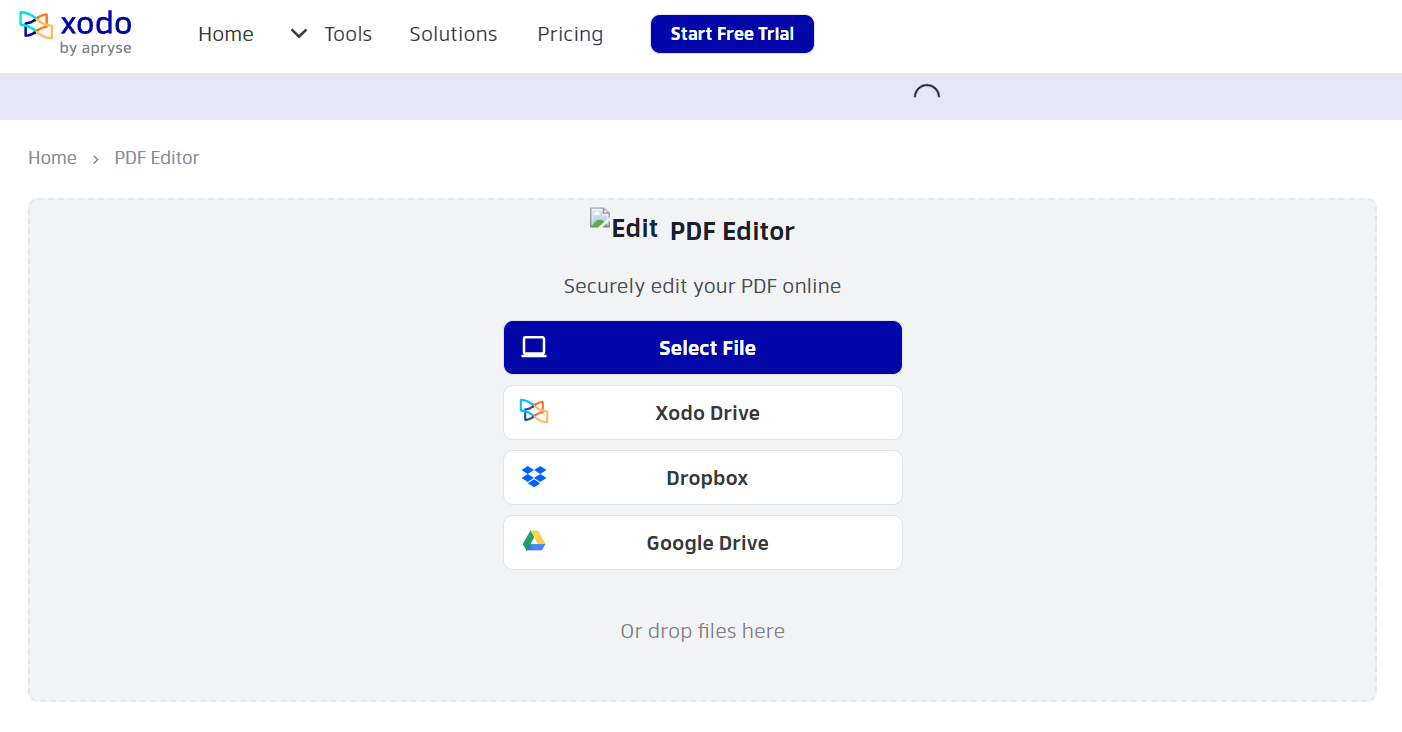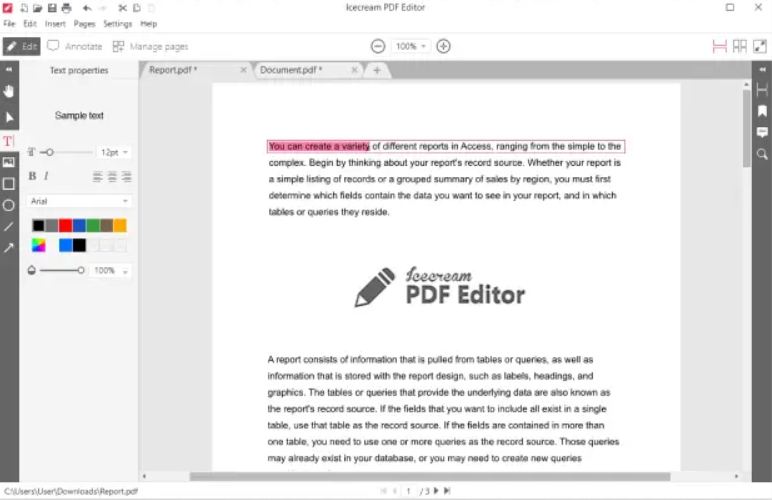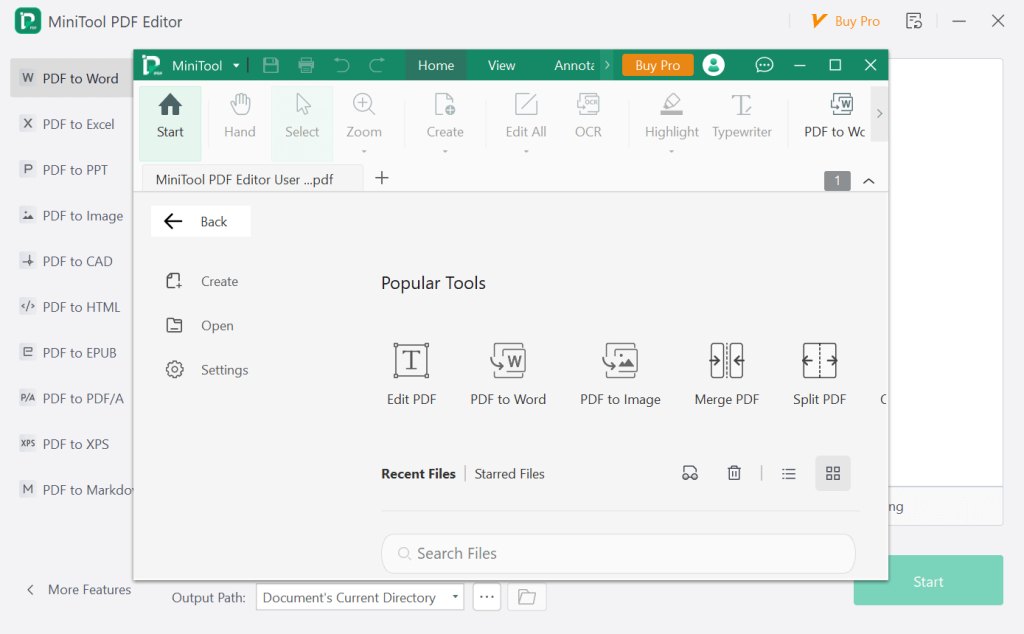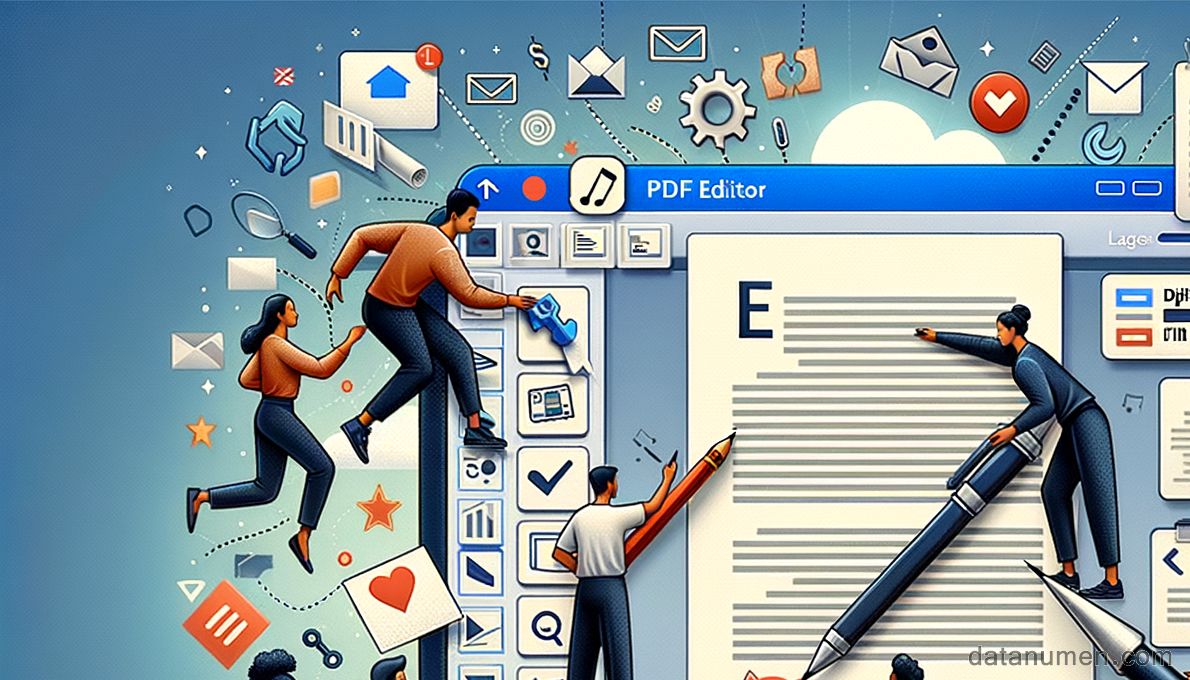1. Introduction
1.1 Importance of PDF Editor tool
In the digital age, PDF (Portable Document Format) files have become a universal standard for sharing professional documents, eBooks, research papers, and more. The primary advantage of PDFs is their platform independence, meaning they retain their formatting despite the operating system or device used for viewing. However, editing these files requires special software known as a PDF Editor tool.

PDF Editor tools are invaluable in many professional and personal scenarios. They allow you to edit, annotate, fill, and sign PDF files with a few clicks. From manipulating the text and graphics to altering the structure of the document (adding, deleting, moving pages), these tools make handling PDFs easy and efficient. Whether you’re a student completing an assignment, an employee submitting a report, or a business owner preparing a contract, a reliable PDF editor tool can drastically increase your productivity.
1.2 Recover PDF Files
To recover PDF files, you require a professional tool, such as DataNumen PDF Repair:
1.3 Objectives of this Comparison
The sheer abundance of PDF Editor tools in the market can make choosing the right one a daunting task. Each comes with its unique features, pricing, and capabilities, making it difficult to determine which would best suit your requirements. That’s where this comparison comes in.
The objective of this comparison is to provide an unbiased review and analysis of the top PDF Editor tools available in the market today. We’ll delve into their pros and cons and compare their features, helping you make an informed decision. Therefore, whether you’re a first-time user or someone looking to switch to a more suitable tool, this comprehensive PDF Editor tool comparison will guide you to the right solution.
2. iLovePDF PDF Editor
iLovePDF PDF Editor is a free, web-based tool that provides users with a variety of features to handle pdf files. The tool is easily accessible online and offers a comprehensive suite of features with an intuitive and user-friendly interface.
2.1 Pros
- Accessibility: Being a web-based tool, iLovePDF can be accessed from any device with internet connection.
- User-friendly interface: Its platform is designed with simplicity and ease-of-use in mind, making it suitable even for individuals with limited technical expertise.
- Comprehensive features: It boasts a wide array of features such as file merging, splitting, compressing, and converting from/to various file formats.
- Multi-language support: iLovePDF supports several languages, making it an ideal choice for users worldwide.
2.2 Cons
- Limited free usage: While it offers a free version, users who needs advanced features must upgrade to a premium account.
- Internet dependent: Since it is a web-based tool, an internet connection is required to access the tool and its functions.
- Data privacy concerns: Compared to offline PDF editors, web-based tools like iLovePDF pose potential risks to data privacy and security.
- Advertisements: The free version features ads which could prove to be a distraction for some users.
3. Canva Free Online PDF Editor
Canva Free Online PDF Editor is an extension of the widely popular design tool, Canva. Unlike standard PDF editors, Canva focuses on the design component, essentially empowering users to create visually appealing PDF documents using templates, images, and text options.
3.1 Pros
- Creative design tools: Canva provides a variety of design options for your PDF file, ranging from templates to color palettes and fonts.
- User-friendly: Its intuitive interface and drag-and-drop feature simplify the design process, even for beginners.
- Customizable templates: Users can access a plethora of templates which can be tailored to suit individual needs.
- Collaborative features: Canva allows multiple users to work on the same document simultaneously, facilitating team collaborations.
3.2 Cons
- Limited editing capabilities: While Canva excels in design, it falls short when it comes to comprehensive editing options as offered by traditional PDF editors.
- Costly premium features: Although there is a free version, access to certain advanced features and elements requires a premium subscription.
- Internet dependent: As Canva is a cloud-based tool, users must have an internet connection to access its features and functionalities.
- Learning curve: Canva’s focus on creative design inherently adds a bit of a learning curve for those accustomed to more straightforward, traditional PDF editors.
4. Sejda Online PDF Editor
Sejda Online PDF Editor is a web-based tool that provides a range of functions for editing and managing PDF documents. The tool offers fundamental editing features, as well as some more advanced options like merging, splitting, form filling, and signing.
4.1 Pros
- Feature-rich: Sejda boasts a variety of tools for editing PDFs, including adding texts, images, links, and filling out forms. It also offers file compressing and merging capabilities.
- No installation required: As a web-based tool, there’s no need to download or install any software to use Sejda.
- Data privacy: Sejda values user data privacy and automatically deletes files from their servers within two hours of editing.
- User-friendly interface: It has a clean and straightforward interface, which makes it relatively easy for users to understand and use.
4.2 Cons
- Usage limitations: The free version of Sejda comes with usage restrictions, such as limitations on the size of files, number of files you can process, and tasks you can perform within an hour.
- Internet dependent: Being an online tool, Sejda requires a stable internet connection to function.
- No advanced editing: Sejda lacks some of the advanced editing features that software-based PDF editors offer.
- Limited customer support: Sejda’s customer support could be more robust for users who run into issues while using the tool.
5. PDFescape Online PDF Editor
PDFescape is a versatile online and offline tool that provides a variety of features for editing and annotating PDF documents. It’s an all-in-one platform that offers an array of uses from viewing and editing PDFs to creating new ones from a blank page.
5.1 Pros
- Free version available: PDFescape provides a free online version with essential features for casual users.
- Advanced features: Many advanced editing options are available such as form creation, annotation, and password protection.
- Offline editing: In addition to its free web-based application, there is a paid, downloadable version for offline editing.
- No account needed: The free online version of PDFescape can be used without creating an account.
5.2 Cons
- Limited free version: The online free version of PDFescape has limited features and requires an upgrade for extensive use.
- Size restrictions: There’s an uploading size limitation, and bigger documents require a premium account.
- User interface: The working interface, particularly the online version, can feel a bit cluttered and may not be as user-friendly as other options.
- Advertisements: The free version contains ads, which can be tiresome for some users.
6. Smallpdf PDF Editor
Smallpdf PDF Editor is a versatile online tool for managing and editing PDF files. It offers a range of features like compression, conversion, merging, and splitting, alongside essential editing functions such as adding text and images, annotating, and e-signatures.
6.1 Pros
- User-friendly interface: Smallpdf comes with a clean, streamlined interface that’s easy to navigate and operate.
- Comprehensive editing tools: The platform offers a wide array of features, covering all basic and many advanced PDF editing tasks.
- Cloud storage integration: It integrates well with popular cloud storage platforms like Google Drive and Dropbox.
- Multi-platform compatibility: Whether you are using a PC, tablet, or mobile, Smallpdf is compatible with a variety of devices.
6.2 Cons
- Limited free use: While there is a free version, it comes with usage restrictions and you need a subscription for unlimited access.
- Requires internet connection: As an online tool, it needs an internet connection to work and may not be suitable for offline use.
- Security concerns: Given that it’s a cloud-based service, data privacy can be a potential concern especially for sensitive documents.
- No OCR support: One notable feature that Smallpdf lacks is Optical Character Recognition (OCR) technology, which converts scanned documents into editable text.
7. Adobe Acrobat
Adobe Acrobat is one of the most widely recognized PDF editing tools, created by the developers of the PDF format itself. It is a comprehensive suite of features designed to create, edit, sign, and protect PDF files. It is available both as a desktop application and an online tool.
7.1 Pros
- Rich feature set: Adobe Acrobat provides a wide array of advanced editing functions, from text editing and multimedia integration to file conversion and merging.
- OCR feature: Adobe’s OCR feature is quite robust, enabling text recognition in scanned documents, images, and even handwriting.
- Secure and reliable: Acrobat is known for its stringent security measures, including password protection and digital signatures.
- Integration capabilities: It integrates seamlessly with other Adobe products and supports cloud storage integration.
7.2 Cons
- High cost: Adobe Acrobat is quite expensive, especially in comparison to its competitors, which could be a deterrent for some users.
- Complex interface: The application has numerous features, which could make the interface complex and intimidating, especially for novices.
- System resources: Due to its extensive capabilities, Adobe Acrobat can consume a significant amount of system resources, which might lead to slow processing times.
- No free lifetime version: Unlike some other tools, Adobe Acrobat does not provide a free version with unlimited usage.
8. Foxit PDF Editor
Foxit PDF Editor stands out as a powerful PDF editing software that provides a range of capabilities similar to Adobe Acrobat. It encompasses major features such as editing, annotation, file conversion, OCR, form creation, and signature application, among others.
8.1 Pros
- Comprehensive features: Foxit PDF Editor provides a rich set of tools that can cater to various editing needs.
- Collaborative tools: It offers collaborative features allowing team members to comment, share feedback, and collaborate in real-time.
- Less resource-intensive: Compared to Adobe Acrobat, Foxit PDF Editor consumes fewer system resources, making it a smoother experience.
- Integration capabilities: It can integrate with popular cloud storage platforms and other office solutions.
8.2 Cons
- Cost: Despite being cheaper than Adobe Acrobat, it’s still more expensive than other PDF editor tools in the market.
- User interface: Some users find the interface to be less intuitive and user-friendly particularly for first-time users.
- Limited free version: The free version of Foxit PDF Editor is limited and prompts users to upgrade to the paid version.
- No Mac version: As of now, Foxit PDF Editor doesn’t offer a native version for Mac users.
9. pdfFiller by airSlate
pdfFiller is a comprehensive online document management platform developed by airSlate. It provides a myriad of features that go beyond PDF editing, including digital signatures, secure sharing, collaboration tools, and form building functionalities, among others.
9.1 Pros
- Advanced functionalities: pdfFiller provides more than just regular PDF editing, including e-signature, document management, form building, and more.
- Collaborative functions: The platform enables real-time collaboration and secure sharing of documents.
- Cloud-based: Being a cloud-based tool, it allows access and editing from anywhere and on any device.
- User-friendly: Despite its extended capabilities, pdfFiller maintains a relatively intuitive and easy-to-navigate interface.
9.2 Cons
- Costly: pdfFiller is quite expensive compared to many of its competitors.
- Internet dependent: Being a cloud-based service, a reliable internet connection is required for efficient functioning.
- Data privacy: As with other online tools, potential data privacy and security issues could be a concern to some users.
- Limited free version: The free trial of pdfFiller offers limited functionalities and prompts users to upgrade for advanced features.
10. Xodo PDF Editor
Xodo PDF Editor is a free to use and relatively lightweight tool that is designed to cater to basic PDF editing needs. It enables users to perform tasks such as viewing, annotating, and signing PDFs and is available for use on various platforms including mobile and web.
10.1 Pros
- Free to use: One of the most significant advantages of Xodo PDF Editor is that it offers its services entirely for free.
- Collaboration tools: Xodo enables real-time collaboration and annotation capabilities, allowing multiple users to work together on the same document.
- Integration with cloud services: Xodo integrates well with popular cloud storage platforms like Google Drive and Dropbox.
- Multi-platform compatibility: It is compatible with various platforms, including iOS, Android, and Windows, and also offers a web-based version.
10.2 Cons
- Limited editing features: While it covers the basics, Xodo lacks some of the more comprehensive editing and formatting features found in premium editors.
- Interface: Some users may find the user interface to be less intuitive and a bit cluttered compared to other PDF editors.
- No OCR capabilities: Xodo does not come with an OCR feature, limiting the ability to convert scanned documents into editable text.
- Limited customer support: Given that Xodo is free, customer support options could be limited.
11. Icecream PDF Editor
Icecream PDF Editor is a desktop-based tool that provides simple and intuitive controls for editing PDFs. Some of its key functionalities include annotating, editing text, managing pages, and filling forms. Its interface is designed to be user-friendly and easy to navigate.
11.1 Pros
- Free to use: Icecream PDF Editor is free to download and use, providing cost-effective solution for personal and business use.
- Intuitive interface: It comes with a simple, easy-to-navigate interface that is ideal for those who seek straightforward operations.
- Basic Editing Capabilities: It covers all the basic PDF functionalities such as editing text, annotating, adding notes, and managing pages.
- Document security: It features password protection to ensure that only authorized users can access sensitive information in PDF files.
11.2 Cons
- Limited advanced features: While Icecream PDF Editor covers all the basics, it lacks some of the more advanced features like OCR and form creation.
- No mobile version: At present, it doesn’t offer a mobile application, limiting its use to desktop devices only.
- Single language support: Currently, it only supports English, limiting its user-friendliness for non-English speakers.
- No customer support: Being a free software, the customer support by the developers might be limited.
12. MiniTool PDF Editor 2.0
MiniTool PDF Editor 2.0 is a free, lightweight desktop utility tool with a focus on simplicity and usability. The fundamental facilities it offers include viewing, editing, and converting PDF files, making it a good choice for straightforward tasks and users who prefer an uncomplicated, basic tool.
12.1 Pros
- No cost attached: One of the most appealing aspects of MiniTool PDF Editor 2.0 is that it’s completely free.
- Intuitive interface: It features a user-friendly and straightforward interface, making it accessible for both tech-savvy and beginner users.
- Lightweight: As a lightweight tool, it doesn’t consume much system resources and is faster compared to its more feature-rich counterparts.
- Basic editing functionalities: It covers all important basic PDF functionalities like text editing and file conversion.
12.2 Cons
- Lacks advanced features: MiniTool PDF Editor 2.0 doesn’t have advanced editing features like OCR and document signing.
- No cloud integration: It doesn’t support integration with cloud storage platforms which might limit its usability in a cloud-centric working environment.
- Limited customer support: As a free tool, it may not offer as robust customer service as some paid alternatives.
- No mobile version: The absence of a mobile app version can limit accessibility and use on-the-go.
13. Summary
13.1 Overall Comparison Table
| Tool | Features | Ease of Use | Price | Customer Support |
|---|---|---|---|---|
| iLovePDF PDF Editor | Wide Array of Features | High | Free with Upgrade Options | Medium |
| Canva Free Online PDF Editor | Design Focused Features | High | Free with Upgrade Options | High |
| Sejda Online PDF Editor | Basic plus some advanced features | High | Free with Upgrade Options | Medium |
| PDFescape Online PDF Editor | Comprehensive Features | Medium | Free with Upgrade Options | Medium |
| Smallpdf PDF Editor | Basic plus some advanced features | High | Free with Upgrade Options | High |
| Adobe Acrobat | Comprehensive Features | Medium | Pricey | High |
| Foxit PDF Editor | All-round Features | Medium | Reasonably Priced | High |
| pdfFiller by airSlate | Wide range of advanced features | Medium | Pricey | High |
| Xodo PDF Editor | Basic Features, Focused on Collaboration | High | Free | Medium |
| Icecream PDF Editor | Basic Features | High | Free | Low |
| MiniTool PDF Editor 2.0 | Basic Features | High | Free | Low |
13.2 Recommended Tool Based on Various Needs
When it comes to choosing the right PDF editor tool, individual needs and requirements play a crucial role. For instance, if your requirement is more focused on design and less on advanced data manipulation then Canva Free Online PDF Editor might be the best choice. For users with intensive PDF editing needs who don’t mind shelling out a bit for an abundantly feature-rich tool, Adobe Acrobat or Foxit PDF Editor would be the ideal pick. On the contrary, for those looking for basic, hassle-free PDF editing experience without spending a dime, options like Xodo PDF Editor or MiniTool PDF Editor 2.0 would make a fine choice.
14. Conclusion
14.1 Final Thoughts and Takeaways for Choosing an PDF Editor Tool
Concluding our in-depth comparison of different PDF editor tools, it’s clear that the “one size fits all” principle does not apply when selecting a PDF tool, as needs vary from individual to individual.
Your choice should align with what you want from the tool. If you are a professional with complex requirements such as editing, converting, signing, filling forms, then comprehensive tools like Adobe Acrobat or Foxit PDF Editor would be worth considering despite their price tags. In contrast, if your requirements revolve around basic editing tasks without financial commitment, free tools like Xodo PDF Editor or MiniTool PDF Editor 2.0 would serve you just fine.
Moreover, factors like ease-of-use, customer support, platform compatibility, and data security should be contemplated while selecting a tool. Remember that the best tool is not necessarily the one with the most features, but the one that serves your purpose and needs accurately.
In summary, evaluate your requirements, consider the pros and cons, and make an informed selection that gives you the optimal mix of features, usability, and price.
Author Introduction:
Vera Chen is a data recovery expert in DataNumen, which provides a wide range of products, including a powerful tool to repair RAR archive.