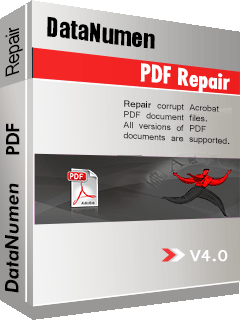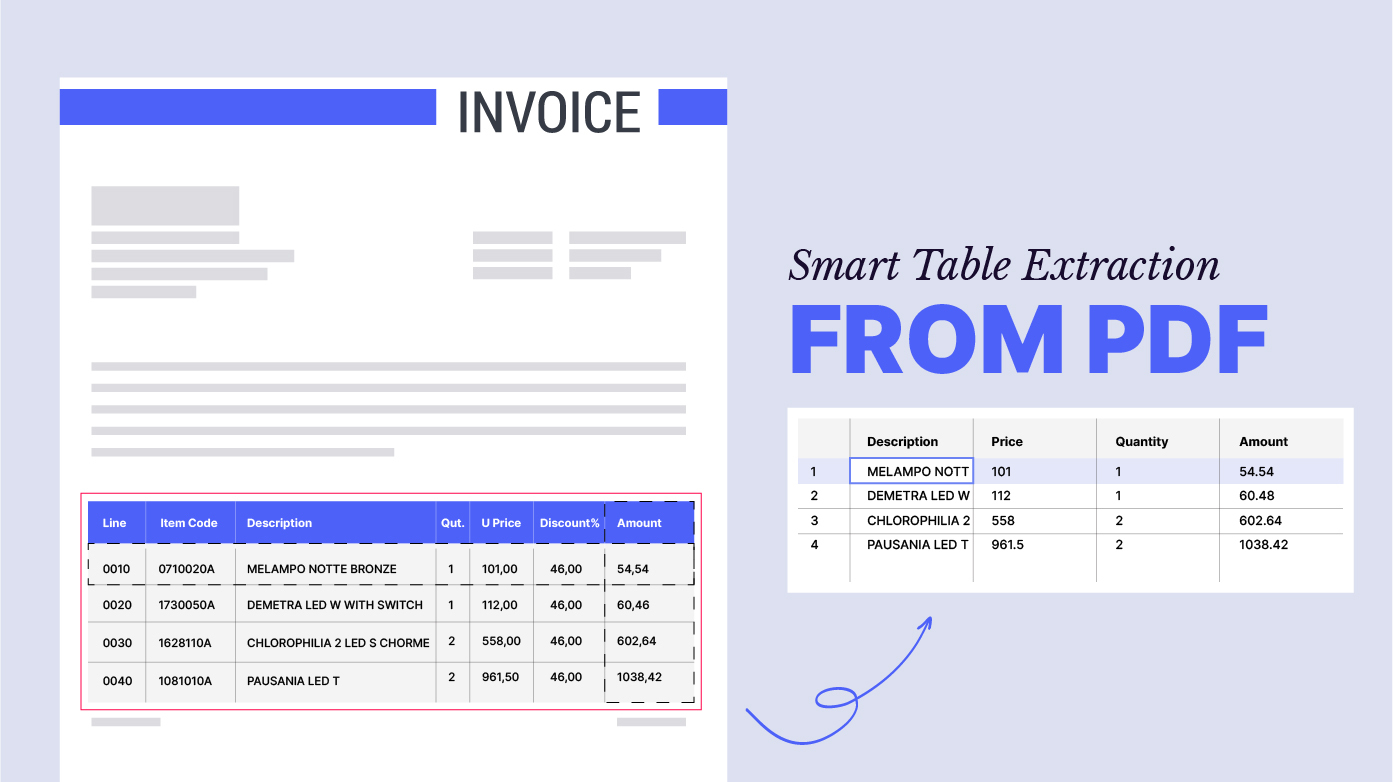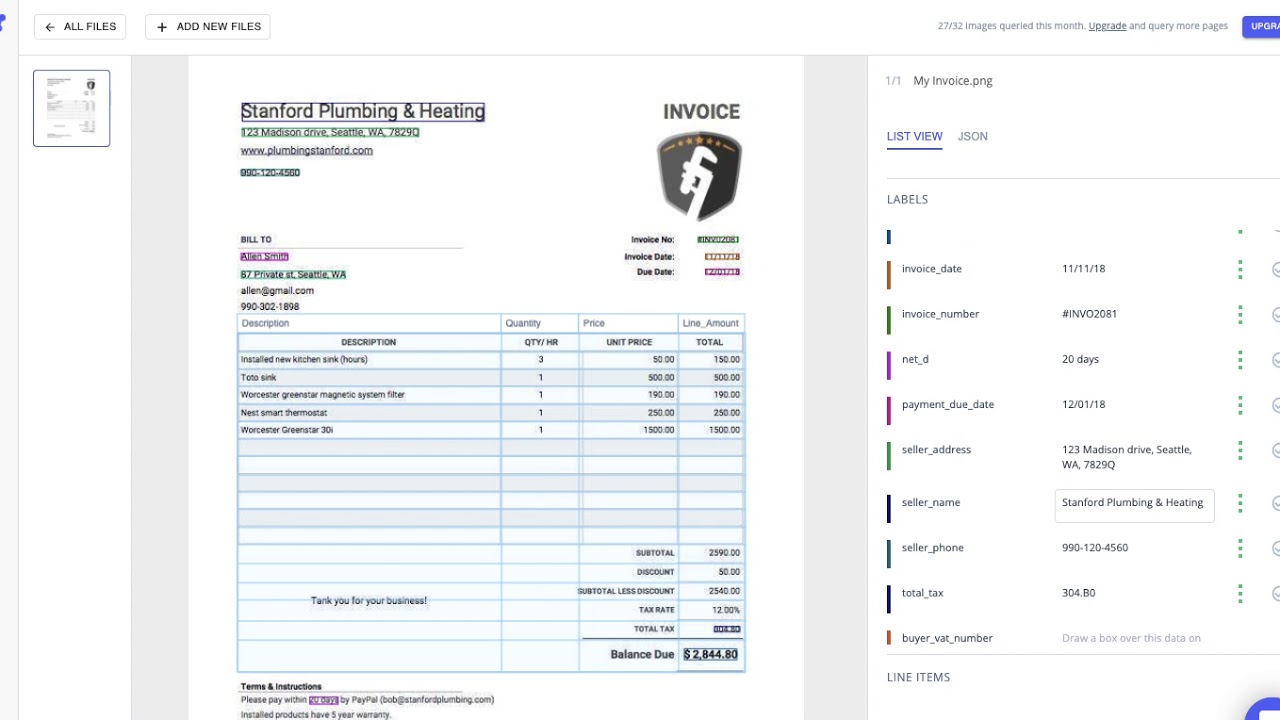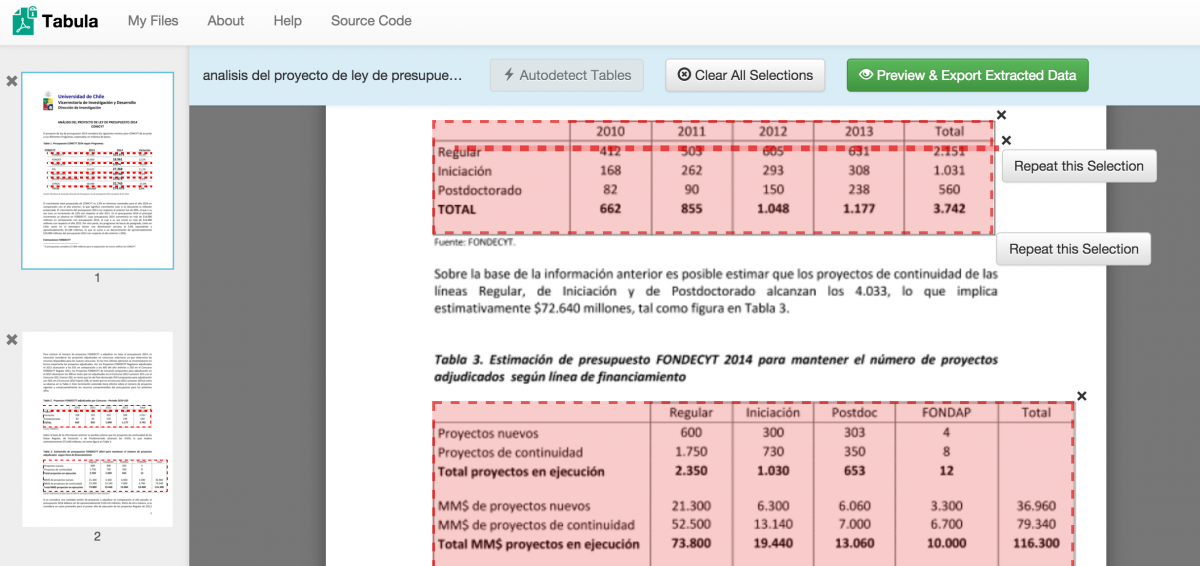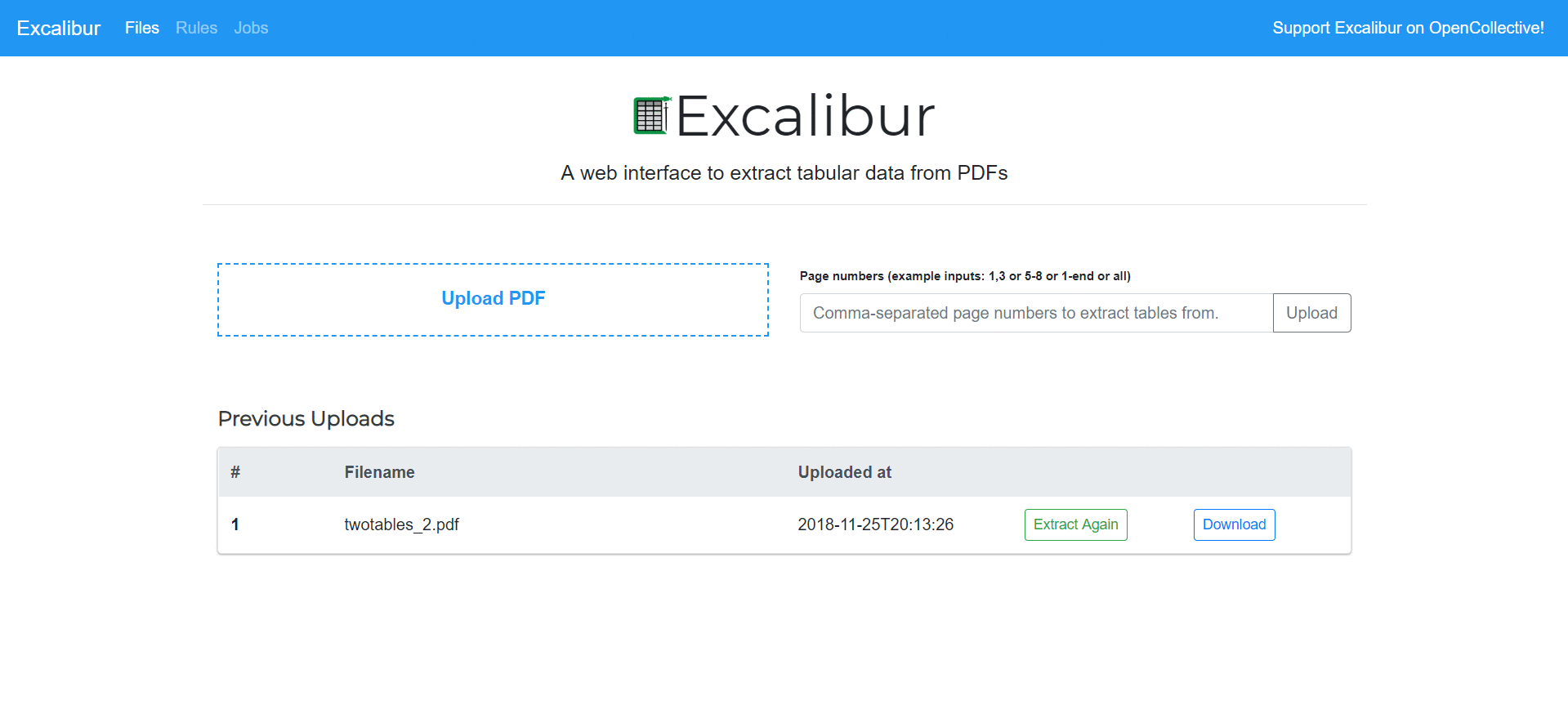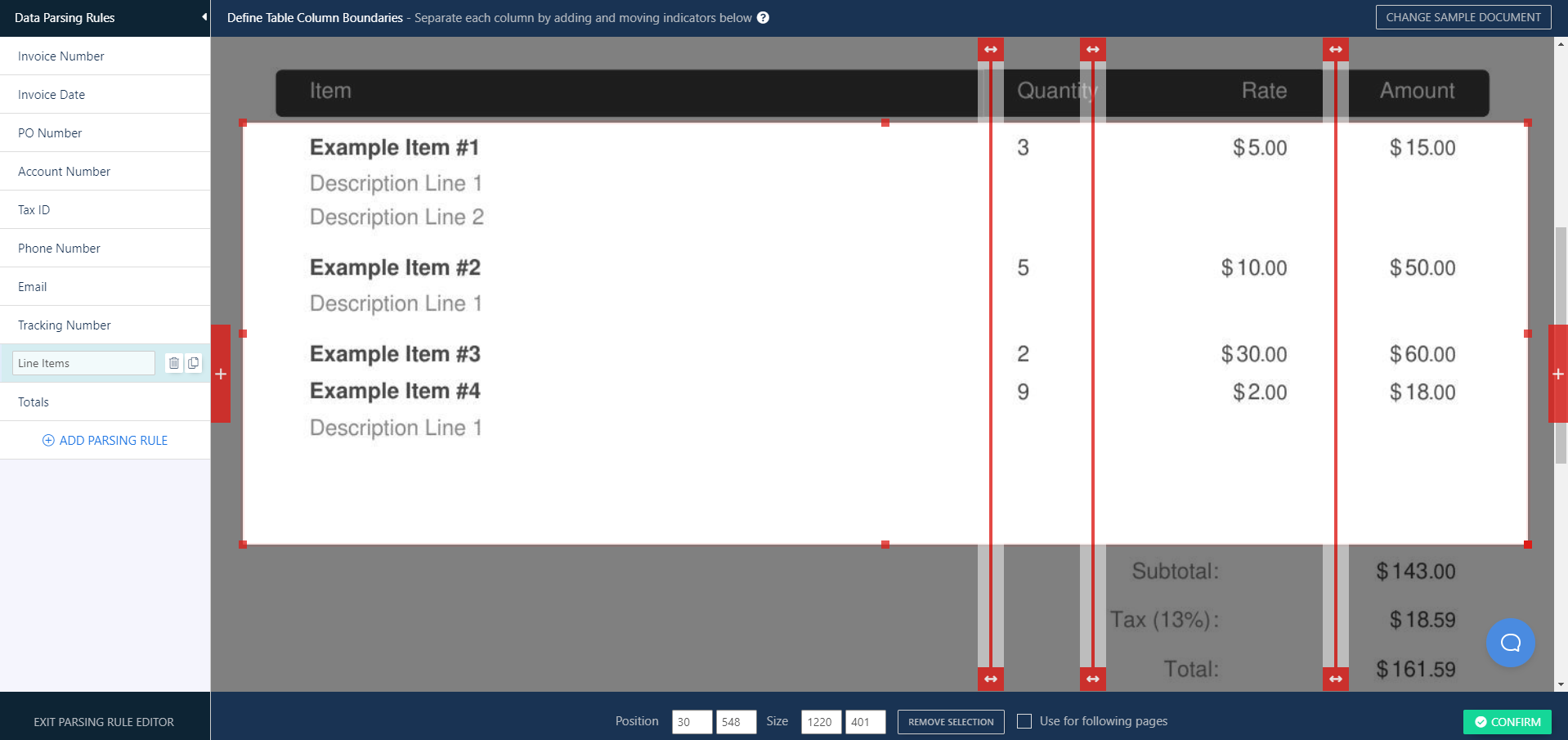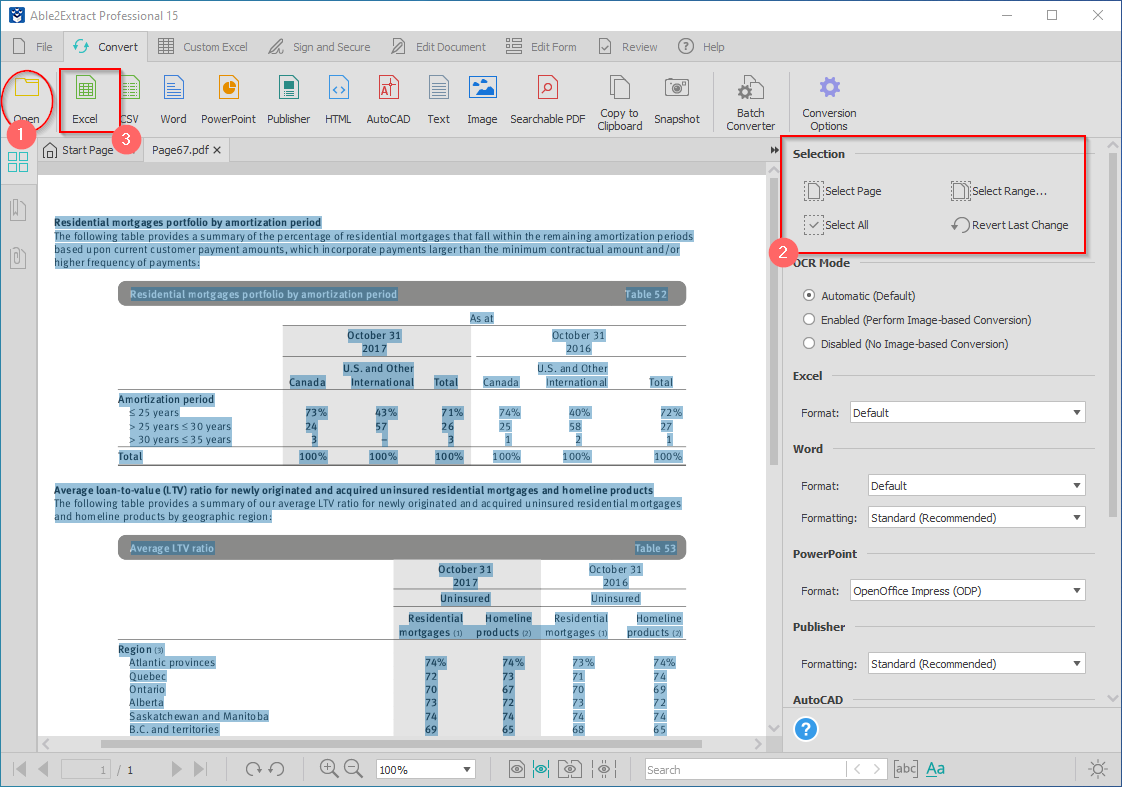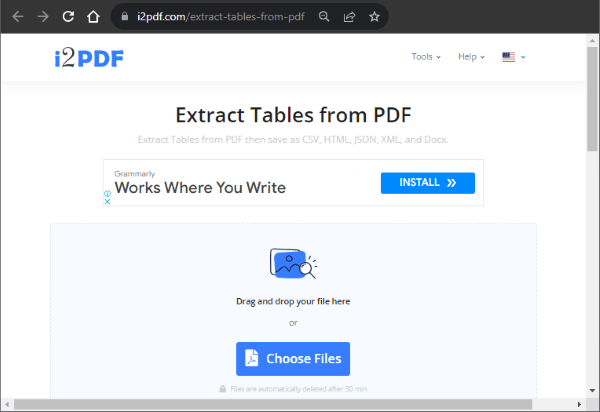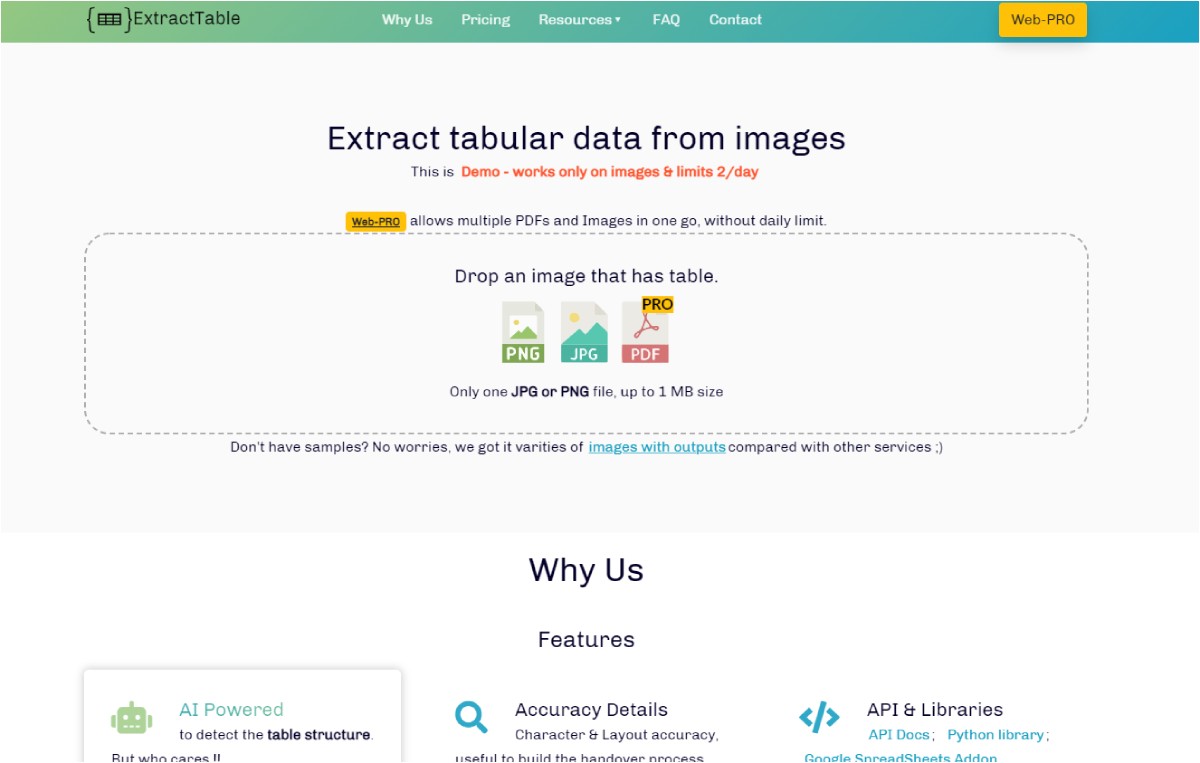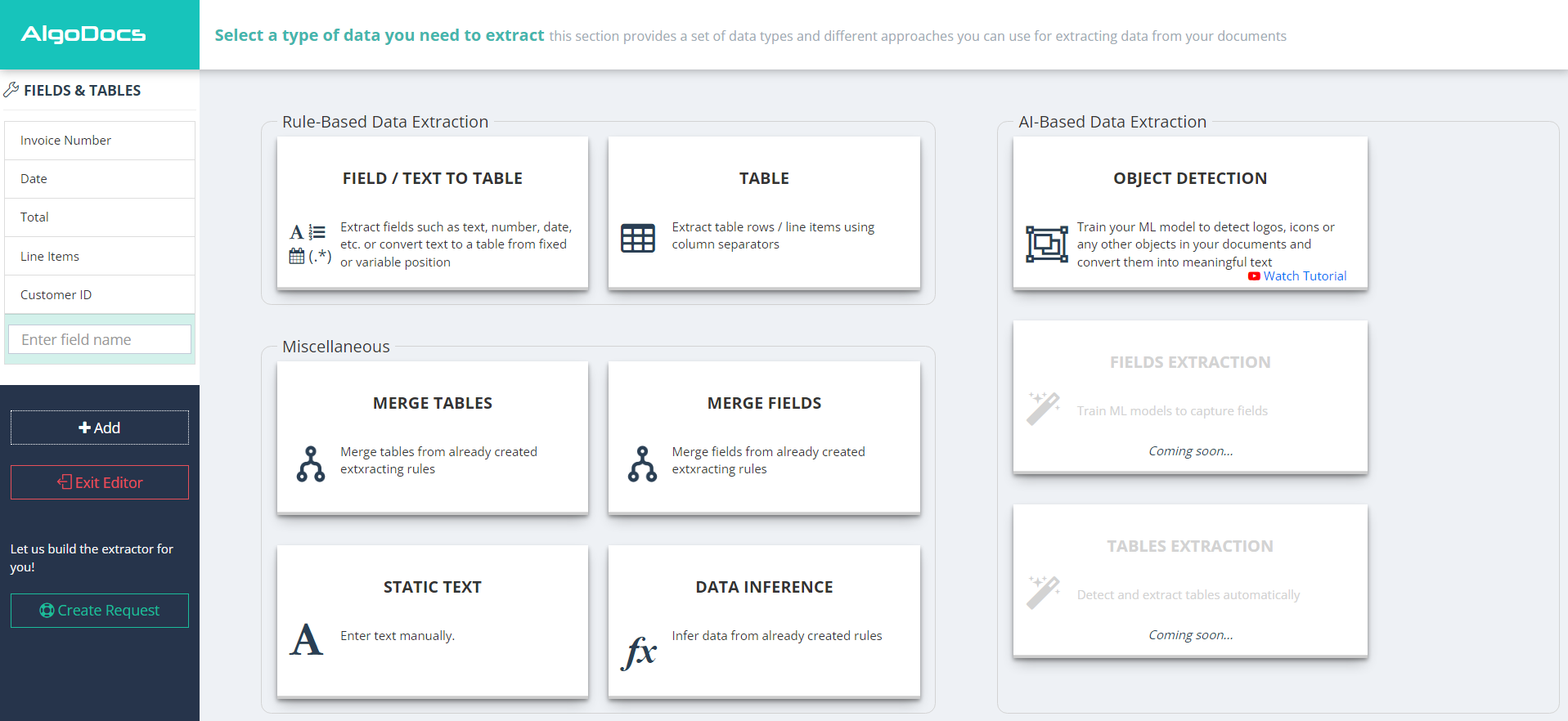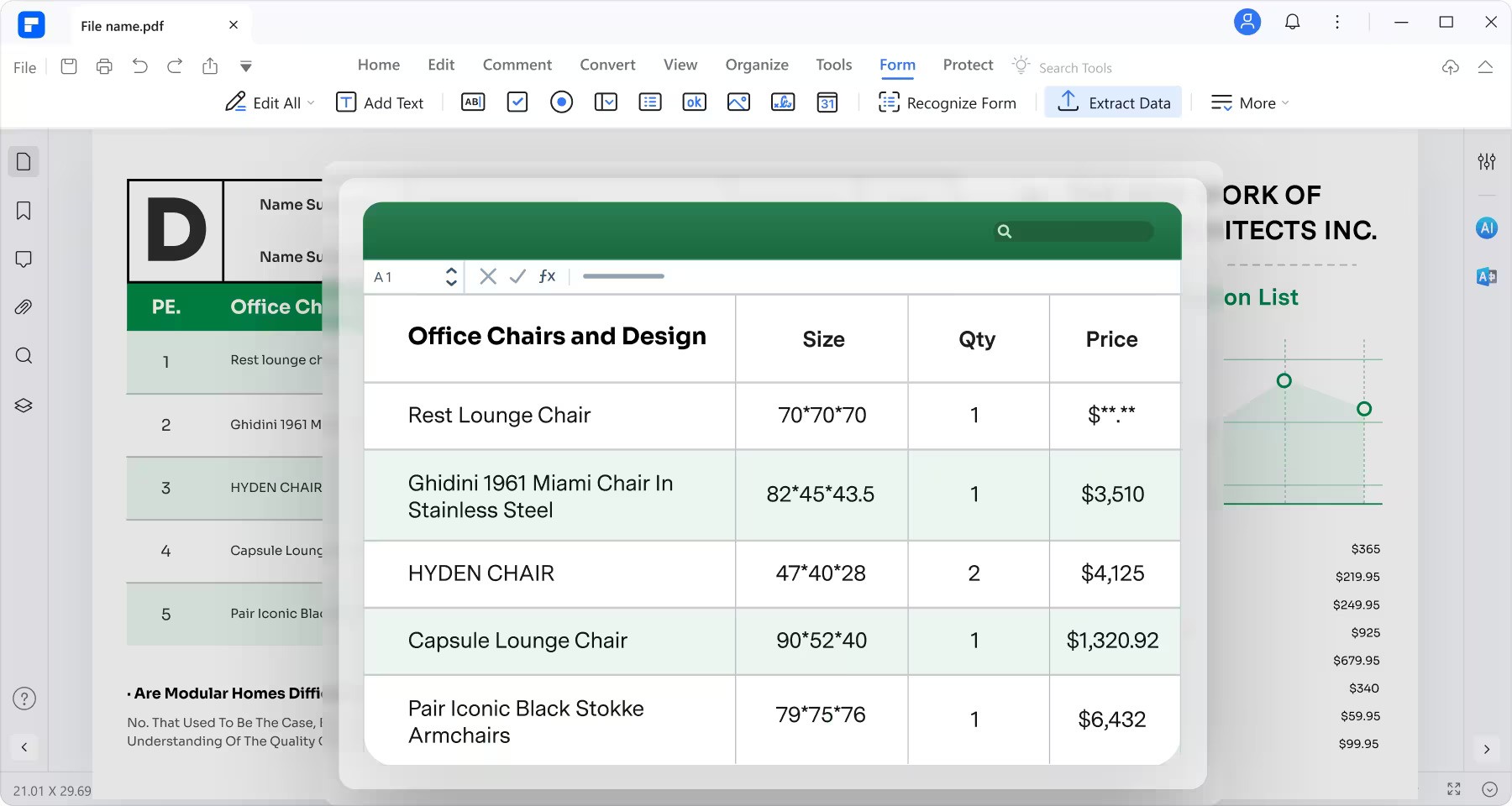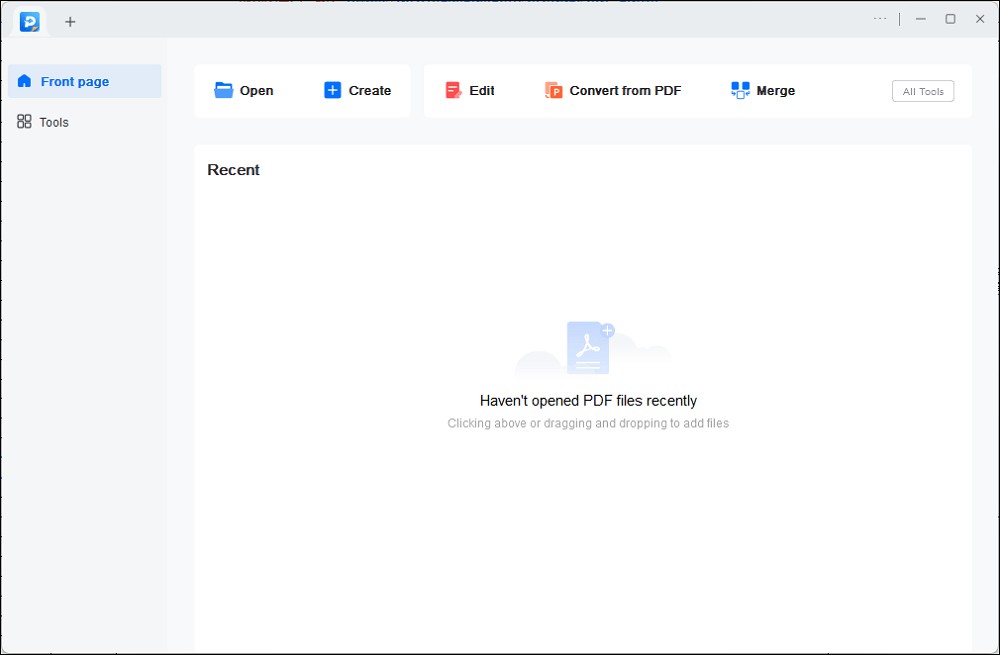1. Introduction
Here, we aim to discuss the significance and usage of Extract Table from PDF tools. These tools are highly beneficial for their ability to transform, organize, and re-use tables available within PDFs, in a more user-friendly format.
1.1 Importance of Extract Table from PDF tool
The Extract Table from PDF tool is essential in today’s digital age. PDFs are a popular medium for sharing and receiving information due to their convenience and compatibility with various software. However, extracting specific pieces of data, like tables, can be troublesome without the right tools. This where Extract Table from PDF tools come in. These tools can pull out the tabulated information from a PDF and transform it into an editable form like Excel, CSV, and so on, enhancing its usability.

1.2 Repair PDF Doc
You also need a great tool to repair PDF doc, such as DataNumen PDF Repair:
1.3 Objectives of this Comparison
The main objectives of this comparison are to provide insights into what to look for when choosing Extract Table from PDF tools and understand the strengths and weaknesses of some popular tools in the market. To make an informed decision, it’s essential to comprehensively analyze various aspects such as ease-of-use, accuracy, price, and overall performance of the tools. Through this comparison, we aim to guide you towards choosing the right tool that best suits your needs.
2. Docsumo
Docsumo is a comprehensive tool that provides various features, including the ability to extract tables from PDFs efficiently. This AI-powered platform strives to revolutionize the way businesses handle their documents and data.
Docsumo operates primarily on AI technology to accurately extract tables from PDF files and images in seconds. It supports numerous output formats such as CSV and Excel, enhancing its flexibility. Furthermore, it excels at handling complex and large PDFs that contain multiple tables, making it a proficient tool for businesses of all sizes.
2.1 Pros
- Automation Capabilities: Docsumo’s AI algorithms, built for extracting tables improve productivity by significantly reducing manual work and errors.
- Multi-format conversion: Docsumo supports a wide variety of output formats which caters to different use cases and preferences.
- Scalability: It is capable to handle batch conversions effortlessly, making it optimal for large scale tasks.
2.2 Cons
- Price: While the feature set is extensive, Docsumo’s pricing can be on the higher side especially for small businesses just starting out.
- Learning Curve: With an advanced set of options, it may take time for beginners to navigate and get accustomed to its interface.
- Internet Dependency: Being a web-based tool, its performance could be affected by internet speed.
3. Nanonets Extract Tables from PDF
Well-known for its advanced OCR capabilities, Nanonets presents a powerful tool for extracting tables from PDFs.
Nanonets extract tables from PDF is a feature-dense tool that uses advanced OCR technology to draw out tables from PDFs. Regardless of the complexity of the tables or the quality of the PDF, Nanonets provides accurate results. It can also handle nested tables, making it a versatile choice for users pegging for intricate PDF table extractions.
3.1 Pros
- Quality OCR: The quality of extrapolation, even from poorly scanned and complex documents, marks Nanonets as one of the dependable tools in the market.
- Nested Tables Handling: The handling and extraction of nested tables is a unique feature that sets Nanonets apart.
- Batch Processing: Nanonets is capable of processing multiple files at once, saving time and increasing productivity for businesses with large scale needs.
3.2 Cons
- Price: While Nanonets offers a robust feature set, the pricing could be a major concern, especially for people seeking out a budget-friendly tool.
- Interface: The user-interface may not be as intuitive, it might require a bit of getting used to.
- Limitations on free version: The free version of Nanonets has limitations on its functionalities, which can be a downside for users needing extensive features without investing heavily initially.
4. Tabula
Tabula is a free, open-source tool designed with one aim in mind – to liberate data locked in PDFs and turn it into an easily manageable and usable format.
Tabula offers a robust solution for extracting tables from PDFs. It enables users to simply select the area of the table in a PDF, extract it, and convert it into a CSV or a Microsoft Excel spreadsheet. While it doesn’t offer the bells and whistles that come with some other tools, its simplicity and efficiency certainly make it a worthy contender.
4.1 Pros
- Cost-effective: Being an open-source tool, Tabula is free to use for all, making it an economical choice.
- Simplicity: It offers a straightforward, easy-to-use interface focusing on task efficiency.
- Local Processing: Unlike cloud-based tools, Tabula operates locally on your device, ensuring data privacy and reducing dependence on internet speed.
4.2 Cons
- Limited Features: Tabula’s feature set might seem inadequate compared to other premium tools in the market.
- Manual Selection Required: Users need to manually select the area to be extracted, which can be time-consuming for large documents.
- No Image Support: Tabula only works with text-based PDFs and does not support images, which can be a limitation for some users.
5. Excalibur
Built on a powerful library, Excalibur is a tool designed to handle tabular data extraction efficiently.
Excalibur is a powerful web-interface to liberate data tables trapped inside PDF files. It uses Camelot under the hood, a popular Python library known for its strength in extracting tabular data, bringing the power of Python to an easy-to-use interface. With Excalibur, you can filter pdf’s, select table areas, adjust column lines and then export results in a variety of formats.
5.1 Pros
- Feature-Rich: Due to its association with Camelot, Excalibur inherits its powerful functions and stands out in the tool extracting market.
- Multipage Support: Excalibur enables extraction from multi-page tables with ease.
- Data Preview: The tool renders a user-friendly preview of the data table, allowing you to adjust the extraction before final export.
5.2 Cons
- Setup: The initial setup can be complex due to its Python library dependence.
- Interface Complexity: The user interface might be overzealous for amateur users or individuals outside of a technical background.
- No Image Support: Similar to Tabula, Excalibur is restricted to text-based PDFs and does not support images.
6. Docparser
This web-based application gives users a highly customisable tool for extracting tables and other data from PDFs.
Docparser is a cloud-based document processing solution that provides a quick and precise tool for extracting tables from PDFs. It excels with its custom parsing rules and built-in OCR, delivering an application adaptable to a variety of scenarios. From simple one-time data extraction to high-volume batch processing, Docparser has options for everything.
6.1 Pros
- Extensive Customisation: Docparser’s parsing rules and filters offer custom extraction solutions that can cater to varied and specific needs.
- Data Extraction Variety: Beyond tables, Docparser helps extract other data like text fields, images, enhancing its versatility.
- Collaboration: It offers options for multiple users to work on the same set of documents, enabling effective teamwork.
6.2 Cons
- Pricing: Although Docparser offers a valuable set of features, its pricing might not be affordable for small businesses or individual use.
- Learning Curve: With various customisation options, it might take a while for non-technical individuals to get familiar with the full spectrum of functionalities.
- Dependence on Internet: Being a cloud-based tool, Docparser requires a robust internet connection to function optimally.
7. Able2Extract Professional
Able2Extract Professional takes a comprehensive approach to the table extraction with a suite of tools for both selection and conversion.
Able2Extract Professional is a full-featured PDF software that empowers users to pull data from complex tables within PDFs effortlessly. It features unique table selection, allows drag-and-drop extraction, and supports conversion into multiple formats, making it one of the most versatile tools on this list. Its capabilities extend beyond mere extraction as it can create, edit, and secure PDFs as well.
7.1 Pros
- Multiple Functions: Able2Extract Professional serves as an all-round solution for working with PDFs, beyond just extraction of tables.
- Drag-and-Drop Feature: The tool provides an easy drag-and-drop mechanism for seamless table extraction, ensuring user friendliness.
- Custom Data Extraction: It allows users to specify the type of data to extract, providing flexibility to its users.
7.2 Cons
- Cost: With a plethora of features, the tool comes with a price tag that may be prohibitive for small businesses or individual use.
- Complexity: The high level of features and tools it offers might make it overwhelming for beginners or users with simple extraction needs.
- Installation Required: Unlike browser-based tools, Able2Extract needs to be installed on your device, taking up storage space and possibly impacting the device’s performance.
8. i2PDF Extract Tables from PDF
i2PDF Extract Tables from PDF aims to simplify the process of extracting table data from PDFs with a streamlined, user-friendly interface.
i2PDF is a free online tool devised to make table extraction from PDFs a breeze. With a simplified interface and no required downloads or installations, it aids in quickly obtaining table data from PDFs and converting it into an editable format. It can handle multiple files at once and also has an option for maintaining the original formatting of the table.
8.1 Pros
- User-friendly: i2PDF’s interface is beginner-friendly with simplified procedures.
- Multi-file processing: It facilitates processing of multiple files simultaneously, saving the users valuable time.
- Preserve Original Layout: It includes an option to maintain the original format during extraction, providing a replica of the table on the PDF.
8.2 Cons
- Dependence on Internet: Being an online tool, it heavily relies on the stability of the internet connection.
- Limited Features: Compared to other professional tools, its feature set might seem limited.
- Lack of Advanced Options: Some users may miss more sophisticated extraction options or customization offered by other premium tools.
9. ExtractTable
ExtractTable is another tool that is proficient in converting tables from PDFs into easy-to-use data files.
ExtractTable is an online service that provides an efficient way to take tables from PDFs and move them to another format, such as Excel. It uses advanced algorithms to automate the extraction process, providing quick and accurate results. Users have to simply upload the PDF and wait for the converted file, making it a user-friendly option.
9.1 Pros
- Automated Extraction: ExtractTable’s advanced algorithms facilitate automation, increasing efficiency and reducing manual errors.
- Quick Conversions: The process of extracting data is quick, making it optimal for those seeking rapid conversions.
- Supports Multiple Formats: It’s not just limited to Excel but supports a few other popular formats providing variety in outputs.
9.2 Cons
- Dependent on Internet: Being an entirely online tool, the performance can be impacted by the stability of an internet connection.
- Limited Free Uses: The free version of the tool offers limited uses per day, forcing frequent users to opt for a paid plan.
- Lack of Advanced Tools: There is a limitation to the toolbox in terms of advanced features when compared with some other advanced tools.
10. AlgoDocs
AlgoDocs makes a name for itself in the world of data extraction through its powerful and user-friendly PDF table extraction tools.
AlgoDocs offers a robust set of tools, including PDF table extraction, to assist businesses in data management and extraction. Its proprietary algorithms analyze the structure of the PDF document and identify tabulated data with high precision. AlgoDocs also features an intuitive interface, making it a go-to solution for individuals at any technical skill level.
10.1 Pros
- User-Friendly Interface: AlgoDocs emphasizes user experience with its simplified and sleek interface.
- Accurate Extractions: The tool’s proprietary algorithms ensures minimal errors in the extraction process, providing highly accurate results.
- Custom Exporting: Apart from commonplace formats like Excel and CSV, AlgoDocs can export in Json, XML empowering the user with a variety of choices.
10.2 Cons
- Price: While AlgoDocs brings an impressive feature set to the table, its premium plans may seem expensive to some users.
- Internet Dependent: It requires a stable internet connection to function, which could be a limitation for users with intermittent connectivity.
- Limited Free Access: The number of conversions are limited on the free version compelling regular users to go for the paid version.
11. PDFelement
PDFelement excels in offering an all-in-one PDF tool, with table extraction as one of its many versatile functionalities.
PDFelement by Wondershare is a comprehensive tool aimed at transforming how you work with PDFs. It includes robust functionality to extract data from PDF tables and convert it into easily manageable formats such as Excel. Beyond extraction, PDFelement also offers PDF creation, editing, conversion, annotation, and protection, making it a worthy contender in the market.
11.1 Pros
- Diverse Functionality: PDFelement provides a variety of functionalities, not limiting the user to just extraction of tables.
- Batch Extraction: It allows users to extract data from multiple PDFs at once, allowing high productivity.
- Accuracy: PDFelement provides a high accuracy rate in data extraction, minimizing errors in the output.
11.2 Cons
- Cumbersome for Simple Tasks: For individuals who need a tool only for basic extraction, the variety of functions might be overwhelming.
- Price: While it offers an extensive feature set, the cost might be on the higher side for small businesses and individuals.
- Requires Installation: As it is a desktop application, it requires installation, taking up device storage.
12. EaseUS PDF Editor
EaseUS PDF Editor balances a wide range of features with an intuitive interface, making it a strong choice for PDF table extraction.
EaseUS PDF Editor aims to deliver an accessible platform for managing and manipulating your PDF files, including the ability to extract tables from a PDF file. Whether you need to make massive edits to your document or extract a table from a page, EaseUS has you covered. It is quite effective regardless of the size or complexity of the PDF document in question.
12.1 Pros
- Full-Scale PDF Editor: Beyond table extraction, EaseUS provides a holistic approach towards PDF editing, including creation, conversion, and security.
- User-Friendly Interface: It offers a straightforward user interface, making it easy for users of all levels to navigate and operate.
- High Accuracy: EaseUS PDF Editor offers high-precision extractions, ensuring the reliability of the output.
12.2 Cons
- Device Space: As a desktop-based application, it takes up local storage space, which may affect the functioning if the device storage is already cluttered.
- Cost: Although it offers a plethora of features, the premium version may seem expensive to users with a constrained budget.
- Learning Curve: While the interface is user-friendly, the full array of features might require some time for non-tech savvy users to get familiar with.
13. Summary
In this section, we will summarize the information reviewed above to provide an overall comparison of each Extract Table from PDF tool, as well as provide a recommendation based on various needs.
13.1 Overall Comparison Table
| Tool | Features | Ease of Use | Price | Customer Support |
|---|---|---|---|---|
| Docsumo | Automation, Multiformat Conversion, Batch Processing | Intermediate | Premium | Good |
| Nanonets Extract Tables from PDF | High Quality OCR, Nested Tables Handling, Batch Processing | Intermediate | Premium | Good |
| Tabula | Table Extraction | Easy to use | Free | Community Support |
| Excalibur | Python Library Based, Multipage Support, Preview Data | Advanced | Free | Community Support |
| Docparser | Extensive Customisation, Data Extraction Variety, Collaboration | Intermediate | Premium | Excellent |
| Able2Extract Professional | Multiple Functions, Drag-and-Drop Feature, Custom Data Extraction | Intermediate | Premium | Good |
| i2PDF Extract Tables from PDF | Table Extraction | Easy to use | Free | Not Available |
| ExtractTable | Automated Extraction, Quick Conversions, Supports Multiple Formats | Easy to use | Free and Premium | Good |
| AlgoDocs | User-Friendly Interface, Accurate Extractions, Custom Exporting | Easy to use | Premium | Good |
| PDFelement | Diverse Functionality, Batch Extraction, High Accuracy | Intermediate | Premium | Excellent |
| EaseUS PDF Editor | Full-Scale PDF Editor, User-Friendly Interface, High Accuracy | Easy to use | Premium | Excellent |
13.2 Recommended Tool Based on Various Needs
For users seeking a free and simple tool, Tabula and i2PDF are great options. Tabula perfects the basics of table extraction, while i2PDF also allows for multi-file processing. More advanced users might prefer Excalibur, which is also free but provides advanced Python based functionality.
Among premium products, Docparser and PDFelement provide diverse functionality beyond table extraction, suitable for businesses with varied needs. For users specifically interested in table extraction, AlgoDocs and Able2Extract Professional offer customized and accurate results. Users who prioritise easy-to-use interfaces should consider EaseUS PDF Editor and AlgoDocs.
Ultimately, the best tool will depend on your specific needs, budget, and technical efficiency.
14. Conclusion
Through this analysis, we hope to have provided you with a clear perspective in choosing the apt Extract Table from PDF tool based on your requirements.
14.1 Final Thoughts and Takeaways for Choosing an Extract Table from PDF Tool
Every tool we’ve examined comes with its unique set of pros and cons, and the optimal choice depends largely on the user’s specific needs.
For users in search of a tool for simple, one-time use, free and straightforward options like Tabula or i2PDF might be adequate. Businesses or users regularly dealing with PDF table extraction might prefer premium tools like Docparser or PDFelement, which offer extensive features beyond table extraction alone.
It’s important to consider the type and amount of data you’ll be dealing with, as this can impact your tool choice. Some tools excel at dealing with large amounts of data and can automate the extraction process, reducing potential for errors and saving considerable time. Consider factors such as the tool’s learning curve, user interface, price, and dependability in terms of customer support while making an informed choice.
Regardless of the tool you choose, it’s crucial to remember that the objective of implementing these tools is to increase efficiency and productivity. Thus, opting for a tool that aligns with your work process is key. Lastly, it may also be beneficial to take advantage of free trials or free versions to make sure you’re comfortable with the tool before making a financial commitment.
Author Introduction:
Vera Chen is a data recovery expert in DataNumen, which provides a wide range of products, including a powerful OST to PST converter.