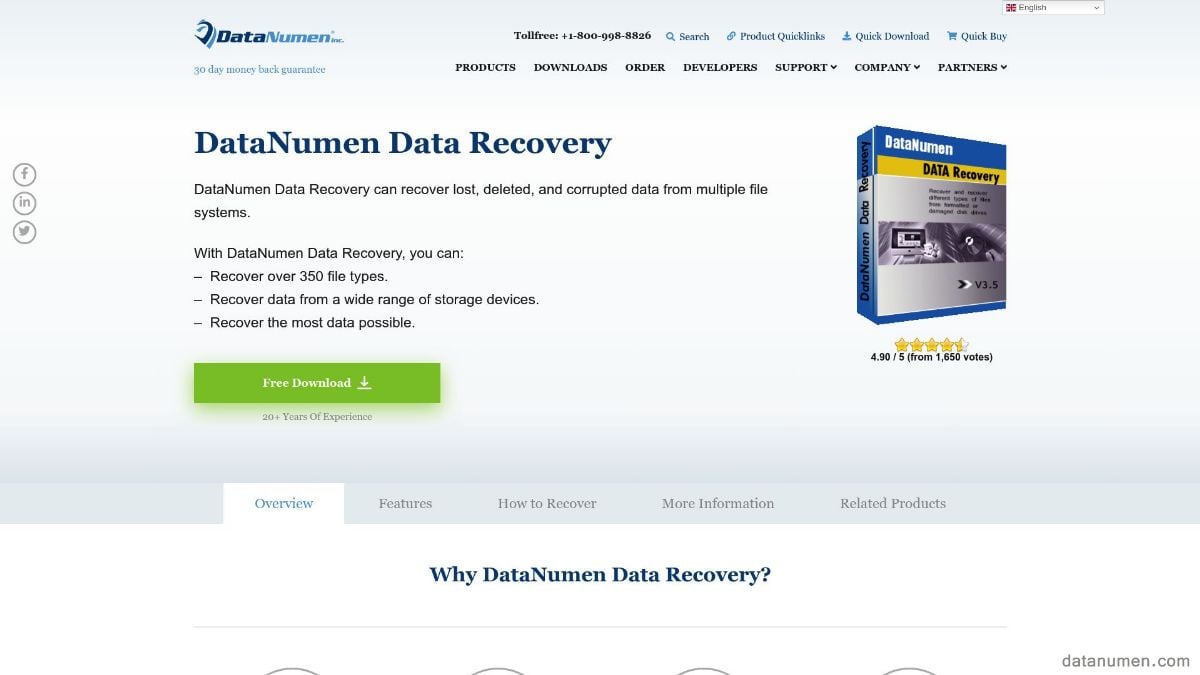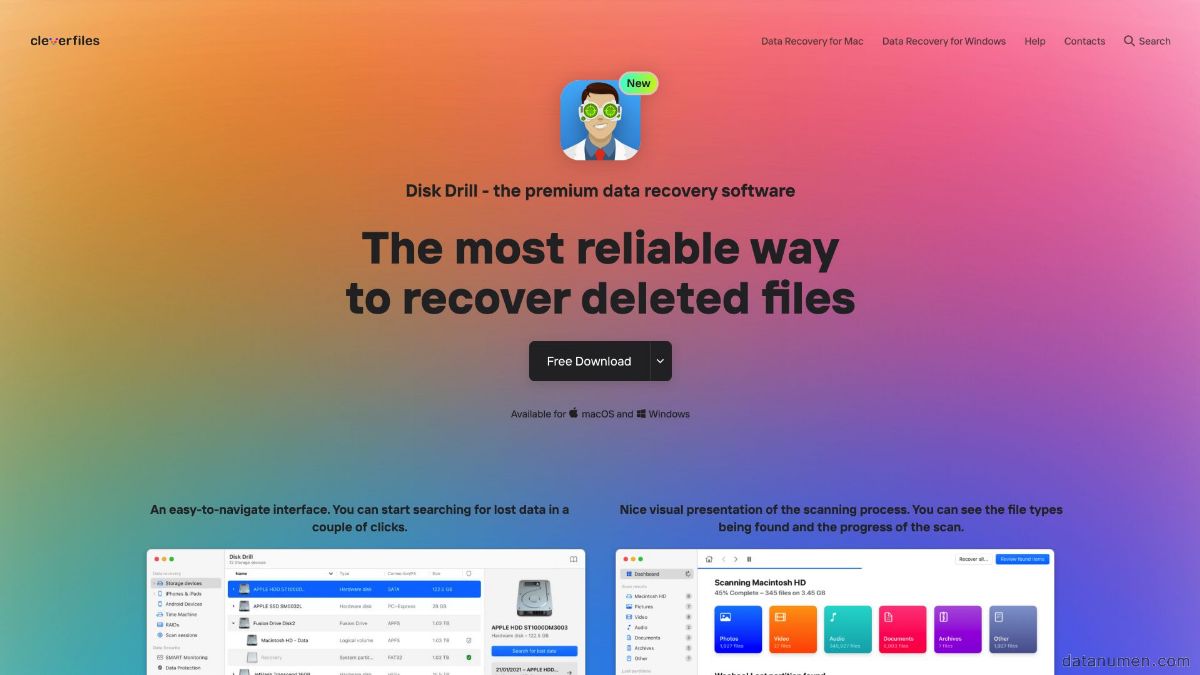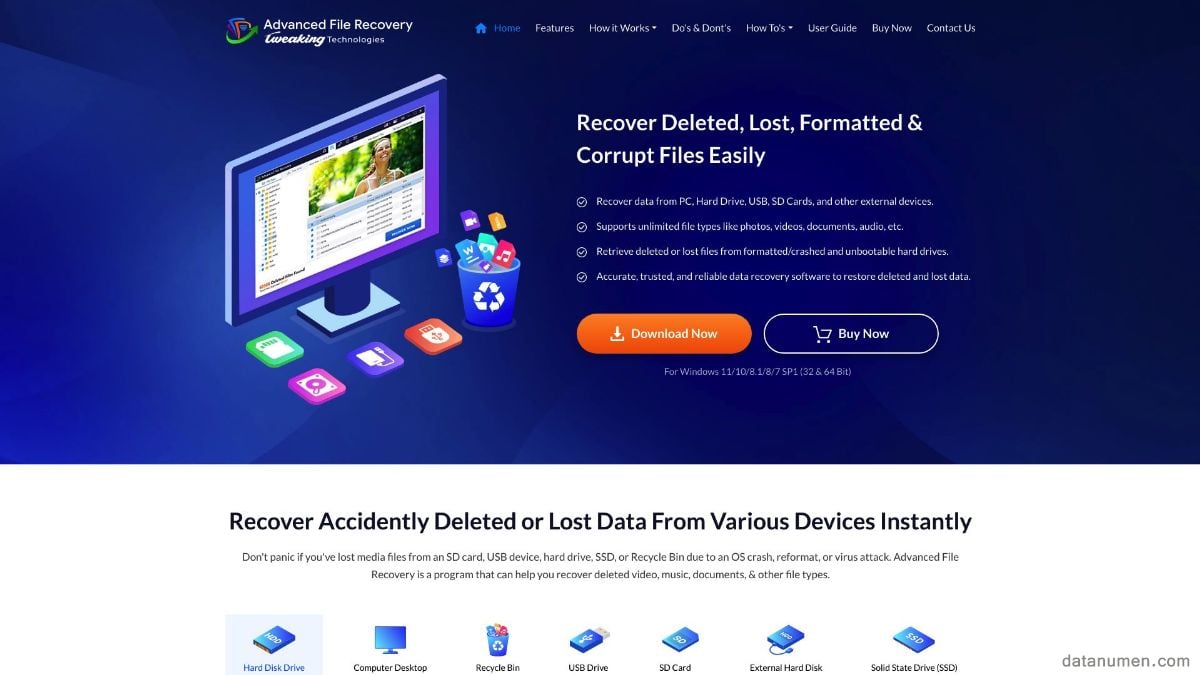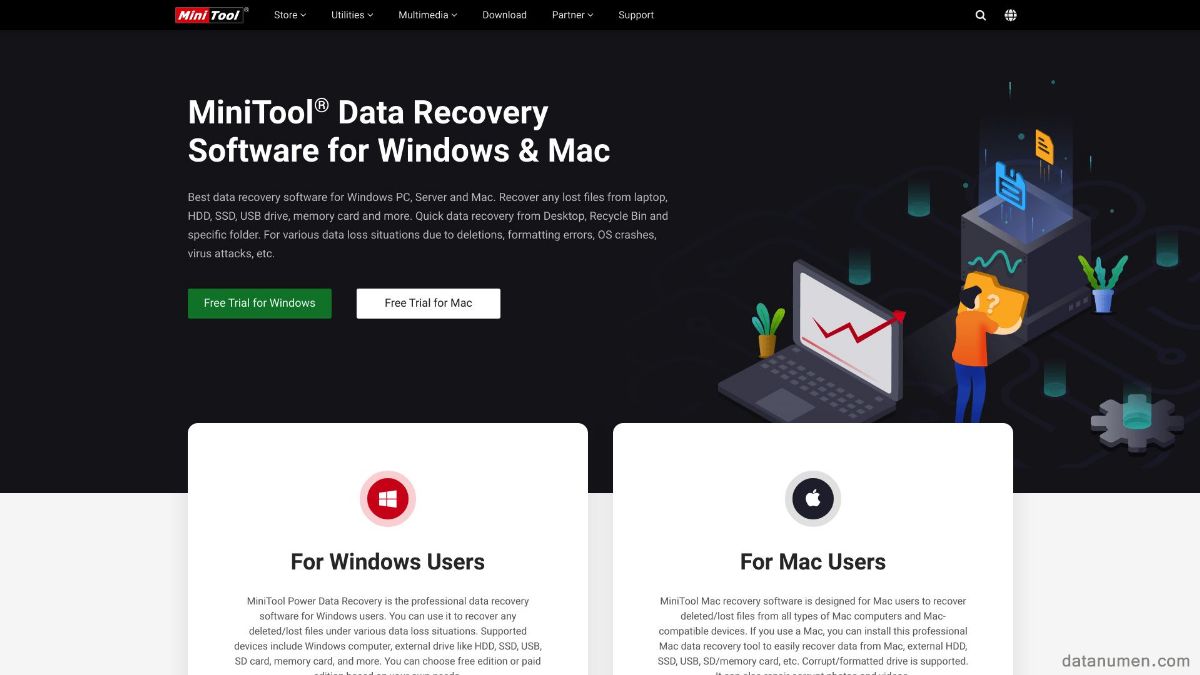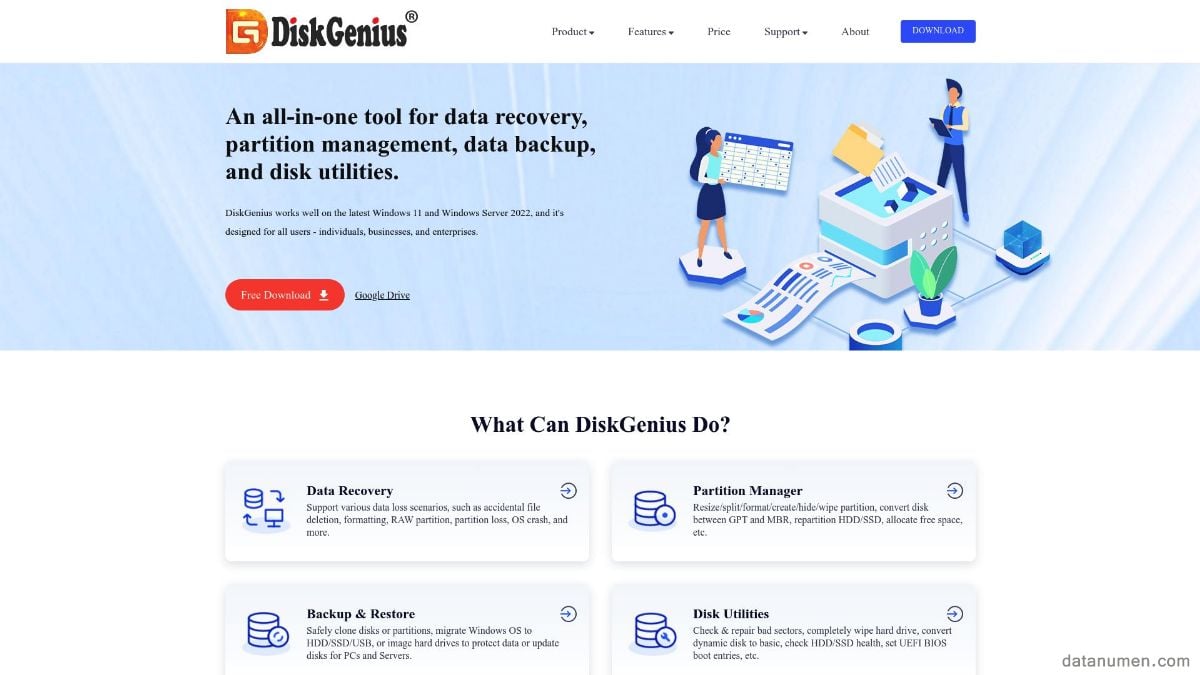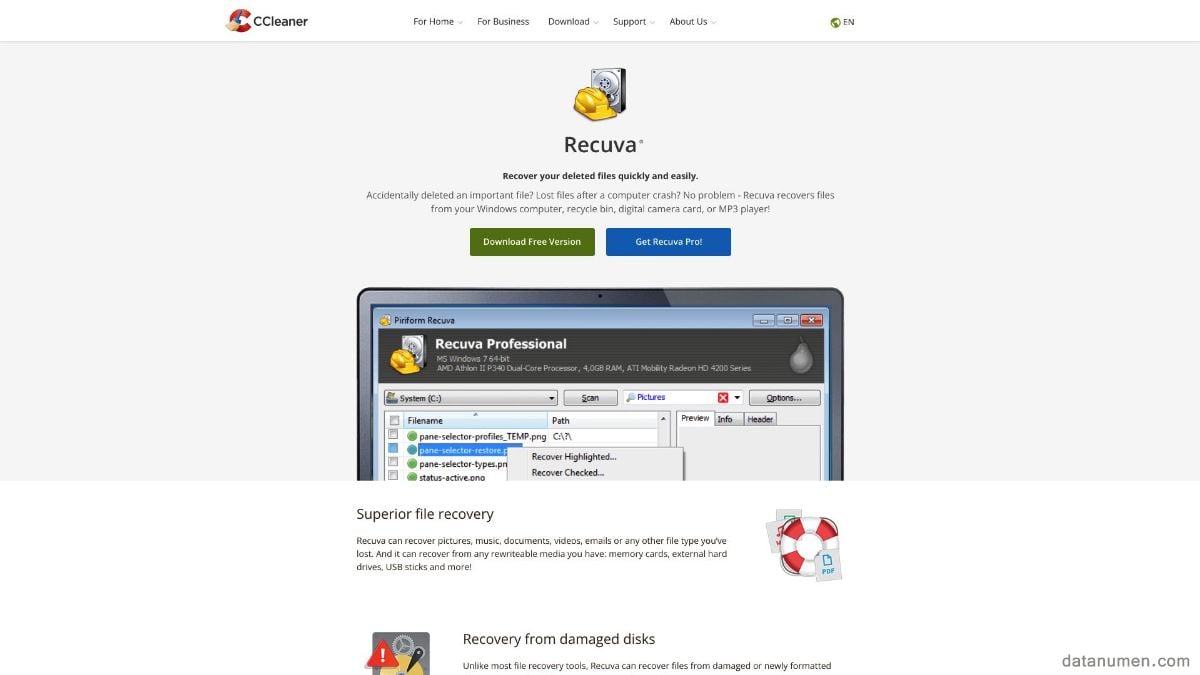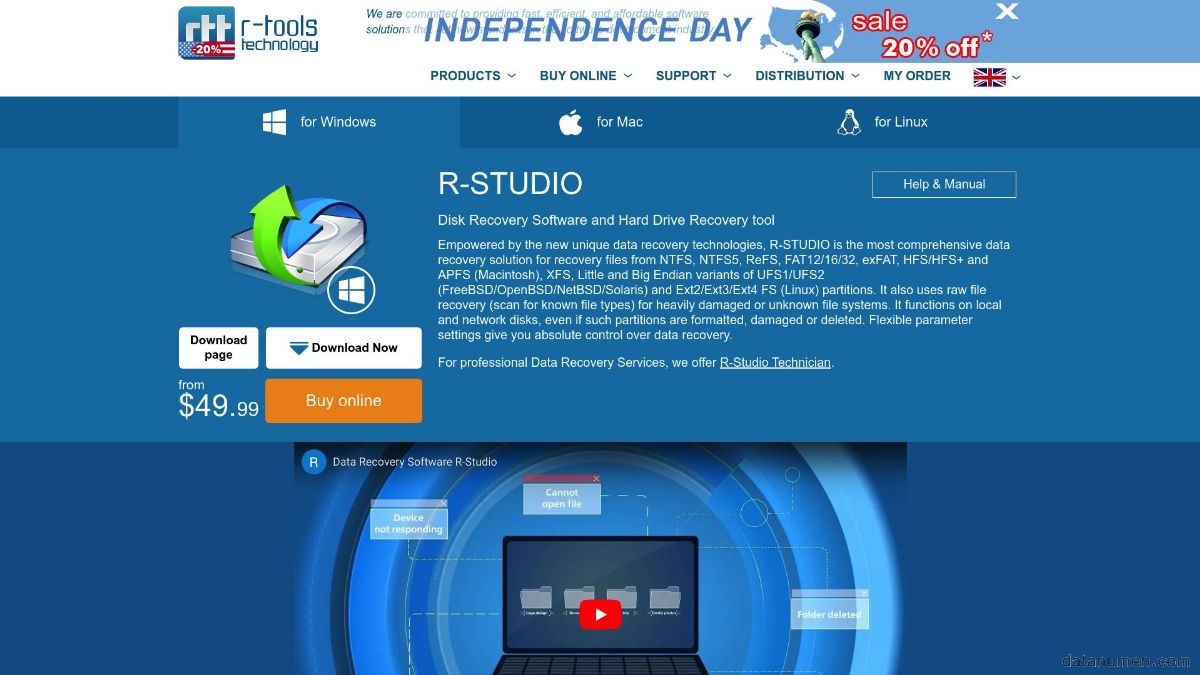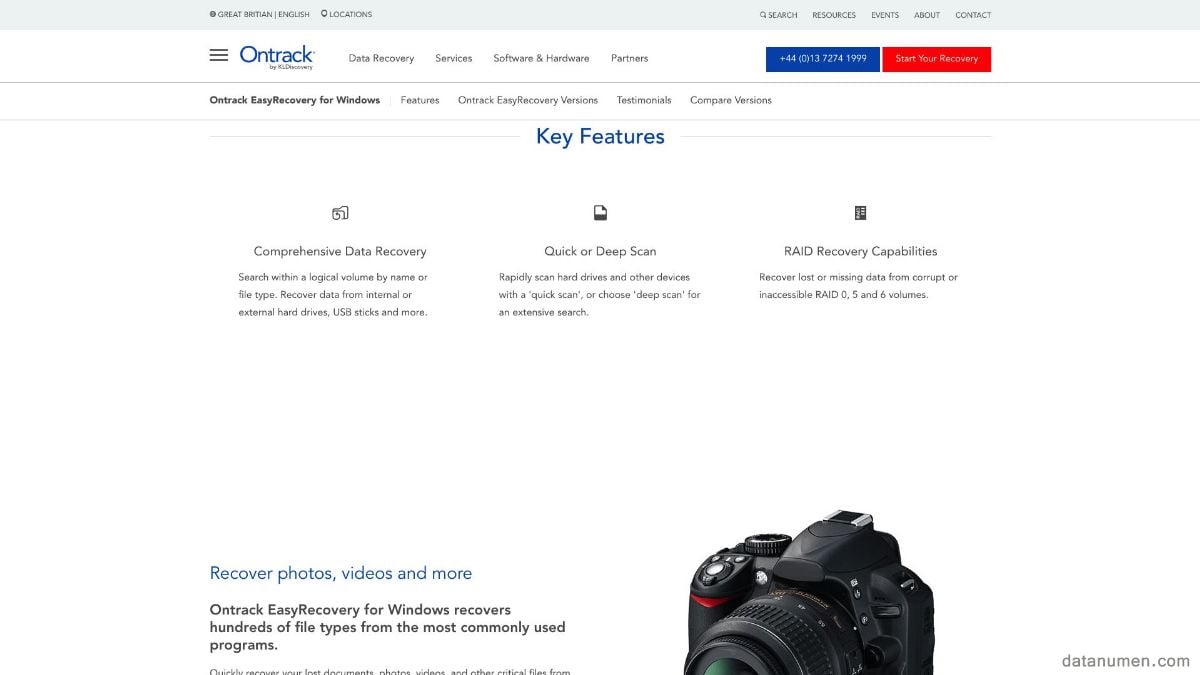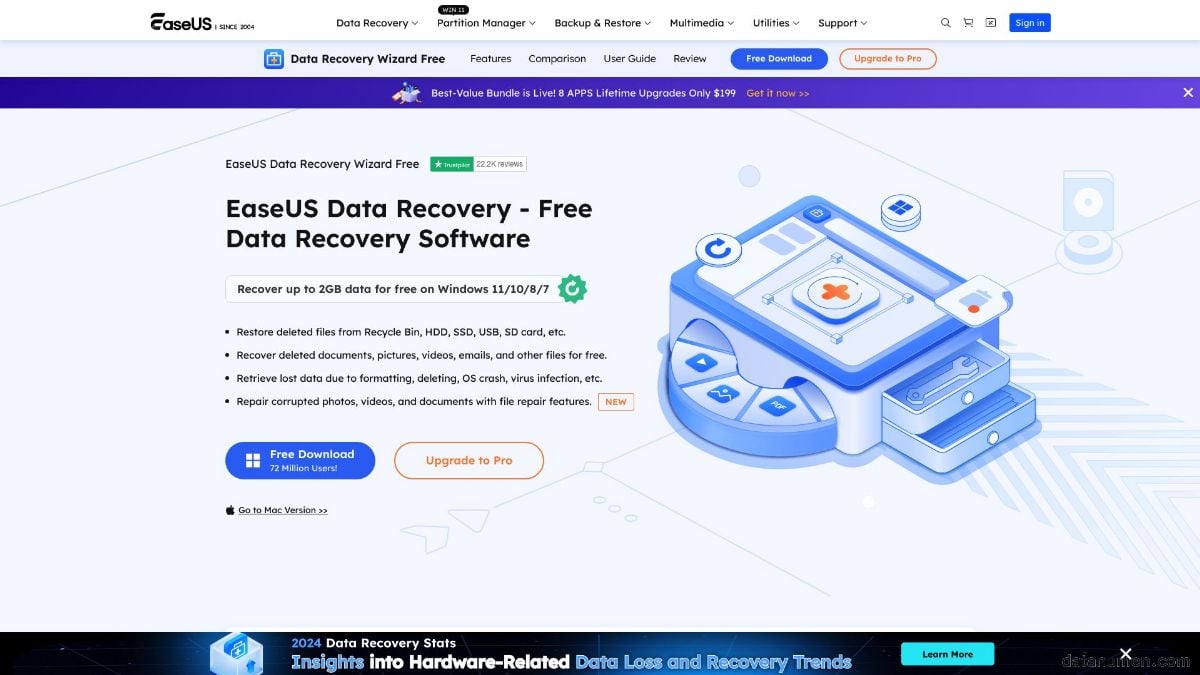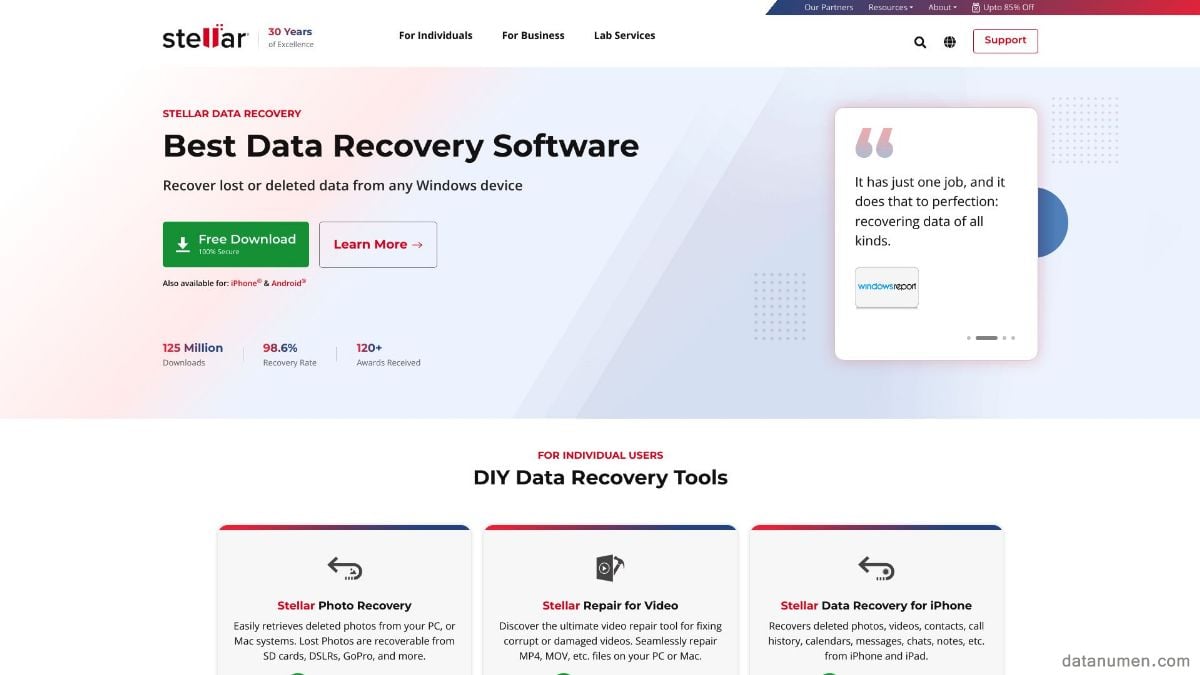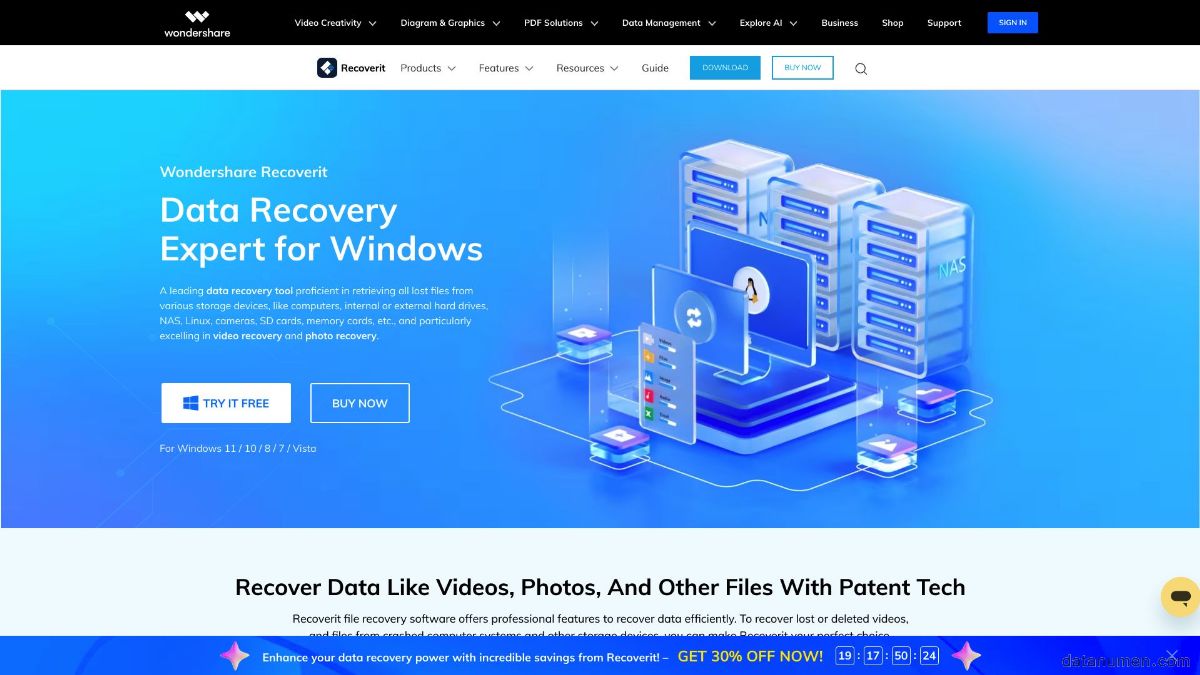1. Introduction
1.1 Importance of Data Recovery Software Tool
In today’s digital age, data is one of the most valuable assets for both individuals and organizations alike. From critical business documents, precious family photos, to essential academic research papers, losing data can result in significant inconvenience and even financial loss. Data recovery software tools come to the rescue in these dire situations, offering a chance to retrieve lost, corrupted, or accidentally deleted files from various storage media, including hard drives, SSDs, USB drives, and memory cards.

These tools are designed to scan the storage devices for recoverable data structures, allowing users to restore their valuable files without needing specialized technical skills. This capability is particularly crucial for small businesses and individuals who may not have access to professional data recovery services. The importance of reliable data recovery software cannot be overstated, as it not only ensures data integrity but also offers peace of mind in the event of unforeseen data loss incidents.
1.2 Objectives of this Comparison
The objective of this comparison is to provide an in-depth analysis of some of the leading data recovery software tools available in the market. By systematically evaluating their features, strengths, and weaknesses, we aim to help users make informed decisions when selecting the appropriate tool for their data recovery needs. Specifically, this comparison will focus on a selection of popular tools, assessing them based on the following criteria:
- A brief introduction to each tool, including its background and unique selling points.
- A balanced overview of the pros and cons associated with each tool.
By the end of this comparison, readers should have a comprehensive understanding of the various available options, enabling them to choose a data recovery solution that best aligns with their specific requirements and budget. This will ultimately help them safeguard their valuable data against potential loss or corruption.
2. DataNumen Data Recovery
DataNumen Data Recovery is a robust data recovery tool designed to recover lost and deleted files and folders from a variety of storage devices, including hard drives, USB drives, memory cards, and other removable media. Developed by DataNumen, Inc., this software utilizes advanced algorithms to scan and reconstruct lost data with high accuracy. It supports a wide range of file systems and is known for its user-friendly interface, making it accessible to both tech-savvy users and beginners.
2.1 Pros
- High Recovery Rate: Utilizes advanced algorithms to achieve a high success rate in recovering lost data.
- Wide File System Support: Compatible with multiple file systems, including NTFS, FAT, exFAT, and more.
- User-Friendly Interface: Easy-to-navigate interface, making it accessible for users of all expertise levels.
- Comprehensive File Type Support: Capable of recovering a wide variety of file types, including documents, images, videos, and archives.
- Preview Feature: Allows users to preview recovered files before finalizing the recovery process.
2.2 Cons
- Limited Free Version: The free version has several limitations, which may require users to purchase the full version for more comprehensive features.
- System Performance: May slow down system performance while performing deep scans, especially on older machines.
- Customer Support: Limited customer support options, which may be a hindrance for users facing technical difficulties.
3. Disk Drill
Disk Drill is a powerful data recovery software developed by CleverFiles. Known for its intuitive interface and comprehensive recovery capabilities, Disk Drill is capable of retrieving lost files from a wide range of storage devices, including hard drives, SSDs, USB drives, and memory cards. It supports multiple file systems such as NTFS, FAT, HFS+, and APFS, making it versatile for various data loss scenarios. Disk Drill also offers several additional data protection and disk management tools, which enhance its overall utility.
3.1 Pros
- User-Friendly Interface: Designed with a straightforward and easy-to-use interface, making it accessible to users of all technical levels.
- Multiple Recovery Methods: Offers several recovery methods, including Quick Scan, Deep Scan, and partition recovery options.
- Free Version Available: Offers a free version with basic recovery features, allowing users to test the software before committing to a purchase.
- Extensive File Support: Supports recovery of numerous file types, including documents, photos, videos, and audio files.
- Additional Tools: Includes extra tools for data protection, such as Recovery Vault and Disk Health monitoring features.
3.2 Cons
- Scan Duration: Deep scans can be time-consuming, especially on large storage devices or significantly fragmented drives.
- Customer Support: Some users have reported that customer support can be slow to respond or not very helpful in resolving complex issues.
- Price: The full version of Disk Drill can be relatively expensive compared to some other data recovery solutions on the market.
- System Resource Usage: May consume significant system resources during operation, potentially impacting system performance.
4. Advanced File Recovery
Advanced File Recovery is a highly capable data recovery software designed to restore lost, deleted, or corrupted files from various storage devices. This tool supports a range of file systems, including NTFS, FAT, and exFAT, making it suitable for a multitude of recovery scenarios. With its advanced scanning algorithms, Advanced File Recovery aims to provide a reliable and efficient recovery solution for users facing data loss. The software’s intuitive interface simplifies the recovery process, catering to both novice and experienced users.
4.1 Pros
- Comprehensive Scanning: Offers deep and quick scanning modes to recover a wide range of lost data efficiently.
- Wide File Type Support: Capable of recovering various file types including documents, images, videos, and more.
- Intuitive User Interface: User-friendly design makes the recovery process straightforward for users of all levels.
- Real-Time Updates: Provides regular updates to ensure compatibility with the latest file systems and storage devices.
- Preview Functionality: Allows users to preview recoverable files before initiating the recovery process.
4.2 Cons
- Cost: The full version can be relatively pricey, potentially placing it out of reach for budget-conscious users.
- Resource Intensive: May require significant system resources during deep scan operations, impacting overall system performance.
- Limited Customer Support: Customer service options are somewhat limited, which might be an issue for users requiring immediate assistance.
- No Mobile Support: Lacks support for mobile device recovery, restricting its use to PCs and external storage devices only.
5. MiniTool Power Data Recovery
MiniTool Power Data Recovery is a versatile and reliable data recovery software designed to assist users in retrieving lost, deleted, or corrupted files from various storage media like hard drives, SSDs, USB drives, and memory cards. It supports a wide array of file systems including NTFS, FAT, HFS+, and others. Developed by MiniTool, this software stands out for its user-friendly interface and powerful recovery capabilities, making it an excellent choice for both personal and professional data recovery needs.
5.1 Pros
- Comprehensive Recovery Options: Offers various recovery modes like Undelete Recovery, Lost Partition Recovery, and Digital Media Recovery for specific recovery scenarios.
- User-Friendly Interface: Simple and intuitive interface makes it easy for users of all levels to navigate and perform data recovery tasks.
- Extensive File Type Support: Capable of recovering a vast array of file types including documents, photos, videos, and emails.
- Preview Before Recovery: Allows users to preview lost files before finalizing the recovery, ensuring that the correct files are recovered.
- Free Version Available: Provides a free version with limited recovery capacity, allowing users to test the software before purchasing the full version.
5.2 Cons
- Limited Free Version: The free version has restrictions on the amount of data that can be recovered, which may necessitate purchasing the full version for more extensive recovery needs.
- Slow Deep Scans: Deep scanning operations can be time-consuming, especially on larger storage devices.
- Customer Support: Some users have reported delayed responses and less helpful solutions from the customer support team.
- Resource-Intensive: Requires a significant amount of system resources during intensive scans, which could affect overall system performance.
6. DiskGenius
DiskGenius is a comprehensive data recovery and disk management software designed to assist users in recovering lost or deleted files and managing their storage devices effectively. It supports a wide range of file systems including NTFS, FAT, FAT32, exFAT, EXT, and others. DiskGenius combines powerful data recovery capabilities with advanced partition management features, making it a versatile tool for both data recovery professionals and regular users. The software is developed by Eassos, a company known for producing reliable disk utility tools.
6.1 Pros
- Versatile Utility: Combines data recovery, disk management, and partition management in a single tool.
- Broad File System Support: Supports multiple file systems, making it suitable for diverse recovery scenarios.
- Advanced Scanning Modes: Offers both quick and deep scanning options to cater to different levels of data loss.
- Data Backup Feature: Includes options for disk cloning and image backups, enhancing data protection strategies.
- Hex Editor: Provides a built-in hex editor for advanced users to view and edit raw data on the storage devices.
6.2 Cons
- Steep Learning Curve: The extensive features and advanced options might be overwhelming for inexperienced users.
- Cost: The full version with all features unlocked can be relatively expensive, which may be prohibitive for some users.
- User Interface: The interface, while feature-rich, may not be as user-friendly or modern compared to some competitors.
- Resource Consumption: High resource requirements during intensive operations might affect system performance.
7. Recuva
Recuva is a widely used data recovery tool developed by Piriform, the same company behind the popular CCleaner software. Designed to recover lost or deleted files from a variety of storage devices, Recuva supports hard drives, USB drives, memory cards, and more. Its user-friendly interface and straightforward recovery process make it an ideal choice for both novice and expert users. Recuva stands out for its ability to recover a broad range of file types, including documents, photos, music, and emails, and is available in both free and professional versions.
7.1 Pros
- User-Friendly Interface: Simple and clean interface that is easy to navigate, making the recovery process straightforward.
- Free Version Available: Provides a fully functional free version that allows users to perform basic recovery tasks without cost.
- Deep Scan Option: Offers a deep scan mode to find files that are not recoverable through a basic scan.
- Secure File Deletion: Includes an option to securely delete files, making them unrecoverable by any data recovery software.
- Wide File Type Support: Capable of recovering a vast array of file types, including documents, images, videos, music, and emails.
7.2 Cons
- Limited Features in Free Version: The free version lacks some advanced features, which are only available in the professional version.
- Variable Recovery Success: The success rate of file recovery can be inconsistent, especially for files that were deleted a long time ago or heavily fragmented.
- Customer Support: Limited customer support options for free users, which may be a drawback for users needing immediate assistance.
- No Mac Version: Currently available only for Windows, limiting its use for users with Mac operating systems.
8. R-STUDIO
R-STUDIO is a professional-grade data recovery software developed by R-Tools Technology Inc. This powerful tool is designed for advanced users and IT professionals, offering extensive capabilities to recover lost or deleted files from a variety of storage devices, including hard drives, SSDs, RAID arrays, USB drives, and memory cards. R-STUDIO supports numerous file systems such as NTFS, FAT, exFAT, HFS+, and APFS, as well as various advanced recovery techniques. Its extensive feature set and flexible operation make it suitable for handling complex data recovery scenarios.
8.1 Pros
- Advanced Recovery Capabilities: Equipped with sophisticated recovery techniques for complex data loss situations, including RAID reconstruction.
- Wide File System Support: Supports a broad range of file systems, making it versatile for different types of storage media.
- Cross-Platform Compatibility: Available for both Windows and macOS, accommodating users across different operating systems.
- Network Recovery: Offers remote data recovery capabilities over a network, which is beneficial for IT administrators.
- Customizable Scans: Allows users to customize scans to target specific file types and recovery preferences, enhancing efficiency.
8.2 Cons
- Complex Interface: The user interface is feature-rich and may be overwhelming for novice users who are not familiar with advanced data recovery tools.
- Price: The software is relatively expensive, making it a considerable investment, especially for individual users or small businesses.
- High Resource Usage: Requires significant system resources during intensive recovery operations, which might impact overall system performance.
- Learning Curve: Due to its extensive features, there is a learning curve involved, which may necessitate time and effort to master the tool.
9. Ontrack EasyRecovery
Ontrack EasyRecovery is a comprehensive data recovery software developed by Ontrack, a global leader in data recovery services. This tool is designed to recover lost, deleted, or corrupted files from a variety of storage devices such as hard drives, SSDs, USB drives, and memory cards. It supports numerous file systems including NTFS, FAT, HFS+, and EXT. Ontrack EasyRecovery is known for its user-friendly interface and robust recovery capabilities, making it suitable for both personal and professional use. The software provides different editions to cater to various recovery needs, from home users to enterprise-level requirements.
9.1 Pros
- Comprehensive Recovery Solutions: Offers solutions for a wide range of data loss scenarios including accidental deletion, formatting, and corruption.
- User-Friendly Interface: Designed with a clean and intuitive interface that simplifies the recovery process for users of all experience levels.
- File Preview: Allows users to preview recoverable files before completing the recovery process, ensuring the correct files are restored.
- Differentiated Editions: Available in multiple editions (Home, Professional, Premium, Technician) to suit different user needs and budgets.
- Multi-Platform Support: Compatible with both Windows and macOS, providing flexibility for users across different operating systems.
9.2 Cons
- Cost: The advanced features in the higher-tier editions make the software relatively expensive, which might be a barrier for some users.
- Limited Features in Basic Edition: The lower-tier editions may lack some advanced features available only in the more expensive versions.
- Resource Intensive: The software can be resource-intensive during deep scans and complex recovery operations, potentially affecting system performance.
- Customer Support: While generally responsive, some users have reported slower response times from customer support for technical issues.
10. EaseUS Data Recovery
EaseUS Data Recovery is a well-regarded data recovery software developed by EaseUS. This software is designed to recover lost, deleted, or formatted files from a variety of storage devices, including hard drives, SSDs, USB drives, memory cards, and more. It supports multiple file systems such as NTFS, FAT, HFS+, and EXT. Known for its intuitive interface and powerful recovery capabilities, EaseUS Data Recovery caters to both personal and professional needs. The tool offers a free version with basic features, as well as paid versions with more advanced functionalities.
10.1 Pros
- User-Friendly Interface: Designed with a simple and intuitive interface that makes the recovery process straightforward for users of all skill levels.
- Comprehensive Recovery Options: Capable of recovering a wide range of file types, including documents, photos, videos, and emails, from various storage devices.
- Free Version Available: Offers a free version with limited recovery capacity, allowing users to test the software before upgrading to a paid version.
- Quick and Deep Scans: Provides both quick scan and deep scan options to cater to different data loss scenarios and recovery needs.
- Preview Feature: Enables users to preview recoverable files before finalizing the recovery process, ensuring they retrieve the correct files.
10.2 Cons
- Limited Recovery in Free Version: The free version only allows recovery of up to 2GB of data, which may be insufficient for more extensive recovery needs.
- Cost for Full Features: The advanced features and unlimited data recovery are available only in the paid versions, which can be relatively expensive.
- System Performance: High resource usage during intensive scans can impact overall system performance, especially on older machines.
- Customer Support: Some users have reported that customer support response times can be slow, particularly when dealing with complex issues.
11. STELLAR DATA RECOVERY
Stellar Data Recovery is a leading data recovery software developed by Stellar, a company renowned for its data care solutions. This software is designed to recover lost, deleted, or inaccessible files from a variety of storage media, including hard drives, SSDs, USB drives, and memory cards. Stellar Data Recovery supports multiple file systems such as NTFS, FAT, exFAT, HFS+, and APFS. Known for its powerful recovery capabilities and user-friendly interface, Stellar Data Recovery is well-suited for both individuals and professionals dealing with data loss situations.
11.1 Pros
- Comprehensive File Recovery: Capable of recovering a wide range of file types, including documents, photos, videos, audio files, and emails.
- User-Friendly Interface: Intuitive and easy-to-navigate interface ensures a smooth recovery process for users of all technical levels.
- Deep Scan Options: Offers both quick scan and deep scan modes to effectively recover lost data in various scenarios.
- Preview Functionality: Allows users to preview recoverable files before completion, ensuring accurate data recovery.
- Multiple Editions: Available in various editions (Free, Professional, Premium, Technician, Toolkit) to cater to different user needs and budgets.
- Cross-Platform Support: Compatible with both Windows and macOS, providing flexibility across different operating systems.
11.2 Cons
- Limited Free Version: The free version has a restricted data recovery limit, which may require upgrading to a paid version for full access to features.
- Cost: Higher-tier versions with advanced features can be relatively expensive, making them a significant investment for some users.
- Resource Intensive: Requires substantial system resources during deep scans, which might slow down the performance of older systems.
- Customer Support: Some users have reported delays in customer support response times, especially when dealing with more complex issues.
12. Wondershare Recoverit
Wondershare Recoverit is a powerful and user-friendly data recovery software developed by Wondershare. This versatile tool is designed to recover lost, deleted, formatted, or corrupted files from a wide array of storage devices including hard drives, SSDs, USB drives, and memory cards. Wondershare Recoverit supports multiple file systems such as NTFS, FAT, HFS+, and APFS. It is known for its high recovery success rate and intuitive interface, making it accessible to both novice and advanced users. The software also offers a free version with basic features and multiple paid versions for more comprehensive recovery needs.
12.1 Pros
- High Recovery Success Rate: Utilizes advanced scanning algorithms to achieve a high success rate in recovering lost data.
- User-Friendly Interface: Designed with an intuitive and straightforward interface, making the recovery process easy for users of all levels.
- Wide File Type Support: Capable of recovering various file types including documents, photos, videos, audio files, and emails.
- Multiple Scan Modes: Offers quick scan and deep scan options to cater to different data loss scenarios and recovery needs.
- Free Version Available: Provides a free version with basic recovery features, allowing users to test the software before purchasing a paid version.
- Cross-Platform Compatibility: Available for both Windows and macOS, providing flexibility across different operating systems.
12.2 Cons
- Limited Recovery in Free Version: The free version has restrictions on the amount of data that can be recovered, necessitating a paid upgrade for more extensive recovery needs.
- Resource Intensive: High resource consumption during deep scans can impact system performance, especially on older machines.
- Price: The full-featured versions can be relatively expensive, which may be a consideration for budget-conscious users.
- Customer Support: Some users have reported issues with delayed or less effective customer service responses.
- File Preview Limitations: In some cases, the preview feature may not work perfectly for every file type, making it harder to confirm the integrity of recoverable files.
13. Summary
13.1 Best Option
After thorough tests and comparisons, we choose DataNumen Data Recovery as the best option for data recovery.
13.2 Overall Comparison Table
| Tool | Features | Ease of Use | Price | Customer Support |
|---|---|---|---|---|
| DataNumen Data Recovery | High recovery rate, wide file system support | 5/5 | Moderate to High | Excellent |
| Disk Drill | Multiple recovery methods, additional tools | 5/5 | High | Variable |
| Advanced File Recovery | Comprehensive scanning, real-time updates | 4.5/5 | Moderate to High | Limited |
| MiniTool Power Data Recovery | Comprehensive recovery options, preview feature | 4.5/5 | Moderate | Variable |
| DiskGenius | Versatile utility, advanced scanning modes | 3.5/5 | High | Limited |
| Recuva | Deep scan, secure file deletion | 5/5 | Free to Low | Limited |
| R-STUDIO | Advanced recovery techniques, network recovery | 3.5/5 | High | Good |
| Ontrack EasyRecovery | File preview, multi-platform support | 5/5 | Moderate to High | Variable |
| EaseUS Data Recovery | High recovery success rate, multiple scan modes | 5/5 | Free to High | Variable |
| STELLAR DATA RECOVERY | Deep scan, multiple editions | 5/5 | Moderate to High | Variable |
| Wondershare Recoverit | Multiple scan modes, file preview | 5/5 | Moderate to High | Variable |
13.3 Recommended Tool Based on Various Needs
When selecting a data recovery tool, it’s essential to consider your specific needs and circumstances. Here are some recommendations based on different user requirements:
- Best for Comprehensive Data Recovery: DataNumen Data Recovery – With deep scan capabilities and multiple file format support tailored to different needs, DataNumen is ideal for users seeking thorough and versatile recovery options.
- Best for Comprehensive Features: Disk Drill – This tool offers a wide range of recovery methods and additional data protection tools, making it ideal for users seeking an all-in-one solution.
- Best for Beginners: Recuva – Known for its user-friendly interface and straightforward operation, Recuva is excellent for novice users who need a simple yet effective recovery solution.
- Best Free Option: EaseUS Data Recovery (Free Version) – With a generous 2GB of free recovery and multiple scan options, EaseUS provides a great free solution for minor data loss situations.
- Best for Advanced Users: R-STUDIO – Due to its advanced recovery techniques and network recovery capabilities, R-STUDIO is well-suited for IT professionals and advanced users dealing with complex recovery needs.
- Best for Cross-Platform Support: Ontrack EasyRecovery – Its availability on both Windows and macOS, combined with its strong recovery capabilities, makes it a top choice for users requiring cross-platform compatibility.
- Best for Budget-Conscious Users: Recuva – Offering a robust free version, Recuva is perfect for users who need effective recovery without breaking the bank.
14. Conclusion
14.1 Final Thoughts and Takeaways for Choosing a Data Recovery Software Tool
Choosing the right data recovery software can be a critical decision, whether you are dealing with the emotional loss of precious family photos or the financial implications of lost business documents. This comparison of various data recovery tools highlights the importance of understanding your specific needs and evaluating the features, ease of use, cost, and customer support offered by each tool.
Data recovery tools such as DataNumen Data Recovery and Disk Drill stand out for their comprehensive features and user-friendly interfaces, making them suitable for a wide range of users. For beginners or those on a tight budget, Recuva offers a straightforward and cost-effective solution, while advanced users might find R-STUDIO’s sophisticated capabilities and network recovery options more suited to their needs.
Ontrack EasyRecovery and Stellar Data Recovery offer strong cross-platform support and a range of editions tailored to different requirements, making them robust choices for both personal and professional use. Meanwhile, Wondershare Recoverit and MiniTool Power Data Recovery provide high recovery success rates and deep scan options, ensuring that your lost data has the best chance of being recovered.
In conclusion, the key takeaways for choosing a data recovery software tool include:
- Identify Your Needs: Consider the type of files you need to recover and the storage media involved to ensure the software supports these requirements.
- Evaluate Features: Look for features such as deep scan, file preview, and support for various file systems to ensure comprehensive recovery capabilities.
- User-Friendliness: A tool with an intuitive and straightforward interface can significantly ease the recovery process, especially for novice users.
- Cost Considerations: Determine your budget and weigh it against the features offered by the software. Many tools provide free versions with limited functionality which can be useful for testing purposes.
- Customer Support: Good customer support can be crucial, especially when dealing with complex recovery issues or technical difficulties.
By carefully considering these factors, you can select a data recovery software tool that best fits your needs, ensuring that your valuable data can be recovered effectively and efficiently in the event of a loss.
Author Introduction:
Vera Chen is a data recovery expert in DataNumen, which provides a wide range of products, including a powerful RAR repair software tool.