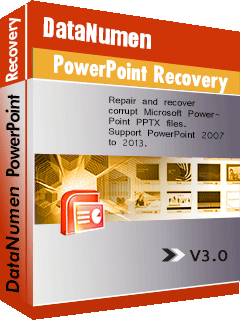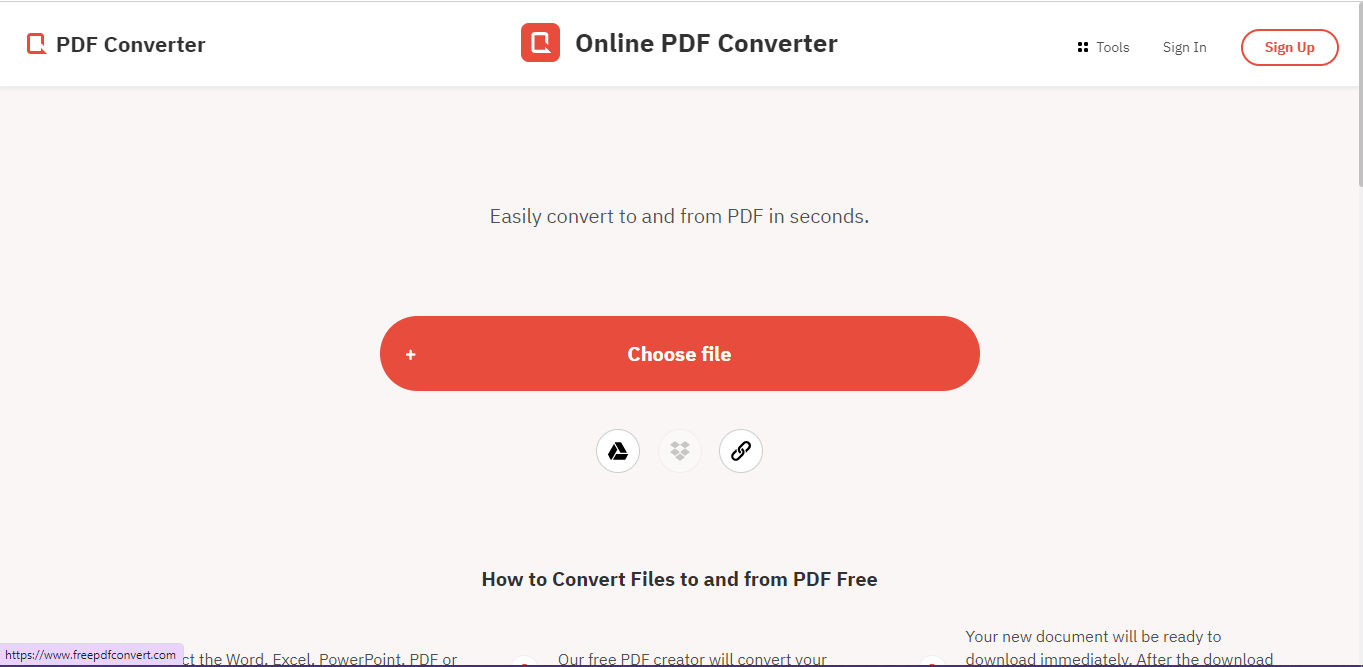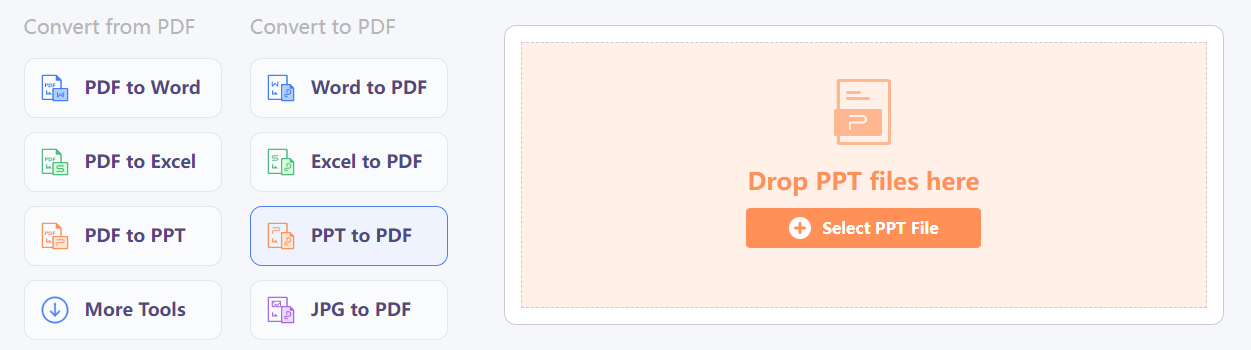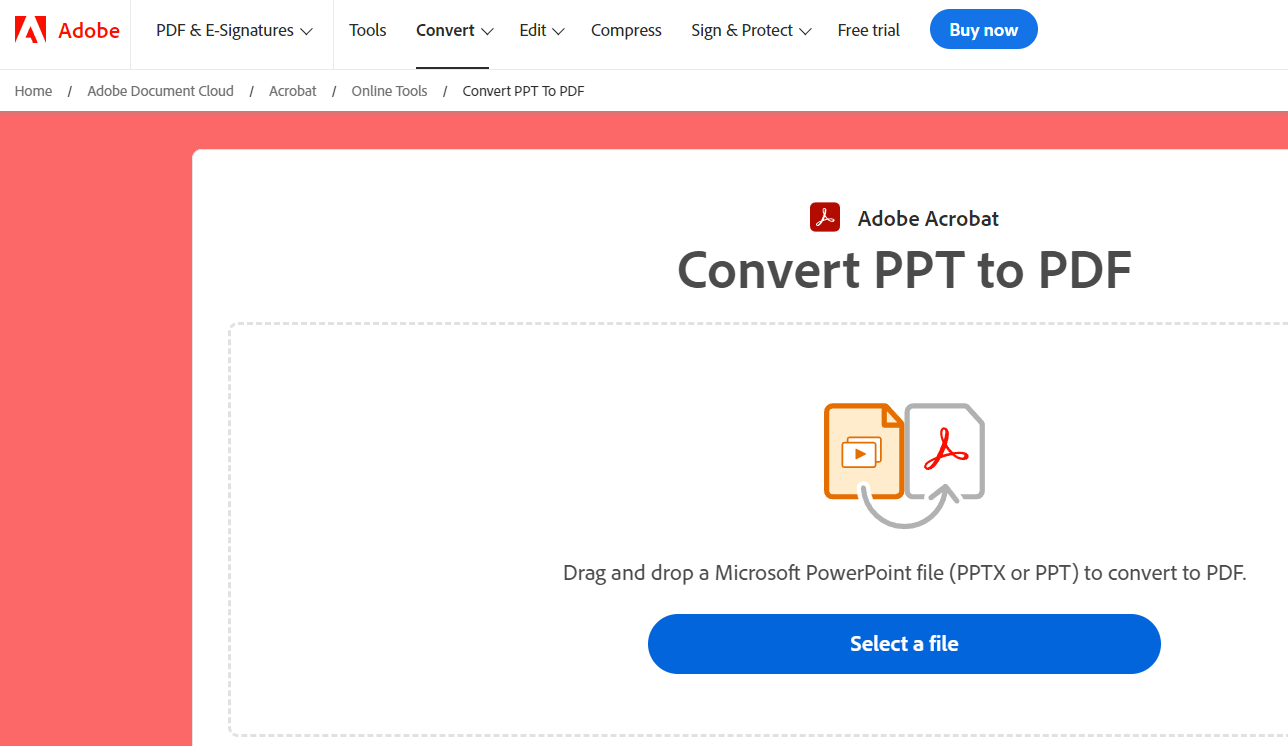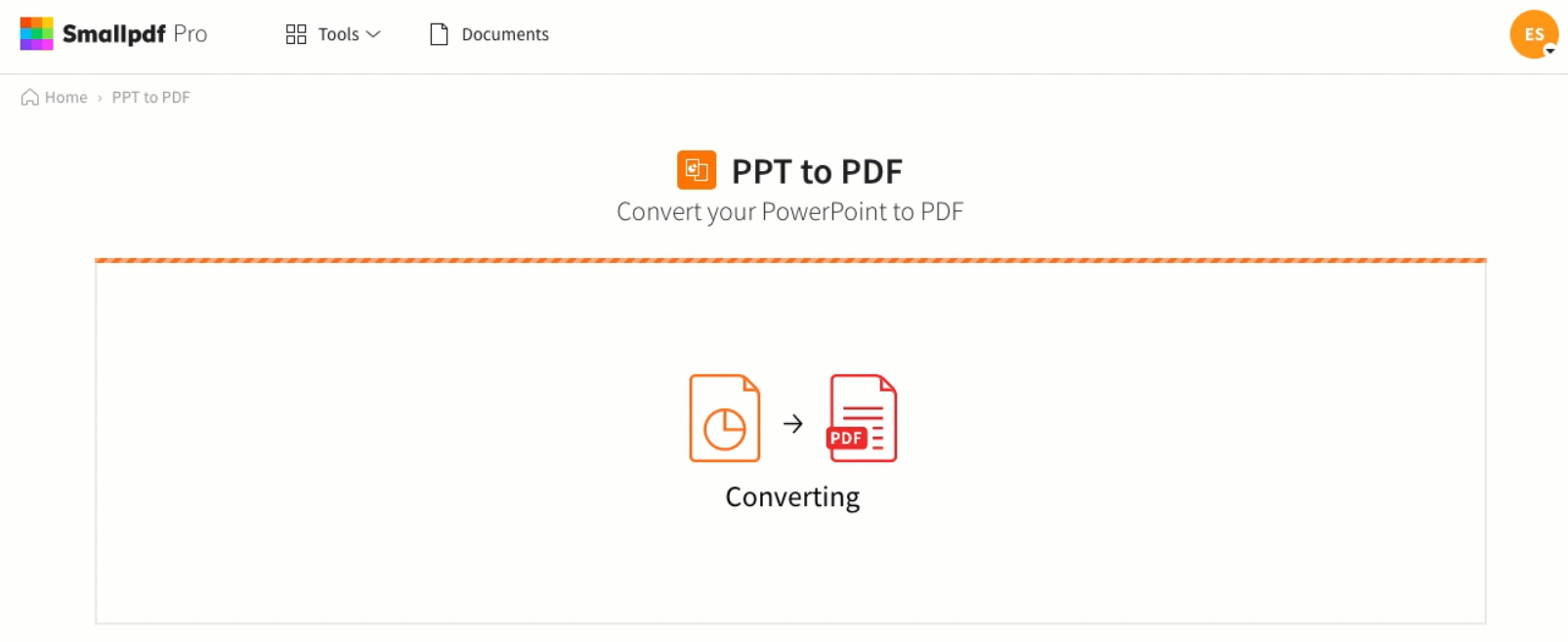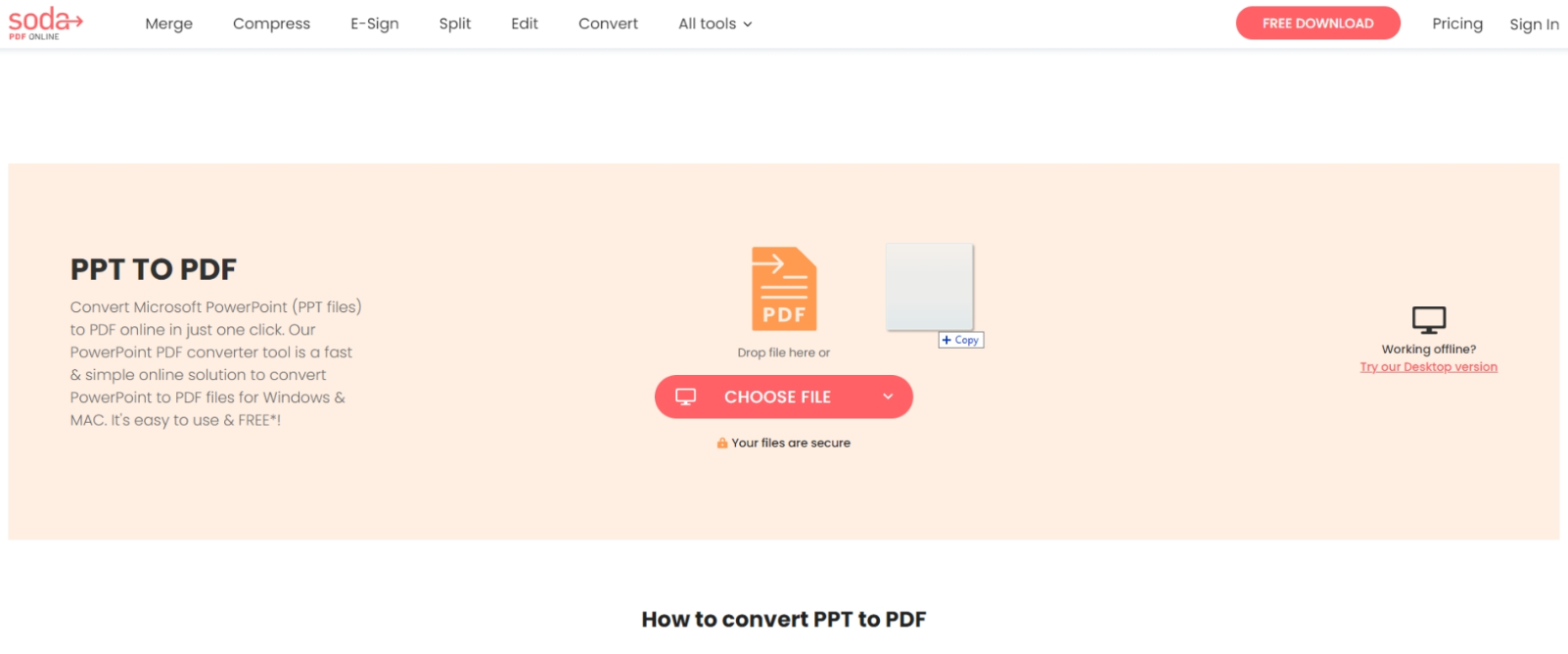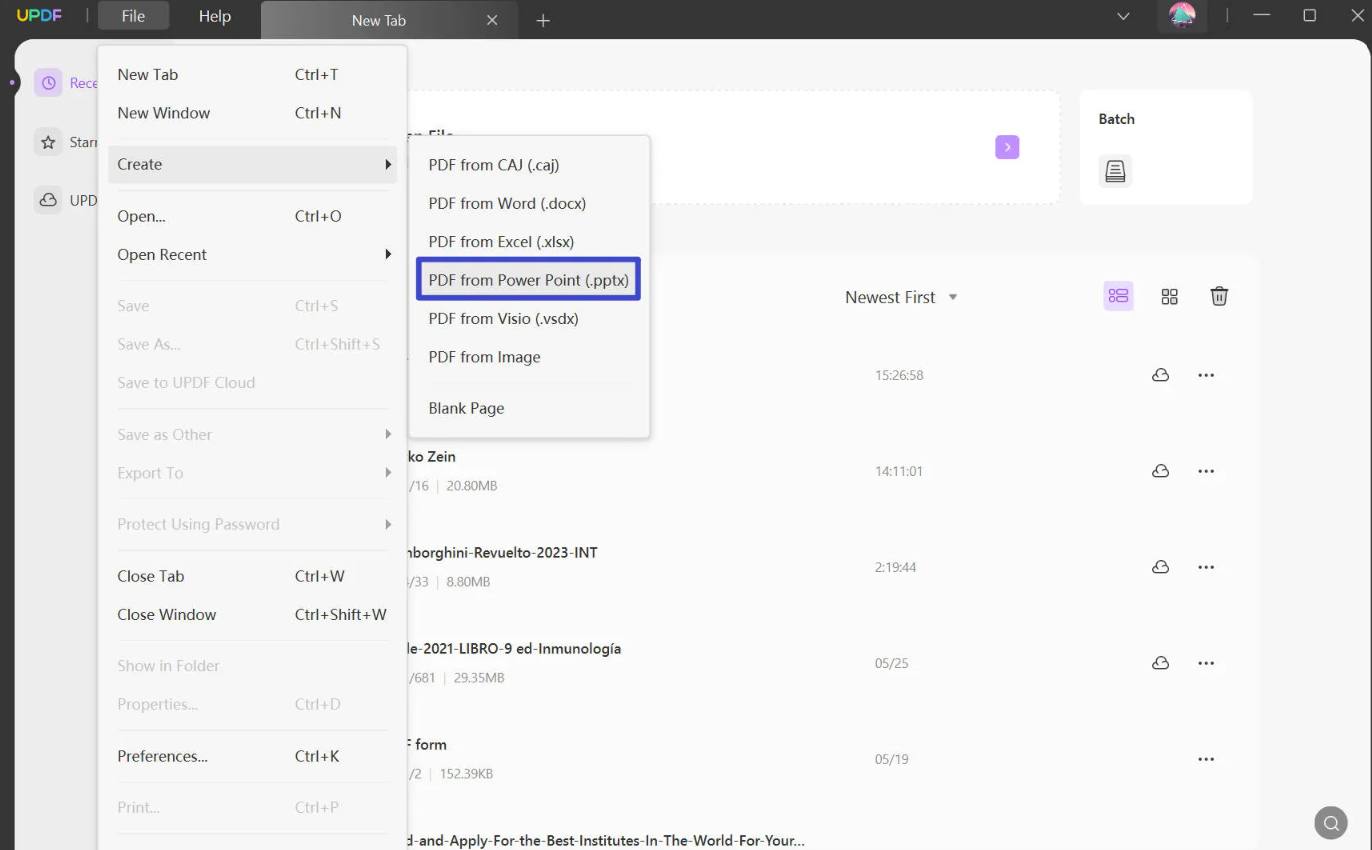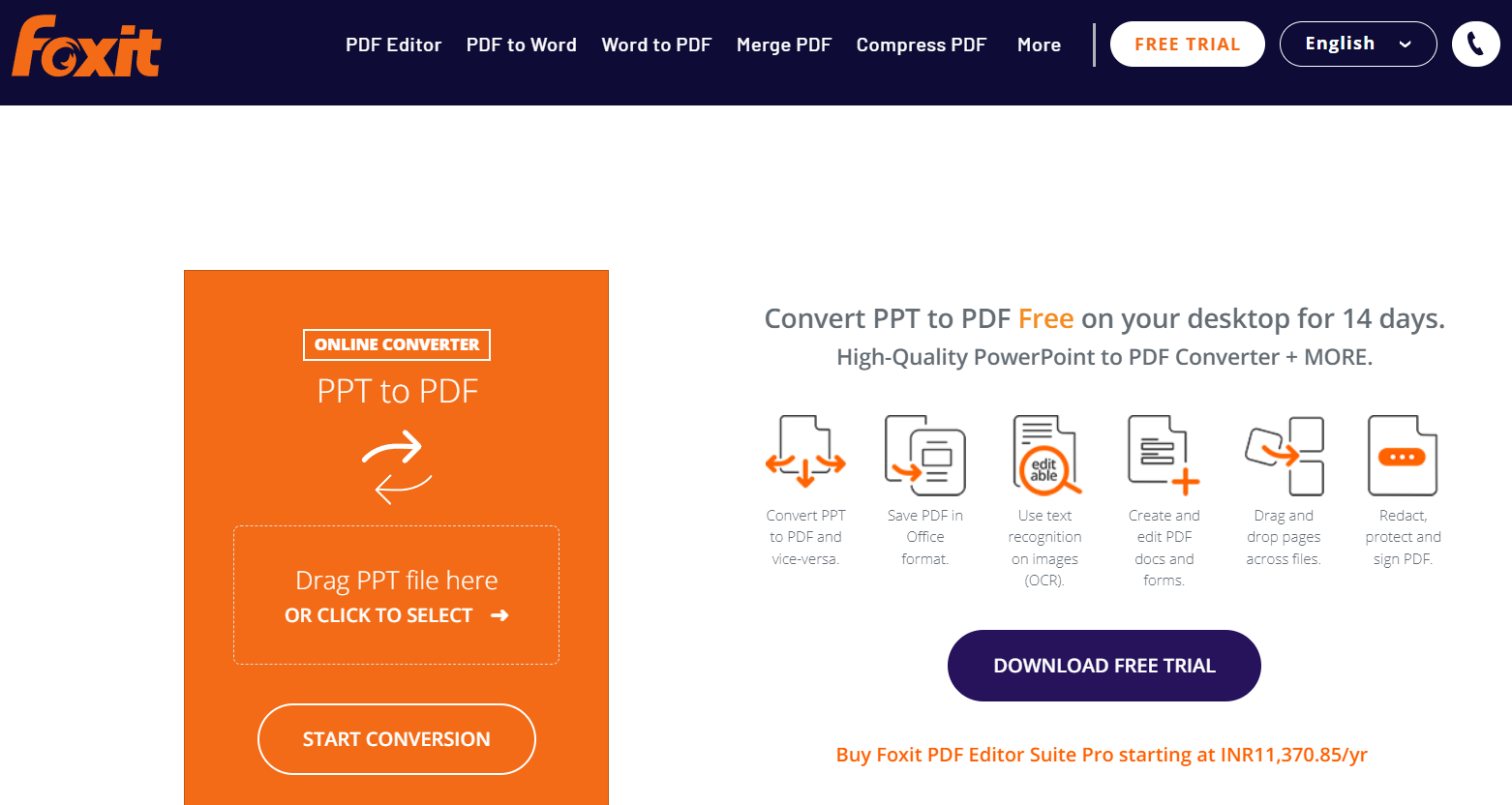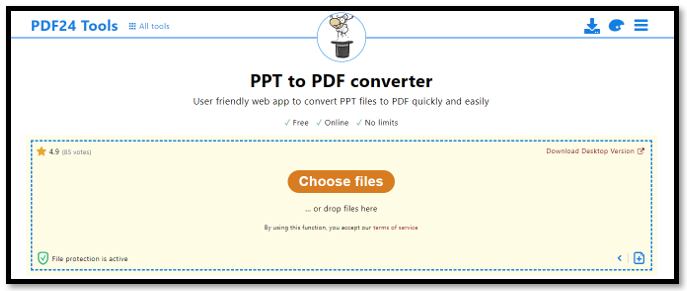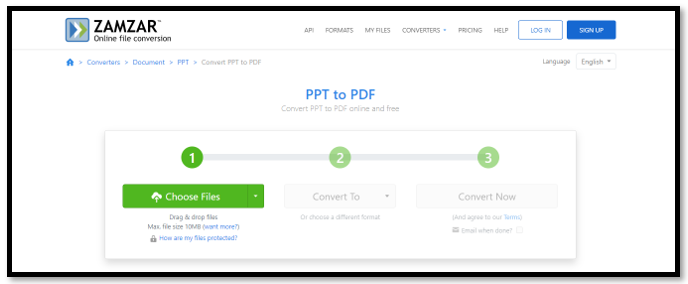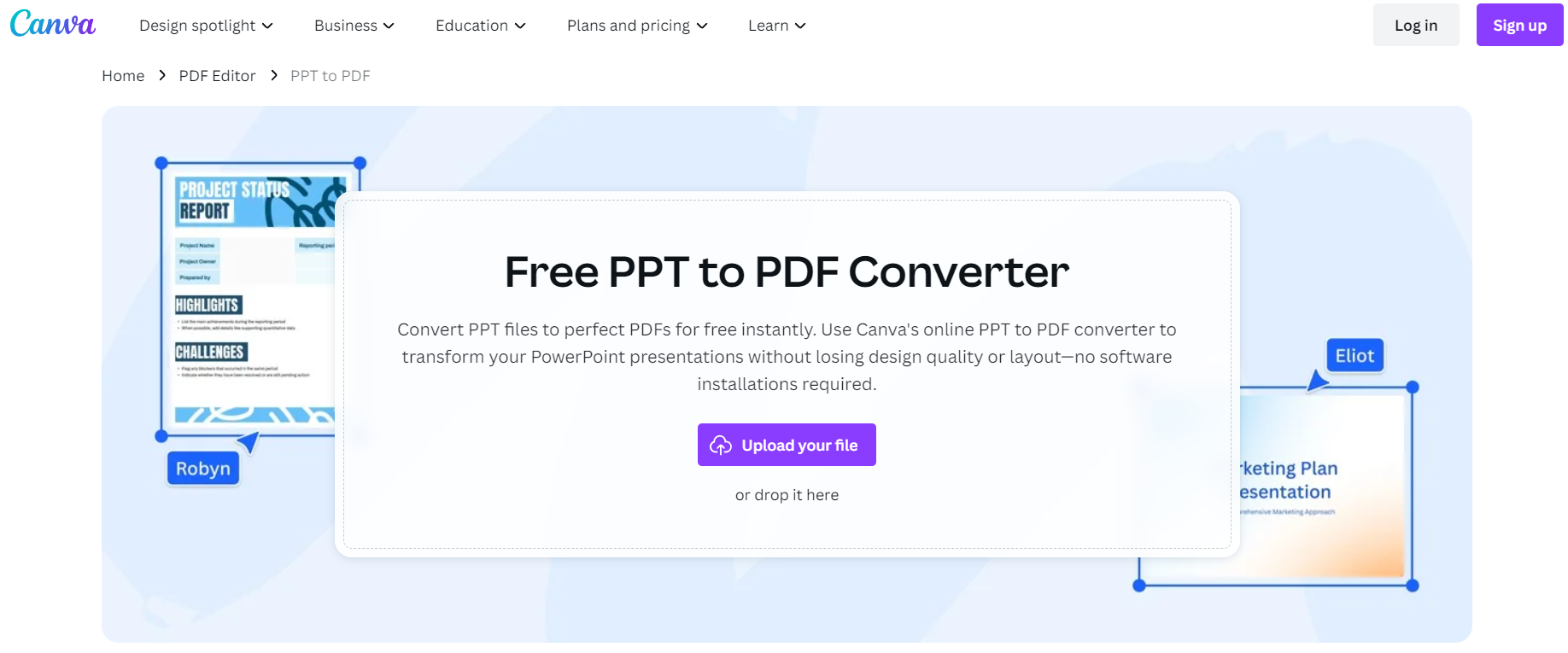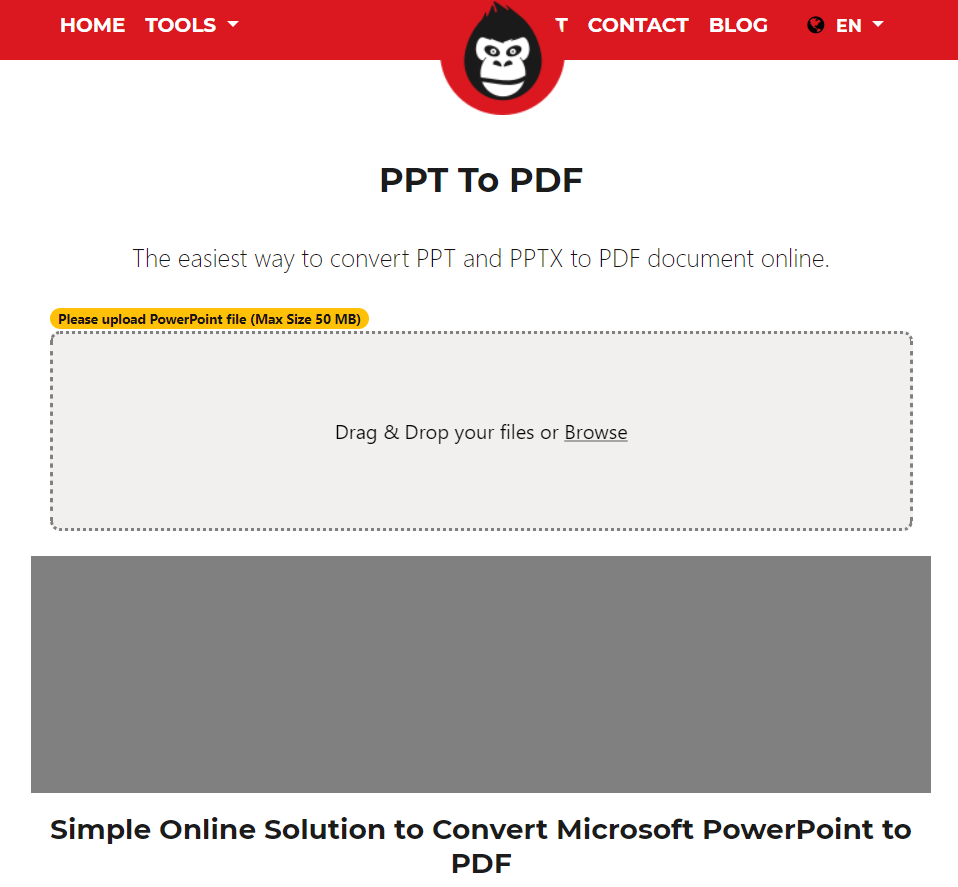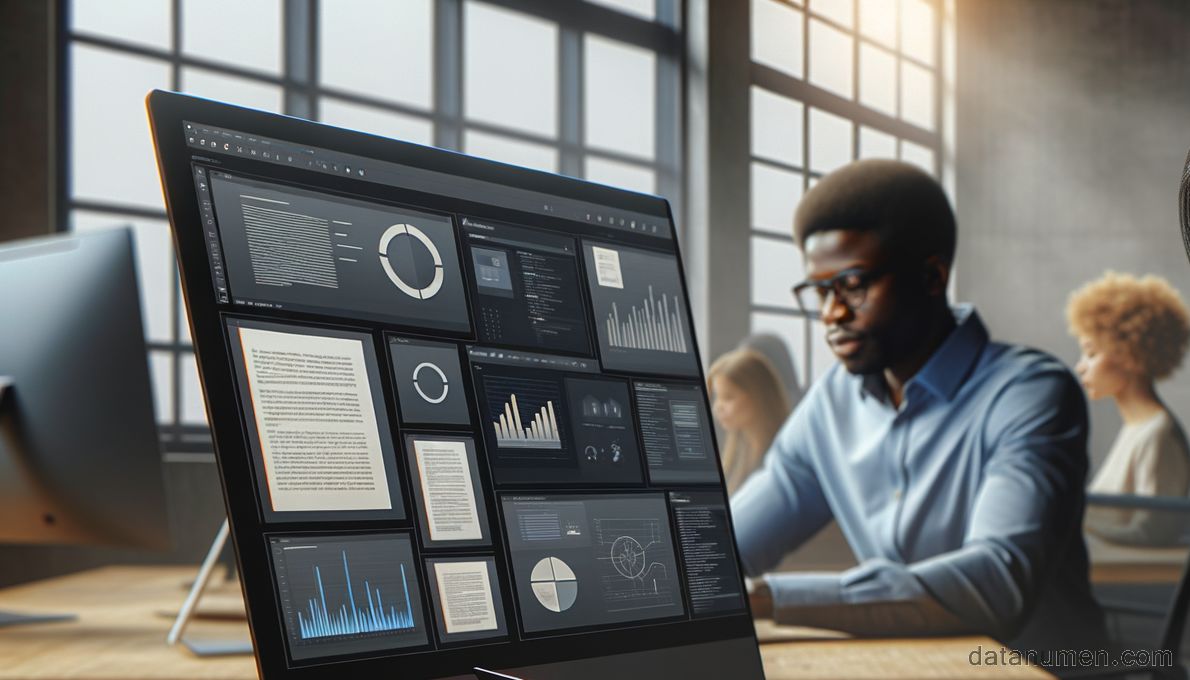1. Introduction
In the modern era of digital information and technology, the ability to conveniently handle and manage digital files has become a necessity. Among various digital files, PowerPoint presentations (PPT) and Portable Document Format (PDF) are frequently used by individuals and businesses across the globe.
1.1 Importance of Convert PPT To PDF Tool
A powerpoint presentation is a powerful tool for delivering dynamic and interactive content. However, when it comes to sharing or dissemination of these files, issues like compatibility, version differences, and formatting errors may arise. This is where the role of converting PPT to PDF comes into play.
Converting PPT files to PDF allows the presentation to maintain its formatting, structure, and design integrity, regardless of the software or platform on which it is viewed. Moreover, PDFs are easy to distribute and are generally more secure than PPTs. Therefore, using a PPT to PDF converter tool is essential today.
1.2 PPT Recovery Tool
A PPT recovery tool is also vital to all PowerPoint users. DataNumen PowerPoint Recovery is the perfect solution:
1.3 Objectives of this Comparison
Given the multitude of PPT to PDF converter tools available, choosing the one that suits your specific needs can be a daunting task. This comparison aims to help you navigate this landscape by providing an in-depth analysis of each tool’s strengths and weaknesses.
The objective is to provide a clear understanding and comparison of features, pros, and cons of each tool, aiding in the decision-making process.
2. PDF Converter
PDF Converter is an online tool that allows users to convert various file formats, including PPT to PDF. With a simple and user-friendly interface, this utility can transform PowerPoint presentations into PDF files in a click. The tool supports both older .ppt and newer .pptx file types for conversion.
PDF Converter allows individuals and businesses to convert their PPT files into PDFs effortlessly. The primary goal of this online tool is to simplify the conversion process while ensuring the privacy of your documents. Its simple drag-and-drop interface offers a swift and efficient conversion experience without the need to download or install any additional software.
2.1 Pros
- Free to Use: PDF Converter is a free tool, thereby making it accessible to everyone without any monetary constraints.
- User-friendly Interface: The tool boasts a simple and intuitive interface, making it easy to use even for those with limited technical knowledge.
- High Quality Conversion: This tool is designed to maintain the quality of the original file in the converted PDF.
2.2 Cons
- Limited File Size and Number: There is a limit of up to 3 conversions per hour with a maximum file size of 25 MB. For large files or mass conversions, this can be an inconvenience.
- Lacks Advanced Features: PDF Converter is a basic PPT to PDF converter tool that lacks advanced features like bulk conversions, OCR compatibility, or editing tools.
- Online-only Tool: As it’s an online tool, you’ll need an internet connection whenever you wish to use it. This might not be suitable for users who prefer offline utility.
3. WPS PDF Tools
WPS PDF Tools is a comprehensive utility that includes a PPT to PDF converter amongst its varied services. It offers quick and efficient conversions while ensuring your file’s privacy and security.
WPS PDF Tools belongs to the WPS Office Suite, a well-known software package for handling productivity tasks. The suite has often been considered a popular alternative to Microsoft Office. WPS PDF Tools allows you to convert a PPT into a PDF in a few simple steps. The conversion process retains the original slide layout and format, irrespective of the device used.
3.1 Pros
- Quality Conversions: WPS PDF Tools is known for high-quality conversions, retaining the original layout and formatting of the PPT file in the converted PDF.
- Multiple Conversions: The tool allows multiple online conversions, making it efficient for handling larger tasks.
- Part of WPS Office Suite: Being a part of WPS Office Suite, it seamlessly integrates with its other tools, enhancing productivity.
3.2 Cons
- Ads in Free Version: The free version of this tool comes with occasional ads, which some users may find disruptive.
- Limit on Free Usage: There is a limit on the number of free conversions you can perform, after which there’s a fee.
- Requires Account Creation: To use this tool, one needs to create an account, which may be seen as a hassle to some users.
4. Adobe Acrobat
Adobe Acrobat, often considered the gold standard in document handling, also offers a feature for converting PPT files to PDF.
Adobe Acrobat’s PPT to PDF conversion tool is an integral part of the Adobe Document Cloud, ensuring secure and high-quality conversions. Whether it’s a simple presentation or one filled with rich media and complex slide transitions, this tool is competent in converting it to a professionally formatted PDF. It’s accessible from any device with an Internet connection, adding to the convenience.
4.1 Pros
- High Fidelity Conversions: Adobe Acrobat is renowned for its high-quality conversions, maintaining original formatting and preserving embedded multimedia elements in the converted PDF.
- Part of Adobe Ecosystem: As part of the Adobe Document Cloud ecosystem, users have the added benefits of cloud storage and seamless integration with other Adobe software.
- Secure Conversions: It adheres to high standards of data privacy and security, ensuring that your information is safe and protected all through the conversion process.
4.2 Cons
- Expensive Subscription: Adobe Acrobat’s conversion tool isn’t free. Users must subscribe to Adobe Document Cloud, which can be an expensive proposition for some.
- Complex User Interface: Adobe’s extensive feature set can make the user interface feel complex and overwhelming, especially to new users.
- Requires Account Creation: To use Adobe Acrobat’s conversion tools, users need to sign up and create an Adobe account, which might constitute an extra step for some.
5. SmallPDF
SmallPDF is an online platform that offers a wide variety of tools for handling PDFs, including a PPT to PDF converter.
SmallPDF’s PPT to PDF conversion tool is one of many utilities offered by this Swiss company. Known for its simplicity and ease of use, the tool’s key objective is to make PDF handling accessible to everyone. This functionality does not compromise on the quality of conversions and maintains the integrity of the original presentation’s format.
5.1 Pros
- User-Friendly Interface: SmallPDF boasts a clean, simple, and user-friendly interface that even beginners can navigate with ease.
- High-Quality Conversions: When it converts PPT files to PDF, it retains the quality and formatting of the original file.
- Cloud Support: It supports direct import and export of files from and to popular cloud storage services like Google Drive and Dropbox.
5.2 Cons
- Limited Free Usage: SmallPDF’s free usage is limited to two tasks per hour. After exceeding this limit, users need to subscribe to the Pro version.
- Need Internet Connection: As an online tool, it requires a stable internet connection to operate which might not always be available.
- Ads in Free Version: The free version of SmallPDF displays ads which some users might find distracting.
6. Soda PPT to PDF
Soda PDF, known for its document handling capabilities, also provides a reliable tool for converting PPT to PDF.
Soda PPT to PDF is a part of the broader Soda PDF suite. It is an online tool that is designed to smoothly convert PowerPoint presentations into PDF files while maintaining the initial structure and formatting of the presentation. It caters to both individuals and businesses that need to convert PPT files to PDF format quickly.
6.1 Pros
- Color Management: It offers excellent color management, ensuring that colors stay consistent during conversion from PPT to PDF.
- Cloud Integration: It supports connections to popular cloud storages, making it easy to import and export files.
- Multiple File Handling: It can handle multiple files at once, thereby saving valuable time during large conversion tasks.
6.2 Cons
- Limited Free Version: Its free version has limitations in terms of file size and quantity, making it restrictive for heavy users.
- Internet Connection Required: Being an online tool, it requires a constant internet connection to offer its services.
- Ads in Free Version: Users of the free version may find the presence of ads bothersome.
7. UPDF
UPDF is a versatile online tool that offers various PDF-related services, including converting PPT files into PDF format.
UPDF focuses on providing simple, fast, and reliable conversions from PPT to PDF. The tool upholds its commitment to user privacy and security. It does not require any account or subscription and provides high-quality PDF files post-conversion.
7.1 Pros
- No Account Required: UPDF does not require you to create an account, allowing immediate access to its conversion tools.
- Simple Interface: It has a straightforward, easy-to-use interface, enabling even novice users to convert their PPT files quickly.
- Free to Use: As a free tool, it is accessible to everyone and offers unlimited conversions.
7.2 Cons
- Internet Dependent: Since UPDF is an online tool, it requires a stable internet connection to function correctly.
- No Advanced Features: It does not provide any advanced features, such as batch conversions or editing options.
- No Cloud Integration: Unlike some other tools, it does not offer direct import and export from cloud storage services.
8. Foxit PPT to PDF
Foxit is a reputable software company known for its PDF handling applications, including the Foxit PPT to PDF tool.
Foxit PPT to PDF is a part of the Foxit suite of tools, designed to facilitate easy and efficient conversions from PowerPoint presentations to PDF. The tool can handle numerous files concurrently, allowing users to convert multiple PPT files into PDFs with a single command.
8.1 Pros
- Excellent Quality: Foxit PPT to PDF maintains high standards of conversion quality, preserving the original slide quality and formatting in the output PDF.
- Multilingual Support: It supports multiple languages, making it a versatile tool for global users.
- Batch Conversion Capabilities: Foxit PPT to PDF can convert multiple files at once, which is a time-saving feature for users with bulk conversion needs.
8.2 Cons
- Complex Interface: Foxit’s PPT to PDF tool has a somewhat complex user interface, which may be challenging for beginners to navigate.
- Costly: Although it offers a free version, the full suite of advanced features comes at a comparatively high cost.
- Limited Free Version: The free version comes with limitations, such as a cap on the number of files that can be converted simultaneously.
9. PDF24 Tools
PDF24 Tools is a collection of free online tools for easy handling and manipulation of PDF files, one of which is a PPT to PDF converter.
PDF24’s PPT to PDF online converter is designed to facilitate the quick and efficient conversion of PowerPoint files to PDF, all without sacrificing the quality and layout of the original file. As an online tool, it requires no download or installation and can be accessed from any device with an internet connection.
9.1 Pros
- No Account or Download Required: PDF24 Tools do not require an account creation or any software download, offering convenience to users.
- Free to Use: It’s completely free, making it an accessible solution for anyone needing a PPT to PDF converter.
- High-Quality Conversion: It guarantees high-quality conversions while maintaining the original formatting of the PowerPoint presentation.
9.2 Cons
- Limited Functionality: Apart from basic conversion, it does not offer many advanced features or customizations.
- Dependent on Internet Connectivity: As an online-only tool, its performance depends on the quality of your internet connection.
- No Batch Conversion: It lacks the capability to perform batch conversions, which might be limiting for users with heavy conversion requirements.
10. Zamzar
Zamzar, known for its broad range of file conversion services, also features a PPT to PDF conversion tool.
Zamzar’s PPT to PDF converter is part of its comprehensive online file conversion services. The tool supports over 1200 different conversions, including PPT to PDF, and promises high-quality output. It presents a simple and straight-forward conversion process that even first-time users will find easy to navigate.
10.1 Pros
- Supports Various File Types: Zamzar supports a vast range of file types for conversion, making it a versatile tool.
- Easy to Use: With its straightforward interface and process, anyone can convert a PPT to PDF without complex procedures.
- Email Notification: Because conversions can take a while, especially for large files, Zamzar offers an optional email notification when the conversion is completed.
10.2 Cons
- Slow Processing: Zamzar may take longer to convert files compared to other tools, which might be inconvenient for users in a hurry.
- Limits on Free Version: The free version has certain limitations, including a maximum file size of 50MB.
- File Download Link Expires: The link to download the converted file expires after one day, which may cause issues for those who do not download their files immediately.
11. Canva Free PPT to PDF Converter
Canva, renowned for its graphic design capabilities, also offers a free PPT to PDF converter to its repertoire of tools.
Canva’s Free PPT to PDF Converter allows users to easily convert PowerPoint presentations to PDF documents. The tool maintains the quality of the slideshow and saves it as a high-resolution PDF file. It requires no downloads or installations and is easily accessible via a browser on any device.
11.1 Pros
- Free and Intuitive: Canva’s converter is free and easy-to-use, making it accessible to a wide range of users.
- Part of Canva Suite: Being a part of the Canva platform, it can seamlessly integrate with other Canva tools, yielding greater productivity in design-centric tasks.
- High-Quality Outputs: Canva ensures the created PDF files are of high resolution, preserving all the elements in the original PowerPoint presentation.
11.2 Cons
- Requires Account: To use Canva’s PPT to PDF converter, you need to have an account on Canva, which could be a disadvantage for those who are looking for quick, one-time uses.
- Online Only: The tool is only available online, meaning a secure and stable internet connection is required for the conversion process.
- Limited Editing Options: Canva’s PPT to PDF converter doesn’t offer many editing options during the conversion process.
12. GorillaPDF
GorillaPDF is a free online tool that includes a PPT to PDF converter amongst its range of document handling capabilities.
GorillaPDF’s PPT to PDF tool allows users to convert PowerPoint presentations into PDF format quickly and easily. It aims to make the PDF conversion process as simple and intuitive as possible, without compromising on the quality of the output files. As an online tool, it can be accessed on any device connected to the internet.
12.1 Pros
- Easy to Use: With a straightforward and intuitive interface, GorillaPDF doesn’t complicate the conversion process, which is a plus for users with a non-technical background.
- Free to Use: This tool is free and doesn’t require any subscription, thereby making it accessible to everyone.
- No Account Creation: It doesn’t require creating an account, which makes it handy for one-time users or those looking for quick conversions.
12.2 Cons
- Internet-Dependent: As it is an online tool, you need a reliable and stable internet connection to work with GorillaPDF.
- Limited Features: It doesn’t offer any advanced features or customization options that some users may look for in a PPT to PDF converter.
- No Batch Conversion: There is no option for batch conversion, limiting its effectiveness for large conversion tasks.
13. Summary
Let’s recapitulate and compare the various features, ease of use, price, and customer support of all the mentioned PPT to PDF Conversion tools.
13.1 Overall Comparison Table
| Tool | Features | Ease of Use | Price | Customer Support |
|---|---|---|---|---|
| PDF Converter | Simple conversion | High | Free | Online help guides |
| WPS PDF Tools | Conversion, Office Suite Integration | High | Freemium | FAQs, Email |
| Adobe Acrobat | High-quality conversion, Adobe Suite Integration | Medium | Paid | Chat, Phone, Forums |
| SmallPDF | Simple conversion, Cloud Integration | High | Freemium | Email, Online Guides |
| Soda PPT to PDF | Conversion, Color Management | Medium | Freemium | Email, FAQs |
| UPDF | Basic Conversion | High | Free | |
| Foxit PPT to PDF | Conversion, Multilingual Support | Medium | Freemium | |
| PDF24 Tools | Multiple File Types Conversion | High | Free | Email, Online Help |
| Zamzar | Wide Range of Conversions | High | Freemium | Email, FAQs |
| Canva Free PPT to PDF Converter | Conversion integrated with design tools | High | Free | Email, FAQs, Tutorials |
| GorillaPDF | Basic Conversion | High | Free |
13.2 Recommended Tool Based on Various Needs
If you are looking for a tool that offers high-quality conversions and seamless integration with other software, Adobe Acrobat would be the preferable choice albeit at a higher price. For those seeking a completely free tool, the PDF Converter, UPDF, PDF24 Tools, and GorillaPDF are excellent options.
For users who perform frequent conversions and need a tool with batch conversion capabilities, Foxit PPT to PDF can be a practical choice. If easy usability is high on your priority list, you might prefer WPS PDF Tools, SmallPDF, or Canva’s tool.
14. Conclusion
Choosing a PPT To PDF tool largely depends on your specific requirements, the complexity of your files, and your budget. All the tools discussed in this comparison have their unique strengths and possible shortcomings.
14.1 Final Thoughts and Takeaways for Choosing a Convert PPT To PDF Tool
If you’re looking for robust features and aren’t constrained by budget, Adobe Acrobat might fit your needs perfectly. If, however, you prioritize simplicity and a free solution, Tools like UPDF and Canva’s PPT to PDF converter would meet your criteria. For those seeking a balance between features and cost, WPS PDF Tools, SmallPDF, and Foxit could be worth considering.
When choosing a PPT to PDF tool, it’s essential to assess your usage frequency, required features, and the importance of customer support. Evaluating all these factors will help you make an informed decision when selecting a PPT to PDF converter tool that caters to your specific needs.
Author Introduction:
Vera Chen is a data recovery expert in DataNumen, which provides a wide range of products, including an excellent tool to repair RAR archives.