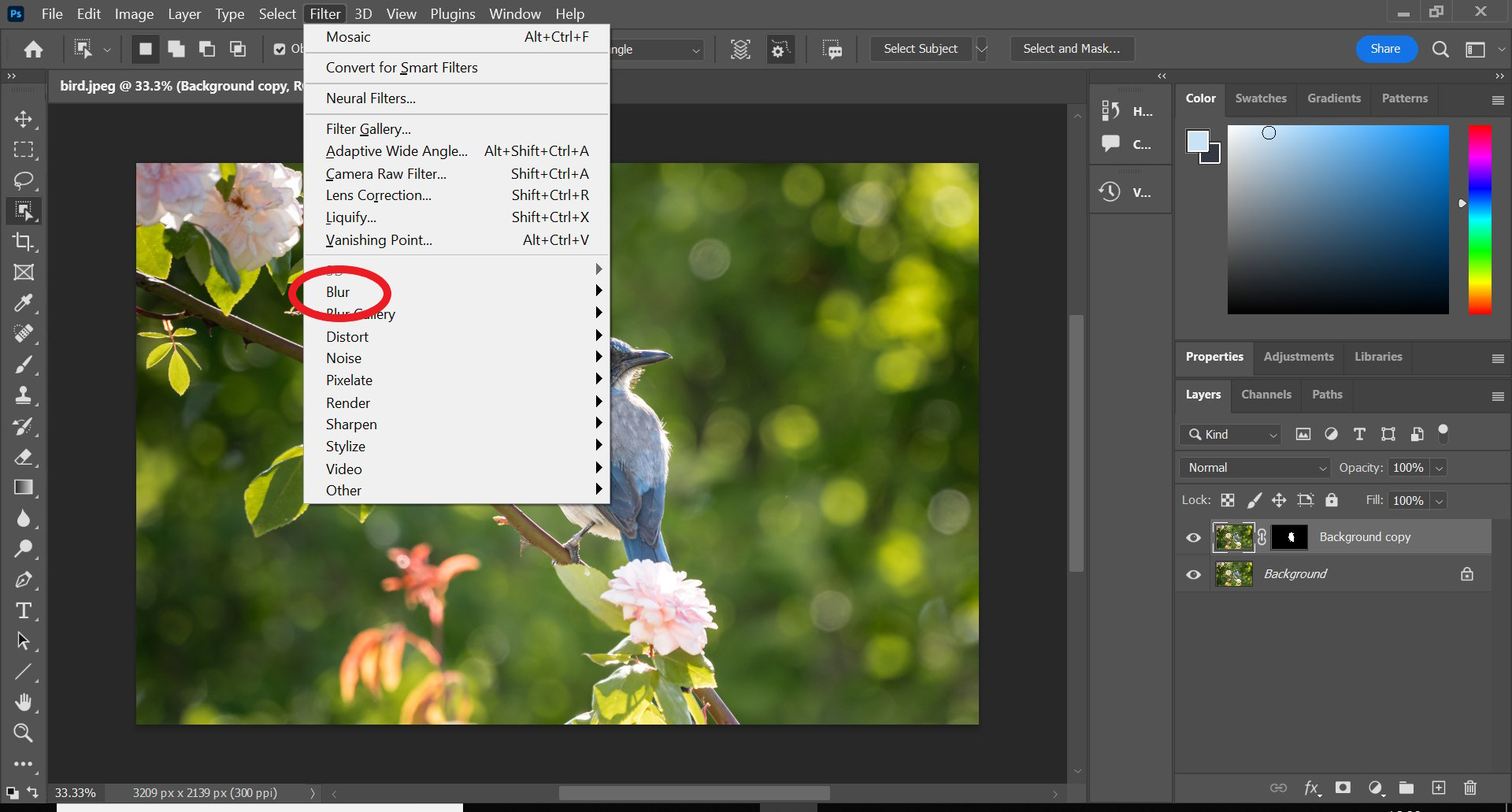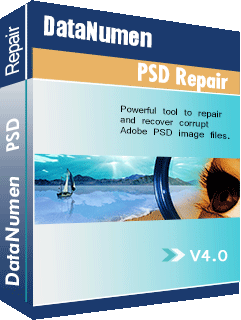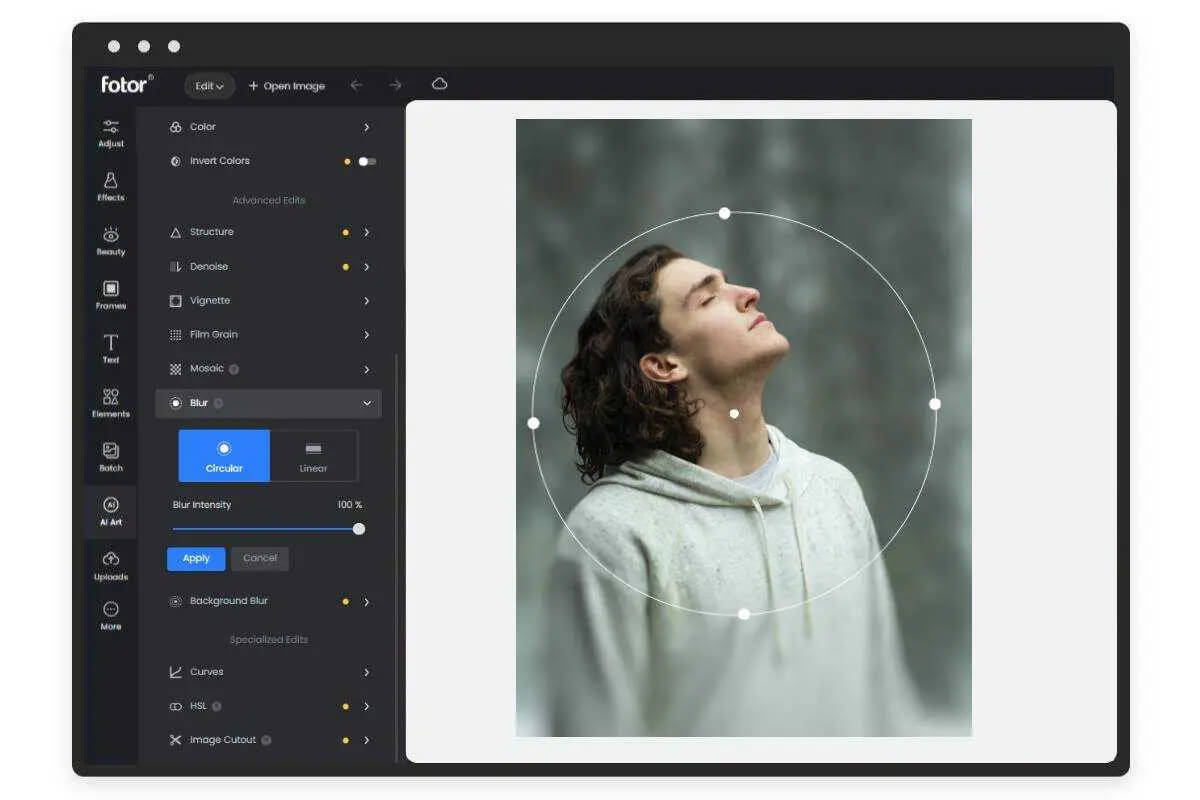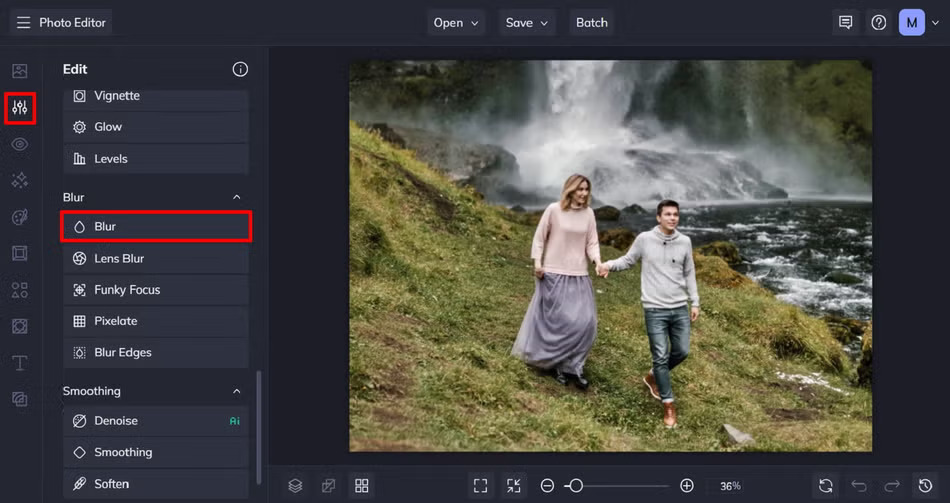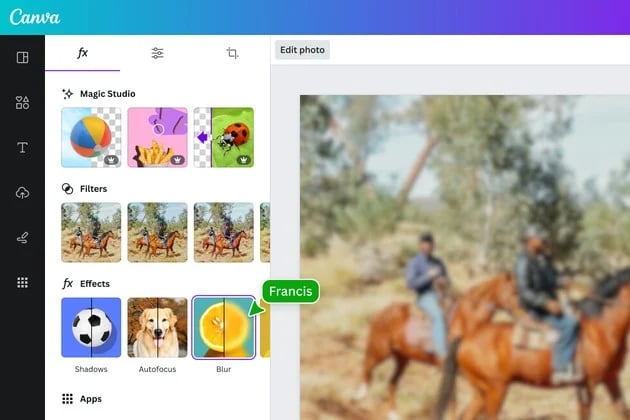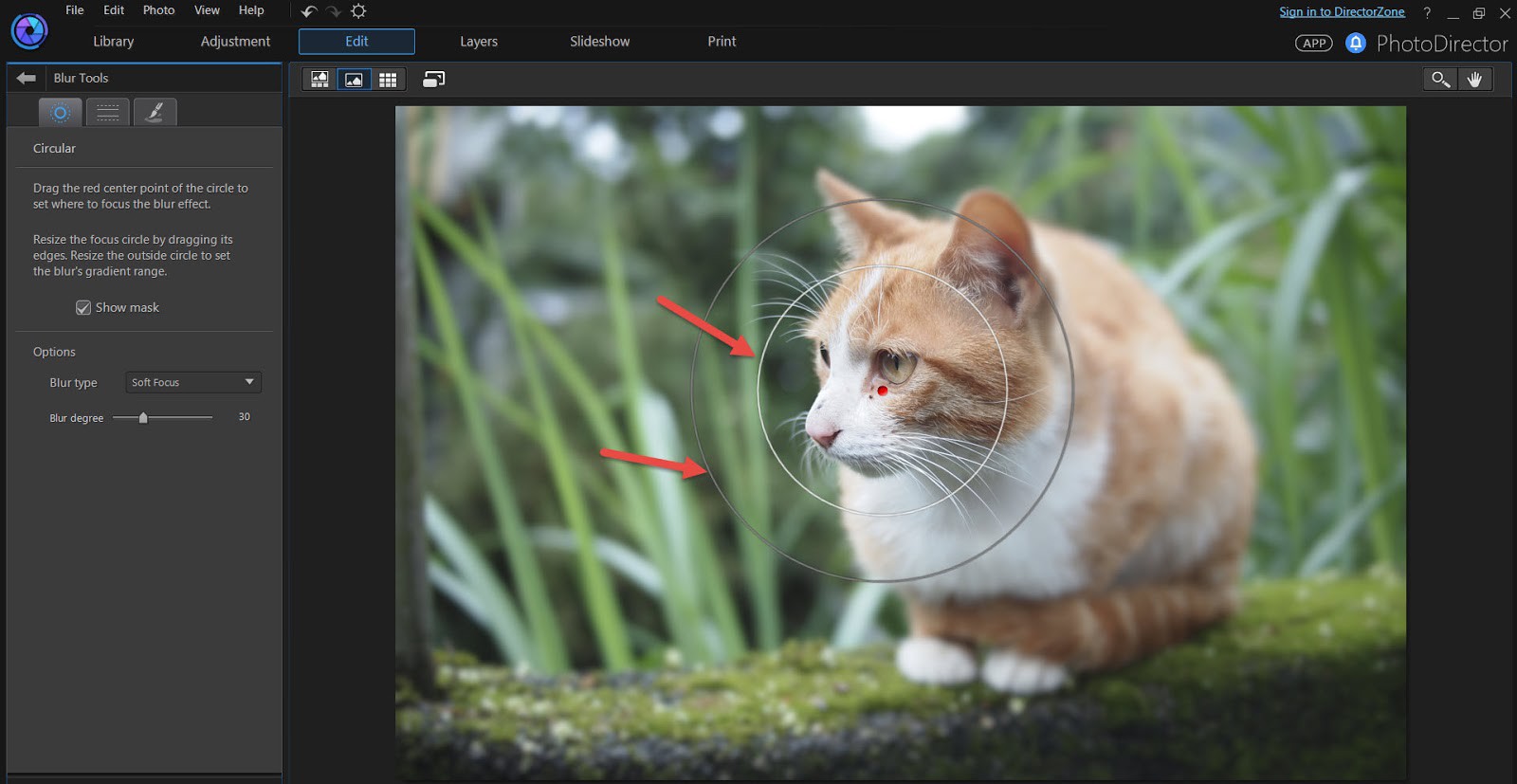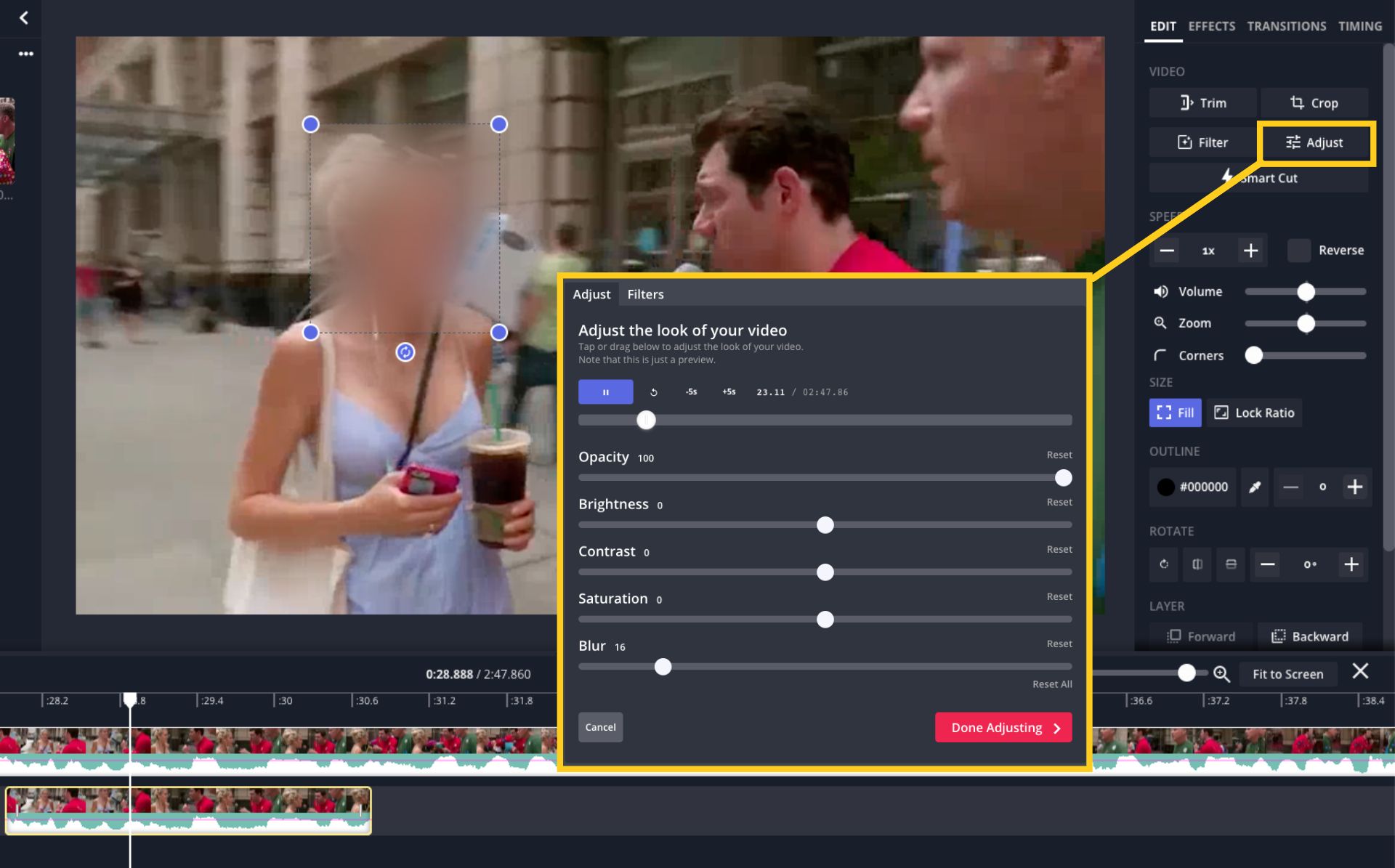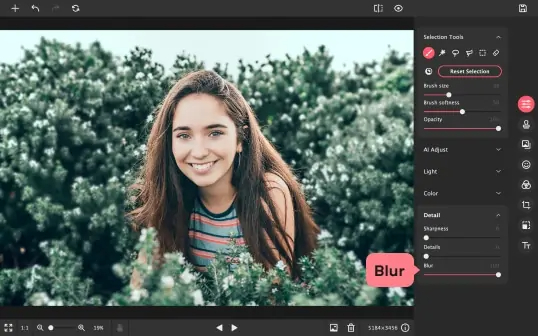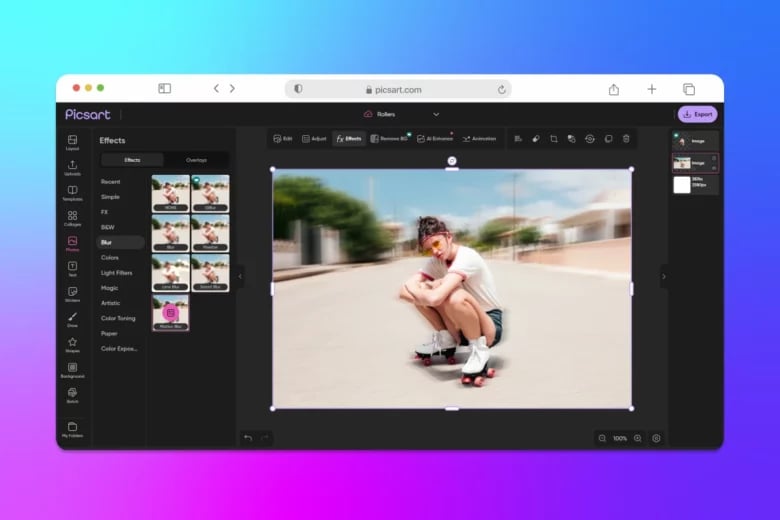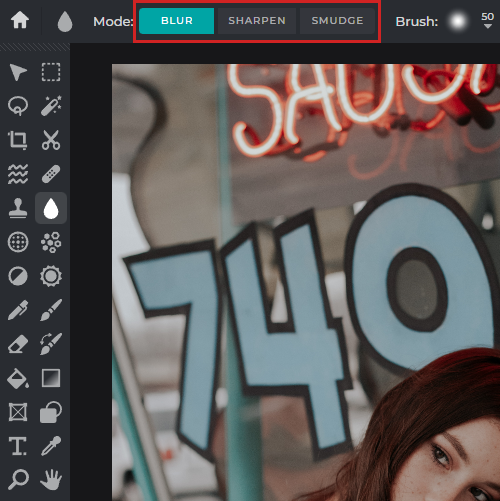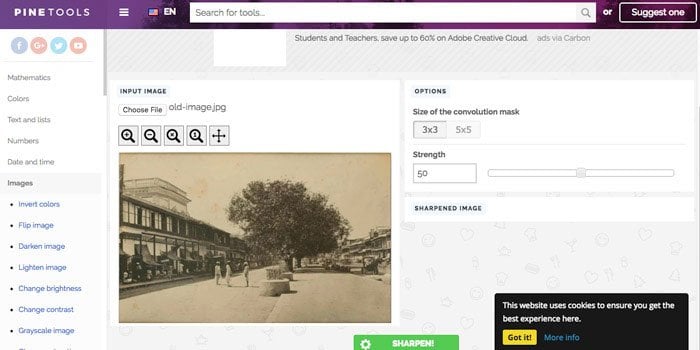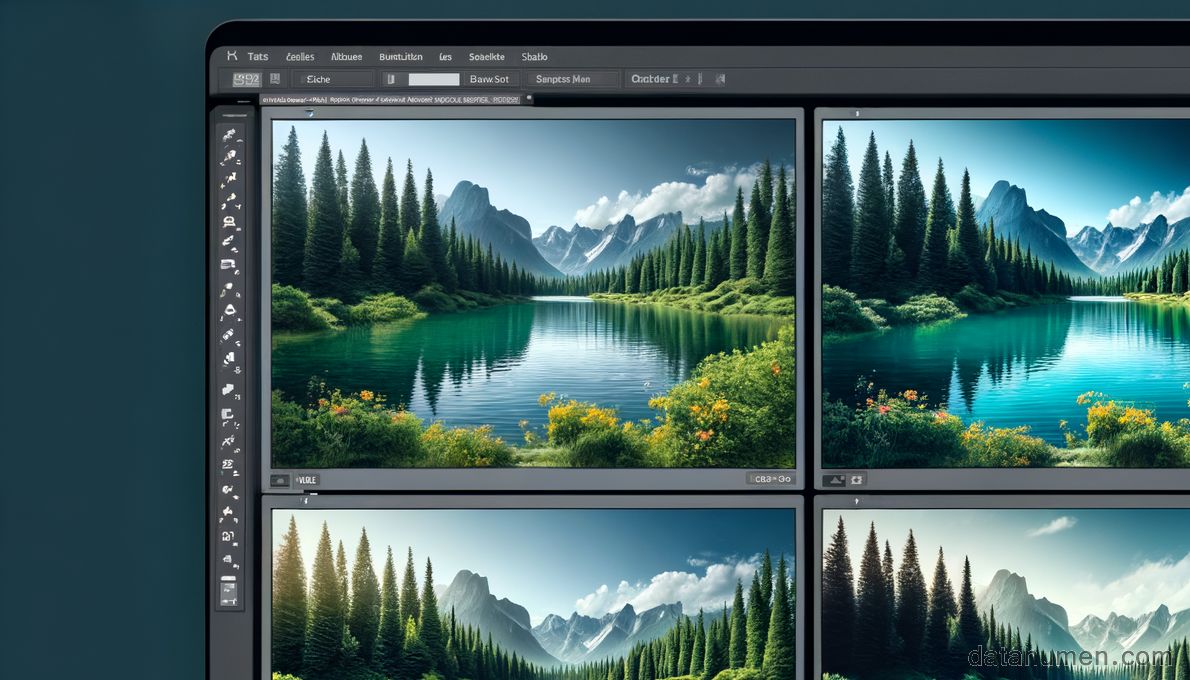1. Introduction
In the realm of image processing and editing, the ability to blur parts of an image or the entire picture is a crucial tool. Blurring can be used to create aesthetic effects, redirect focus, or obscure private information. Various software and online tools offer their unique blur picture functionalities, rendering it a complicated task to choose the most suitable one for your specific needs.
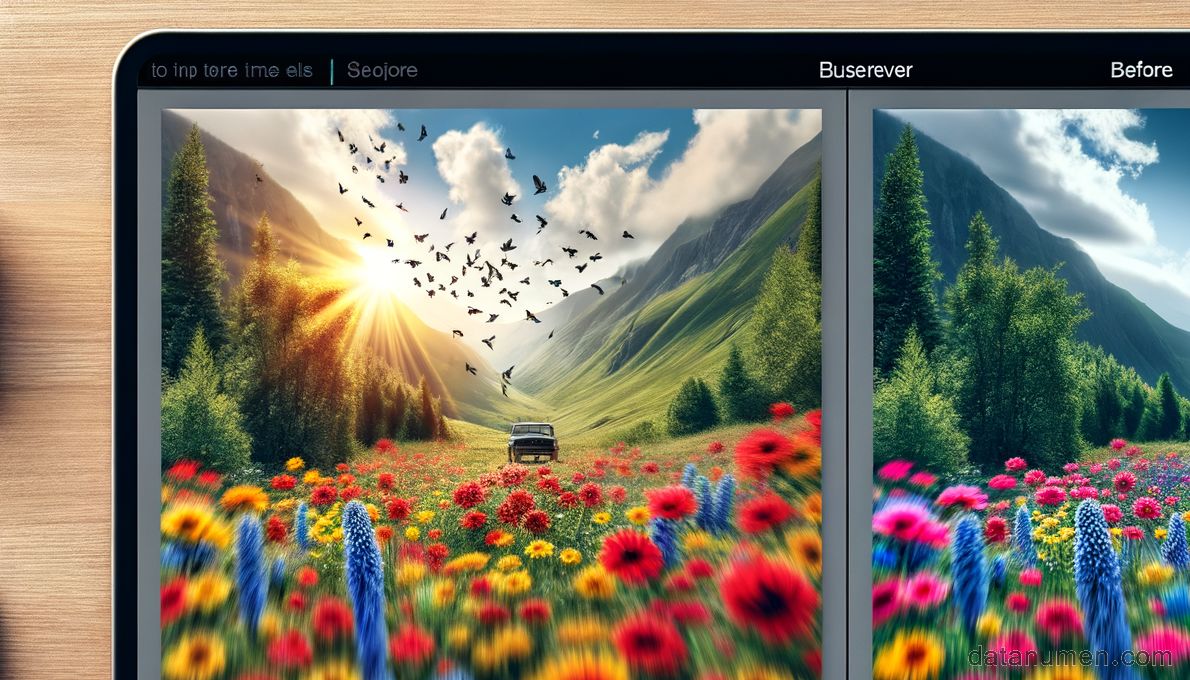
1.1 Importance of Blur Picture tool
The importance of a blur picture tool cannot be overstated in the digital visual arts world. These tools allow for manipulating an image’s appearance to create a sense of depth, motion, or highlight a specific object. The proper use of blur can elevate a basic image into a professional and stunning visual presentation. Further, they can be used for practical purposes, such as obscuring details to maintain privacy or protect sensitive information, a highly valued capability in an increasingly digital age.
1.2 Objectives of this Comparison
The objective of this piece is to provide a comprehensive comparison of different blur picture tools. The comparison will include a brief introduction of each tool, along with a list of pros and cons derived from hands-on experience and user feedback. We will compare Adobe Photoshop, Fotor, BeFunky, Canva, Facepixelizer, PhotoDirector 365, Kapwing, Movavi, PicsArt, Pixlr, and PineTools. I aim to guide you in identifying the best blur tool aligned with your requirements, thus streamlining your decision-making process.
2. Adobe Photoshop
Adobe Photoshop is the industry standard for professional graphics editing including an array of blur tools. It offers diverse blur effects ranging from simple blurring to advanced effects like radial and motion blur. It is a high-end software well-suited for professionals with rich features and fine-tuned control over every aspect of blurring effect.
2.1 Pros
- Versatility: Adobe Photoshop provides a wide selection of blur options, including lens blur, motion blur, and Gaussian blur, enabling users to achieve various aesthetics and effects.
- Precise control: Photoshop provides users with greater precision and control over image editing tools, including its blur tools.
- Professional-grade: Widely used by professionals with robust features and advanced capabilities.
2.2 Cons
- Steep learning curve: Photoshop’s complexity and abundance of features may be overwhelming for beginners.
- Costly: Unlike free online tools, Photoshop comes with a significant cost due its premium features and advanced controls.
- Resource-intensive: Photoshop is known to consume a lot of system resources and may slow down and heat up computers with lower performance specifications.
2.3 Repair Photoshop Image Files
You also require an advanced tool to repair corrupt Photoshop image files. DataNumen PSD Repair is a great choice:
3. Fotor Blur Image
Fotor is a simple online image editing tool that offers the easy-to-use blur feature. Fotor’s blur tool allows users to achieve a depth-of-field effect or blur out specific portions of an image to bring concentration to certain elements.
3.1 Pros
- User-friendly: Fotor has an easy-to-use platform, suitable for beginners and those looking for a straightforward blurring tool.
- Focus features: The blur tool comes with the option to focus and blur specific parts of an image, making it easier to achieve a professional look.
- Free version available: Fotor offers a free version which includes their blur functionality, along with basic editing tools.
3.2 Cons
- Limited features: Although Fotor is simple to use, it lacks some of the advanced features found in professional tools like Photoshop.
- Without ad-free: The free version displays ads, which can disrupt the editing process.
- Lower quality output: Fotor may compress the image while saving which can lead to a lower quality output compared to some other tools.
4. BeFunky Blur Image
BeFunky is an online photo editing and design platform that includes a simple but effective blur tool. From lightly blurring the background to creatively blurring certain areas to create compelling art, BeFunky makes the process easy, even for those new to photo editing.
4.1 Pros
- Easy to use: BeFunky prioritizes simplicity and practicality, thus making it a user-friendly platform, ideal for beginners.
- No technical knowledge required: To attain a blurred image, there is no need for technical know-how. It helps users to easily navigate the blurring process.
- Watermark free: Unlike many online tools, BeFunky doesn’t add a watermark to the edited images, allowing users to use their work freely.
4.2 Cons
- Includes ads: To keep the free version operational, BeFunky includes ads, which can occasionally interrupt the workflow.
- Limited in features: While BeFunky covers the basics, more advanced blur techniques and image editing options are limited compared to higher-end software.
- Quality reduction: Images edited in BeFunky sometimes face a slight reduction in quality in the final output, owing to the tool’s internal image compression.
5. Canva Photo Blur
Canva is a graphic design platform that allows users to create aesthetically pleasing designs quickly and easily. Included within this platform is a user-friendly blur tool that smoothly blurs images to create professional-quality designs. Canva’s blur tool is fairly simple and straightforward to use, making it a good choice for beginners.
5.1 Pros
- Accessibility: Canva’s blur tool is easy to use and understand, making it a perfect choice for those with little experience in graphic designing.
- Web-based: As an online tool, Canva requires no downloads and can be used on any platform via a web browser.
- Feature-rich: Apart from the blur tool, Canva offers a range of other design tools and elements giving users a wealth of options to improve their images.
5.2 Cons
- Less precise: As Canva is a design tool first, its blur tool is more basic than some of the dedicated image editors and offers less precision.
- Requires account: To use Canva, you will need to set up an account which can be a deterrent for some users.
- Limited free access: While Canva offers free use of their design tools, many features, including some blur features, are locked behind a subscription paywall.
6. Facepixelizer
Facepixelizer is a specialized tool that focuses on quickly and effortlessly blurring or pixelating faces or other sensitive information in an image. This tool is primarily used to safeguard personal privacy and ensures sensitive details are kept confidential.
6.1 Pros
- Privacy-focused: As its name implies, Facepixelizer specializes in obfuscating faces, which can be of great importance in protecting privacy in today’s digital world.
- Quick and easy: Facepixelizer’s interface is simple to navigate, enabling users to pixelate or blur images efficiently without much technical knowledge required.
- No account required: Facepixelizer does not require registration or account setup, making it a quick, hassle-free solution to blur photos.
6.2 Cons
- Limited functionality: Facepixelizer offers limited features beyond face blurring or pixelating, making it less versatile than more comprehensive photo editing tools.
- No advanced controls: This tool doesn’t offer advanced editing or blur controls, making it less suitable for those seeking high-level customization.
- Dependency on Internet: As an online tool, it needs internet connectivity which can limit its usage in offline situations.
7. PhotoDirector 365
PhotoDirector 365 by CyberLink is a comprehensive photo editing software, offering a huge range of editing tools including a well-rounded blur picture tool. It provides professional-grade features while still being accessible to first-time users, striking a balance between complexity and ease-of-use.
7.1 Pros
- Extensive features: PhotoDirector 365 provides a broad spectrum of tools beyond blur, giving users great flexibility for their photo editing needs.
- AI-powered: The software uses artificial intelligence for several features, allowing for advanced and well-refined image editing, including flawlessly applying blur effects.
- Diversified output options: Final edited images can be exported in a range of formats or directly shared to social media platforms from the software itself.
7.2 Cons
- Pricier option: Compared to some other options, PhotoDirector 365 comes with a higher price tag due to the professionally-oriented features it provides.
- Complex for beginners: Although it tries to bridge this gap, the level of functionality can still be quite overwhelming for those new to photo editing.
- Requires download: Unlike online-based tools, PhotoDirector 365 must be downloaded and installed on your device, taking up space and resources.
8. Kapwing Blur Image
Kapwing is an online image editing tool that features a user-friendly interface along with practical and effective blur capabilities. Essentially built as a multi-purpose media editing tool, Kapwing offers a range of functionalities, including adding subtitles, making cuts, and of course, blurring.
8.1 Pros
- Convenience: Being a web-based tool, Kapwing does not need any additional software installation and is accessible from any device with internet access.
- User-friendly: Kapwing’s interface is easy-to-use and intuitive, which makes it a favored choice among beginners and amateurs.
- Multiple functions: Kapwing isn’t a mere blur tool. It offers several other video and image editing functionalities in a single platform.
8.2 Cons
- Watermarked outputs: The free version of Kapwing places a watermark in the output, which can be considered distracting by some users. Watermark-free outputs are available at additional cost.
- Limited customization: While Kapwing does offer good blur capabilities, its customization and precision can’t match professional software like Adobe Photoshop.
- Dependent on internet: Being an online tool, Kapwing’s performance depends on internet speed and can’t be used offline.
9. Movavi Photo Editor
Movavi Photo Editor is a user-friendly and powerful editing software designed to enhance photos, including advanced blur capabilities. It offers an intuitive interface alongside a variety of professional-grade features, making it an excellent tool for both beginners and experienced photographers.
9.1 Pros
- Wide array of features: Besides blur, Movavi provides an extensive range of editing options, including object removal and background change.
- Intuitive interface: Movavi offers a clear and easy-to-navigate interface, reducing the learning curve for new users.
- High quality output: Unlike some online tools, Movavi maintains the quality of the image throughout the editing process delivering high-quality outputs.
9.2 Cons
- Paid software: While Movavi offers powerful editing capabilities, it is not free. Users have to purchase the software to access its full capabilities.
- Requires download and installation: Being desktop software, installation is required which might take up significant system resources.
- Infrequent updates: Some users have noted that the software doesn’t get updated as frequently as some other options, leaving it potentially lacking in the latest features and formats.
10. Picsart Blur Image
Picsart is a popular mobile and web-based photo editing solution that boasts an easy-to-use blur function among a myriad of other features. It’s designed for creative expression and is highly intuitive, so even those new to photo editing can quickly begin creating artistic images.
10.1 Pros
- Mobile compatibility: Picsart is a very handy app for on-the-go photo editing as it is available on both iOS and Android platforms.
- Easy to use: The platform is user-friendly and easy to navigate, making it accessible for beginners.
- Community-based: Picsart offers access to a community of users that share and learn from each other’s work. This can be a source of inspiration and learning.
10.2 Cons
- Ads in free version: The free version of the app includes ads that can disrupt the user experience.
- Reduced quality: Some users have reported the output quality can be slightly reduced compared to the original image.
- In-app purchases: Many advanced features and tools in Picsart are locked behind a paywall, requiring in-app purchases for access.
11. Pixlr Blur Tool
Pixlr is a web-based photo editing tool that offers a suite of editing capabilities, including a robust blur function. It’s designed to have a user-interface similar to Adobe Photoshop, providing an array of professional editing tools, yet staying intuitive and user-friendly.
11.1 Pros
- No software installation: Being web-based, Pixlr can be easily accessed from any device with internet access without needing any software installation.
- Professional interface: With an interface similar to Photoshop, Pixlr offers users a familiar environment for photo editing while being free.
- Limited advertising: Compared to similar online tools, Pixlr has less obtrusive advertising within the interface.
11.2 Cons
- Requires flash: Pixlr’s web-based editor relies on flash, which is being phased out and may not be supported in some browsers.
- Internet dependency: Requires a good internet connection for seamless operation since it’s a web-based software.
- Limited offline capabilities: Offline editing is restricted which can limit its usage in scenarios without internet connectivity.
12. PineTools Blur Image
PineTools Blur Image is a simple, web-based solution that provides a direct and effective blur feature. This tool is fast and easy to use, making it perfect for those who need to quickly blur an image without the complexities of more advanced programs.
12.1 Pros
- Simplicity: PineTools Blur Image is perhaps one of the most straightforward options available, with its one-click operation.
- No account needed: There’s no need to sign up or create an account, making the process quick and hassle-free.
- Free to use: PineTools Blur Image is free to use, offering basic functionality without any hidden costs.
12.2 Cons
- Limited features: PineTools Blur Image only offers very basic functionality and lacks the advanced controls available in more comprehensive tools.
- Dependent on Internet: Since it’s a web-based tool, its use requires an active internet connection.
- Less precision: Users have less precision with the blurring effect as the tool primarily performs a uniform blur across the entire image.
13. Summary
13.1 Overall Comparison Table
| Tool | Features | Ease of Use | Price | Customer Support |
|---|---|---|---|---|
| Adobe Photoshop | Advanced, Professional-grade | Complex, Steep learning curve | Subscription based | Available, Extensive resources |
| Fotor Blur Image | Basic, User-friendly | Easy | Free and Premium versions | Available, Limited resources |
| BeFunky Blur Image | Basic, Trendy and Simple | Easy | Free and Premium versions | Limited |
| Canva Photo Blur | Basic, Design-oriented | Very Easy | Free and Premium versions | Available, Extensive resources |
| Facepixelizer | Minimalistic, Privacy-focused | Very Easy | Free | No official support, User forums |
| PhotoDirector 365 | Robust, Wide array | Intermediate | Subscription based | Available, Extensive resources |
| Kapwing Blur Image | Basic, Functional | Easy | Free with Watermarks, Premium without Watermarks | Limited, User forums |
| Movavi Photo Editor | Holistic, Wide array | Intermediate | One-time Purchase | Available, Limited resources |
| Picsart Blur Image | Mobile-friendly, Social Sharing | Easy | Free and Premium versions | Available |
| Pixlr Blur Tool | Photoshop-like, Wide array | Intermediate | Free and Premium versions | Available, User forums |
| PineTools Blur Image | Minimalistic, Single-purpose | Very Easy | Free | No official Support |
13.2 Recommended Tool Based on Various Needs
For professionals who desire advanced controls and feature-rich tools, Adobe Photoshop and PhotoDirector 365 are highly recommended. These tools provide an array of functionalities beyond blur, enabling the creation of high-quality images.
For users seeking simplicity, the online tools like Fotor, BeFunky, and Canva offer a balance of basic features and user-friendly interfaces, making them great starting points for beginners or those needing to edit photos quickly.
For users primarily focused on privacy protection, Facepixelizer is an ideal choice. It specializes in blurring faces or sensitive information quickly and easily.
For mobile users, Picsart provides an excellent on-the-go editing platform. Its wide range of features and social sharing capabilities make it a versatile mobile photo editing tool.
14. Conclusion
14.1 Final Thoughts and Takeaways for Choosing a Blur Picture Tool
Picking the right blur picture tool largely depends on the specific needs, experience level, and budget of the user. It is crucial to consider the tool’s functionality, cost, and usability before any decision is made.
For professionals and enthusiasts who are serious about their editing endeavors and require more control and customization capabilities, Adobe Photoshop or PhotoDirector 365 can be worth the investment. For those who prefer user-friendly tools with basic functions for quick blurring tasks, Fotor, BeFunky, and Canva may be more suitable.
Facepixelizer excels in protecting personal privacy by blurring sensitive parts of an image. For mobile users and social media enthusiasts who want to blur and edit images on the go, Picsart presents an ideal option.
Regardless of the tool you pick, it’s important to remember that mastering a tool involves familiarizing oneself with it and practicing. Spend time exploring the chosen tool, understanding its various features, and before you know it, you’ll be creating beautifully blurred images effortlessly.
Author Introduction:
Vera Chen is a data recovery expert in DataNumen, which provides a wide range of products, including a powerful MS PowerPoint fix tool.