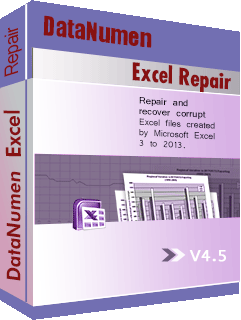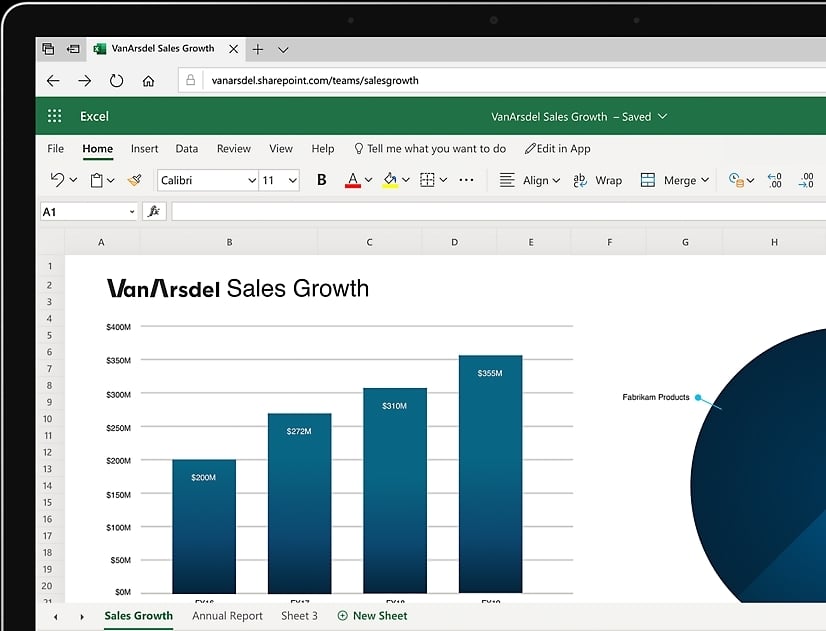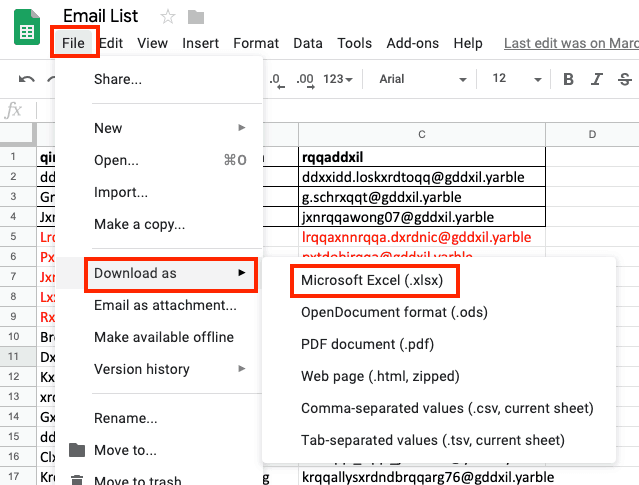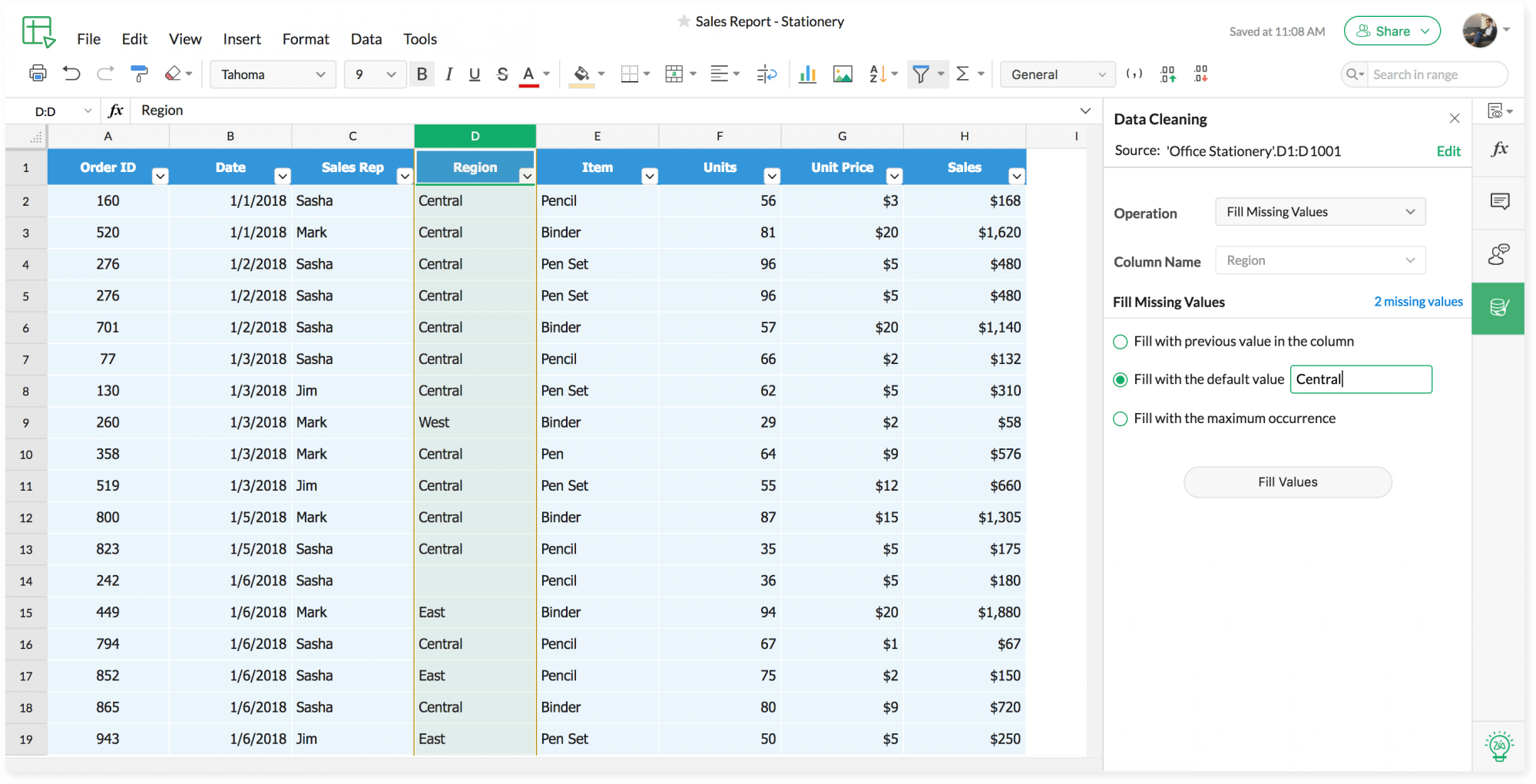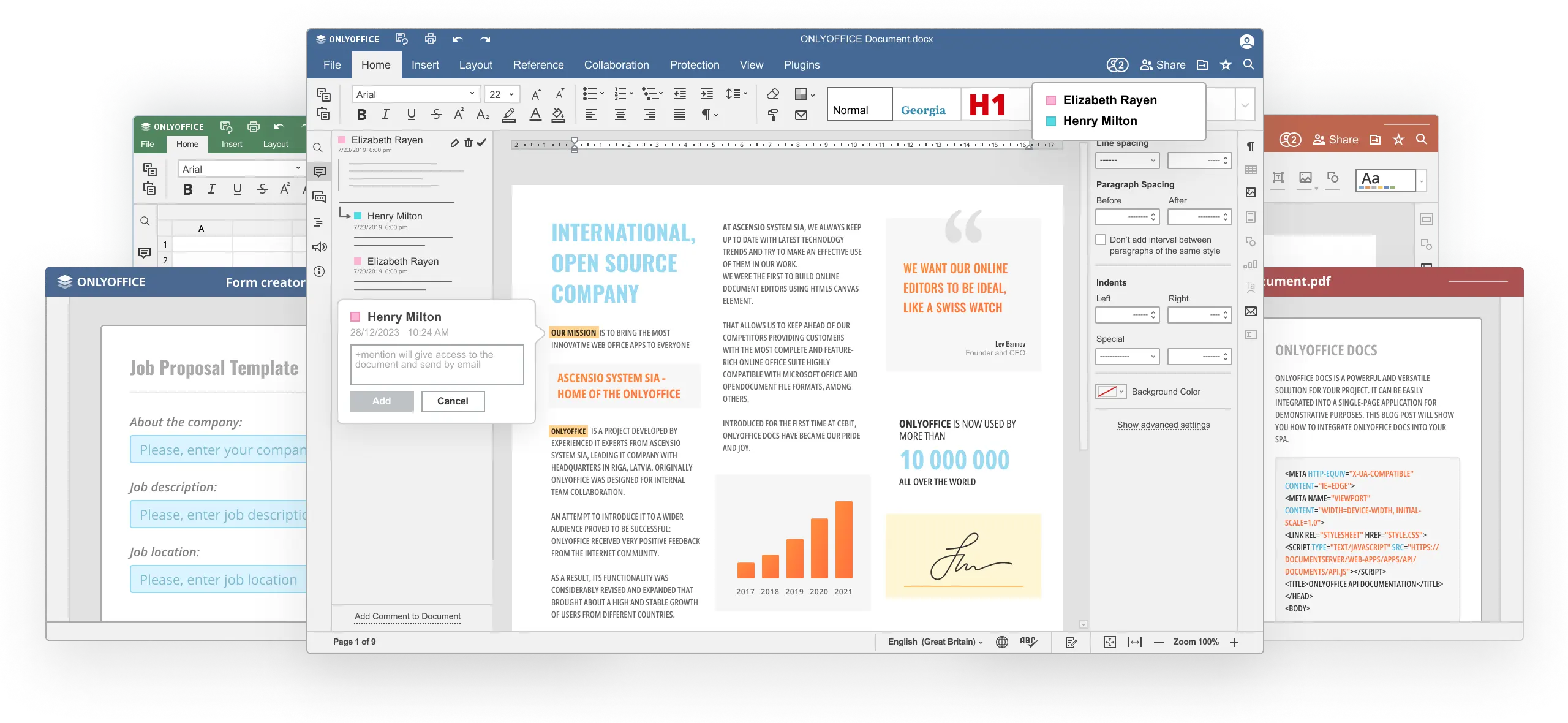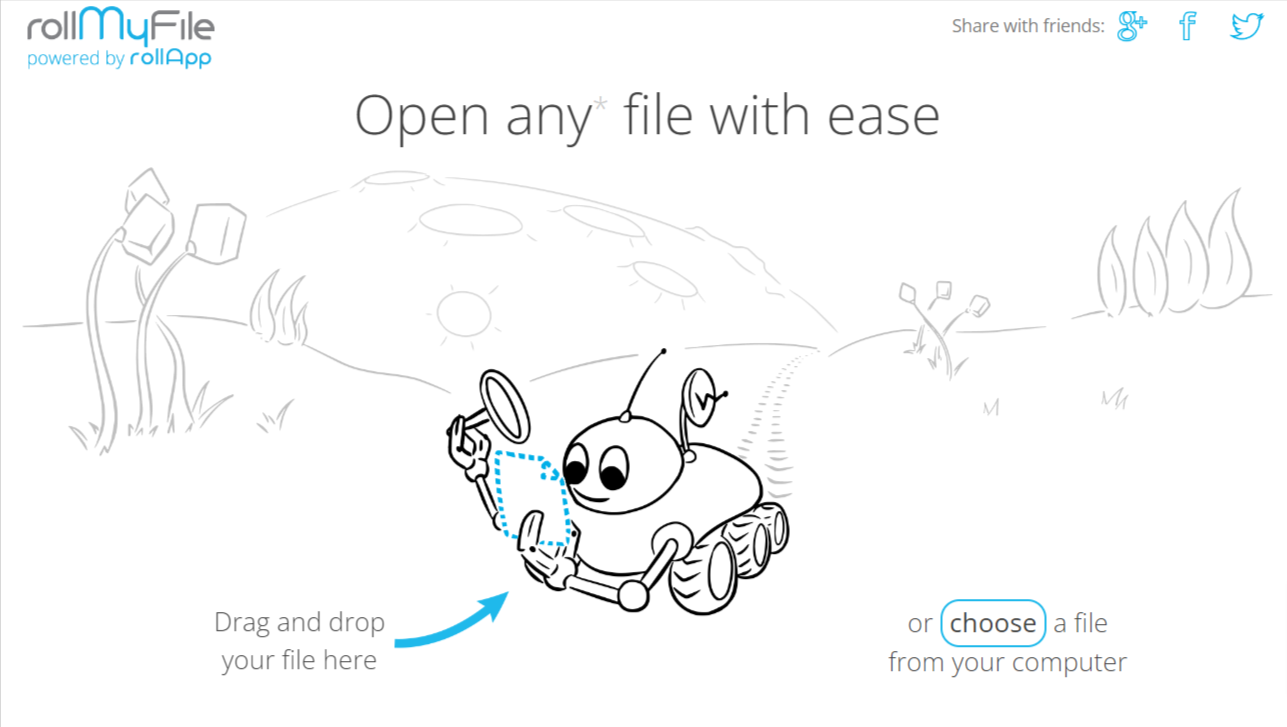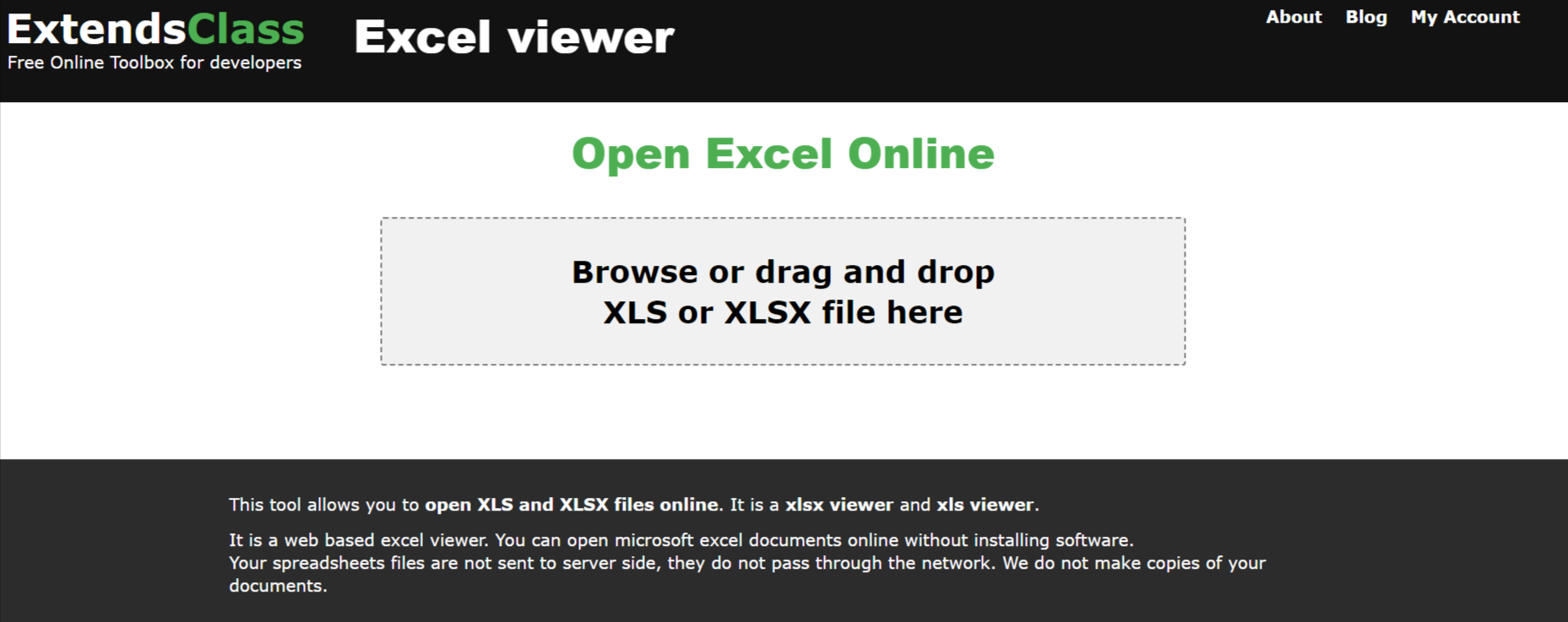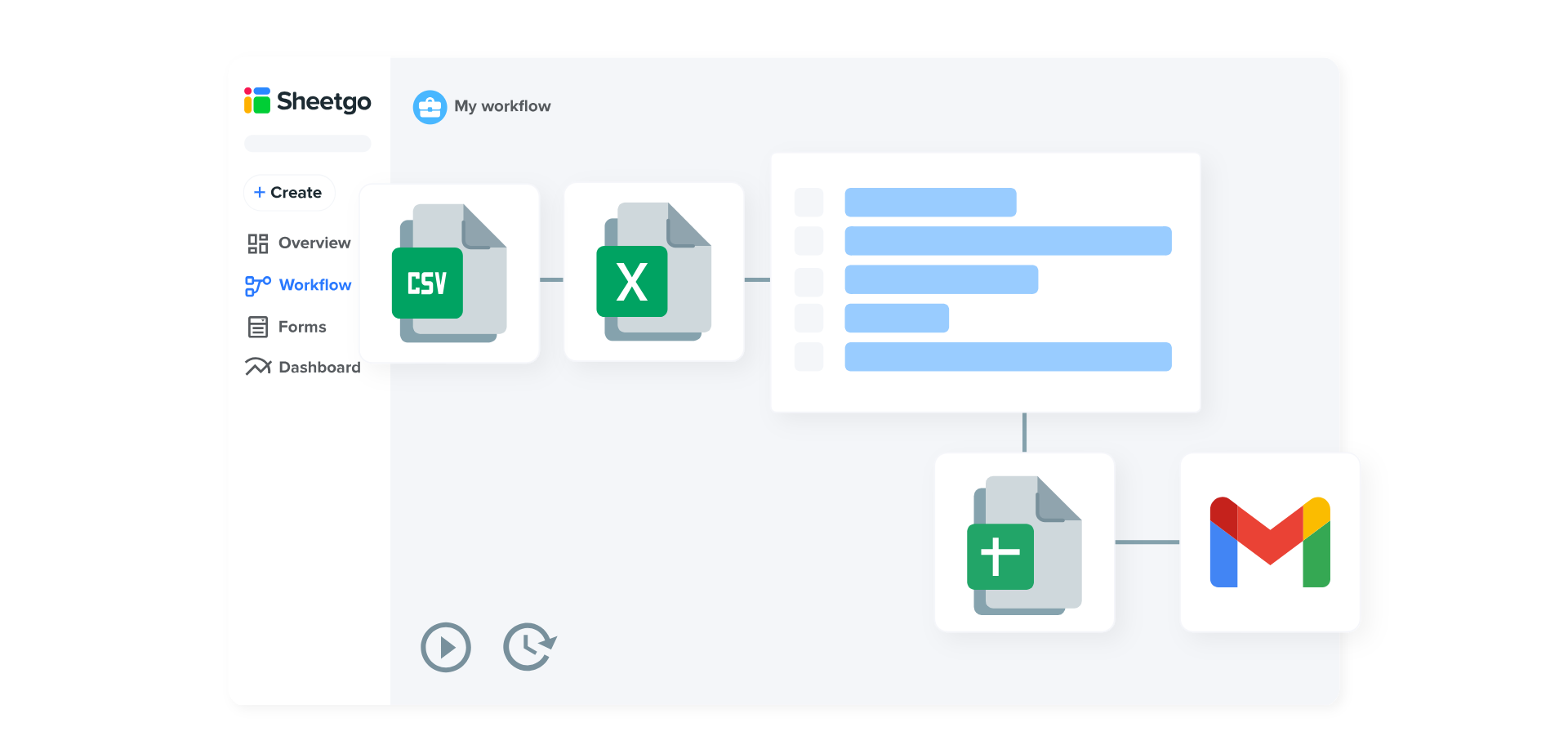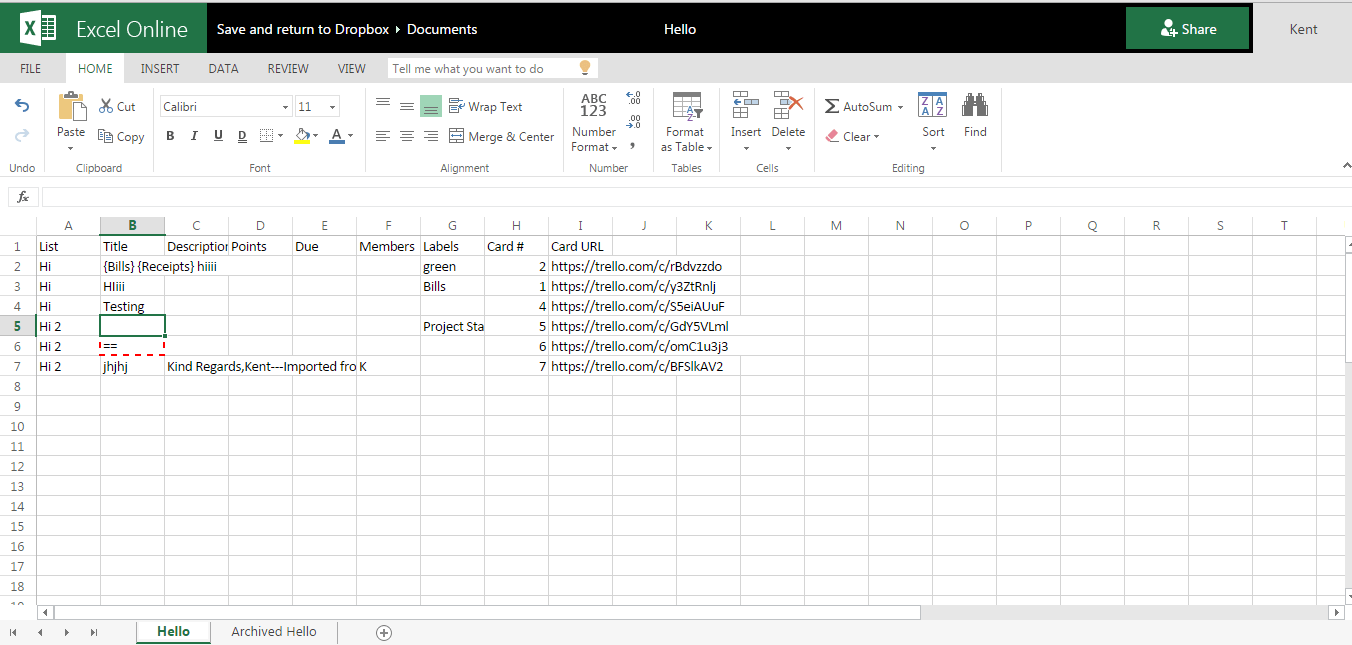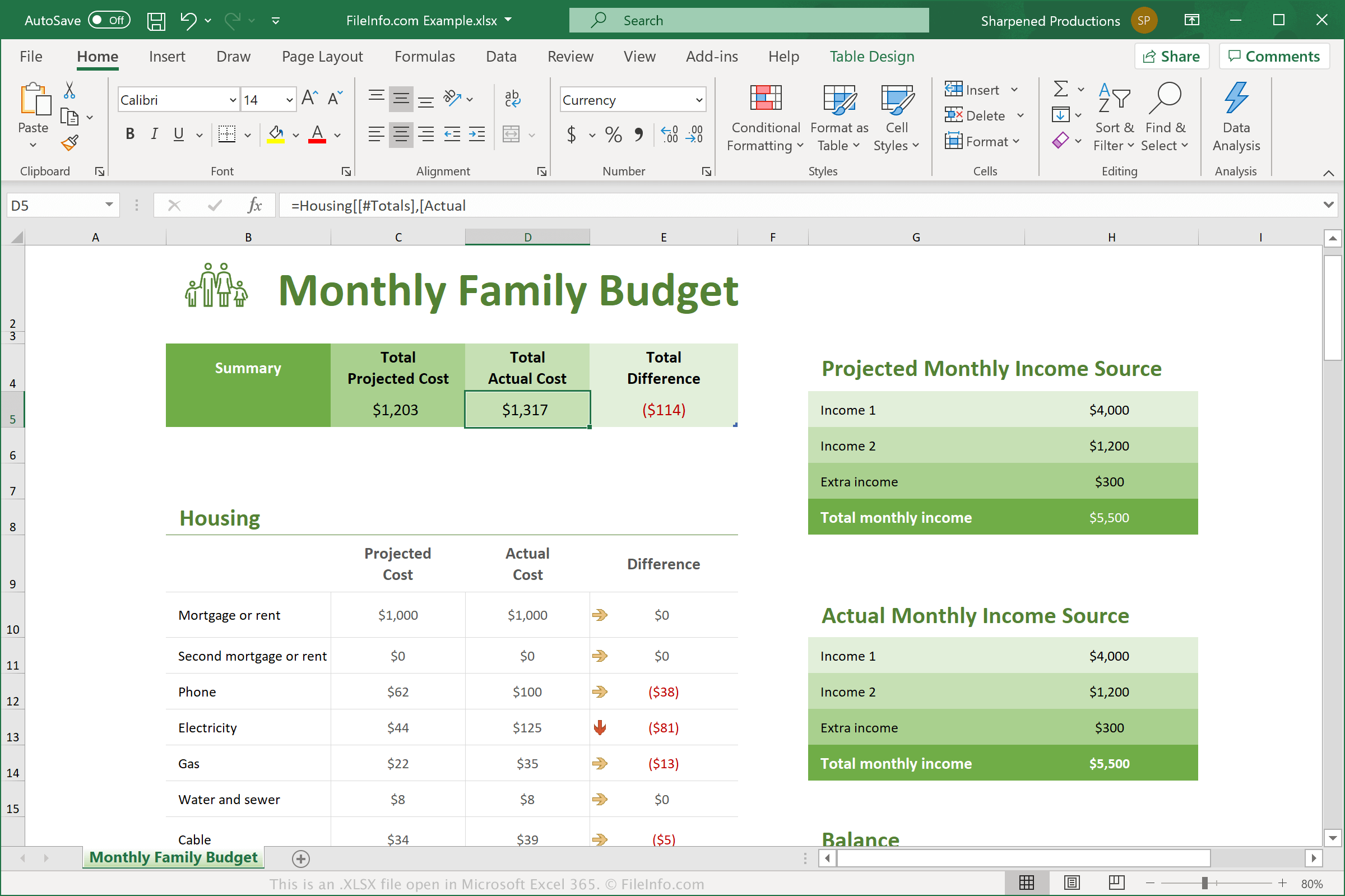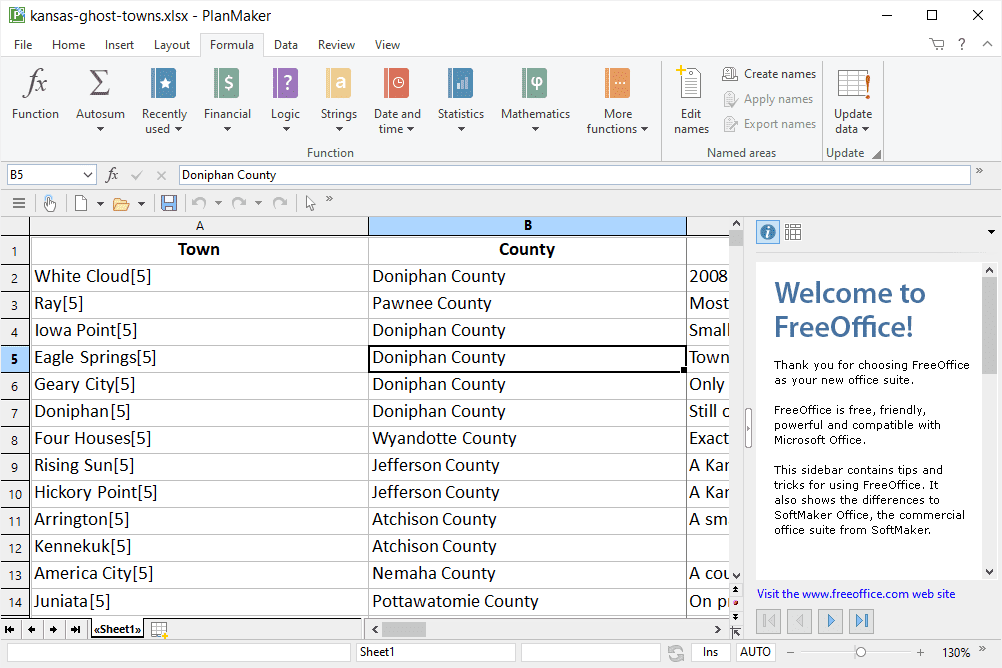1. Introduction
The Excel file format, known as XLSX, is extensively utilized across industries due to its versatility in handling complex numerical data, performing advanced calculations, creating charts, and more. However, to open and view such files, an XLSX viewer is necessary. This document aims to assist you in choosing the most suitable program to serve this purpose.
1.1 Importance of XLSX Viewer
An XLSX viewer’s role is crucial because it enables users to open and view the data embedded in XLSX files without the need for MS Excel. This is particularly useful for individuals or organizations that may not have access to Excel but still deal with Excel files. An efficient XLSX viewer also provides basic functionalities like editing, sorting, and filtering data. Thus, an XLSX viewer is an essential tool for anyone working with Excel files.
1.2 Excel Recovery Utility
If your tool cannot view the Excel file, then it is corrupt, and you need to use an Excel recovery utility to help you. We recommend DataNumen Excel Repair due to its excellent performance:
1.3 Objectives of this Comparison
This comparison aims to provide a comprehensive understanding of various XLSX viewers available in the market today. The document will compare their offerings in detail, including the pros and cons of each viewer. The outcome of this comparison will serve to guide you in choosing the viewer that best suits your specific needs and requirements.
2. Microsoft Excel Online
Microsoft Excel Online is a web-based version of the renowned Excel software. It is a part of Microsoft’s Office 365 suite and allows users to create, view, and edit Excel files directly within their web browser. Being a cloud-based service, it ensures accessibility and collaboration from any device connected to the internet.
2.1 Pros
- Cloud-based: Accessibility and collaboration on Excel files are significantly improved as they can be accessed from any device, anywhere, as long as there is an internet connection.
- Familiar User Interface: As it’s part of the Microsoft Office Suite, it comes with a user interface that most users are familiar with, easing the learning curve.
- Real-Time Collaboration: Multiple users can simultaneously work on a single file enabling better teamwork.
2.2 Cons
- Limited Functionality: Having a browser-based platform, it offers fewer features and functionalities compared to its desktop counterpart.
- Internet Dependent: As a cloud-based application, it requires a stable internet connection to function properly, which could be problematic in areas with weak internet connectivity.
- Performance: Large files with complex calculations may lead to slow performance or loading times.
3. Google Sheets
Google Sheets is a web-based software included in Google’s free, web-based Google Docs Editors suite offered by Google. With Google Sheets, users can create, edit, and collaborate with others on spreadsheets. It provides real-time collaboration and auto-save features, making it a popular choice amongst online XLSX viewers.
3.1 Pros
- Real-Time Collaboration: Google Sheets allows multiple users to work on the same document simultaneously. Changes made are reflected instantly for all users.
- Auto-Save and Version History: All changes are automatically saved, and document versions are retained, which allows rolling back to previous versions if needed.
- Integration with Google Workspace: Google Sheets collaborates smoothly with other Google services like Google Forms and Google Data Studio, offering a comprehensive workspace.
3.2 Cons
- Limited Advanced Features: Some of the advanced features and functions available in software like MS Excel are absent in Google Sheets.
- Performance: The performance may lag when handling large and complex sheets due to its web-based nature.
- Formatting Limitations: There could be loss or alteration in formatting when importing and exporting complex XLSX files.
4. Zoho Sheet
Zoho Sheet is an online spreadsheet application that lets you create, share, collaborate on and publish spreadsheets from anywhere through any device. As a part of Zoho’s online productivity suite, it provides enormous capabilities to handle data, including impressive built-in data cleansing capabilities.
4.1 Pros
- Data Clean-Up Tools: Zoho Sheet features robust data cleansing tools, helping users deal with data anomalies efficiently.
- User-Friendly Interface: Zoho Sheet offers a clean and intuitive interface, making it user-friendly even for beginners.
- Solid Formula Support: Zoho Sheet supports a vast number of Excel’s formulae, making the transition from Excel straightforward.
4.2 Cons
- Limited Charting Capabilities: While Zoho Sheet supports a variety of data analysis functions, its charting capabilities are relatively limited.
- Slow Performance: The performance may diminish when working with large files or complex calculations.
- File Import Limitations: When importing Excel files with certain specific features (like macros or forms), some elements may not load correctly.
5. OnlyOffice
OnlyOffice is a comprehensive office suite that includes a spreadsheet editor that provides an extensive range of tools to work with data. It offers a rich feature set, from basic formatting options to more complex data analysis tools, making it an all-around solution for managing spreadsheets online.
5.1 Pros
- Feature-Rich: OnlyOffice Spreadsheet Editor has an extensive range of features that cater to the requirements of both beginners and power users.
- Compatibility: It has excellent compatibility with XLSX, preserving most formatting and content when importing files from Excel.
- Data Validation: It includes data validation tools which help in maintaining the integrity of the data.
5.2 Cons
- Interface: Some users may find the interface less intuitive compared to other competitors.
- Performance: Large files or complex calculations can slow down its performance.
- Paid Version: While they do offer a free version, the most advanced features are only available in the paid version.
6. RollMyFile
RollMyFile is a simple, browser-based file viewer that supports numerous file types, including Excel XLSX. It is designed for viewing and sharing files easily without having to download any software or applications.
6.1 Pros
- Multiple File-type Support: RollMyFile supports an extensive variety of file formats, making it versatile for different users with diverse file-viewing needs.
- Easy to Use: The tool is straightforward and user-friendly, allowing users to view files quickly without any complicated setup or procedures.
- No Installation Required: As an online tool, it doesn’t require any software downloads or installation, reducing device storage concerns.
6.2 Cons
- viewing Only: RollMyFile primarily serves as a viewer and doesn’t offer editing or formatting options like other spreadsheet tools.
- No Advanced Features: The tool lacks advanced features for data analysis or visualization typically available in dedicated spreadsheet software.
- Internet Dependent: As a web-based tool, a constant and stable internet connection is required to view files.
7. ExtendsClass
ExtendsClass is an online utility that includes an Excel Viewer tool. The Excel Viewer allows users to upload and view XLSX files without the need for any office software. It is perfect for quick viewing and basic file interactions.
7.1 Pros
- Simple and Effective: ExtendsClass provides an easy-to-use platform for quick viewing of XLSX files.
- Integration with Google Drive: It supports integration with Google Drive, easing the process of importing XLSX files from the user’s Drive account.
- No Signup Required: The tool allows users to view files without having to signup or create an account which simplifies the process.
7.2 Cons
- Limited Features: ExtendsClass Excel Viewer is specifically for viewing, without any advanced features for editing or analyzing data.
- No Collaborative Features: It lacks collaborative features necessary for team projects or shared files.
- File Size Limit: There’s a maximum limit to the size of the file that can be viewed, limiting its use for larger files.
8. Sheetgo
Sheetgo is a unique tool that enables users to connect and automate data flow between spreadsheets, including XLSX files. It is a handy tool for spreadsheet management and data organization, offering seamless integration with various spreadsheet platforms, including Excel, Google Sheets, and more.
8.1 Pros
- Data Automation: Sheetgo allows users to set up automated workflows, facilitating efficient data transfer and updates between connected spreadsheets.
- Multi-Platform Connection: It supports multiple spreadsheet platforms, making it possible to connect Excel, Google Sheets, and others in the same workflow.
- Consolidation: Sheetgo enables the consolidation of data from multiple spreadsheets into one, saving time and reducing manual effort.
8.2 Cons
- Online-Only Tool: Being an online tool, it requires internet connectivity to operate.
- Learning Curve: Sheetgo’s distinct approach to handling spreadsheets might have a slight learning curve for some users, particularly beginners.
- Subscription-Based: While it has a free tier, most advanced features (like automated updates and larger data volume support) require a paid subscription.
9. Dropbox
Dropbox, primarily known as a cloud storage provider, also includes a feature to open and preview many file types, including XLSX files. It allows users to view Excel files directly in the browser without needing Excel installed on the device.
9.1 Pros
- Seamless Integration: Dropbox syncs with your data files allowing you to easily view your XLSX files directly.
- Collaboration: Dropbox offers file sharing features which enhances collaboration with team members.
- Ubiquity: As one of the most popular cloud storage providers, most users already have an existing Dropbox account, making it more convenient.
9.2 Cons
- Limited Viewing Capabilities: Dropbox is mainly a storage provider; thus, its preview functionality has relatively limited viewing capabilities for XLSX files.
- No Editing: It doesn’t allow editing of documents, only viewing and sharing.
- Storage Limit: The free account comes with limited storage, potentially requiring paid upgrades for larger file volumes.
10. File Viewer Plus
File Viewer Plus is a file viewer and converter that supports over 300 different types of files, including XLSX files. It can be installed on your local machine, and in addition to simply opening files, it also offers basic editing features and file information viewing.
10.1 Pros
- Extensive File Support: File Viewer Plus can open and view a wide variety of file types, not just XLSX, making it a versatile tool.
- File Conversion: It provides features to convert files into different formats, broadening its utility beyond just a file viewer.
- Basic Editing: This software allows minor editing in documents, which some file viewers do not offer.
10.2 Cons
- Not Free: Unlike many other file viewers, File Viewer Plus is not free and requires a paid license after the trial period.
- No Advanced Features: While it does allow for some editing, it lacks the advanced editing and data manipulation features of dedicated Excel viewers.
- No Online Version: Being a downloadable desktop application, it lacks the flexibility and convenience of cloud-based tools that are accessible from any device.
11. SoftMaker FreeOffice
SoftMaker FreeOffice is a suite of office software that includes PlanMaker, a powerful Excel viewer and editor. It supports XLSX files and comes with a user-friendly interface packed with a plethora of features. It caters to both basic and advanced spreadsheet users.
11.1 Pros
- Extensive Features: PlanMaker offers a wide range of tools for data manipulation and analysis, making it ideal for elaborate and advanced spreadsheet tasks.
- High Compatibility: It shows high compatibility with Excel and can open XLSX files without altering formatting or content.
- Freeware: SoftMaker FreeOffice includes PlanMaker completely for free, making it a great value proposition.
11.2 Cons
- Layout: Some users may find the user interface somewhat dated compared to modern office suites.
- File Saving: While it can open XLSX files, the free version only saves in its own proprietary file format or older Excel formats.
- No Online Version: It’s a downloadable application and lacks an online variant for versatile use on any device.
12. Summary
12.1 Overall Comparison Table
| Tool | Features | Ease of Use | Price | Customer Support |
|---|---|---|---|---|
| Microsoft Excel Online | Cloud-based, real-time collaboration, familiar UI | Easy | Free with Office 365 subscription | Support via Microsoft Support Services |
| Google Sheets | Real-time collaboration, auto-save, Google Workspace integration | Easy | Free with optional paid Google Workspace plans | Support via Google Support Services |
| Zoho Sheet | Data cleanup tools, solid formula support | Easy | Free with optional paid plans for extra features | Support via Zoho Support Services |
| OnlyOffice | Feature-rich, excellent compatibility, data validation | Medium | Free base version with paid versions for advanced features | Support via OnlyOffice Support Services |
| RollMyFile | Supports many file-types, no installation required | Easy | Free | Email Support |
| ExtendsClass | Basic viewing, integration with Google Drive | Easy | Free | Support via Email |
| Sheetgo | Data automation, multi-platform connection | Medium | Free base version with paid versions for advanced features | Email and chat support |
| Dropbox | Seamless integration with Dropbox files, simplicity | Easy | Free for basic Dropbox users, price varies for higher storage plans | Email, phone, and chat support |
| File Viewer Plus | Supports over 300 file types, basic editing, file conversion | Medium | Paid licenses only, no free version | Email Support |
| SoftMaker FreeOffice | Extensive features, high compatibility with Excel | Easy | Free | Email Support |
12.2 Recommended Viewer Based on Various Needs
For basic viewing and real-time collaboration, Google Sheets and Microsoft Excel Online serve as strong options. For users who work with complex spreadsheets and require more robust features, OnlyOffice and SoftMaker FreeOffice are highly recommended. Those searching for a simple viewer for quick file viewing can choose RollMyFile or ExtendsClass. Finally, for users who also require file storage and seamless file sharing, Dropbox offers a good solution.
13. Conclusion
13.1 Final Thoughts and Takeaways for Choosing an XLSX Viewer
Choosing an XLSX viewer doesn’t have to be a difficult process. The key lies in understanding your specific requirements and matching them with the right tool. If collaboration and accessibility are your priorities, cloud-based viewers like Google Sheets or Microsoft Excel Online might be an ideal choice. For advanced editing and data manipulation, more comprehensive tools like OnlyOffice could be preferred. Meanwhile, straightforward and easy-to-use tools like RollMyFile might be more suited for basic viewing needs.
In conclusion, the ‘perfect’ viewer varies from person to person based on their specific needs. Therefore, the best approach is to identify what you expect from an XLSX viewer and then utilize this comparison as a guide to find the optimal choice.
Author Introduction:
Vera Chen is a data recovery expert in DataNumen, which provides a wide range of products, including Word document recovery tool.