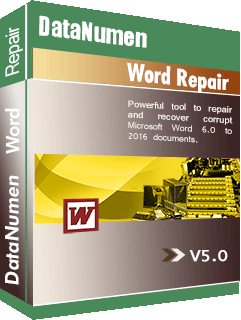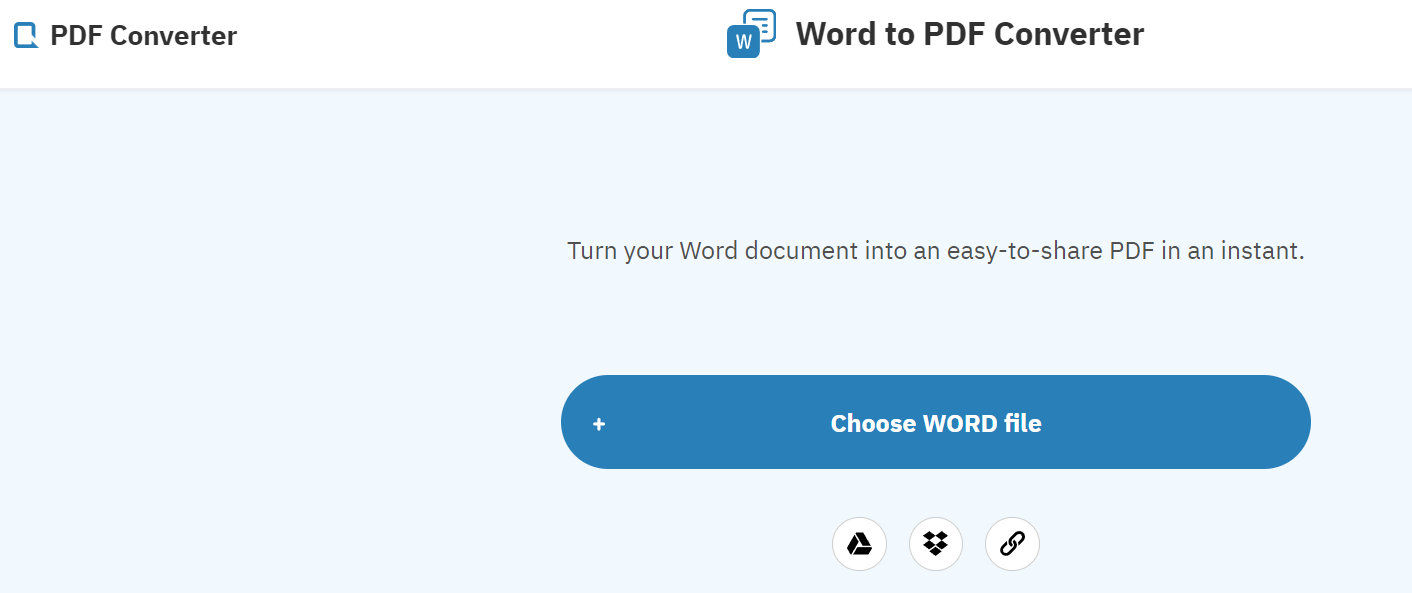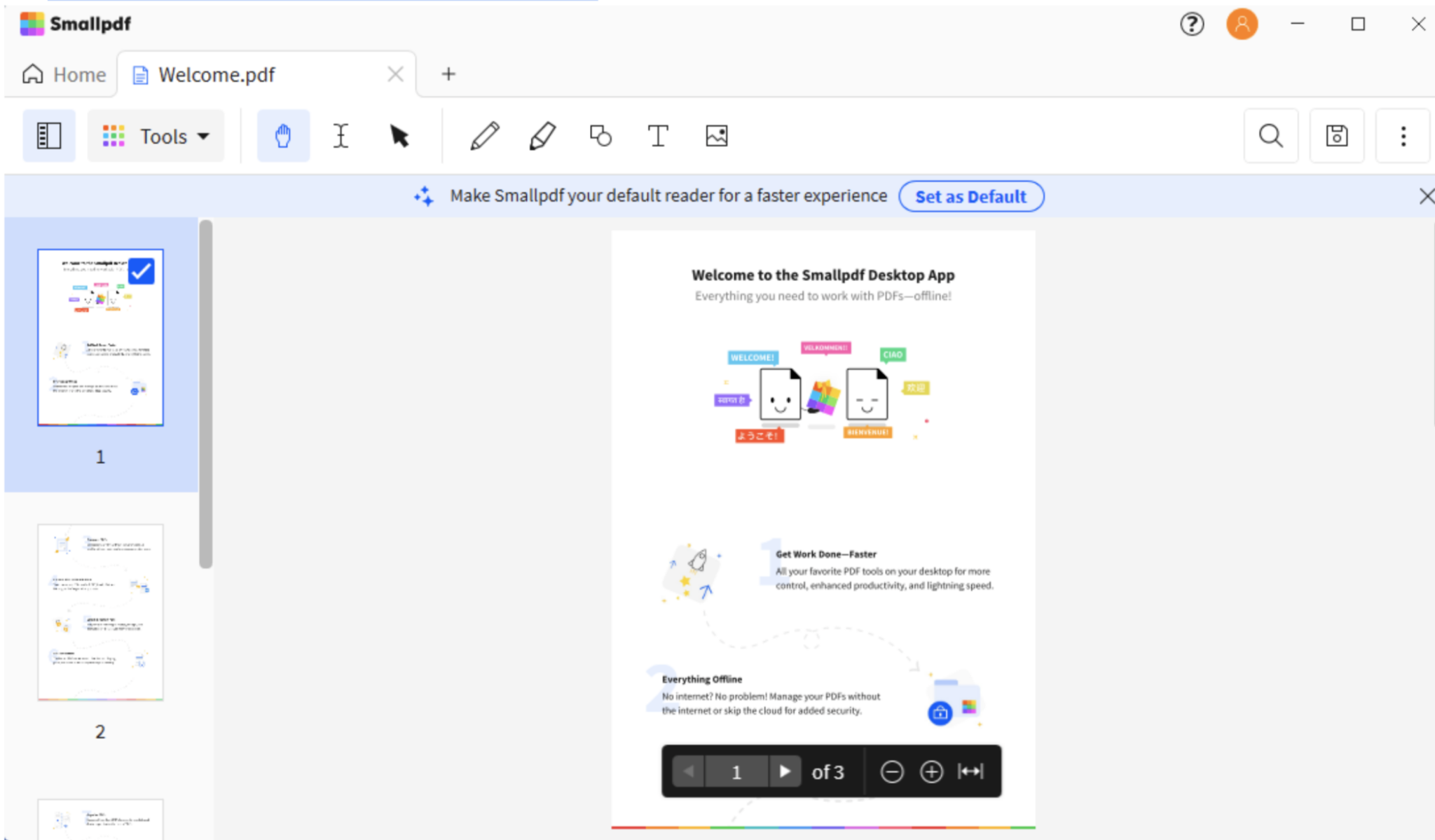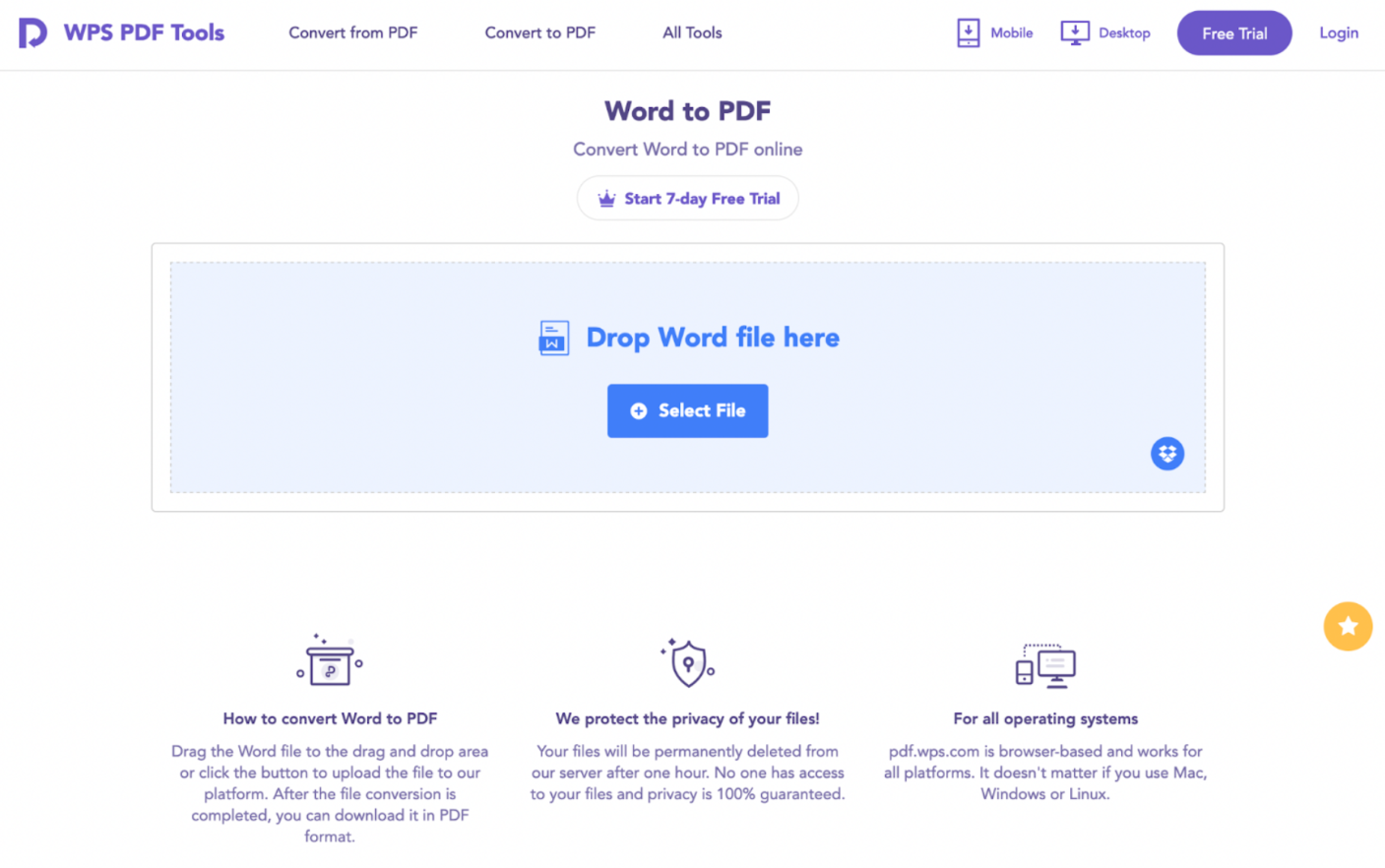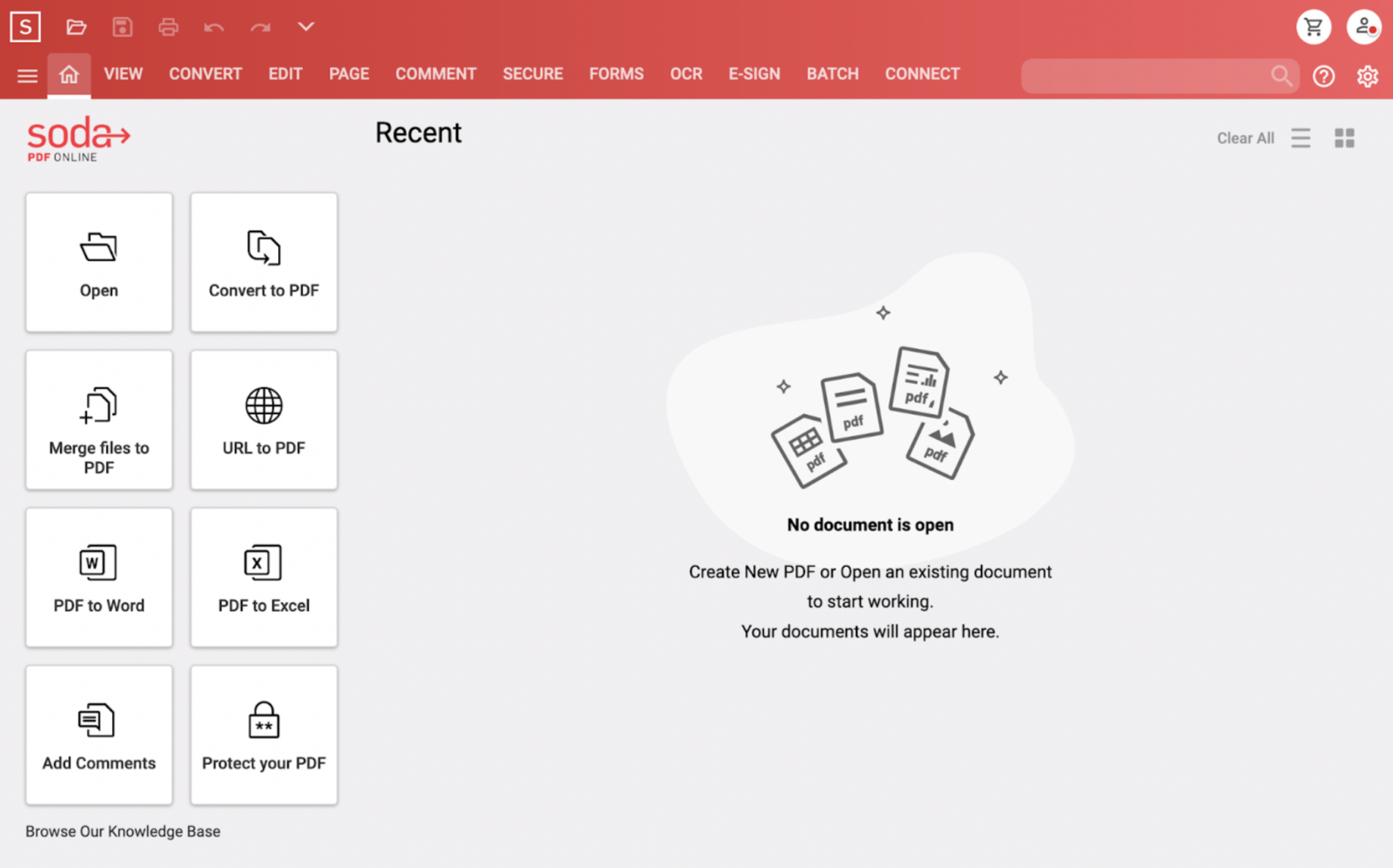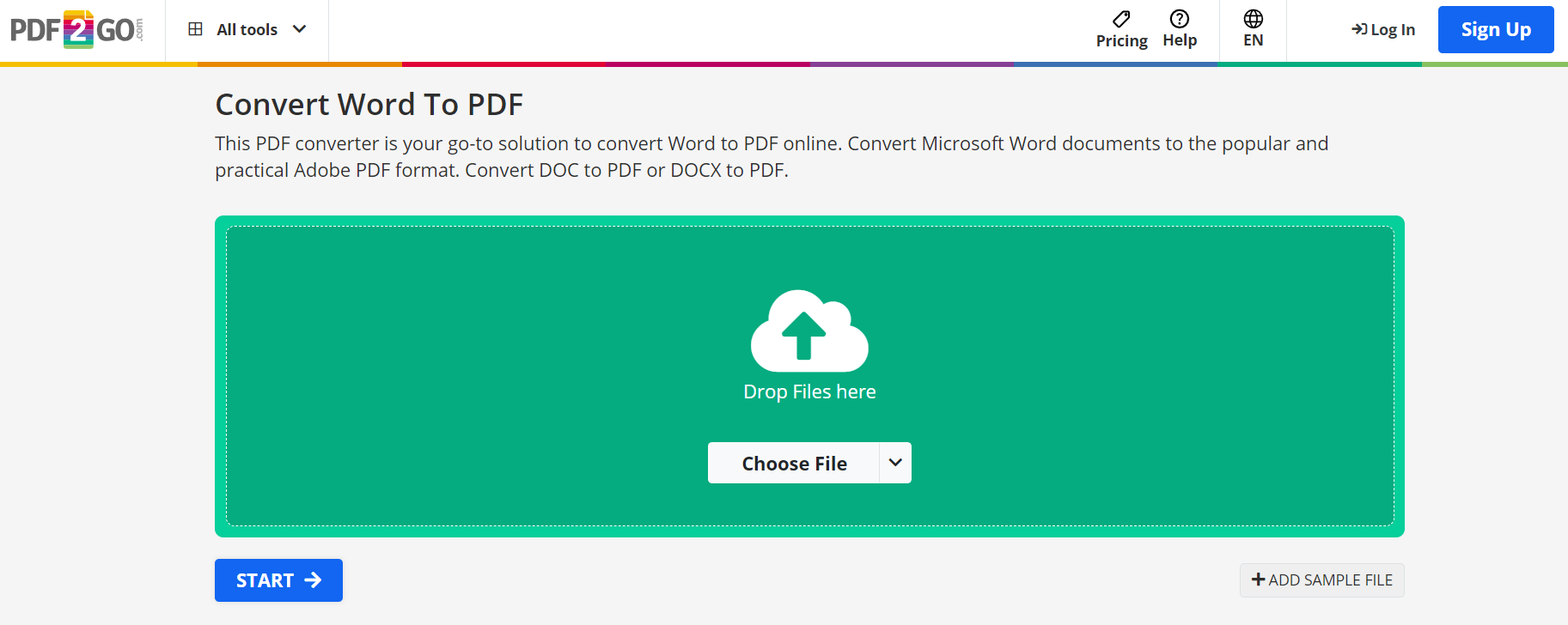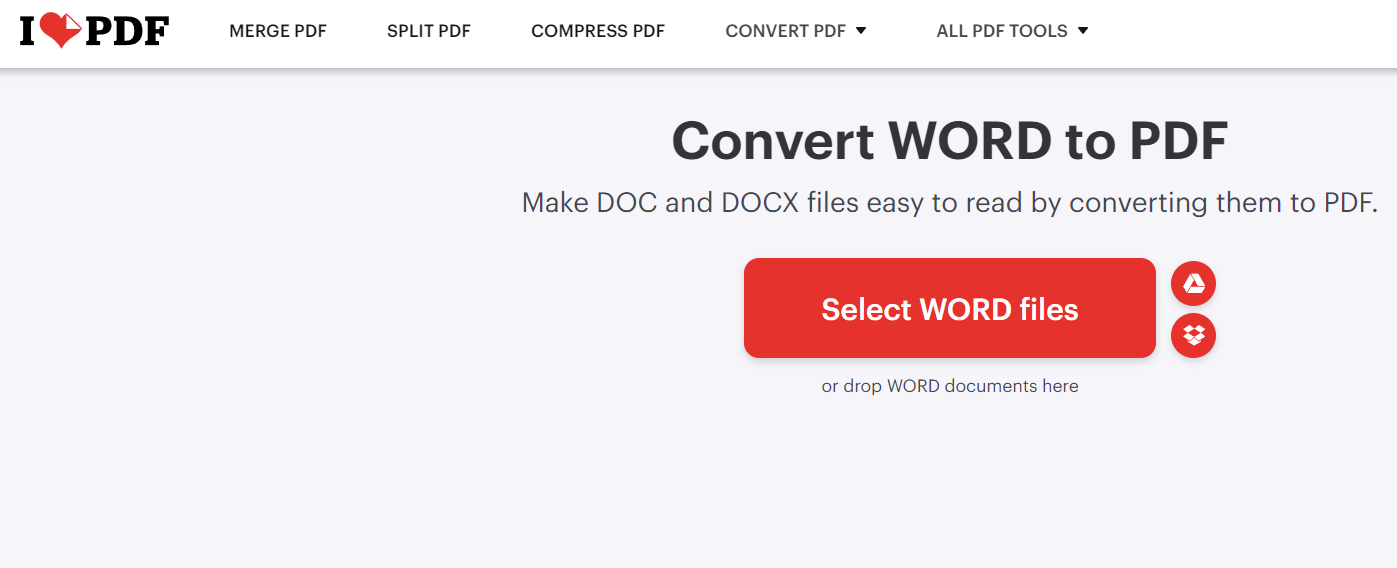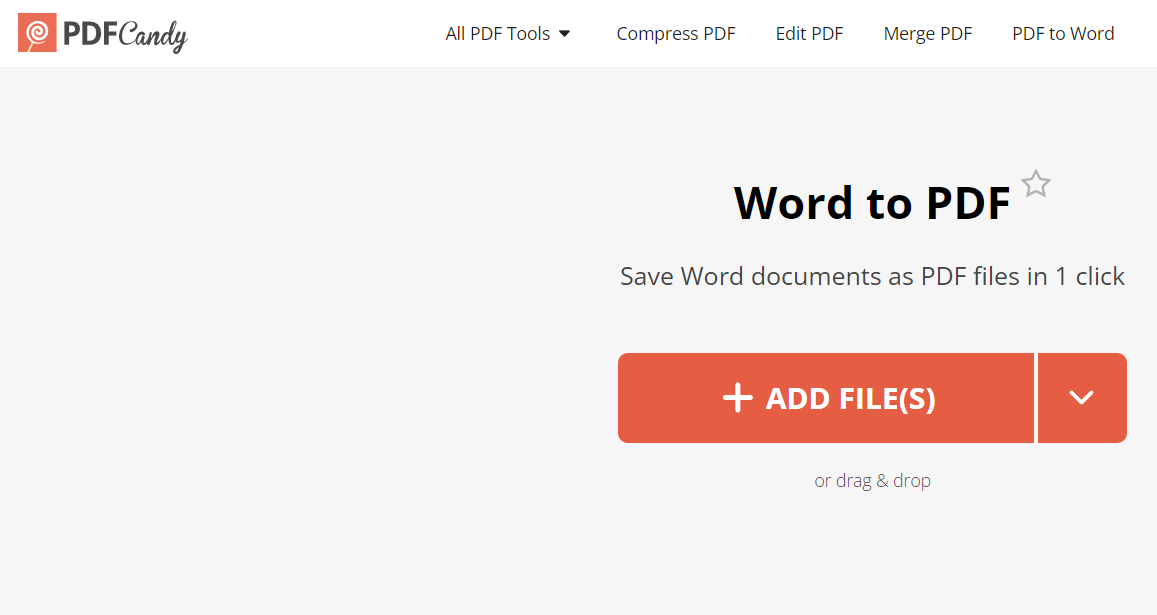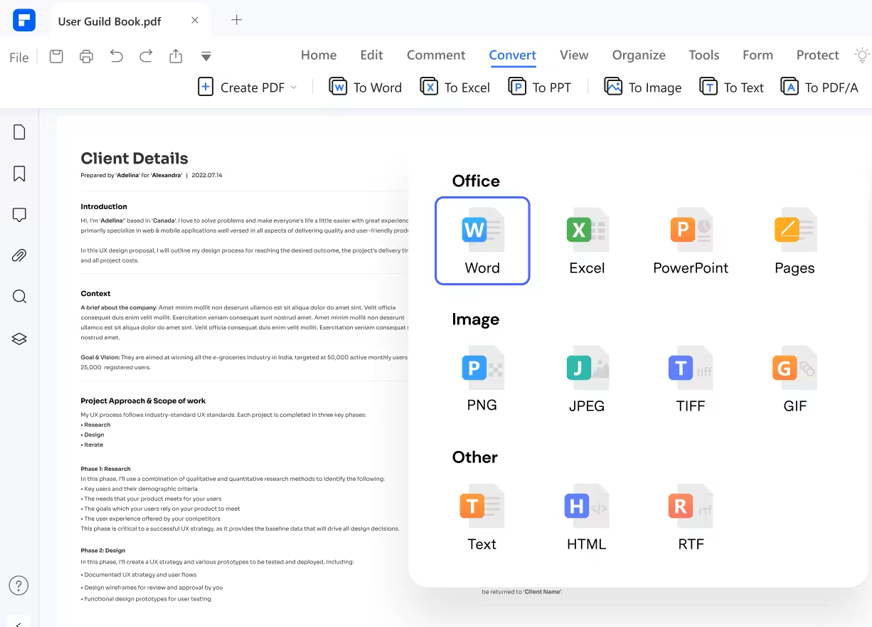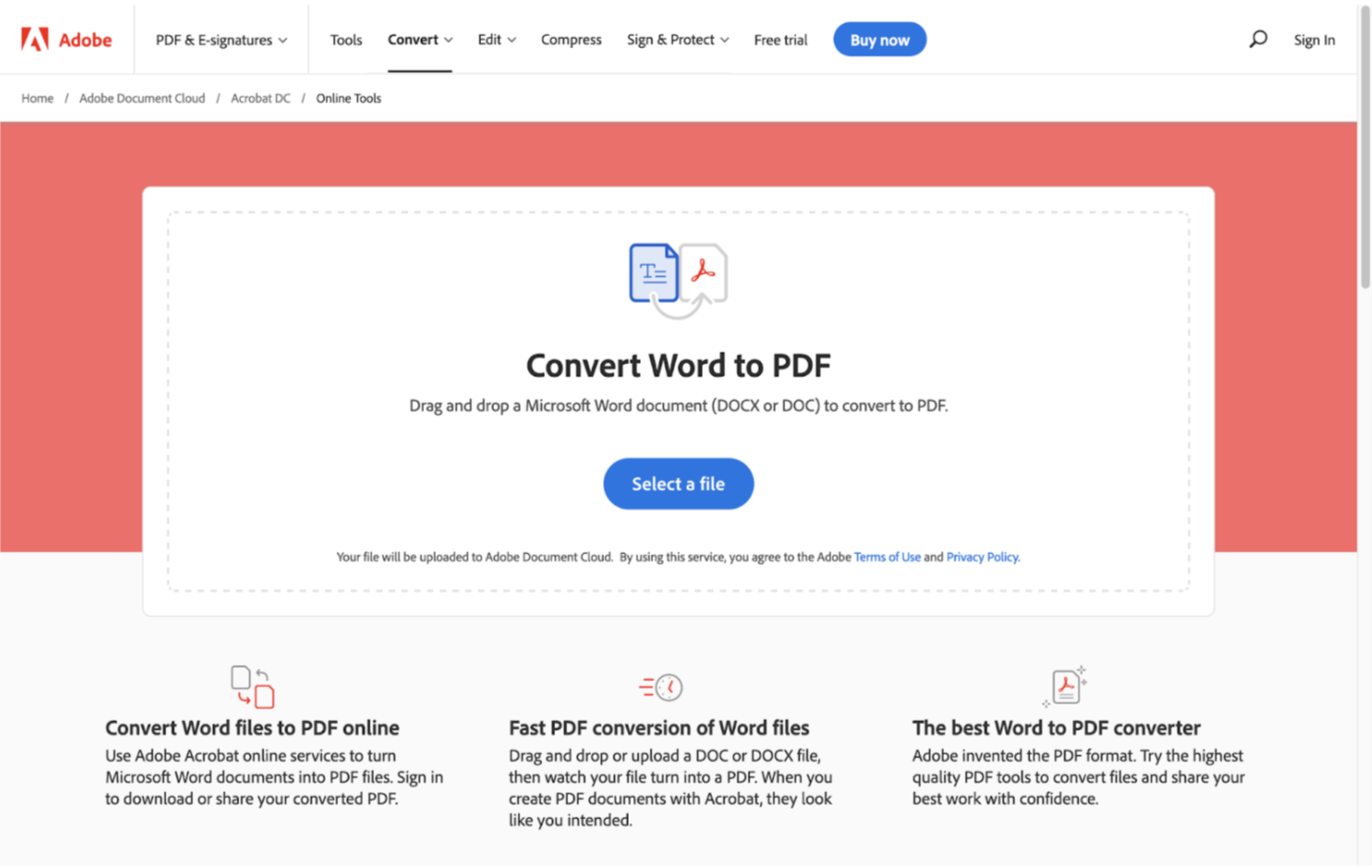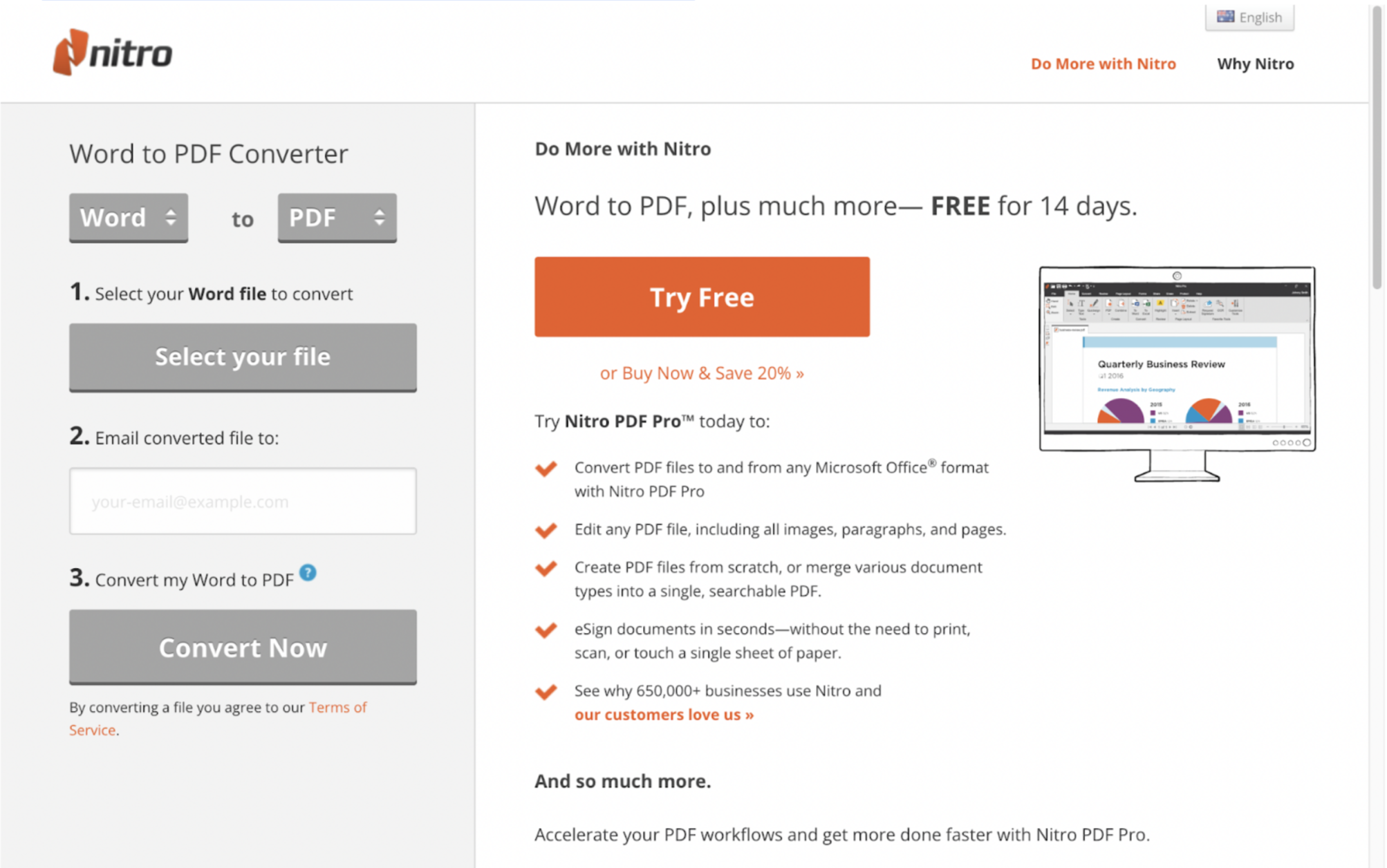1. Introduction
In this digital era and wireless communication, documents should be easily shared and accessible. Word documents are great for creating documents rich with text, images, and complex formatting. However, they could look different on different devices or get twisted while transferring. That’s where the need for converting Word to PDF comes in.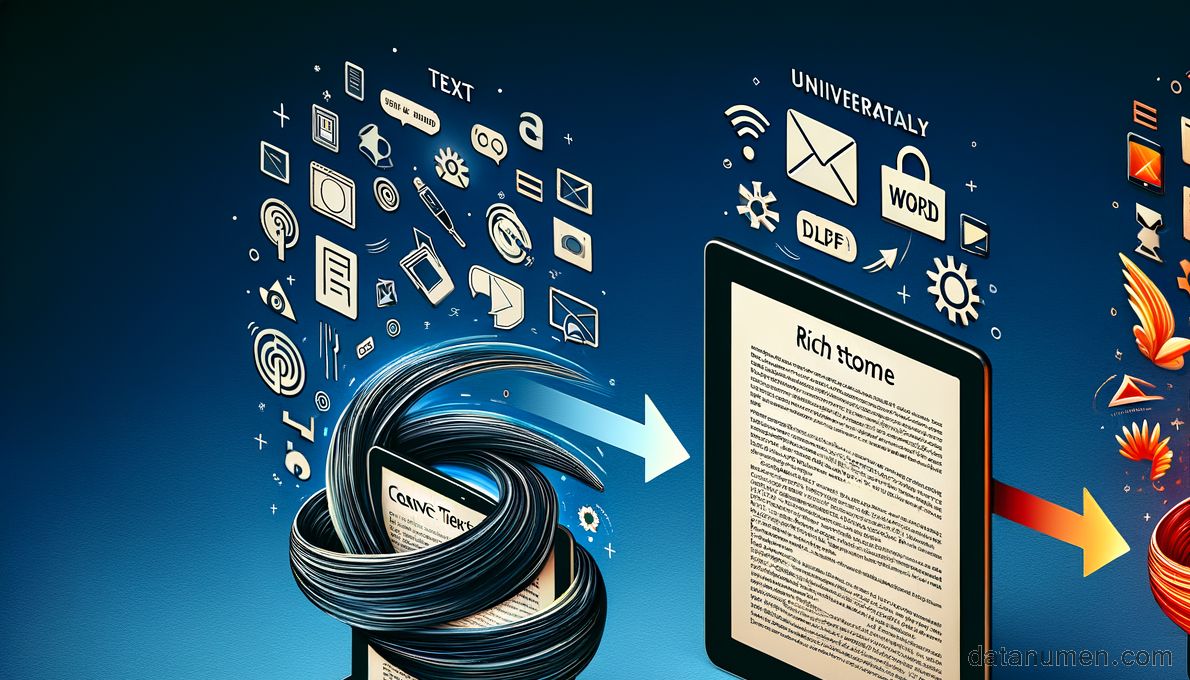
1.1 The Importance of Convert Word To PDF tool
Converting your Word documents to PDF is crucial for a variety of reasons. First and foremost, PDF files maintain the original layout, fonts, and images, ensuring that your document looks the same on any device or operating system. This is particularly useful for maintaining the integrity of professional and formal documents.
Additionally, PDF files are secure, as they can be password protected, ensuring that your content remains safe from unauthorized alterations. With the growth of remote work and online collaborations, such a tool’s importance cannot be overstated.
1.2 Repair Corrupt Word Document
Other than the converter, you also need a powerful tool that can repair corrupt Word documents, such as DataNumen Word Repair:
1.3 Objectives of this Comparison
The objective of this comparison is to provide comprehensive and unbiased reviews of various online tools that convert Word documents to PDF. This will assist in making an informed decision about the tool best suiting your needs, considering factors like functionality, user interface, security, and cost.
We aim to analyze these tools and evaluate their strengths and weaknesses. Hence providing you with essential information and understanding before choosing a Word to PDF converter. This comparative guide will vet through each tool based on introduction, their pros & cons.
2. PDF Converter
PDF Converter is an online Word to PDF conversion tool accessible to anyone with an internet connection. The main highlight of this tool is its simplicity and straightforwardness. With a user-friendly interface and no requirement for software download or signup, it facilitates rapid conversion of Word documents to PDF format.
PDF Converter offers a host of conversion options beyond Word to PDF, such as PDF to Excel, PDF to PPT, PDF to Image, and vice-versa. Its functionality is not restricted to conversion alone; it even provides a solution for merging PDFs, splitting PDFs, and compressing PDFs. With its quick accessibility and varied functionality, PDF Converter is a handy tool for your online document management needs.
2.1 Pros
- Easy to Use: Simplicity is the key here. The tool is very straightforward, and even someone without much tech knowledge can easily navigate it.
- Multi-functionality: PDF Converter does much more than just converting Word to PDF. It offers a host of other document management solutions, making it a versatile tool.
- No Sign-Up Required: For simple and occasional conversions, the tool does not require any sign-up.
2.2 Cons
- Limited Free Conversions: While the tool comes handy for occasional conversions, for heavy users, the limit on free conversions might be a setback.
- Lacks Advanced Editing Options: PDF Converter lacks advanced PDF editing tools. It’s a simple tool designed for conversions mostly. Advanced editing requires professional or premium versions.
- Ads interruptions: The website has ads. While they keep the tool free to use, they can cause slight inconvenience.
3. Small PDF
Small PDF is a robust online toolkit that allows users to convert Word documents to PDF format with a few simple clicks. It delivers useful features combined with an intuitive interface that both novices and experienced users find beneficial.
Working with Small PDF is a breeze. Apart from the primary function of converting Word documents to PDF, it also provides options for PDF to Word, PDF to Excel, PDF to PowerPoint, and more. Other features include splitting, merging, and compressing PDFs along with capabilities for electronic signatures and managing PDF pages. With a focus on user experience, Small PDF has a clean and ad-free interface, making it a preferred choice for many.
3.1 Pros
- User-Friendly Interface: The platform has an intuitive interface that simplifies the conversion process and offers ease-of-use.
- Multiple Functionality: Small PDF is a versatile tool offering a wide range of functionalities beyond PDF conversion.
- Secure Transfers: The platform encrypts all files ensuring the safety and security of the documents being converted.
3.2 Cons
- Limited Free Usage: Small PDF restricts its free usage, allowing only a small number of free tasks per hour. Unlimited access is only available with a Pro subscription.
- Trial Duration: The platform offers a 7-day free trial, after which it requires a paid subscription.
- Requires Internet: Because it is a cloud-based tool, you need an internet connection to access its services.
4. WPS
WPS Office, more than just a Word to PDF converter, is a comprehensive suite of productivity tools that are both powerful and intuitive. It’s a solution that caters to a variety of office requirements.
WPS is a document management system that provides solutions for creating, viewing, editing, and converting documents in a variety of formats. It stands out with its Word to PDF conversion tool that seamlessly converts documents while maintaining all formatting and elements. Apart from conversion, it packs features like splitting PDFs, merging PDFs, extracting PDF pages, and PDF compressing. An added bonus is an option to convert Word to PDF offline which could be a lifesaver during poor connectivity.
4.1 Pros
- Easy to Use: WPS boasts an intuitive interface which is easy to navigate and use, making conversions a breeze.
- Offline Conversion: A standout feature is that WPS offers offline conversion functionality – a feature not often seen in online converters.
- Advanced Features: WPS has many advanced features on its platform, such as PDF encryption, split and merge PDFs, and PDF to Word conversion.
4.2 Cons
- Ad-Supported: WPS features some advertisements, which can sometimes disturb the user experience.
- Size Limitation: There is a limit on the size of the files that can be uploaded for conversion, which might be limiting for some users.
- Paid Premium Features: Access to some of the more advanced features requires a premium subscription.
5. Soda PDF
Soda PDF is a versatile tool that is capable of more than just converting Word to PDF. It’s a fully-fledged document solution used both in the office and for personal needs.
Competing alongside major players in the document management field, Soda PDF stands out with a handful of unique features. From basic Word to PDF conversion to more advanced tasks like bates numbering, batch conversions, customizing PDFs, and adding electronic signatures, Soda PDF facilitates a wide range of functionalities. It comes with an online version and a downloadable desktop app, increasing accessibility and available options for users.
5.1 Pros
- Comprehensive Features: Soda PDF comes with a wide array of features encompassing conversion, editing, and customization options.
- Desktop App: Unlike many competitors, Soda PDF offers a downloadable desktop application allowing conversions offline.
- Multi-Lingual Support: It provides multi-lingual support, an essential feature for global users.
5.2 Cons
- Subscription-Based: Access to most advanced features comes with a subscription, limiting free users’ capabilities.
- Interface Complexity: With a wide range of features, the interface can be complex and might take some time for a beginner to get accustomed to.
- No Batch Conversion in Free Version: The free version does not support the batch conversion feature, which could be a limitation for users dealing with multiple documents.
6. PDF2Go
PDF2Go is a free online document management platform offering a plethora of functionalities, in addition to efficient Word to PDF conversion.
PDF2Go aims for flexible and reliable document management. Apart from converting Word documents to PDF, it facilitates various other conversions like PDF to Word, Excel, PowerPoint, and even images. The added features include PDF editing, compression, merging and splitting, page removal and rotation, and protection. PDF2Go doesn’t require any software installation or user signup, making it easy for anyone to use.
6.1 Pros
- User-Friendly Interface: PDF2Go has a simple and intuitive interface, making it easy for new users to navigate.
- Diverse Functionality: It offers a wide range of functions related to document conversion and management.
- Cloud Storages Access: It allows users to load files directly from popular cloud storages, reducing steps needed for file processing.
6.2 Cons
- Contains Ads: The presence of ads may interfere with the user experience, but they help maintain free service.
- Limited File Size: The service imposes a size limitation on the files for free conversions.
- No Offline Capability: All functionalities require internet connectivity as it’s solely a cloud-based platform.
7. iLovePDF
iLovePDF is a popular tool amongst its users due to its easy navigation and multitude of features. It’s a reliable solution for Word to PDF conversions as well as various other PDF related tasks.
Beyond its basic function of converting Word to PDF, iLovePDF offers an array of other features, extending the usability of the platform. It supports conversions like PDF to Word, Excel, Powerpoint, JPG, and vice versa. The robust tool also includes features like merge PDF, split PDF, compress PDF, PDF protection, and even PDF watermarking. iLovePDF also offers cloud storage integrations – Google Drive and Dropbox, which is a bonus for those who prefer online storage.
7.1 Pros
- Extensive Features: iLovePDF grants users access to a wide range of features, making it a comprehensive tool for document management.
- Integration with Cloud Storage: It offers seamless integrations with Google Drive and Dropbox, making file transfer and saving convenient.
- Multiple Platforms: It is accessible through web browsers, and also provides a mobile app to cater to users on the move.
7.2 Cons
- Limited Free Version: The free version of iLovePDF has some limitations in terms of the number of tasks.
- No Offline Service: Users need strong internet connectivity to access its features as it’s a completely online tool.
- Paid for Ad-Free Version: To avail an ad-free version, users need to opt for the premium version.
8. PDF Candy
PDF Candy is a versatile online tool packed with numerous powerful features to convert, manage and edit PDF files including Word to PDF conversions.
Apart from simply converting Word documents to PDF, PDF Candy also allows for conversions from PDF to various formats including Word, JPG, PNG, TIFF etc. The tool constists of various other functions, including merging PDFs, splitting PDFs, extracting images, adding watermarks and much more. With a simple and clean interface and no requirement for registration, PDF Candy provides a comprehensive tool for document management tasks.
8.1 Pros
- Multifunctionality: PDF Candy offers a wide range of document conversion and management functionalities.
- No Signup Required: The platform requires no user registration or signup, simplifying the process and saving time.
- Detailed Manuals: For assistance, PDF Candy provides how-to guides and manuals on how to use the various services provided by the tool.
8.2 Cons
- No Batch Conversion: It does not provide the functionality for batch conversion, restricting the conversion process to one file at a time.
- Limited File Size: The size of the files you can convert is limited, which may create difficulties when dealing with large files.
- Reliant on Internet Connection: Being completely online, it requires a stable internet connection to function efficiently.
9. Wondershare PDFelement
Wondershare PDFelement is a robust PDF tool that offers more than basic Word to PDF conversion. It works as an all-in-one PDF editing solution.
PDFelement is a comprehensive tool that includes conversion, creation, editing, form filling and signing options. It allows users to convert Word to PDF and vice versa, keeping all the formatting and layout intact. Apart from these functionalities, users can also annotate, password-protect and compress PDF files. Available as a downloadable software, it allows offline conversions and caters to users who prefer desktop usage over online platforms.
9.1 Pros
- Powerful PDF Editor: PDFelement comes with a rich set of editing tools, making it easier to modify and format documents as required.
- OCR Feature: The software includes Optical Character Recognition (OCR) technology, which lets users edit scanned PDF documents – a rare feature amongst its competitors.
- Offline Capability: As a downloadable software, PDFelement works offline, granting users the freedom to perform tasks without the need for an internet connection.
9.2 Cons
- Paid Version Required: Access to most advanced features like OCR requires the paid version of the software.
- Complex for Beginners: The wealth of features can be overwhelming for beginners, resulting in a steep learning curve.
- No Free Version: Unlike online converters, PDFelement does not offer a free version with limited features. Rather, it provides a trial version with watermarked output.
10. Adobe
Adobe Acrobat has long been a gold standard in the world of PDF manipulation. It’s a comprehensive software product that offers more than just Word to PDF conversion.
Known for its robust set of features and reliability, Adobe Acrobat allows users to convert Word documents to PDF, while retaining the original formatting and layout. In addition to the conversion, users can edit the PDF, add comments, and organise pages. Acrobat also allows users to share files and gather feedback in one place. Users can even add a password for added security.
10.1 Pros
- Professional Tools: Adobe offers professional-grade tools for advanced users, enabling deeper editing and annotation options.
- Retains Integrity: It ensures that Word documents retain absolute integrity when converted into PDFs.
- Secure File Sharing: Adobe Acrobat offers security features like password protection and controls on editing, printing and copying while sharing.
10.2 Cons
- Pricing: Adobe Acrobat is more expensive compared to other services, which can be a barrier for some users.
- Complex Interface: Due to its wide array of features, it may seem complex for beginners.
- Heavy Software: Being a comprehensive tool, it’s heavier than basic online conversion services, requiring significant system resources for smooth operation.
11. Nitro
Nitro Pro is a professional-grade PDF tool that goes beyond the simple conversion of Word to PDF, making it a valuable asset in a professional setting.
Nitro Pro is a feature-rich PDF tool that offers seamless Word to PDF conversions. In addition to conversion, Nitro Pro allows editing and annotation of PDFs as well as form-filling, signing, and protection. The software also facilitates the combining of several files into one PDF and offers digital signatures for enterprise-grade security. Furthermore, Nitro Pro provides cloud support with Nitro Cloud integration, adding flexibility to its usability.
11.1 Pros
- Comprehensive Editing Tools: Nitro Pro offers an extensive set of editing tools as well as feature-rich annotation and review capabilities.
- Conversion Accuracy: When converting from Word to PDF, it retains the document layout with high fidelity.
- Nitro Cloud Integration: Offers cloud integration with Nitro Cloud allowing users to easily share and collaborate on documents.
11.2 Cons
- Price: Nitro Pro comes at a premium price, especially when compared to free online conversion tools.
- Lack of OCR in Standard Edition: The Optical Character Recognition (OCR) feature, which is vital for working with scanned documents, is missing in the standard edition.
- No Mobile Support: Unfortunately, Nitro Pro does not have a version for mobile devices which can be limiting for some users who prefer working on the go.
12. Summary
After conducting a thorough analysis, we present a summary of our findings on each Word to PDF conversion tool. This includes a comparative table to understand the key aspects of each tool at a glance and a customized recommendation based on specific needs.
12.1 Overall Comparison Table
| Tool | Features | Ease of Use | Price | Customer Support |
|---|---|---|---|---|
| PDF Converter | Converts all popular formats, Merges, Splits, Compresses | High | Free, Premium Available | FAQs, Email Support |
| Small PDF | Converts all popular formats, Merges, Splits, Compresses, e-Signature | High | Free Trial, Premium Version Available | FAQs, Email Support |
| WPS | Converts all popular formats, Merges, Splits, Compresses, PDF to Word | High | Free, Premium Available | Email Support |
| Soda PDF | Full feature list including Bates numbering, customizing PDFs, adding electronic signatures | Medium | Free Trial, Paid Versions Available | Help Center, Email Support |
| PDF2Go | Converts all popular formats, Merges, Splits, Extract images, Password Protection | High | Free | FAQs |
| iLovePDF | Converts all popular formats, Merges, Splits, Compresses, Protects, Watermarking | High | Free, Premium Available | FAQs, Email Support |
| PDF Candy | Converts all popular formats, Merges, Splits, Extract images, Adds Watermarks | High | Free | FAQs |
| Wondershare PDFelement | Full feature list including form filling and signing options | Medium | Free Trial, Paid Versions Available | FAQs, Email and Phone Support |
| Adobe | Full feature list including reviewing, commenting, securing and signing | Medium | Free Trial, Paid Versions Available | FAQs, Email, Phone, and Live Chat Support |
| Nitro | Full feature list including form filling, signing, reviewing, and converting | Medium | Free Trial, Paid Versions Available | FAQs, Email, Phone, and Community Forum |
12.2 Recommended Tool Based on Various Needs
If you are looking for a tool with the highest number of features, Adobe and Wondershare PDFelement are leading the pack. For users seeking a simple and easy-to-use interface, Small PDF, PDFConverter, or iLovePDF could be the best choice. However, users in need of offline capability should consider Wondershare PDFelement or Nitro. For users who prefer a free service, PDF2Go and PDF Candy would work well. If customer support is a deciding factor, Adobe, Nitro or Wondershare PDFelement have a comprehensive support mechanism.
13. Conclusion
Choosing the right tool for converting Word documents to PDF entails consideration of various features, ease of use, price, and customer support. Here are final thoughts to help you make the right choice.
13.1 Final Thoughts and Takeaways for Choosing a Convert Word To PDF Tool
Through our comprehensive analysis, we have explored the conveniences and limitations of various prominent Word to PDF conversion tools available. When you decide on the right tool, consider your specific needs. For instance, do you need the tool only for conversion, or are you looking for comprehensive document management features? Are you looking for a free online tool, or are you ready to invest in a high-quality offline software?
Keep in mind, balancing your needs with the functionality of the tool is necessary to make an informed choice. Each tool had its unique strengths. Simplicity, multifunctionality, and robust customer support were significant advantages found across most tools. On the downside, issues like restrictions on free versions, complexity, and heavy software are common amongst these tools.
In conclusion, having assessed various tools, we hope you find one that best fits your needs, ensuring your documents are effectively and efficiently converted.
Author Introduction:
Vera Chen is a data recovery expert in DataNumen, which provides a wide range of products, including a Zip archive repair tool.