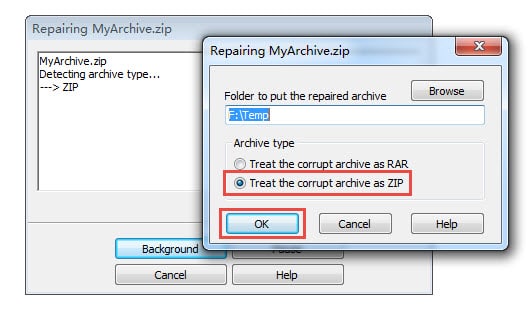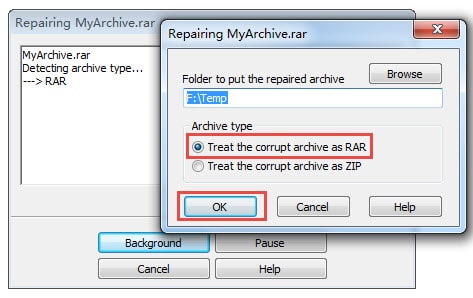Many popular Zip tools, such as WinZip, WinRAR, and 7-Zip, support to repair corrupt Zip archives for free, as below:
1. Using WinZip to repair damaged Zip archives
WinZip is a trialware. During the evaluation period, you can use all functions in it. To repair corrupt Zip archives with WinZip:
- In the Start menu search box, input “Command Prompt”.
- In the search result, right-click “Command Prompt”.
- In the command prompt, input the following command and press Enter:”C:\Program Files\WinZip\wzzip” -yf xxx.zip
For 64bit computers, you need to use the following command instead:“C:\Program Files (x86)\WinZip\wzzip” -yf xxx.zipwhere wzzip is the command-line version of WinZip, and xxx.zip is the full path to the damaged Zip archive.
- WinZip will repair the damaged Zip archive from the command line, then create a new error-free fixed file called xxxFIXED.zip, as below:
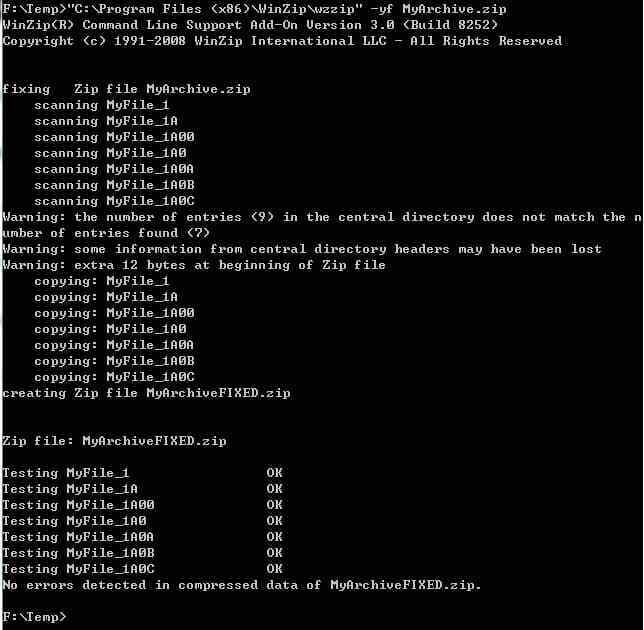
You can also see https://www.winzip.com/en/learn/features/repair-zip-files/ for more detailed information.
2. Using WinRAR to repair corrupt Zip or RAR files
WinRAR is also a trialware. During the evaluation period, you can use all functions in it. To repair damaged Zip files with WinRAR:
- Start WinRAR.
- Select the corrupt Zip or RAR archive file to be repaired.
- Click Tools > Repair archive.
- In the pop-up dialog box, select the folder to put the repaired archive. By default, it is the current folder.
- Then:
- For Zip files, choose Treat the corrupt archive as ZIP, see below:
- For RAR files, choose Treat the corrupt archive as RAR, see below:
- For Zip files, choose Treat the corrupt archive as ZIP, see below:
- Click OK, WinRAR will repair the corrupt Zip or RAR archive, then output a repaired archive called rebuilt.xxx.zip or rebuilt.xxx.rar in your specific , where xxx.zip or xxx.rar is the original corrupt archive.
You can see https://www.win-rar.com/crc-failed-in-file-name.html for more detailed information.
3. Using 7-Zip to repair corrupt Zip or RAR archives
7-Zip is freeware. You can use all functions without any limitations. To repair corrupt Zip or RAR archives with 7-Zip:
- Start 7-Zip.
- Click File > Open to open the corrupt Zip or RAR archive.
- If 7-Zip can open the archive, then it has ignored the corruption in the Zip or RAR archive and read data inside it properly. You can then extract items inside it as needed.
If WinZip, WinRAR, and 7-Zip all fail to repair the corrupt file, then the file is badly damaged. You can:
- Use our Zip repair tool to repair the corrupt Zip archive.
- Use our RAR repair tool to repair the corrupt RAR archive.