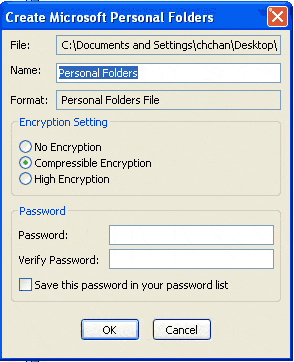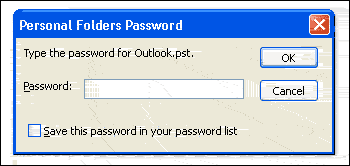Outlook Password Protection:
When creating a new Personal Folders (PST) file in Outlook, you can encrypt it with password optionally:
There are three encryption settings:
- No Encryption. This means you do not encrypt the file.
- Compressible Encryption. This is the default setting.
- High Encryption (For Outlook 2003 and higher versions) or called Best Encryption (For Outlook 2002 and lower versions). This setting has the most security.
If you select either the compressible encryption or high encryption(best encryption), and set the password below, your PST file will be protected with that password.
Later when you try to open or load that PST file with Outlook, you will be prompted to input password for it:
If you forget or lose the password, or you don’t know the password at all, then you cannot access the PST file, as well as all the emails and other items stored in it, unless you use our product DataNumen Outlook Repair, which can solve the problem like a breeze, as follows:
- Select the encrypted Outlook PST file as the source PST file to be repaired.
- Set the output fixed PST file name if necessary.
- Repair the encrypted Outlook PST file. DataNumen Outlook Repair will decrypt the data in the original encrypted PST file, and then migrate the decrypted data to the new fixed PST file.
- After the repair process, you can use Outlook to open the output fixed PST file, no password will be required any more.
Sample File:
Sample encrypted PST file whose password has been forgotten. Outlook_enc.pst
The file recovered by DataNumen Outlook Repair, which doesn’t required a password any more: Outlook_enc_fixed.pst