About myself:
My name is Roberto, I am a computer forensics professional working independently since 2008. I
Overview
Features
How to Recover
More Information
Related Products
Why DataNumen Outlook Repair?
#1 Recovery
Rate
10+ Million
Users
20+ Years of
Experience
100% Satisfaction
Guarantee
Recover Much More than Our Competitors
DataNumen Outlook Repair vs. Inbox Repair tool (scanpst.exe), Stellar Repair For Outlook, Recovery Toolbox for Outlook, etc.
Average Recovery Rate
Learn more about how DataNumen Outlook Repair smokes the competition
Our Customers' Testimonials
Extremely Simple Interface
Solution for Following Common Errors and Problems in Outlook PST File

- The File Is not a Personal Folders File
- Errors have been detected in the file xxxx.pst…
- Oversized PST file problem (PST file size reaches or exceeds the 2GB limit).
- Outlook emails and other items are deleted by mistake.
- Forget or lose the password for the encrypted PST file.
Main Features
- Support 32bit and 64bit Microsoft Outlook 97 to 2021 and Outlook 365, i.e., Outlook for Office 365 and Microsoft 365.
- Recover PST/OST files from any OS(Windows, macOS, iOS, Android, etc.) and any device(desktop, tablet, smartphone, etc.).
- Recover mail messages, folders, posts, calendar items, appointments, meeting requests, contacts, distribution lists, tasks, task requests, journals, and notes in PST files. All properties, such as subject, message body, to, from, cc, bcc, date, etc., are recovered.
- Recover emails in plain text, RTF, and HTML format.
- Recover attachments, including the documents and images attached to messages and embedded in HTML bodies.
- Recover embedded objects, such as another email, Excel Worksheets, Word documents, etc.
- Repair Outlook PST files that Inbox Repair tool (scanpst.exe) fails to fix and other PST repair tools cannot repair.
- Recover deleted Outlook items, including mail messages, folders, posts, calendars, appointments, meeting requests, contacts, distribution lists, tasks, task requests, journals, and notes.
- Recover oversized 2GB PST files.
- Split the output PST file into several small files.
- Recover password-protected PST files, even if the password is lost. Both compressible encryption and high encryption(or best encryption) are supported.
- Convert PST file from MS Outlook 97-2002 format into Outlook 2003-2019/Outlook 365 format, and vice versa.
- Generate fixed PST file in Outlook 97-2002 format and Outlook 2003-2019/Outlook 365 format.
- Fix the "Can't move the items" error in Outlook PST files.
- Fix the problem that Outlook PST/OST file is slow or unresponsive.
- Comprehensive switches to control the scan, recovery, and output process.
- Recover Outlook data from any healthy or damaged disk files, image files, and backup files.
- Support to recover Outlook data from temporary files created by Outlook when data disaster occurs.
How to Use DataNumen Outlook Repair to Recover Corrupt Outlook PST Files
Start DataNumen Outlook Repair.
Note: Make sure you shut down Microsoft Outlook before you start. Also, close other applications that could access the PST file.
Choose the corrupt or damaged Outlook PST file that you would like to repair:
To choose the file, input its name directly, or use the button to locate the file. You can also use the
button to search for the file.
Specify the version of Outlook for the PST file in question if you are aware of it. You can use the combo box to do this. There are a number of available formats such as Outlook 2013-2019/Office 365 PST file. You can also choose “Auto Determined” for the format. If you do this, DataNumen Outlook Repair will analyze the source file to see what the file format is, which takes more time.
DataNumen Outlook Repair automatically saves the recovered data into a brand-new PST file xxxx_fixed.pst, where xxxx represents the name of the source PST file. For example, Outlook_fixed.pst would be the fixed file name if Outlook is the name of your source file. However, you can rename the fixed file if you would like to:
You can directly enter the file name or use the button to choose the file by browsing.
You have the option to choose the format of the fixed PST file in the combo box which is next to the edit box. There are two possible formats for you to select: Outlook 97-2002 and Outlook 2003-2019/Office 365. DataNumen Outlook Repair will choose a file format compatible with the Outlook version on the local computer automatically if you leave the format as “Auto Determined.”
Click the button. After that, DataNumen Outlook Repair will start repairing your source file using its sophisticated algorithms and show a progress bar:
Once the repair process is complete, you will see a message that looks like this if it was successful:
Hit “OK” and you should be able to open the fixed file with MS Outlook or other email clients that are compatible with the file.
The entire hierarchy for the file will be rebuilt for the fixed file so that emails and other objects will be placed in their original folders. Lost & found objects will be put in folders named Recovered_Groupxxx.
More Information
Revitalizing Communication Efficiency: How Vodafone Enhanced Email Resilience with DataNumen Outlook Repair
Reviving Critical Communication Infrastructure: How Bank of China Leveraged DataNumen Outlook Repair for Optimal Email Recovery
Revitalizing Communication: How Gazprom Inform Transformed Their Outlook with DataNumen Outlook Repair
Revolutionizing Data Recovery: How Danaher Maximized Efficiency with DataNumen Outlook Repair
Revolutionizing Email Recovery: How Mitsui Oil Asia Leveraged DataNumen Outlook Repair
Restoring Efficiency: How ICBC Argentina Transformed Their Email Operations with DataNumen Outlook Repair
Restoring Operational Efficiency with DataNumen Outlook Repair: A McKesson Success Story
Optimizing Email Management: AT&T Harnesses DataNumen Outlook Repair for Unmatched Efficiency
Iberdrola Revolutionizes Email Communication with DataNumen Outlook Repair
From Email Crisis to Success: Sanofi’s Journey with DataNumen Outlook Repair
What is a PST file?
PST(Personal Storage Table) file is also called Personal Folders File. It is a kind of Outlook data file. Outlook uses it to store Outlook email messages and other mailbox items for pop3 email accounts, such as Outlook.com or hotmail.com. Our Outlook recovery tool is mainly designed to repair corrupt PST data files.
PST files have two variants, i.e., Unicode format and ANSI format. Our tool supports both formats. And can convert between these two formats when necessary. ANSI format has 2GB size limit. So Outlook 2003 and higher versions all use Unicode format. We also recommend you to convert all existing PST files to Unicode format, unless you are still using Outlook versions lower than 2003.
What is an OST file?
OST file(Offline Storage Table) is also called Offline Folders File. It is another kind of Outlook data file. Microsoft Outlook uses it to store data for email accounts other than pop3, such as accounts on Microsoft Exchange servers.
Can your Outlook PST repair software repair OST files?
Yes, our Outlook recovery software can repair OST files. You can also use DataNumen Exchange Recovery to do the task, as DataNumen Exchange Recovery is mainly designed for OST file data recovery. It can also convert OST to PST files when the Exchange server crashes or is unavailable.
Why PST file will get corrupted? How to repair PST files and recover Outlook emails?
There are many reasons that will lead to PST file corruption, such as power failure, hard disk failure, viruses, oversized PST files(too large PST files, file larger than the size limitation, etc.), abnormal closing(you do not close Outlook properly), etc. We have collected a list of the common reasons. For oversized PST files, you can enable the AutoArchive configuration to prevent such an issue.
We also recommend you to have our Outlook data recovery tool on hand. Thus whenever you encounter a corrupted PST file, you can use our PST file repair tool to recover file data for you.
Which versions of Outlook are supported?
Currently, our app supports Microsoft Outlook 97, Outlook 98, Outlook 2000, Outlook 2002, Outlook 2003, Outlook 2007, Outlook 2010, Outlook 2013, Outlook 2016, Outlook 2019, and Outlook 365.
Which versions of Windows are supported?
Our app supports Windows 95/98/ME/NT/2000/XP/Vista/7/8/8.1/10/11 and Windows Server 2003/2008/2012/2016/2019.
What are your recovery software’s advantages over other similar apps?
You can see a complete competitive comparison of our product with other similar MS Outlook PST repair apps in the market. Based on the comparison, our product has the best recovery rate and the most comprehensive functions.
How to uninstall DataNumen Outlook Repair?
There are two methods to uninstall DataNumen Outlook Repair.
METHOD 1:
- Click the Start menu.
- Go to the Control Panel.
- Select Programs> Uninstall a program.
- Press and hold (or right-click) on DataNumen Outlook Repair(Demo Version) or DataNumen Outlook Repair(Full Version) and select Uninstall. Then follow the instructions on the screen to uninstall the program.
METHOD 2:
- Click the Start menu.
- Click All Programs.
- Find the DataNumen Outlook Repair program group, and click it.
- Click Uninstall DataNumen Outlook Repair to uninstall the app.
Can you repair Outlook PST files online?
We’re sorry, but we do not yet offer an online repair service.
I cannot open Outlook. How to repair Outlook?
Many possibilities may make you fail to open the Outlook app. Therefore, we recommend you diagnose the problem with some troubleshooting methods to determine the reason.
1. Fix corrupted PST file
If the problem comes from the corruption of the Outlook PST file, then our Outlook PST repair tool will be able to fix it. Microsoft also provides a built-in Inbox Repair Tool(scanpst.exe), but it only works for very few cases.
2. Repair Outlook installation
If the problem comes from the installation of your Outlook app, then you can repair Office or Office 365 via the following troubleshooting steps:
- Click the Start menu.
- Go to “Control Panel”.
- In the “Programs” category, select “Uninstall a program”.
- Select the Office product you want to repair, and click “Change”.
- If your Office installation is “Click-to-Run” type, then in the pop-up “How would you like to repair your Office Programs” dialog box, you can select the Quick repair option to replace the corrupt files in the current Microsoft Office installation, including those for Outlook. If that does not work, then you can select the Online repair option to perform a thorough repair. The online repair will reinstall Office without affecting the existing settings.
- If your Office installation is “MSI-based”, then in “Change your installation”, click the Repair button to repair the Office installation.
- If both quick repair and online repair do not work, then you can try to uninstall Office and then reinstall it manually.
3. Repair Outlook Profile
If the problem comes from your Outlook profile, then you can repair it via the following steps:
- Open Outlook.
- In your Outlook, click “File”.
- Then click “Account Settings”> “Account Settings”.
- In the “Email” tab of the pop-up window, select the profile, then click the Repair button.
- Follow the instructions to repair the Outlook profile.
- Restart the Outlook application.
4. Disable Add-ins
If the problem comes from the Add-ins, then you can turn off them temporarily, as follows:
- Open Outlook.
- In your Outlook, click “File”.
- Then, click “Manage Add-ins”.
- In the “Manage Add-ins” section, find the “Turned on” column, then uncheck to disable the add-in.
5. Update Outlook to the Latest Version
You can also use Windows Update to update your Outlook to the latest version, which may be able to fix Outlook problem.
6. Use Microsoft Support and Recovery Assistant
You can use Microsoft Support and Recovery Assistant to diagnose your Outlook problem.
7. Restore Your System
If all the above solutions do not work, you can use the “System Restore” feature in the Windows operating system to restore your system to an earlier workable state. Note in Windows 10, this feature is disabled by default. You must enable it manually beforehand.
8. Restore Outlook PST file
If you have backed up your Outlook PST file in the past, you can also try to restore the backup PST file. This method is faster than method 7, since you only need to restore Outlook PST file, not the whole system.
Note: We have tested the above solutions with Outlook 2010, Outlook 2013, Outlook 2016, Outlook 2019, and Outlook 365.
Where is DataNumen Outlook Repair installed?
By default, our Outlook PST repair software will be installed in the following directory in a 64bit Windows system:
C:\Program Files (x86)\DataNumen\DataNumen Outlook Repair\
or in the following directory in a 32bit Windows system:
C:\Program Files\DataNumen\DataNumen Outlook Repair\
Does your Outlook recovery software support Windows 10 or Windows 11?
Yes, the latest version of DataNumen Outlook Repair fully supports 32bit and 64bit versions of Windows 10 and 11.
Will Microsoft support be able to fix my corrupt PST file?
In general, Microsoft support will suggest you use the built-in Outlook PST repair tool, i.e., Inbox Repair Tool(scanpst.exe), to scan and repair corrupt PST files. If that does not work, they will also use our DataNumen Outlook Repair to repair Outlook PST files.
Do you support Outlook for Mac?
Sorry but currently, Outlook for Mac is not supported yet, as it uses a different file format .OLM(Outlook for Mac) to store data.
How much time will it consume to repair Outlook files?
Our file recovery tool will use a very complex algorithm to analyze every byte of the PST data file. So the repair time depends on many factors. Below are some of them:
- The file size. The larger your corrupt Outlook PST file is, the longer it will cost to repair. For instance, a 20GB PST will typically need about 2 to 3 hours to repair.
- The complexity of the file. If there are many Outlook emails, folders, and other objects in your file, it will usually take more time to repair it. Also, a recently created file is usually less complex than one created several years ago. So it will generally take less time to fix a relatively new file.
- The severity of the PST file corruption. For badly damaged PST files, it will take more time. If the PST file corruption is not severe, you can enable the “Fast scan and recovery” option in the “Options” tab to speed up the PST recovery process.
- The performance of your computer. A computer with a faster CPU, a bigger memory, and a faster SSD will usually repair faster. Also, the latest Windows system will be able to utilize the full capability of the hardware, so it will also perform better.
- Bitness of your Windows system and Outlook. We recommend you to run 64bit DataNumen Outlook Repair with 64bit Windows and Outlook, since DataNumen Outlook Repair can use all available memory if your system has more than 4GB memory, significantly improving the performance and speeding up the recovery process.
- Don’t run any other application during the repair process. A large PST file will require a lot of time and resources to fix. Therefore, please close any other apps before starting to repair the damaged PST file, to speed up the repair process.
How to recover deleted emails in Outlook?
There are several methods to recover deleted emails and other items:
1. Undelete emails via Ctrl + Z
After you delete your email, try to press Ctrl + Z do undelete the email. You can also use this method to recover deleted items.
2. Restore emails from the Deleted Items folder
If your PST file has a Deleted Items folder. After you delete your email, you can try to find it in that folder and restore it back.
If your PST file does not have a Deleted Items folder, then check if it has a Trash folder, you can try to recover deleted items from that folder as well.
3. Use the Recover Deleted Items Command
If the above methods fail, you can try to use the Recover Deleted Items command to recover your items, as below:
- Only accounts using Microsoft Exchange Server support such a function.
- Make sure you are online and connect to the Exchange server.
- Click Folder.
- Click Recover Deleted Items.
- Select the items you want to restore, and click Restore Selected Items.
- The selected items will be restored and put back in their original folder. If the items are deleted from the Deleted Items folder, the restoration will also put them back in that folder.
If you cannot see the Recover Deleted Items option, then your account does not support such a function.
4. Use our tool
If all the above methods fail, then you can use our tool to recover the deleted emails.
Can I pause/resume the repair process?
Sorry but that is not possible. If you start a repair process, the only option is to stop it. Later if you want to re-repair the same Outlook file, you need to start over and initiate the repair process from the beginning.
Are there any free tools for PST recovery?
Yes, MS Outlook has a free built-in Inbox Repair Tool(scanpst.exe) which can be used to repair Personal Folders files(PST) with minor corruptions.
For different versions and bitness of Outlook and Windows, the locations for scanpst.exe are also quite different. You can utilize the following table to find the directories of scanpst.exe:
| Install Type | 32bit Windows | 64bit Windows | |
| Office 365/Windows 365(32bit) | Click to Run | C:\Program Files\Microsoft Office\root\Office16 | C:\Program Files (x86)\Microsoft Office\root\Office16 |
| Office 365/Windows 365(64bit) | Click to Run | N/A | C:\Program Files\Microsoft Office\root\Office16 |
| Outlook 2016/2019(32bit) | Normal | C:\Program Files\Microsoft Office\Office16 | C:\Program Files (x86)\Microsoft Office\Office16 |
| Outlook 2016/2019(64bit) | Normal | N/A | C:\Program Files\Microsoft Office\Office16 |
| Outlook 2016/2019(32bit) | Click to Run | C:\Program Files\Microsoft Office\root\Office16 | C:\Program Files (x86)\Microsoft Office\root\Office16 |
| Outlook 2016/2019(64bit) | Click to Run | N/A | C:\Program Files\Microsoft Office\root\Office16 |
| Outlook 2013(32bit) | Normal | C:\Program Files\Microsoft Office\Office15 | C:\Program Files (x86)\Microsoft Office\Office15 |
| Outlook 2013(64bit) | Normal | N/A | C:\Program Files\Microsoft Office\Office15 |
| Outlook 2013(32bit) | Click to Run | C:\Program Files\Microsoft Office\root\Office15 | C:\Program Files (x86)\Microsoft Office\root\Office15 |
| Outlook 2013(64bit) | Click to Run | N/A | C:\Program Files\Microsoft Office\root\Office15 |
| Outlook 2010(32bit) | Normal | C:\Program Files\Microsoft Office\Office14 | C:\Program Files (x86)\Microsoft Office\Office14 |
| Outlook 2010(64bit) | Normal | N/A | C:\Program Files\Microsoft Office\Office14 |
| Outlook 2010(32bit) | Click to Run | C:\Program Files\Microsoft Office\root\Office14 | C:\Program Files (x86)\Microsoft Office\root\Office14 |
| Outlook 2010(64bit) | Click to Run | N/A | C:\Program Files\Microsoft Office\root\Office14 |
| Outlook 2007(32bit) | Normal | C:\Program Files\Microsoft Office\Office12 | C:\Program Files (x86)\Microsoft Office\Office12 |
This looks a bit complex. So a better way is just to search for “scanpst.exe” on your local computer. As long as you have installed Outlook, you will be able to find it.
After finding the scanpst.exe, double-click to start it and fix Outlook files.
However, Inbox Repair Tool(scanpst.exe) only works for very few cases. More specifically, it can only repair PST files with minor corruptions. For badly damaged PST files, it will crash, stop working, or just report an error that it fails to repair the file. In such cases, you need to use our Outlook PST repair tool instead.
For corrupt Offline Storage File(OST), Microsoft has a scanost.exe tool to repair OST files.
Do I need to close Outlook when using your PST recovery tool?
Yes, we recommend you to close all applications, including Microsoft Outlook application, other Office apps, such as PowerPoint, etc. before using our PST file repair tool to repair Outlook files and recover Outlook emails.
Do I need to have an email account in Outlook to use your tool?
Yes, we recommend you to create an email account, even if you do not send/receive any emails with it.
How to find the corrupted PST files to be repaired?
You can do as follows:
- Click the Start menu.
- Go to Control Panel.
- Search for Mail. Then open it.
- In the Mail setup dialog box, click Data Files.
- You can find all MS Outlook data files and their paths.
We also recommend you to check the following default locations for PST files:
C:\Users\%username%\AppData\Local\Microsoft\Outlook\
C:\Users\%username%\Documents\Outlook Files\
For Windows XP and older versions, you can check the following locations:
C:\Documents and Settings\%username%\Local Settings\Application Data\Microsoft\Outlook\
C:\Documents and Settings\%username%\My Documents\Outlook Files\
How to repair Outlook data files with your tool?
Please do as follows:
- Download our recovery software by clicking the “Free Download” button in the product page.
- Double-click the installer to install our tool.
- The installer will start our tool automatically.
- Our tool has an extremely simple user interface. So for most of the cases, you can use it to restore your data without any difficulties.
You can also find a detailed guide on how to repair Outlook data files with our software by visiting the DataNumen Outlook Repair homepage, then clicking the “How to Recover” tab. There is a step-by-step guide and a video tutorial.
Do you support Outlook for Android?
Yes, we do. You can do as follows to repair corrupt PST files created by Outlook for Android:
- Connect your smartphone to a PC computer.
- Copy the corrupt PST file from smartphone to PC.
- Repair PST file and recover file data with our tool.
- Copy the fixed PST file back to the smartphone.
Can other email clients open the fixed PST file?
Yes, all email clients compatible with PST format can open the fixed PST file generated by our Outlook repair tool. For example, you can import the PST file to your Exchange server.
Note our PST recovery tool can output PST files in two formats, i.e., Outlook 97 – 2002 and Outlook 2003 – 2021/Office 365. You need to set the file format based on the version of Outlook that will be used to open the file. If you will use the Outlook on your local computer to open the PST file, then our tool will set the output format automatically.
Can you export the fixed file in .DBX format?
.DBX file format is used by Outlook Express, which has been retried for 16 years. So, our tool does not support to output data in .DBX format.
Can you export the fixed file in .MBOX format?
.MBOX format is a Unix file format to store a collection of email messages. We do not support to output file in .MBOX format directly, but you can use Mozilla Thunderbird to convert the fixed PST file to .mbox format.
Can you export recovered items to .msg files?
Our Outlook recovery software does not support such a feature. But you can do that manually, as follows:
- Open the fixed PST file in Outlook.
- Export your Outlook email to a .msg file. We recommend you to use Unicode format so that all the encodings will be kept properly.
Can you export recovered items to .eml files?
Our Outlook PST repair software does not support to do so automatically. But you can do that manually, as below:
- Open the fixed PST file in Outlook.
- Export your email message to a .msg file
- Download MFCMAPI based on your Outlook bitness.
- Start MFCMAPI.
- Click Advanced -> Import/Export -> Convert MSG to EML to convert the .msg file to .eml file format.
- Repeat the above steps for all emails you want to convert.
How to import .eml files back to Outlook?
You can do as follows:
- Import .eml files to Outlook Express.
- Import the Outlook Express emails to Outlook.
How to convert .eml files to other formats?
You can do as follows:
- Import .eml files to Outlook.
- Export the emails as .msg, .html, .rtf, and other formats.
What is the difference between the demo version and the full version?
Both versions use the same PST recovery engine. But the demo version will replace the message body with a demo text. To obtain the actual recovered contents, you need to use the full version to re-repair the corrupt PST file.
Do you support to repair large PST files?
Yes, our Outlook recovery tool can repair PST files as large as 16777216 TB. And our Outlook data recovery tool can split the large file into small parts.
Note different versions of Outlook have different size limitations on the PST file, please refer to this article for solutions.
Can your Outlook PST repair software recover deleted items in Outlook?
Yes, other than fixing PST file corruptions, our PST file repair tool can also recover deleted items, including folders, Outlook emails and other mailbox items.
Will you remove duplicate emails in the output PST file?
Yes, our file recovery tool will try to remove duplicate email messages during the PST data recovery process. But sometimes, you may still find some duplicate emails in the Recovered_Groupxxx folders. This is normal.
Do I need to back up the source PST file before PST recovery?
No. Our PST recovery tool will NOT change the source corrupt PST file. It will create a new PST file containing the recovered data.
Can you recover Outlook emails and other items from an encrypted PST file?
Yes, even if you forget the password, we can still recover data from the encrypted PST file.
How to restore a deleted Outlook account?
The procedure depends on the type of your Outlook account:
- For Outlook accounts using PST files, you need to do as follows:
- Recreate the account.
- Associate the PST file with the account.
- For Outlook accounts using OST files, you need to do as follows:
- Recreate the account.
- Re-synchronize your account to recreate the OST file.
Can I recover emails on Outlook.com?
Yes, if you have received Outlook.com emails to a PST file on your local computer, then you can recover emails, including deleted emails from the PST file via our tool.
However, for those emails that have not received to the local PST file, then you need to login Outlook.com and check if there is an online email recovery function available.
I cannot find my email in the fixed PST file. Why?
By default, all the emails will be restored back to their original folders. If you cannot find a wanted email in its original folder, you can use the search function in Outlook to look for the email with its subject, sender, or other criteria. Sometimes our tool may put the email in another folder, or the Recovered_Group### folder.
Should I open or import the fixed PST file?
You should always open the fixed PST file, instead of importing it.
Outlook as an “Import and Export Wizard”, which can import emails in PST file. However, the import process will overwrite existing emails with the same subjects. So it is dangerous. Especially when you are trying to import emails from a fixed PST file generated by the demo version, since the subjects of these emails are demo texts, not the really recovered contents.
Can you recover Outlook password?
There are two kinds of Outlook passwords:
- Password for Outlook email account. You need to contact the email service provider to find the way to recover your password, such as using a recovery phone number.
- Password for Outlook PST file. If you forget the password, you can use our tool to unencrypt the file without the password.


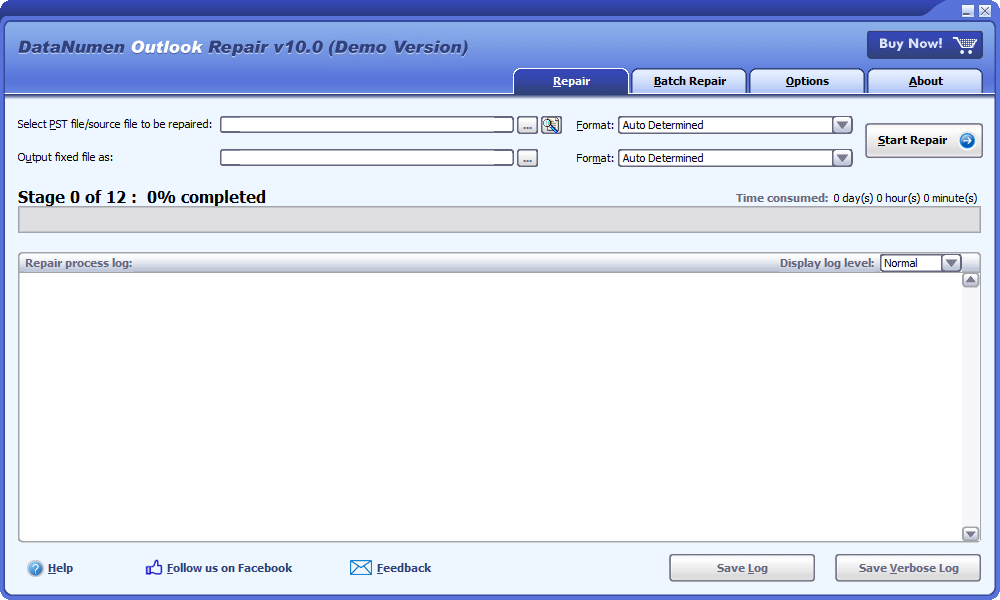
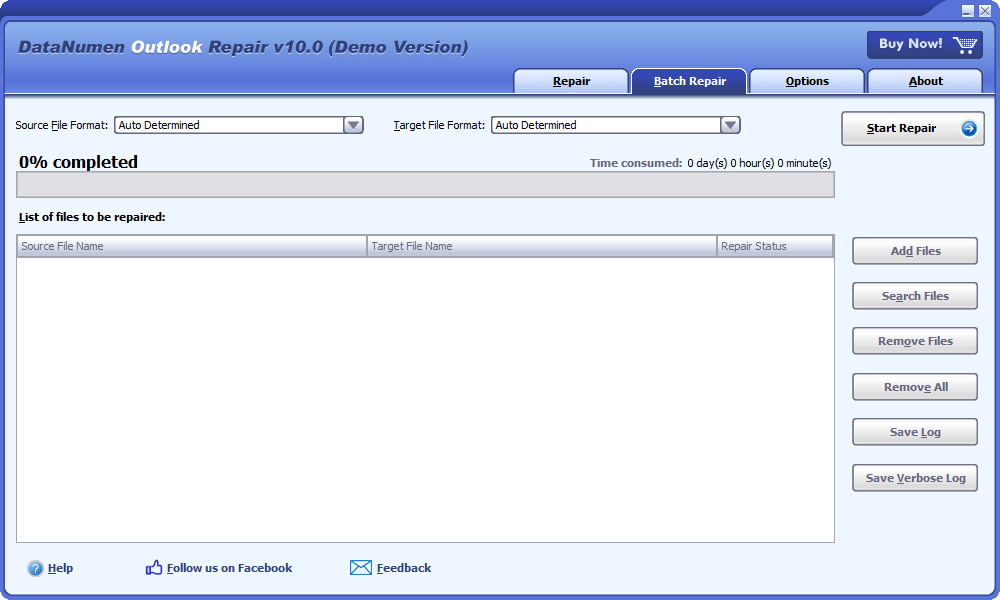
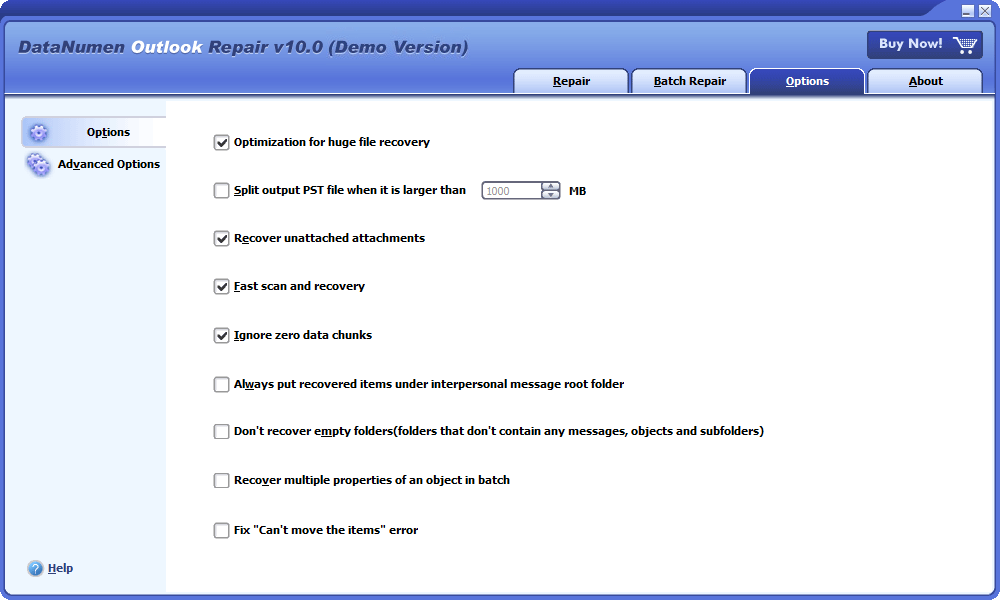

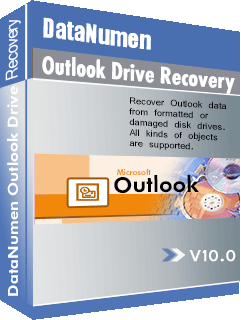






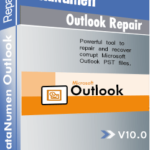 DataNumen Outlook Repair
DataNumen Outlook Repair